 Home
>
Add Comments in PDF
> How to Read Comments on PDF
Home
>
Add Comments in PDF
> How to Read Comments on PDF
How to read comments on PDF is one of the questions that most of the users ask and it is because the PDF format is not as popular as word or other processors. The comments are mostly added to the PDF to make sure that the important information stands out. It is an important part of the PDF but it loses all its credibility if the receiver is unable to read the info. To view comments in PDF the software Wondershare PDFelement - PDF Editor Wondershare PDFelement Wondershare PDFelement is one of the best ones. It is a fast and reliable PDF editor on the market.
- Part 1: Two Methods to View Comments in PDF on Windows
- Part 2: How to View Comments on PDF on Mac
- Part 3: How to Read Comments on PDF in PDF Reader
- Part 4: How to View Comments in Chrome?
- Part 5: Why PDF Comment Not Showing?
- Part 6: Why Can't Open Comments on PDF?
- Part 7: The Best Tool to View Comments in PDF
Part 1: Two Methods to View Comments in PDF on Windows
With PDFelement it is easy to make sure that the comments are read. The process that you need to follow is mentioned below. It will let you know how to view comments in PDF.
Method 1. Read Comments in Note Box
Quick list: How to read comments in PDF with PDFelement
In detail: How to read comments in a PDF using PDFelement's Note Box.
-
Step 1. Import PDF
First of all, you need to make sure that the PDF is imported. It can be done by clicking the “Open PDF” on the Home Window. You can also drag and drop the PDF file to open it.

-
Step 2. View Comments in PDF
Just double-click the comments on the PDF page to access the comments toolbar as well as read the content of the comments.
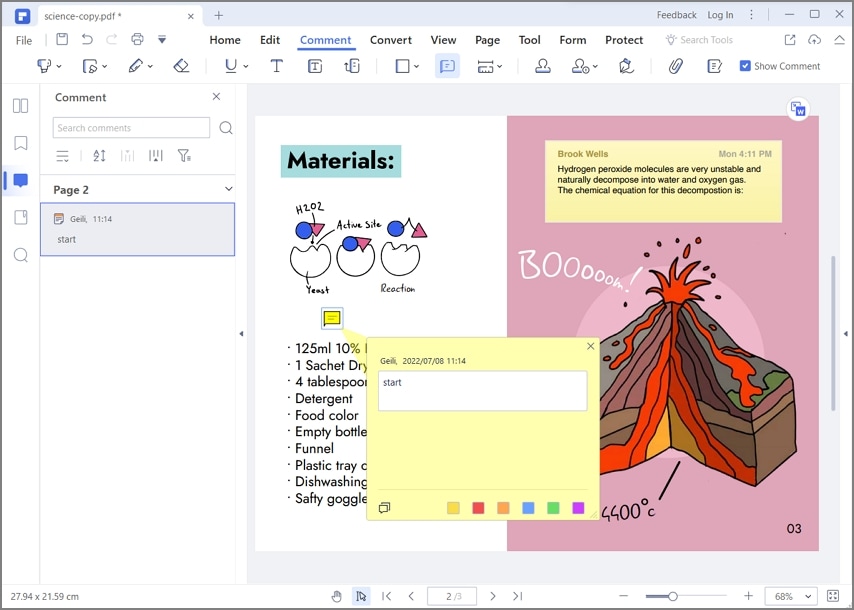
The PDF files are usually large and therefore can have multiple comments therefore searching for comments might be hectic. PDFelement lets you know how to show comments in PDF. The program is easy to understand and makes sure that the best outcome is generated with perfection.
Method 2. Read Comments in Comment Panel
To make sure that the comments are read properly on PDF you must know why the comments are added. Some of the reasons for which the comments are added to the PDF are listed as follows:
- These comments make the information gathering easy and straightforward. It means that you will be able to get the important part of the PDF through these comments.
- The comments are important especially if you are a student and submitting your assignment. These comments will let your teacher know what is the info associated with a particular part which helps in understanding the assignment.
- These comments also make sure that you convey the message of the document clearly and precisely. At times the comments are enough to get the info rather than reading the document in full.
Quick list: How to read comments in a PDF using PDFelement's Comment Panel
- Open the PDF in PDFelement.
- Access the Comment Panel.
- Filter Comments in the PDF.
- Read Comments in the PDF.
- Expand or Collapse Comments.
-
Step 1. Open PDF
First of all, you need to import the PDF. Click “Open PDF” or simply drag and drop the file onto the interface to import the PDF.

-
Step 2. Access the Comment Panel
To access the comment panel make sure that you click the comment tab on the top. The comment panel will pop up at the left of the program's interface. If there are too many comments, you can quickly find the one you need by searching keywords in the search bar.
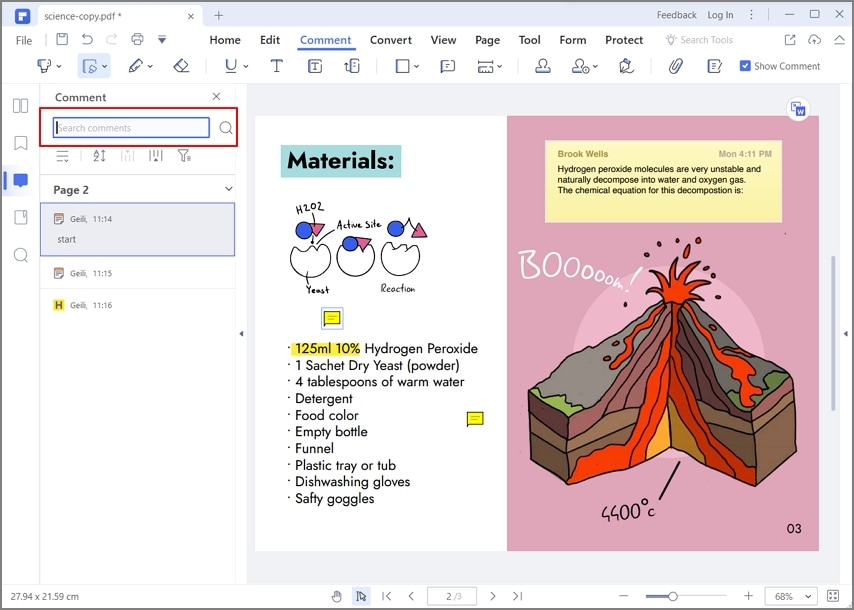
-
Step 3. Filter Comments on PDF
You can also click the filter button to filter comments by Authors, Color, and Type.
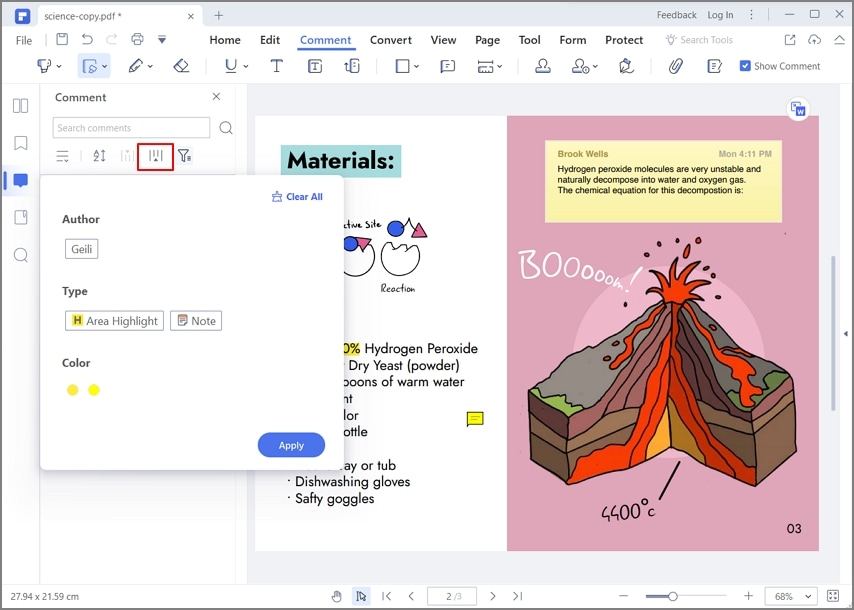
-
Step 4. Read Comments on PDF
All the comments can be seen in the form of a list on the left panel. To take a look at the comments just click the one and it will lead you to the comment and the exact page.
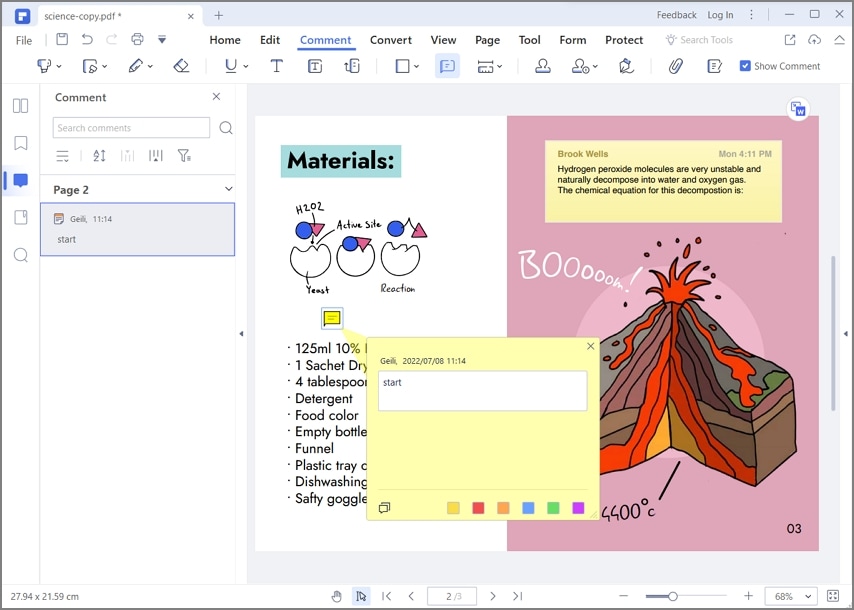
-
Step 5. Expand or Collapse Comments
As you look into a specific comment, there is a chance that the content across it is too long. Since the content is long, it may not be visible across the panel. To expand the comment, tap on the "Expand All" icon. Conversely, you should tap on "Collapse All".
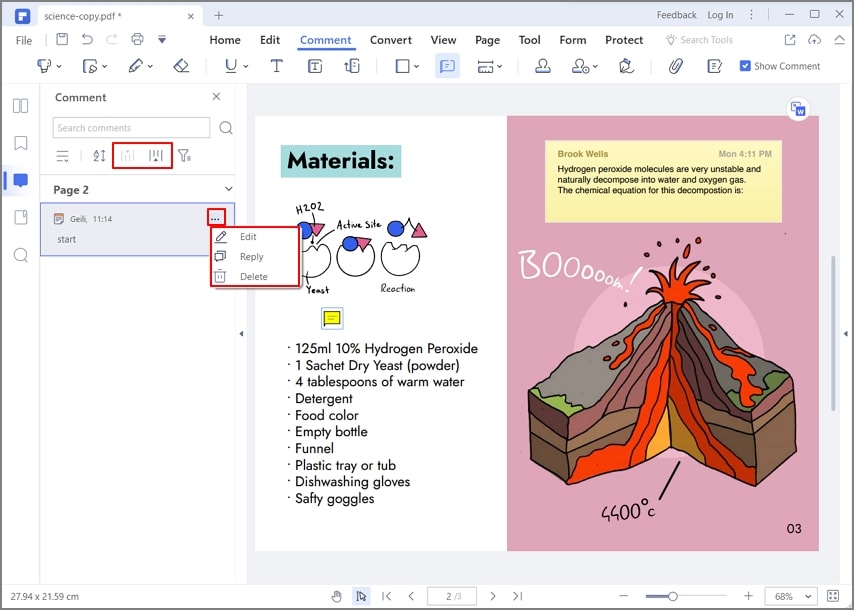
Above are some of the uses of the comments and if you want to know how to view comments on PDF you can continue reading this document as it has all the required information. It will also let you know of any issues that you might encounter while dealing with the PDF comments and will get you all the necessary info you require.
PDFelement is a program that is too easy to understand and lets you complete PDF-related tasks with ease and perfection. Even if the PDF comments are not showing you can easily load the PDF to the program and follow the process that has been mentioned in this article to get to know the content of the comments. To make sure that the best outcome is generated it is advised to follow the process that has been explained in this part to get the work done with ease.
Part 2: How to View Comments on PDF on Mac
PDFelement for Mac is a comprehensive solution to all significant PDF problems you can face across your Mac. Being a PDF editor that offers unique features, users can view comments in PDF using the tool's simple interface. To understand how to read comments on PDF using PDFelement, look into the following steps.
-
Step 1. Launch and Import Document
You need to download, install, and launch PDFelement on your Mac. Following this, import the document that contains the comments.

-
Step 2. View Comments on PDF
The comments discovered across the PDF document can be easily accessed across the platform. Double-click any comment to open the content that it contains. Go through the content with ease and make edits across it, if required.

Part 3: How to Read Comments on PDF in PDF Reader
Most PDF editors available in the market come under a price, which is not attractive for many users looking for simple PDF editing functions. Wondershare PDF Reader offers a free platform that allows users to manage their PDFs with ease to cater to this requirement. To view comments in PDF using PDF Reader, users need to work on the following steps as provided below.
-
Step 1. Upload PDF to PDF Reader
Launch Wondershare PDF Reader on your device after installing it. Select “Open Files” from the interface to import a PDF document.

-
Step 2. Access Comment Panel
Select the "Comment" button on the left-hand panel to access the comment panel containing the details as the document opens across the platform.
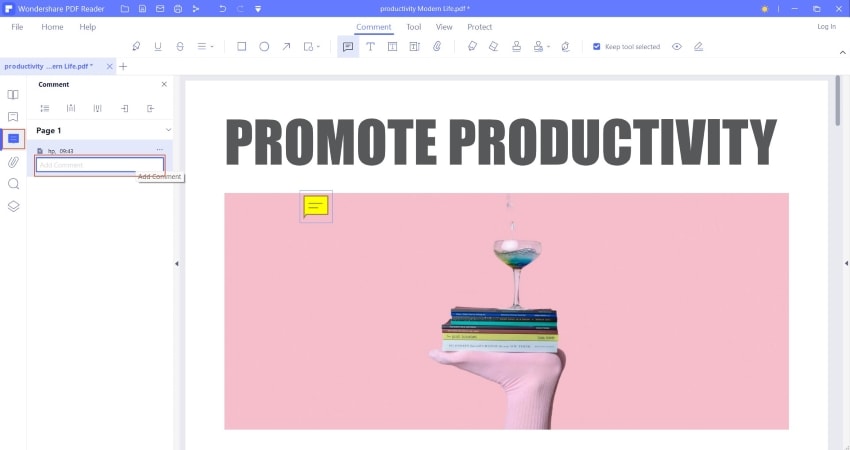
-
Step 3. Read Comments
You will find all the comments across the panel. However, if the comments are too long, the user can expand them accordingly. If required, the comments can be edited as well.
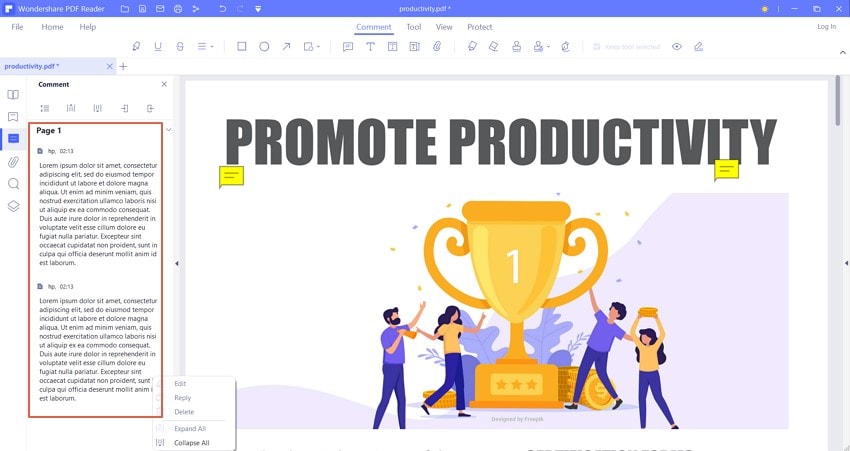
Part 4: How to View Comments in Chrome?
Google Chrome is a known browser; however, it covers several unknown features to many users worldwide. This platform can also be used to view comments across PDF documents. Where users do not have any PDF editing platform as a source to view comments, Google Chrome offers the necessary tools to cover this requirement. The following steps explain how to read comments on PDF using Chrome.
-
Step 1: You need to open the PDF document across Google Chrome by accessing the appropriate folders.

-
Step 2: Once opened, proceed to the three-dotted icon on the top-right of the screen. Select “Annotations” to display the comments across your PDF, where present.

-
Step 3: Lead your cursor to any of the present comments. The content across it would be displayed, which can be read accordingly.

Part 5: Why PDF Comment Not Showing?
PDF comments are essential in providing readers with some insight into to mentioned pointer. This can either be related to amendments or revision. On the other hand, comments can also lead to a better explanation of the term under discussion. However, in some cases where you cannot open the PDF comments across your device, there are several reasons associated with it.
One of the primary reasons for this issue involves the update of the PDF editor. Users need to have an updated version of any PDF editor for viewing comments. Furthermore, while looking into the other platforms that provide such services, people also face issues with their internet connection and firewall settings. Under such circumstances, it usually gets impossible for people to display comments across PDF files.
Out of these issues, users may sometimes face viewing their comments if their sharer's PDF editor is not the same. Compatibility raises a lot of issues with PDF management.
Part 6: Why Can't Open Comments on PDF?
While you understand the process that explains how to read comments on PDF, there is a very common error that may occur while working through the process. Being a user, you may face difficulty opening the comments across the PDF document. With the need to see the comments across a PDF file, finding an answer to such problems is required.
One of the major reasons for having such comments across PDF files is an outdated version of the PDF editor you are using. Ensure that the PDF editor is up-to-date in all cases, avoiding all updates that follow the previous version. Another technical issue related to this problem involves flattening the PDF document.
There is a chance that the user may have flattened the PDF, which converted all comments into static graphics across the page. This usually prevents the user from opening the comments on their PDF document.
Part 7: The Best Tool to View Comments in PDF
Being a professional level PDF editor the PDFelement is one of the best and the most regarded PDF editors on the internet. Many features are embedded within this PDF editor and it lets you know how to view comments on a PDF. On the other hand, if you want to know how to open comments in PDF then this is the program that you must look for. It is one of the best and the most used programs that are on the market. From the interface to the overall look this is the editor that you must have for all your PDF-related needs.
It is undoubtedly a one-stop shop for all your PDF tasks and it makes sure that you are never left behind. No matter what the task is this editor will make sure that you get the best outcome and the task is completed flawlessly. With seamless operations in this program, you can view comments on PDF with ease and perfection.
Features of the Program
- With this program, you can open, save, print, and markup PDFs.
- The graphical elements within the PDF can easily be removed, moved, resized, and rotated with perfection.
- The password can be applied to make sure that the PDF is always safe and secure all the time. It also prevents unauthorized access.
- You can easily convert the PDF file to other formats such as Word, HTML, text, and image files with perfection.
- The PDF files can be easily signed digitally signed with this program.
- The OCR within the program can be used to make sure that the text within the images is unlocked with perfection.

Free Download or Buy PDFelement right now!
Free Download or Buy PDFelement right now!
Try for Free right now!
Try for Free right now!
 100% Secure |
100% Secure | G2 Rating: 4.5/5 |
G2 Rating: 4.5/5 |  100% Secure
100% Secure




Elise Williams
chief Editor