The evolution of technology changed how we handle documents and the processes connected to them. For example, it changed how we redline documents. Businesses now use digital tools more often than they use printed documents for redlining. It's vastly more efficient. If you are looking into hopping on this bandwagon, you are in the right place.
This article will get you started on redlining documents digitally. You will learn how to redline PDFs using Wondershare PDFelement and more.
In this article
Part 1. What Is Redlining a Document for?
Let's have a brief history lesson. Before digital processing of documents became commonplace, people used printed contracts. Because they are printed, you can't erase what is written. Therefore, to propose edits, you have to underline or strike through the text you want to change - usually using red ink. While the method for redlining has changed, this is still its core.
Redlining is primarily used for editing and revising documents. You can redline any document, but the most common are contracts, legal agreements, and other formal written materials.
Redlining allows the parties involved to mark up documents to indicate proposed changes, deletions, or additions. It helps streamline the review and negotiation process by providing a clear visual representation of suggested edits. In turn, it facilitates collaboration among parties involved in the document's creation or revision. Additionally, redlining helps ensure accuracy, clarity, and alignment with the desired outcome or objective of the document.
Part 2. How To Redline PDF Document in Wondershare PDFelement
Most contracts and legal documents are in PDF, and one of the tools that you can use for redlining is Wondershare PDFelement. Wondershare PDFelement has a strikethrough and a highlight feature under its Comment tab. You can use both for redlining documents.
Besides those, Wondershare PDFelement's suite of tools offers other features you can also use. To start, Wondershare PDFelement has an Encrypt feature. You can use this to lock the PDF with a password and manage permissions. This prevents unauthorized access, which is important when dealing with contracts. Wondershare PDFelement also has a Share feature that you can use to send the redlined document to the counterparty. The other notable features are OCR, Scan, and Certified digital signatures.
Here is how you can redline documents using Wondershare PDFelement:
- Open Wondershare PDFelement > click Open PDF > select your document.
- Click Comment.
- Choose which tool you want to use for redlining. You can use the Strikeout or the Highlight feature.
- Strikeout - Click the arrow down button next to Underline > click Strikeout.
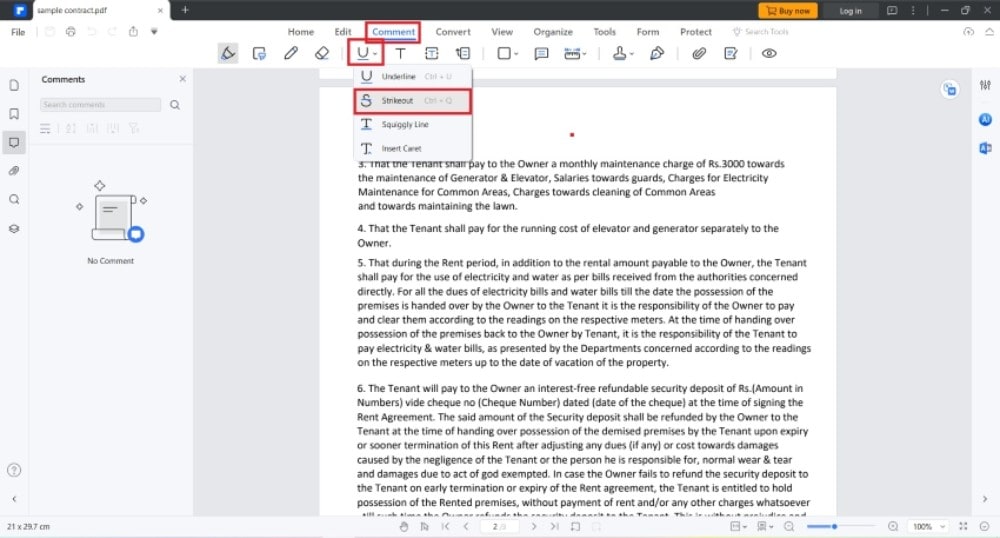
- Highlight - Click Highlight > Red.
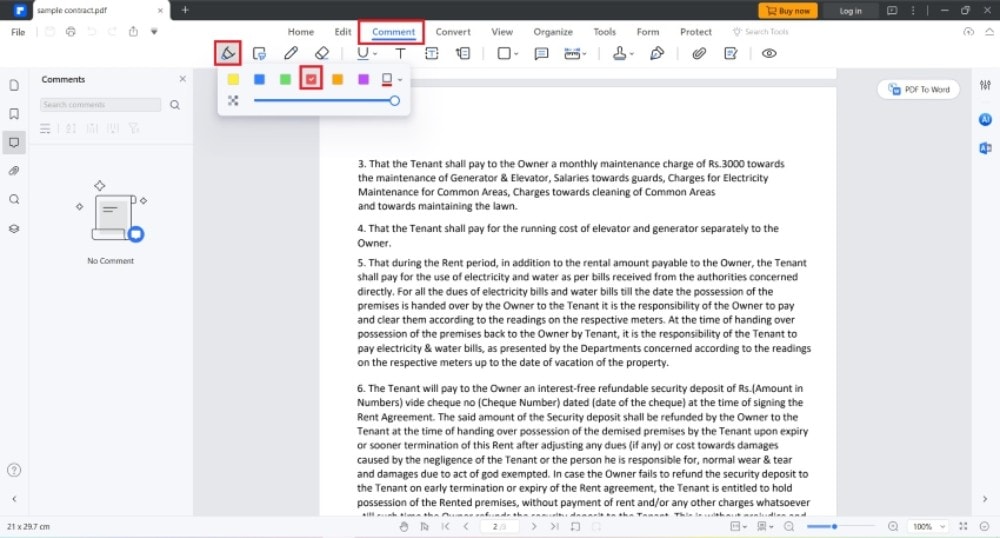
- Select the text that you want to redline.
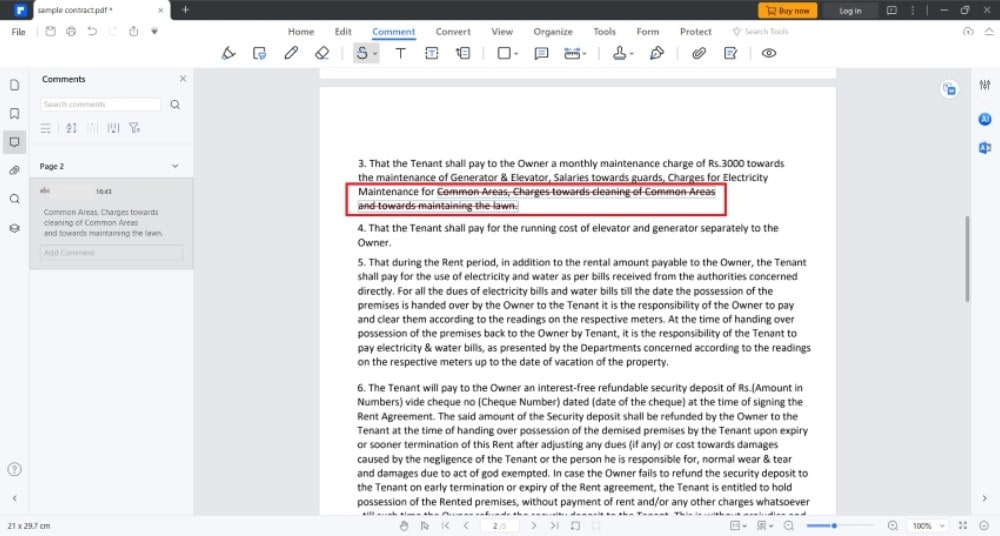
- Click Add Comment on the right panel and explain what changes you want to make and the reasoning behind them.
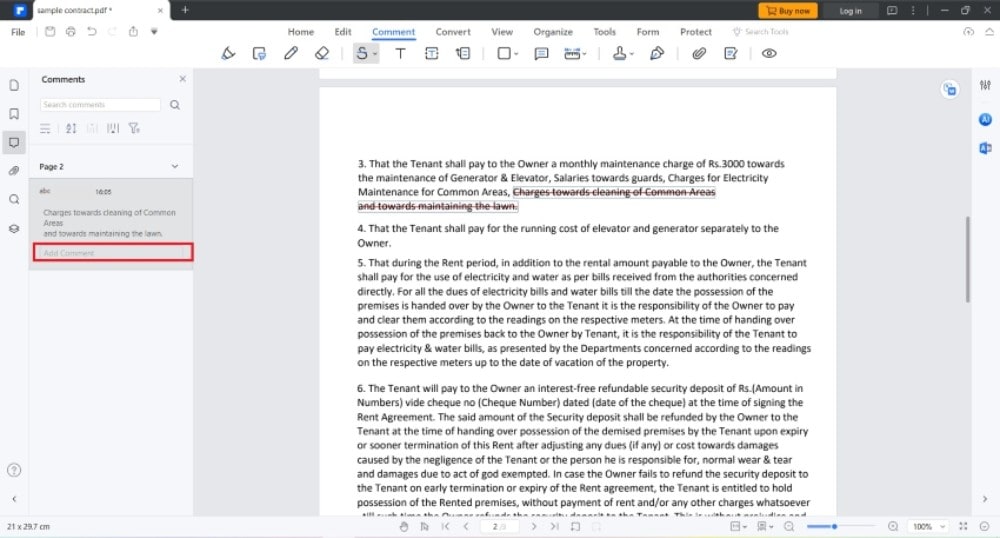
Part 3. How To Redline a Word Document in Word
Some documents are in PDF, while others are in DOCX. For the latter, you can use Microsoft Word. It is one of the most trusted word processors. Microsoft Word provides you with so many tools, including some you would not find in other word processors. One of its advanced features is the Track Changes feature, which you can use for redlining.
The Track Changes feature does what its name says exactly. When you make edits to the document, MS Word marks it up. Deleted or edited words get a red line striking through them, and MS Word changes the font color to red. Similarly, your newly added words will be in red font color. With this, MS Word allows the viewer to quickly find all the edits made to the document.
There are pros and cons to this method. You are already editing the document, forcing the counterparty to accept or reject the changes. That may come off as too aggressive, and some may have problems with that. But if they agree with all your proposals, they would need to click just one button. No more editing and no more revising will be needed.
So, how do you redline a document using MS Word?
- Open your document with MS Word.
- Click Review.
- Click Track Changes.
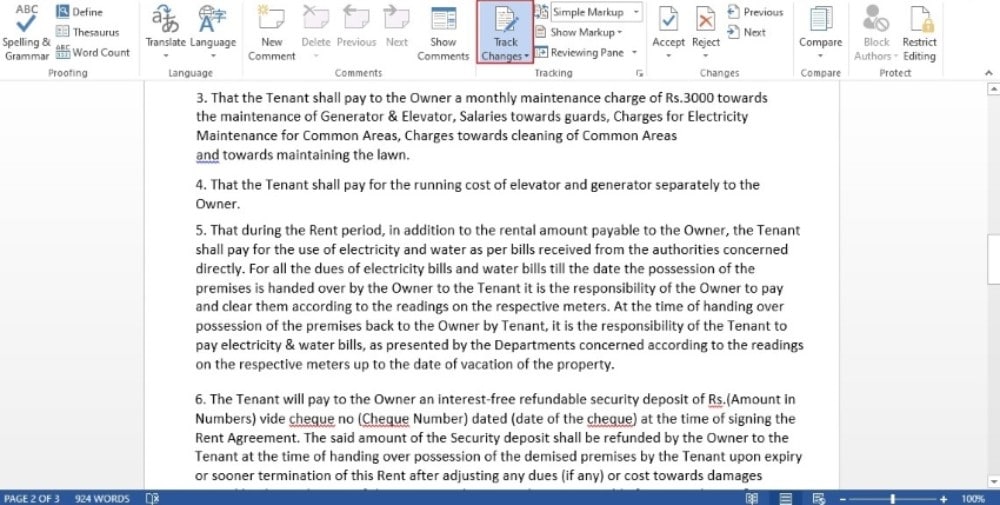
- Edit the document; remove or replace the sentences you want to change. MS Word will mark them up using red lines and red font color.
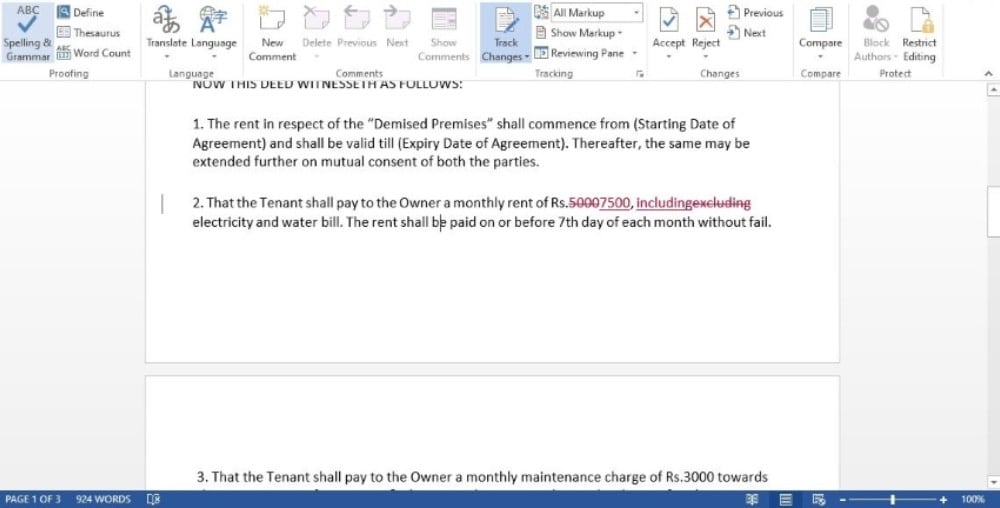
- Click New Comment. In the pop-up box, explain the changes that you made.
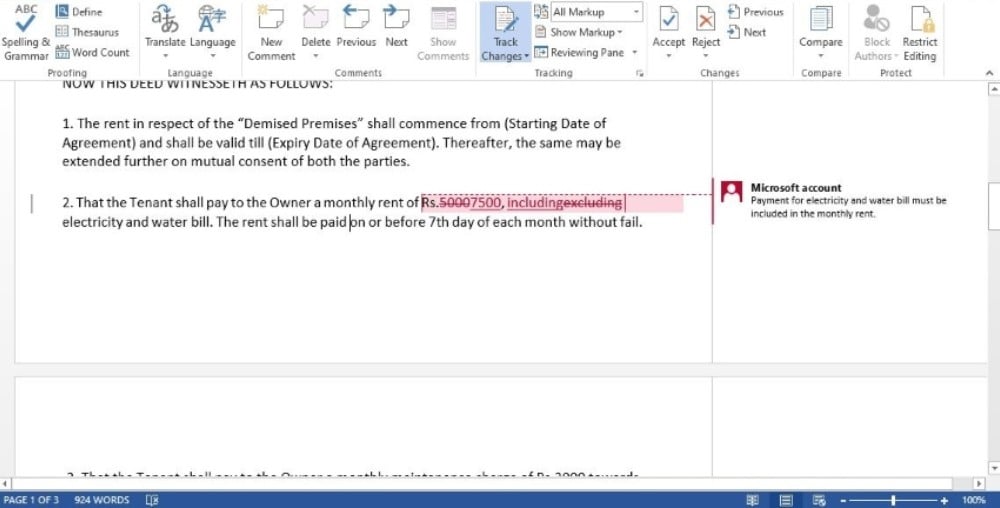
- Save the document.
Part 4. Redlining Word Documents Online Using Google Docs
Do you want a free redlining tool? There is one that you can use: Google Docs. The best thing about it is it is an online tool, so you also do not need to install anything. All you have to do is create a Google account, and there's a high chance you already have one.
Google Docs allow you and the counterparty to view the document simultaneously. Both of you can see what each other is doing in real-time. Therefore, they can see which terms you are currently redlining and can immediately think about it. They can also reply to your comments to keep the negotiations moving.
To redline documents using Google Docs, follow these steps:
- Go to your Google Drive.
- Click New > File Upload > upload your document and open it.
- Select the word/sentence/paragraph that you want to change.
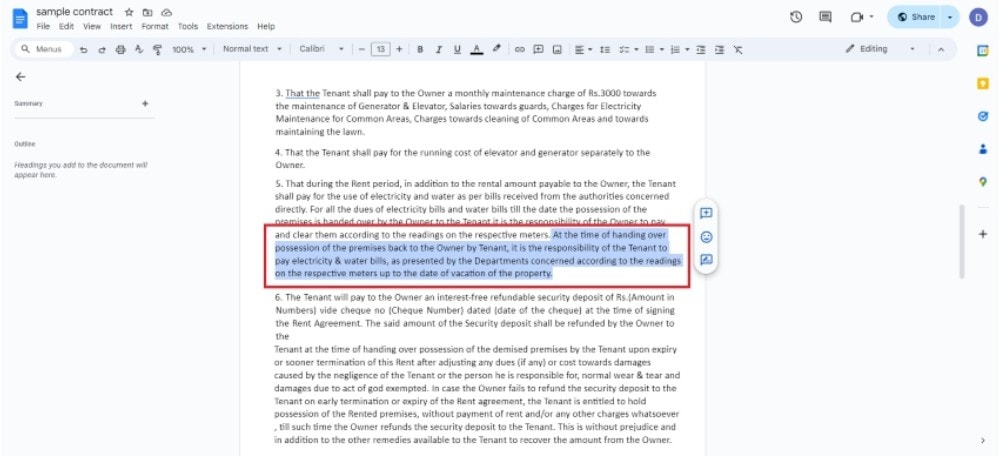
- Click the Add comment button that will appear on the right of the document.
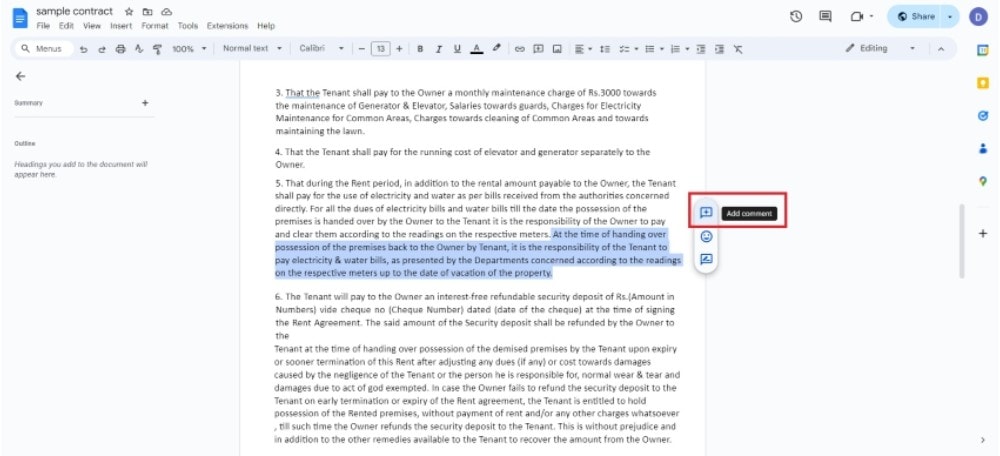
- Type the change you want to make, including the explanation, in the text box that will appear on the right panel. Click Comment to enter it.
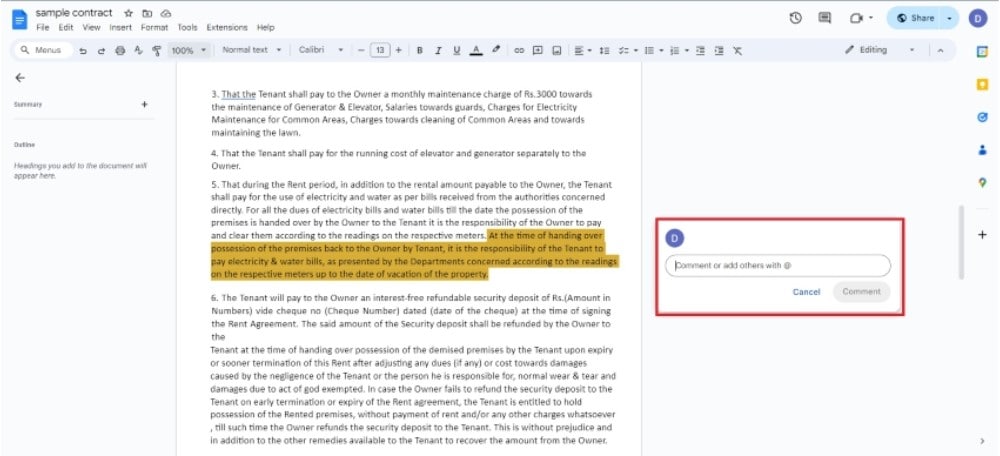
- Click Share. In the pop-up window, add the people you want to be able to access the document.
- Click Done.
Part 5. How To Choose the Method for Redlining Documents
Which of the three methods should you use? And if you want to try other tools, what qualities should you look for?
Collaboration Tools
At least two parties are always involved in a contract negotiation: you and the counterparty. Therefore, it is important that the method you choose allows for easy collaboration. For example, there should be a Share feature that lets you easily send the counterparty the redlined document. A comment feature is also great, as it allows you to converse within the document.
Encryption Tools
Again, redlining is mostly done on formal documents like contracts. These are confidential documents, so you should always think of data security. That said, you should choose methods that let you share the redlined documents securely. Methods that let you password-protect documents and edit permissions are most preferred. If not, you should be able to at least manage who can view and edit the documents.
Editing
Choosing a redlining tool that you can also use to edit the document is hitting two birds with one stone. Once you or the counterparty have agreed with the terms to include, you can use the tool to revise the document.
OCR
You may be holding a printed document. What to do then? You can scan the document to make a digital copy. You can then import that to your redlining tool and start making or suggesting changes.
However, you can't do that immediately, as scanned documents are not editable. They are pictures. You need to convert its contents to real text, which you can achieve using an OCR tool. Tools like Wondershare PDFelement are great since they allow you to perform OCR and redline the documents.
Conclusion
The modern way to redline documents is much easier than the traditional way. You do not need to waste any paper or ink, and you can instantly send the redlined copy to the counterparty. So, you save both time and resources.
You can use Wondershare PDFelement to maximize that. Its Comment features allows for redlining; there's the Share feature for sending, and the Encrypt feature for security. Wondershare PDFelement also has Scan and OCR features, which you can use to convert printed documents to digital documents. With all these features in one place, using Wondershare PDFelement for redlining is the best choice you can make.

 G2 Rating: 4.5/5 |
G2 Rating: 4.5/5 |  100% Secure
100% Secure



