Redlining a PDF means making notes and changes directly on the document. It's like drawing on paper with a red pen but on a computer or tablet. This method is very useful for many professionals. People in law, engineering, and design often need to review and suggest document changes. They use redlining to show exactly where and what needs to be changed. It helps everyone understand the feedback quickly and clearly.
This article will talk about how to redline PDF documents. We will explain four easy ways to do it. Our goal is to make it simple for you to learn these methods. Whether you are new to redlining or looking for more efficient ways, this guide will help you.
In this article
Part 1. What Is Redlining a PDF?
Redlining a PDF is when you mark changes or add comments to a PDF document. Long ago, people used to do this on paper. They would take a red pen and write notes or draw lines to show changes. That's where the name "redlining" comes from.
Over time, as computers and digital tools became more common, redlining moved from paper to screens. Now, we can do the same thing on a PDF file. This change makes it easier for people to work together, no matter where they are. They can share a PDF, mark it up, and everyone can see the changes right away.
Redlining is very helpful. It makes things clear and reduces mistakes. When a team is working on a project, redlining helps them communicate better. They can quickly see what needs to be done and avoid confusion. This way, everyone can work more smoothly and finish the job faster.
Part 2. 4 Ways To Redline a PDF
Now, let's talk about how to redline a PDF. There are four main ways to do it. Each method has its steps and tools you can use. We'll go through each one so you can find the best way for you. This will make reviewing and changing documents easier and faster.
Method 1: Use PDFelement To Redline a PDF
PDFelement is a tool that lets you change PDFs in many ways. It's good for redlining, which means marking changes on a PDF. Here's how you can use PDFelement to redline:
Step1
First, open PDFelement on your computer.
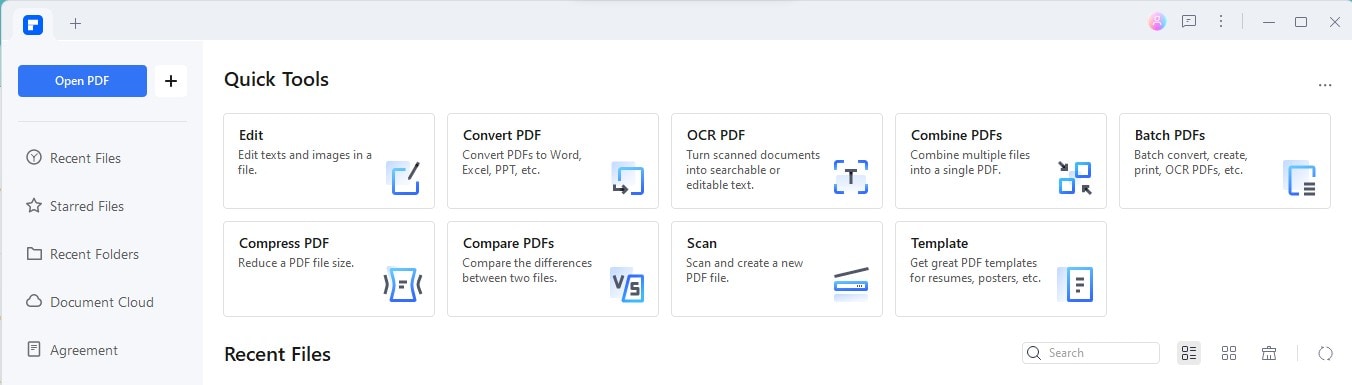
Step2
Next, pick the PDF you want to change.
Step3
Look at the top for the "Comment" button and click it.
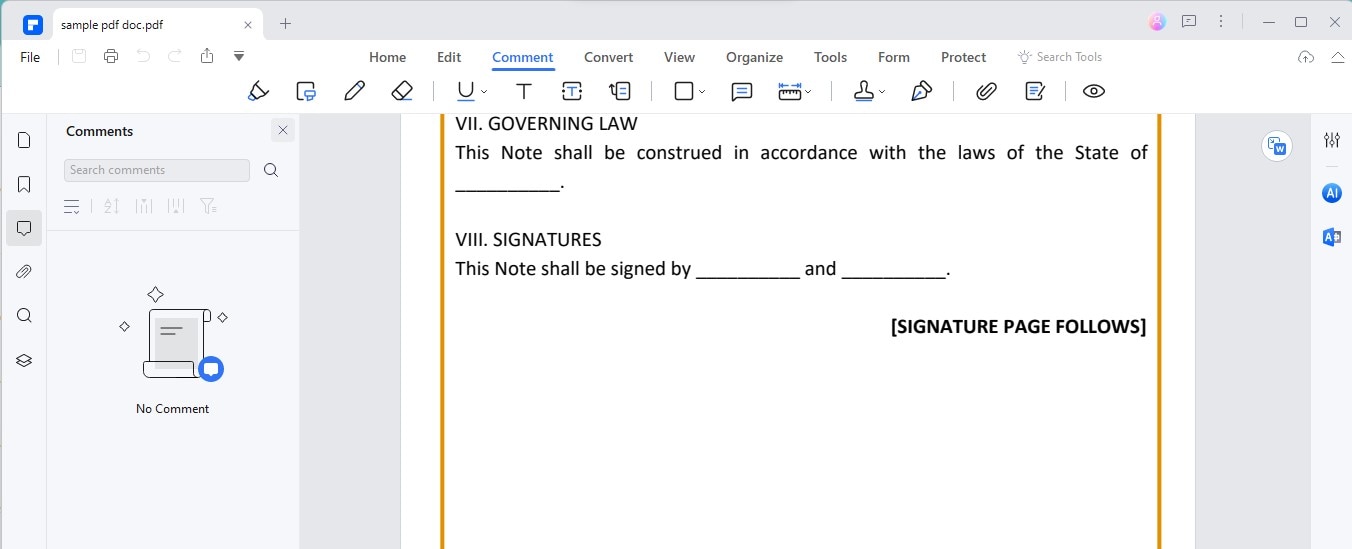
Step4
In "Comment," find "Shapes" and then choose "Line."
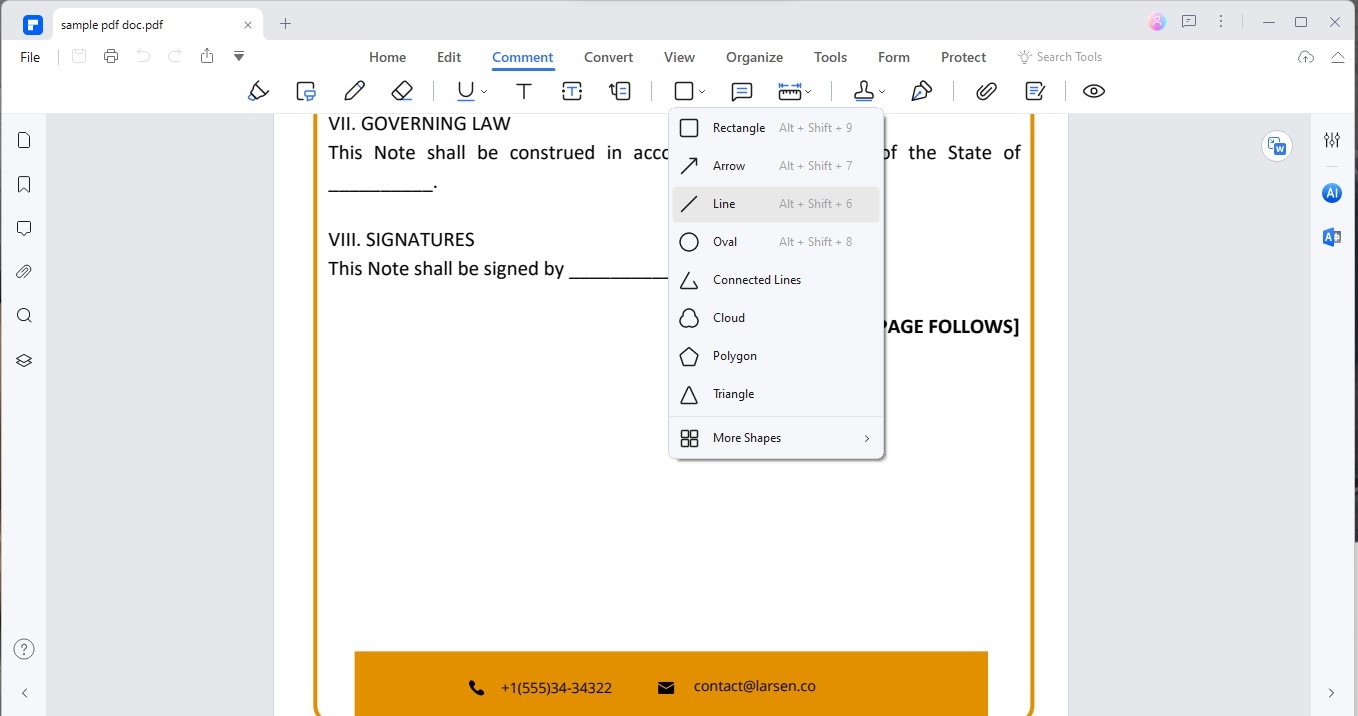
Step5
Use your mouse to draw a line on the part of the document you're focusing on.
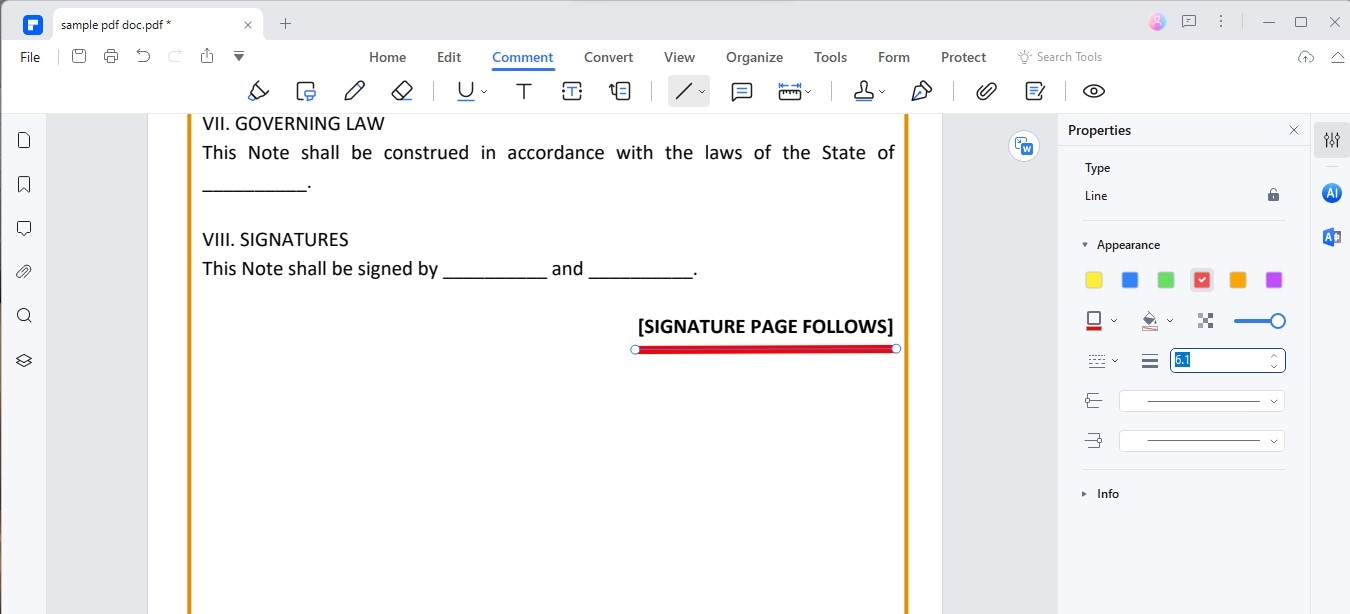
Step6
After drawing the line, right-click on it. You can change its settings to make the line red.
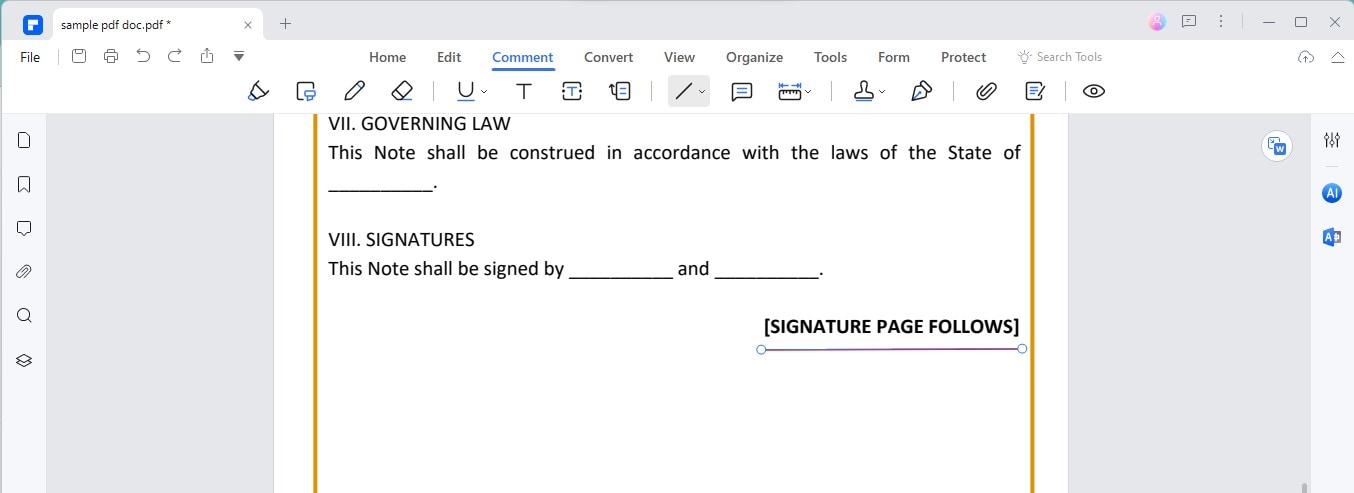
Step7
When you're done with all your marks, remember to save your PDF.
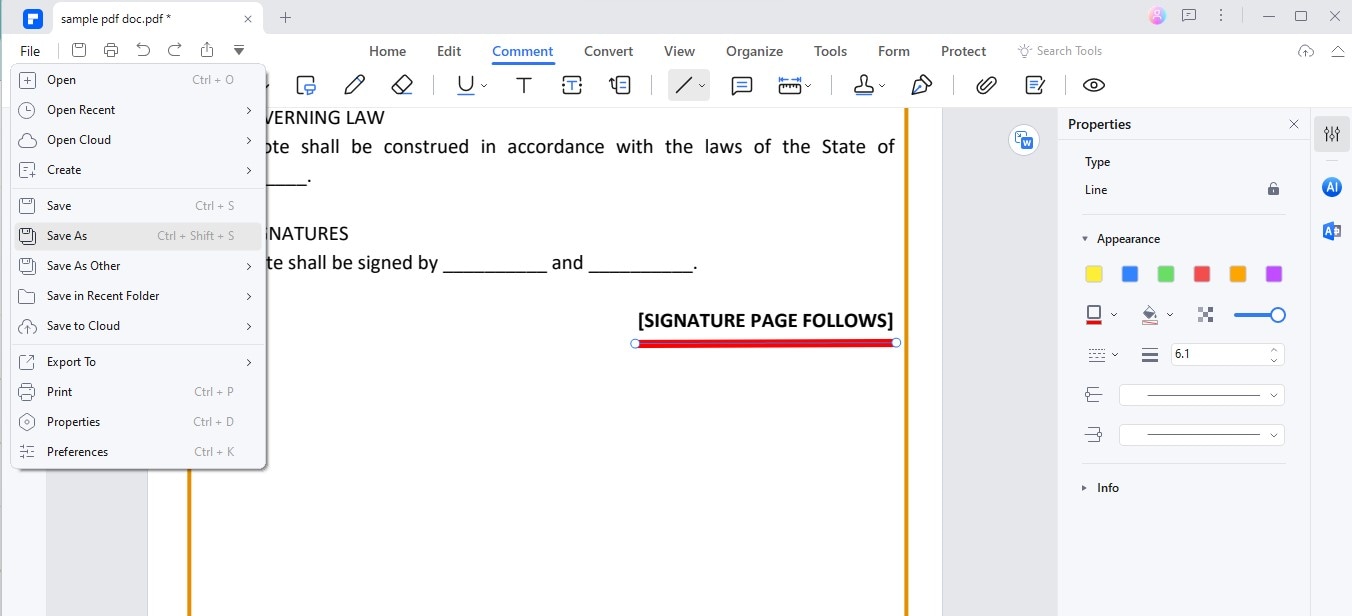
PDFelement is great for marking up PDFs. Here's why:
- Easy Annotations: You can add notes, highlight text, or draw on your PDFs. This makes it simple to point out changes or important parts.
- Drawing Tools: It comes with tools like lines, shapes, and arrows. You can use these to draw attention to specific areas in your document.
- Color Choices: With PDFelement, you're not stuck with just red. You can choose different colors for your annotations. This is helpful if you want to use colors to mean different things.
- Text Editing: Besides drawing, you can also edit the text directly. You can fix typos or make changes to the words in your PDF.
- Comments: If you need to leave a longer note, you can add comments. This is great for explaining your changes or asking questions.
All these features make PDFelement a handy tool for anyone who needs to redline and annotate PDFs. Using PDFelement for redlining is great because it's simple and gives you many options for marking up your document. You can easily show where changes are needed.
However, there are some downsides. PDFelement might cost money, depending on what you need from it. Also, if you're not used to editing PDFs, you might need time to learn all the features. But overall, it's a powerful tool that can help a lot with redlining PDFs.
Method 2: Use WorkinTool PDF To Redline a PDF Online
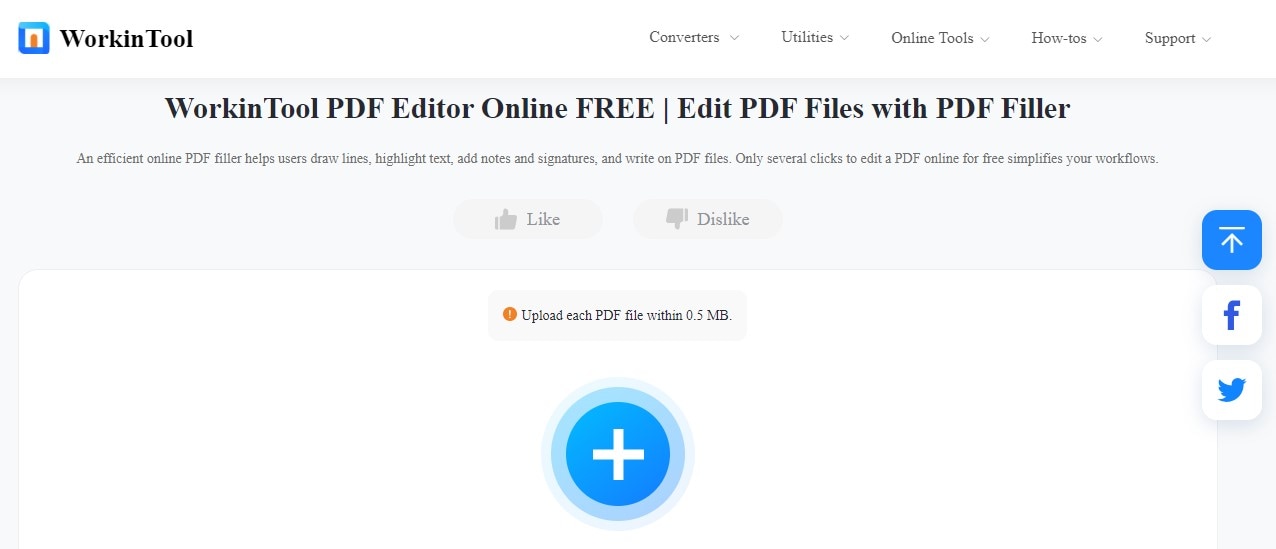
WorkinTool PDF is an online tool that lets you mark PDFs from anywhere. It's handy for drawing attention to changes without needing to download software. Here’s how you can use it for redlining:
Step1
First, go to WorkinTool PDF's website.
Step2
Choose "View & Edit," then click "PDF Edit" to upload your PDF.
Step3
Once your document is open, pick the text you want to mark.
Step4
Click the "Strikethrough" button that appears next to the text. This will draw a line through your selected text, showing that it needs attention.
Step5
After you're done marking, download the edited PDF to your computer.
Using WorkinTool PDF online has its perks. It's free, which is great for anyone watching their budget. You can access it from any device with the internet, making it super convenient. Plus, it's user-friendly, so you don’t need to be a tech whiz.
However, there are some limits. Since it's online, you need a good internet connection. There might also be some privacy concerns as you upload documents online. And, the features might not be as comprehensive as those in the software you download. But for many, the ease of use and accessibility make WorkinTool PDF a solid choice for online redlining.
Method 3: Use DocHub To Redline a PDF
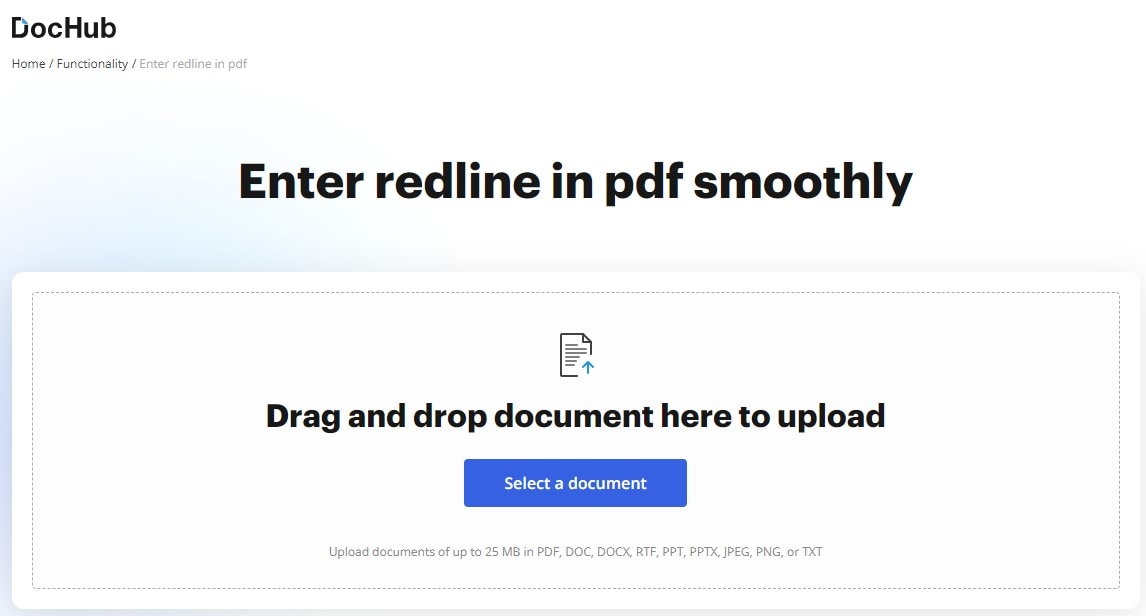
DocHub is a tool for changing PDFs and adding signatures. It's great for drawing attention to specific parts of a document, like adding red lines. Here's how you can use DocHub to redline a PDF:
Step1
First, you need to sign up for DocHub. You can use your email or a Google account to do this.
Step2
Once you're signed up, you can set up your space. You might add a logo if you're using it for work. Or, you can jump straight into editing your PDF.
Step3
To start, upload your PDF. You can bring it from your computer or a cloud service that works with DocHub.
Step4
Now, you can begin working on your file. To redline, you might highlight text or add comments to point out changes or important details.
Step5
DocHub saves your work automatically, so you don't lose anything. This is handy.
Step6
You can download your PDF, save it to your account, or share it when you're finished. You might even send it to others to get their signatures.
Using DocHub to redline PDFs is user-friendly. It's easy to sign up and start making changes. Highlighting text and adding comments is straightforward. Plus, the auto-save feature means you won't lose your work.
However, while DocHub is useful, it might not have all the features of more advanced PDF editors. Also, it could be a bit slow if you're working on very large documents. But for many, its ease of use and basic features are enough for effective PDF redlining.
Method 4: Use Preview To Redline a PDF on a Mac
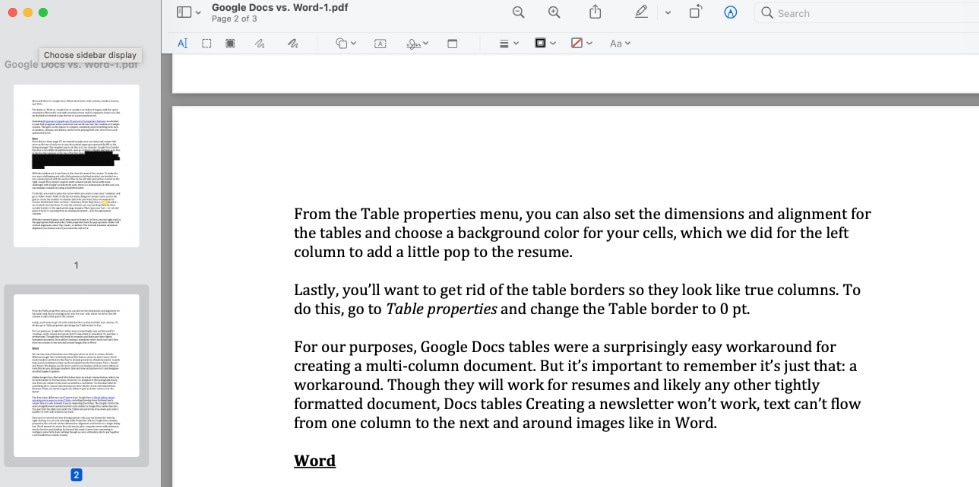
Preview is a program that comes with every Mac. It lets you look at and change PDFs right on your computer. It's perfect for redlining, which means adding notes or marks to a PDF. Here's how to do it with Preview:
Step1
First, find the PDF you want to redline and open it in Preview. Just double-click the file, and it should open up.
Step2
Once your PDF is open, look for the toolbox icon. This is the Markup toolbar. Click it to see all the tools you can use for redlining.
Step3
You'll find different tools to draw lines, add shapes, or write text in the Markup toolbar. Use these tools to mark the changes you want on the document.
Step4
After you've made your marks, saving your PDF is important. Just go to File > Save, and your changes will be kept.
Using Preview to redline PDFs has its perks, especially for Mac users. It's free because it's already part of your Mac, so you don't need to download anything extra. Plus, it's easy to use once you get the hang of it. This makes it a great choice for quickly adding notes or marks to PDFs.
However, it's mostly for Mac users. So, if you work with people who use different types of computers, they might need another way to see your redlines. But for Mac users, Preview is a handy tool for making quick edits or notes on PDFs.
Conclusion
Redlining PDFs is key for working well with others on documents. We've shown you four ways to do it, each with its steps and benefits. You can pick the best method, whether you're using PDFelement, WorkinTool, DocHub, or Preview on a Mac. This guide aims to simplify redlining so you can share ideas and feedback more clearly.

 G2 Rating: 4.5/5 |
G2 Rating: 4.5/5 |  100% Secure
100% Secure



