 Home
>
Word Tips and Tricks
> How to Merge Cells in Word
Home
>
Word Tips and Tricks
> How to Merge Cells in Word
When dealing with the tables in Word, people may encounter a need to merge cells to make tables more suited to the data. Most of the time, regarding merging two or more cells, you need to combine them into one cell. It is not difficult if you adopt the right way. So this article shows you how to merge cells in Word with ease.
How to Merge Cells in Word
Merging cells in Word involves combining two adjacent cells of similar size into one larger cell. You can do this task by following the step-by-step guide below, helping you merge cells in Word quickly.
Step 1. Select the Cells
Use your mouse to select the cells you intend to merge.
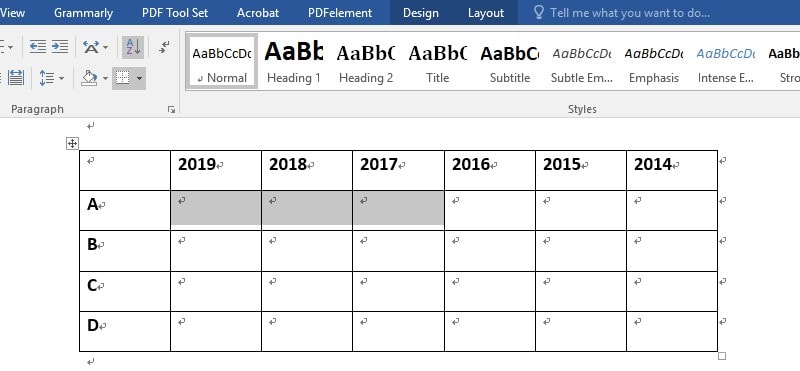
Step 2. Merge Cells
Right-click any of the cells you have selected, and then select the "Merge Cells" option on the drop-down menu.
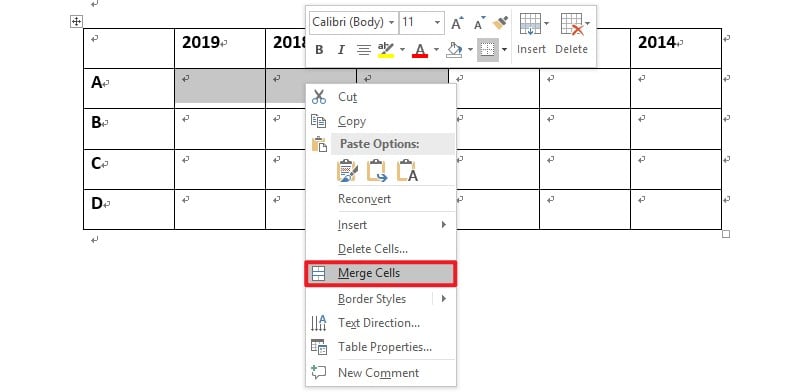
You can also use the toolbar in Word to merge cells by clicking the "Layout" > "Merge Cells" option after selecting the multiple cells.
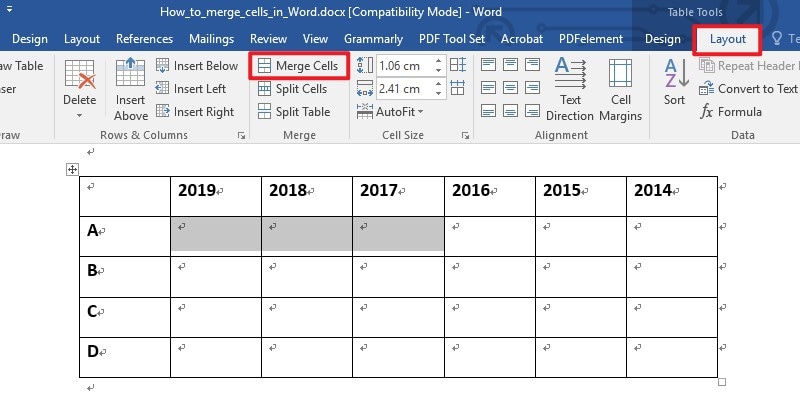
The Best PDF Software
When it comes to dealing with documents, besides the Word format, PDF document format is another important format widely used by a lot of officers. Moreover, managing PDF is also a challenge for many people without a PDF editor. But here is a powerful PDF editor, Wondershare PDFelement - PDF Editor Wondershare PDFelement Wondershare PDFelement, which makes editing PDF document simpler and easier. The following are the main features of PDFelement.
- With PDFelement, it is easier to edit any image, text, links, pages, watermarks, backgrounds, footers, and headers on your PDF documents just like in Word document.
- You can use permissions and passwords to protect sensitive PDF content. This restricts copying, printing, or sharing. If necessary, sign with digital signatures.
- It allows you to convert PDFs to Word, Excel, PowerPoint, or other file formats like PDF/A, HTML, EPUB, Text, and RTF without losing formatting and fonts.
- You can annotate PDF by highlighting, adding notes, and shapes into PDF.
- It enables you to create fillable forms and extract data in a batch.
How to Merge PDF Pages with PDFelement
Is it possible to merge PDf documents? If you are looking for the best tool to merge multiple PDf files, then this section is for you. You can use the best PDF merger tool on the market, PDFelement, to perform this task.
Step 1. Upload the PDF File
After installing and launching the software, you can drag and drop your document to PDFelement, or you can upload the PDF file by clicking the "Open File" button.

Step 2. Insert PDF Pages
You need to click the "page" > "Insert" button, and then select the "From PDF" option.

Step 3. Select the Pages
Now, a new window pops up, making you choose a file from the local folder. After choosing the file, the "Insert" window appears, and you can select the page range and location for the combination.
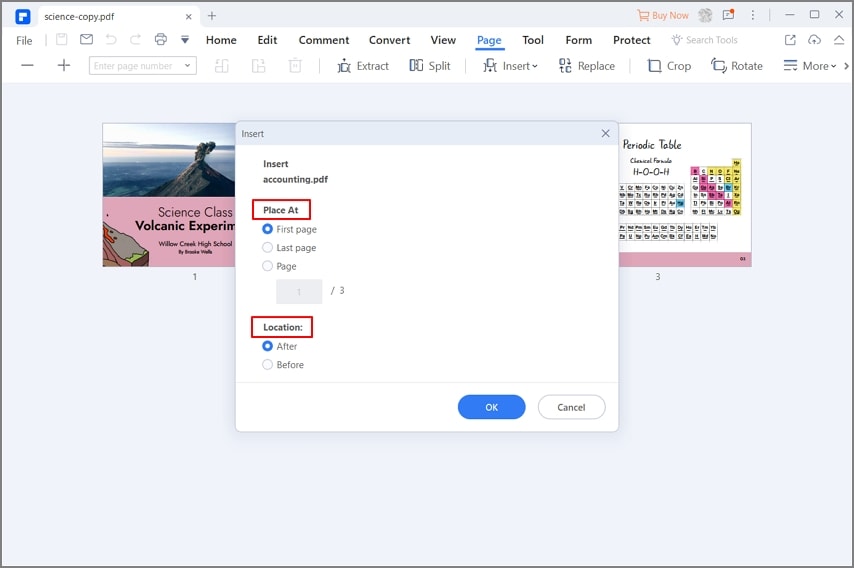
Free Download or Buy PDFelement right now!
Free Download or Buy PDFelement right now!
Try for Free right now!
Try for Free right now!
 100% Secure |
100% Secure | G2 Rating: 4.5/5 |
G2 Rating: 4.5/5 |  100% Secure
100% Secure




Elise Williams
chief Editor