 Home
>
Word Tips and Tricks
> How to Add Border in Word
Home
>
Word Tips and Tricks
> How to Add Border in Word
We have observed from old times that professional documents have been presented with borders and different visual elements. Anything that is provided precedence is induced and integrated with such professional elements. With the introduction of Microsoft Word in the market, the professional market was provided with a revolutionary feature of desktop publishing, which allowed users to enhance their documents professionally. So this article provides a guide on how to add a border in Word.
How to Add Border in Word
Document modification is considered as a very important task in official procedures. Whenever we consider presenting documents in an annual presentation or an office meeting, you would surely focus on asserting influence over essential facts and data. With time, people have considered that adding borders and visual elements can provide a very impressive amplification to the document. The questions remain over how to insert page border in Word. This article provides you with a step-by-step guide on how to insert border in Word 2016.
Step 1. Select Page Borders
For adding borders, you need first to access "Design" from the toolbar in Word 2016. And then you can select “Page Borders” in the Page Background group.
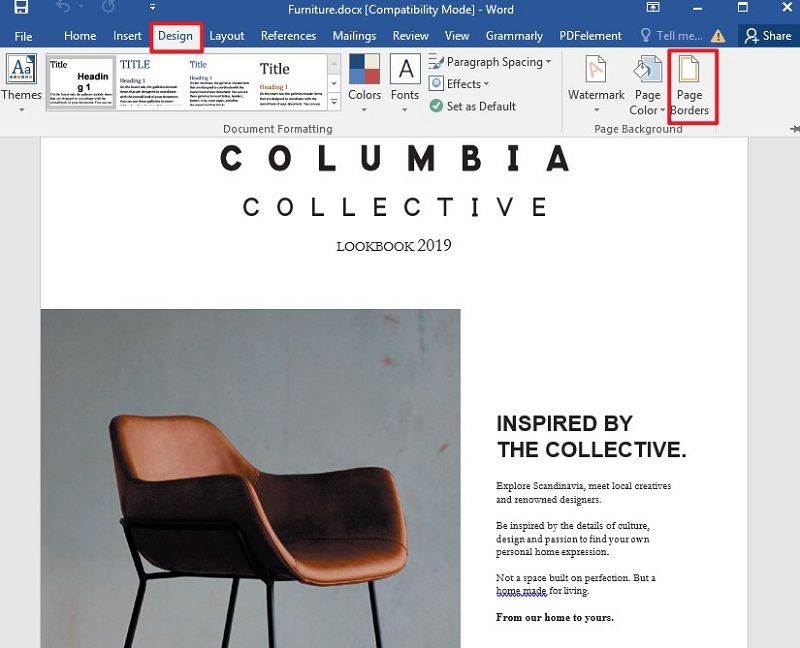
Step 2. Set the Style of the Border
A new window pops up, and there is a list of options that will provide a different style of the border to the document. You can select any option as you want to.

Step 3. Adjust the Border
For adjusting the border, you need to select “Options,” which will provide the ability to change the distance between the border and the edge of the page. Then you can apply the changes after amending it according to your discretion. The border will then appear on the page.
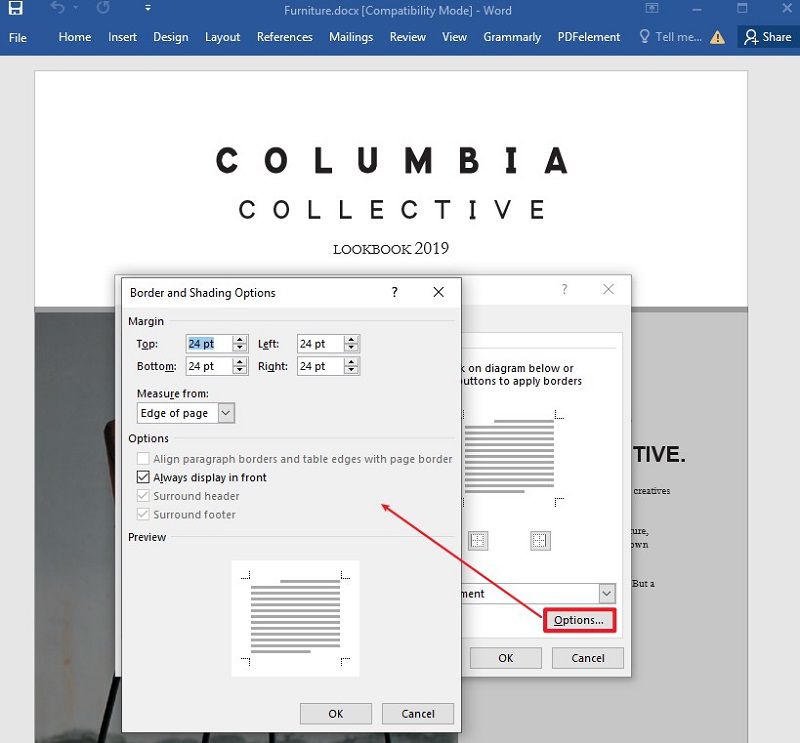
How to Insert Border in PDF
Step 1. Open PDF File
Launch PDFelement and open the PDF document by clicking the "Open PDF..." button.

Step 2. Add Border
In order to insert border in PDF, you can click the "Comment" > "Rectangle" option. Then you can select a rectangle and drawn throughout the document.
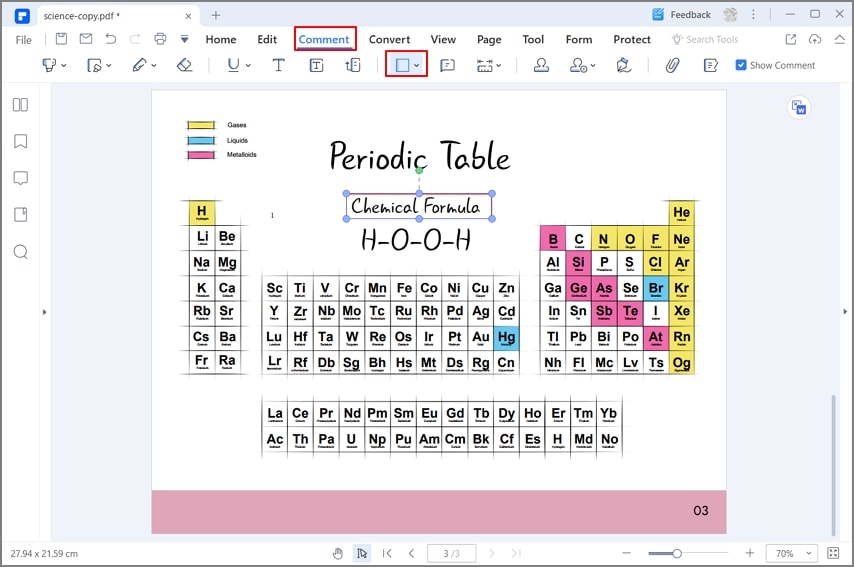
Step 3. Change the Style of the Border
After adding the rectangle within the PDF, you can also change its style. The operation is easily performed by right-clicking the shape and clicking on the "Properties" option. Then below the "Appearance" tab, you can choose the style, color, thickness, and opacity to change the properties of the border.
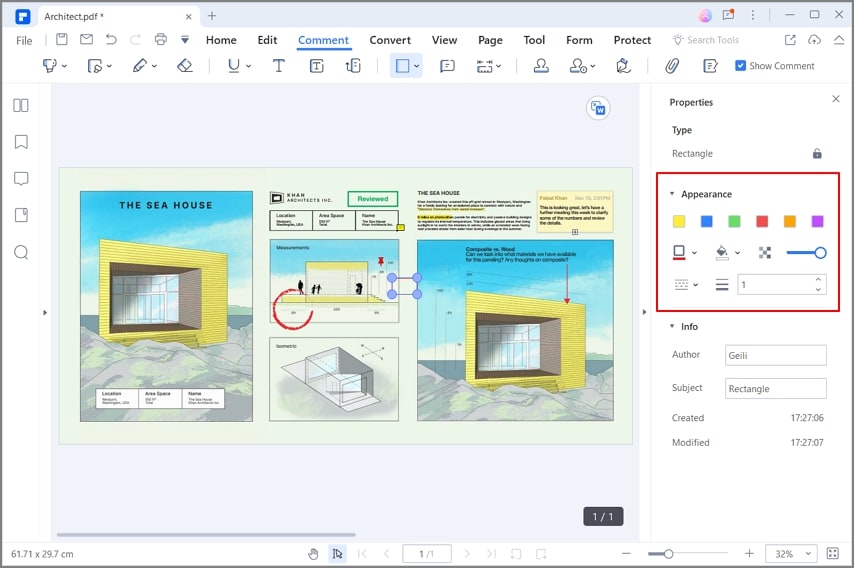
The Best PDF Software
Handling PDFs is another strenuous task when the tasks are to edit or improve their content structures. For countering such purposes, different PDF readers have been introduced into the market that provides a list of features that promote editing the PDFs easily. However, they do lack on many scales, which makes them somewhat of a drawback for many users. As a remedy, a very powerful PDF program known as Wondershare PDFelement - PDF Editor Wondershare PDFelement Wondershare PDFelement has been introduced in the market. It provides users with a very impressive feature set that professionally enhances the PDF document while retaining the neatness and structure of the document itself. Here are some main features of this program.
PDFelement comes with an expansive list of features that includes editing the PDF files without consulting its source files and having it converted into any basic MS office format without altering its format. While inserting our focus on how to insert border in MS Word, we need to observe that PDFelement allows us to handle PDF in a better way. It provides you with the features of protecting your important document with password and permission protection. PDFelement has also induced several other small features such as form-making and digital signatures for validating the authenticity and credibility of the document.
Free Download or Buy PDFelement right now!
Free Download or Buy PDFelement right now!
Try for Free right now!
Try for Free right now!
 100% Secure |
100% Secure | G2 Rating: 4.5/5 |
G2 Rating: 4.5/5 |  100% Secure
100% Secure




Elise Williams
chief Editor