 Home
>
Electronic & Digital Signatures
> How to Make an Electronic Signature in Word for Free
Home
>
Electronic & Digital Signatures
> How to Make an Electronic Signature in Word for Free
The question i.e. how to make an electronic signature in Word has baffled many users. It is all because of the fact that the process which has been incorporated is relatively complex. To make electronic signature Word you just need to make sure that you get the process applied as it will be discussed in this tutorial. Once you go through this tutorial you will never have to search for the term i.e. how do I make an electronic signature in Word? There are many issues that you will cope with in this process. There are many steps which are involved to get the work done.
Make an Electronic Signature in Word Documents
The process which is to be involved then it is highly recommended to get the work done with ease.
- Click the "Insert" tab first of all over the main tab which comes up by default as soon as you access the Word doc.
- Press the "Signature Lane" to start the main process. It is the first step which you need to follow to make sure that signature related process starts.

- The "Signature Setup" box pops up. All the fields which are displayed are to be fill up. Though it is not mandatory but still you should fill in all the tabs.
- You will see the signature box appears.

- Right click the signature box and then make sure that sign option is selected.
- Select the image of the signature which you want to add. Press the "X" option as well.
- Select the commitment type which you want the sign to have. This will make sure that you assign role to the signature holder. Document validation is also done in this step.
- If you want to add the additional info then you need to fill up the details tab. The pop up needs to be filled completely to make sure that complete info is attached to the signature.
- Select the signature token. If the token requires a password then it is very important that you provide one. It is also important that you use the Word based token as the third party tokens are not recommended at all.

The signature will be added to the document. If you want to validate the signature then it is advised to right click the signature to get the work done with ease.
How To Add an Electronic Signature to a Word Document Online
Apart from adding signatures on Word directly, you can include an electronic signature that can be managed through an online tool. While it is a more user-friendly way, some might question its integrity as an official signature. If your work does not demand an excessive presence of an electronic signature with a dedicated certificate, you can utilize online services.
To understand how to add handwritten signatures in Word using an online service, we’d be taking DigiSigner. This online platform provides an easy-to-use option for adding signatures to your Word document. With the option of typing, drawing, or uploading an image for adding a signature, DigiSigner makes signature inclusion easy, which is discussed as follows:
Step 1. Open the DigiSigner website and continue to add in your Word document for adding a signature. You can either sign your Word document or send it for signing across this online platform.
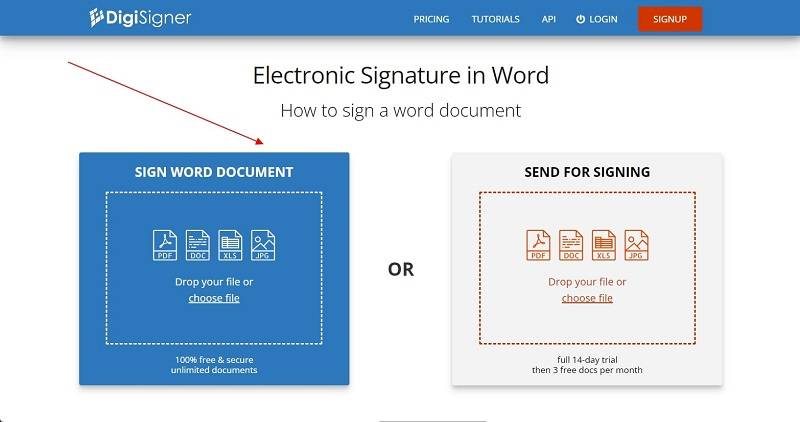
Step 2. As the document uploads, click anywhere on the document where you want to add a signature. This opens a pop-up window where you will add the respective signatures by either typing, drawing, or uploading a signature. After you've successfully added a signature, click "Sign" to add it to your Word document.
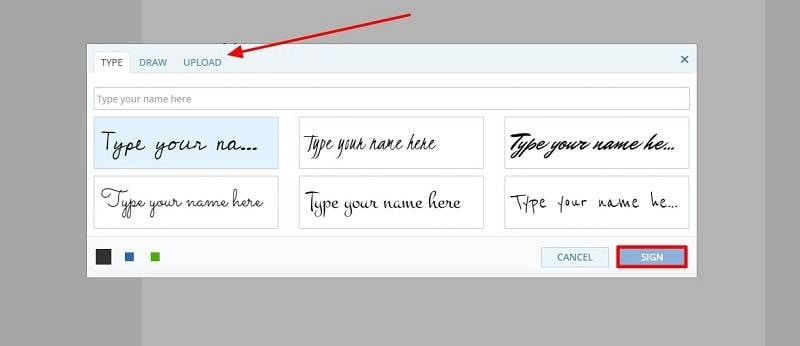
Step 3. After successfully adding the signature, click "Done" to save the Word document. This will lead you to another window where you should click the "Download Document" to save the edited Word file on your device.
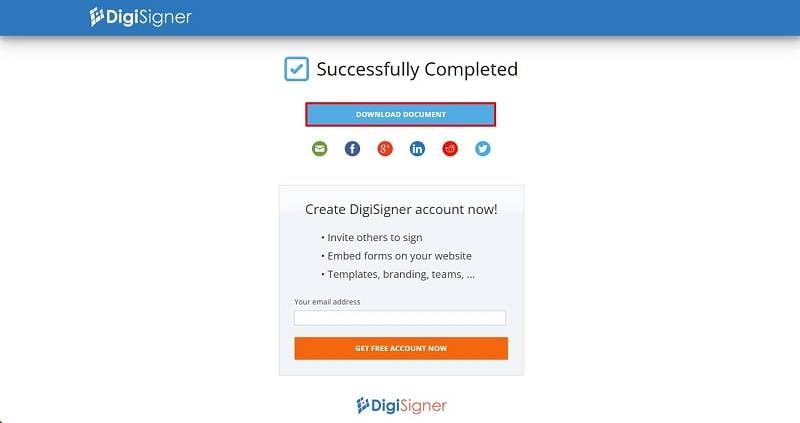
How To Easily Create an Electronic Signature without Microsoft Word
While searching for an effective method, you need to ensure that you comply with all the legal bindings involving electronic signatures. Wondershare PDFelement is a dedicated platform that provides the option of electronically signing PDF documents using certificate-based signs. While complying with all legal boundaries, you can share signed PDFs in bulk with multiple users.
Along with the option of adding electronic signatures, you can also add digital signatures to your document. One thing that makes PDFelement effective is its ability to track and manage the status of the signed document in real time. For an understanding of how to create an electronic signature in Word in PDFelement, look through the steps featured below:
Step 1. Access the Electronic Signature Feature
Open your required PDF file in PDFelement by tapping on the “Open File” button from the top left corner of the screen. Afterward, access the “Comment” tool from the top toolbar and click on the “Signature” feature.
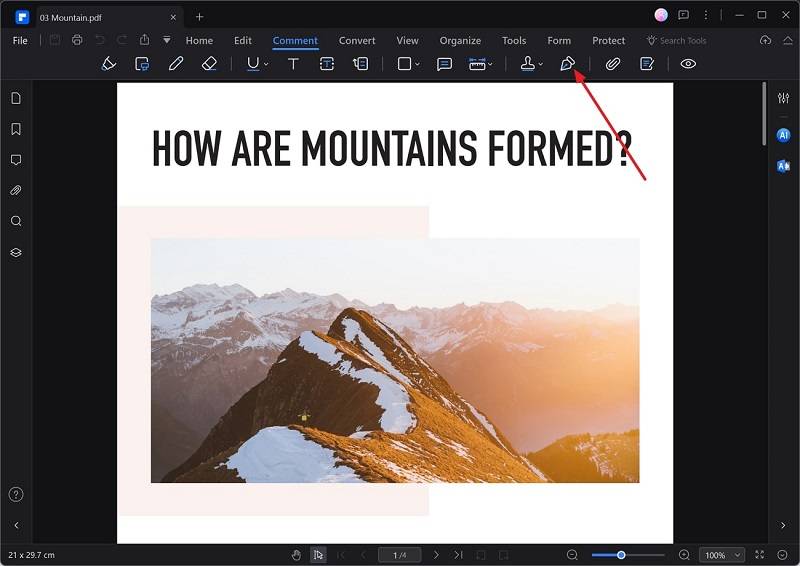
Step 2. Create the Unique Electronic Signature
PDFelement gives you three options for creating your electronic signature: Upload, Draw, and Type. We will be using the "Type" option in this case. After accessing the "Type" style, write your electronic signature, choose the desired color and font, and press the "OK" button to place it in your document.
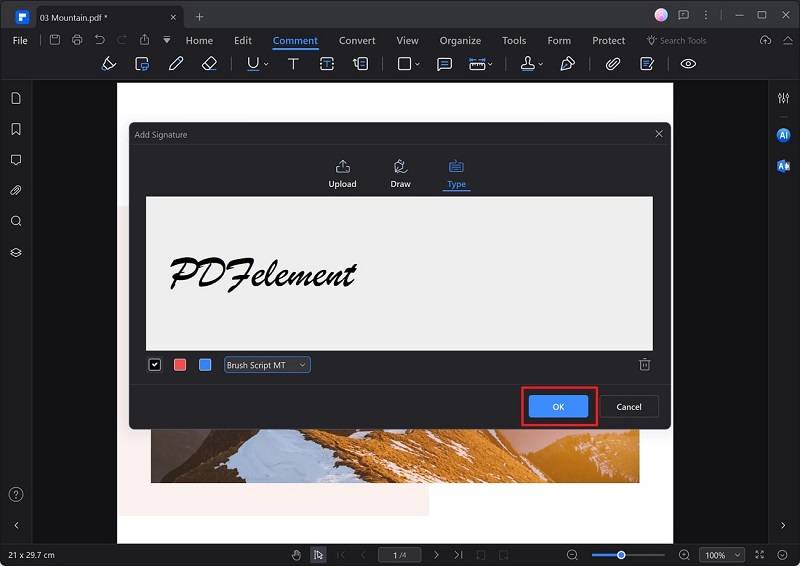
What is an Electronic Signature?
There are two most important aspects of digital signature. First of all they give your document a personal feel and the second is that they validate your docs thoroughly. The best part of your signature is that it can be scanned and stored for once only. The rest of the time you can use the same signatures to validate your docs. For MS Word there are many tools which are available to make sure that you get the idea implemented in the best shape.
Conclusion
This article has provided clear instructions on how to add handwritten signatures in Word with the help of different services. With options like adding signatures from Word directly or online solutions, you can get effective results with Wondershare PDFelement. It helps you add electronic signatures with ease while complying with all legal boundaries.
Free Download or Buy PDFelement right now!
Free Download or Buy PDFelement right now!
Try for Free right now!
Try for Free right now!
 100% Secure |
100% Secure | G2 Rating: 4.5/5 |
G2 Rating: 4.5/5 |  100% Secure
100% Secure




Margarete Cotty
chief Editor