 Home
>
Best PDF Software
> Top 9 PDF to Image Converter
Home
>
Best PDF Software
> Top 9 PDF to Image Converter
There is a multiplicity of good PDF to image converter programs to choose from in the market. However, the trickiest part is finding the right tool to convert PDF to image. Fortunately, we have made everything easier by listing the best 9 PDF to image converters offline and online.
Top 4 PDF to Image Converter Software
Offline PDF to image converters allow users to convert PDF to images without the need for an internet connection. However, you have to download and install these converters to get things going. The following are the top 4 PDF to image converters for you.
1. PDFelement
Wondershare PDFelement - PDF Editor Wondershare PDFelement Wondershare PDFelement has since been a massive hit as far as PDF solutions come into play. This software offers an incredible platform for users to convert PDF to image with less effort. The intuitive interface ensures a non-steep learning curve and is thus suitable for all categories of users.

It supports the conversion of PDF to nearly all image formats, including JPG, PNG, TIF, GIF, and BMP, among others. Unlike most PDF to image converters, PDFelement offers plenty of plausible ways to convert PDF to image and thus makes it more reliable. Users can customize their output image files using the available settings. You can convert individual PDF pages as separate images or convert the entire PDF as one image file depending on your need. Best of all, it is an all-in-one solution, and you can also edit, comment, redact, share, protect PDFs.
Features:
- Edit PDF - modify PDF texts and images easily and smoothly like you are on a word processor.
- Comment PDF - add comments and markups to collaborate with others.
- Create & Convert - transfer PDF from/to other file formats with ease.
- Transform scanned PDF into editable with the OCR function.
- Redact PDF to hide sensitive information and numbers etc.
- Protect PDF with passwords, permissions, digital signature.
- Extract data from PDF form to Excel document.
- Print, share, and save PDF files.
Pros:
- The program has a total no-brainer interface.
- It is regarded as top-rated document management system for 2019 on TrustRadius.
- It supports batch processes to save time and simplify your workflow.
- It is very cost-effective.
Cons:
- Only the Pro version supports the OCR feature.
2. PDFMate
PDFMate is a popular name amongst the highly-rated PDF-to-image converters. The program allows users to convert PDF to several image formats. It also supports other output formats like EPUB, TXT, DOC, HTML, and SWF, just to mention a few. With PDFMate, you can convert multiple PDFs into image formats at once to avoid the need for tiresome processing queues. Before converting your PDF file to an equivalent image format, you can leverage the array of functionalities offered by the program. You can edit PDFs, make scanned PDFs editable via the OCR feature, customize PDF layout, and encrypt PDF files. The list is long.
Pros:
- This program has a simple and easy-to-use interface.
- PDFMate pro version has plenty of useful features.
- It supports a wide range of output formats.
- It supports the OCR feature.
- Allows users to encrypt converted PDF files.
Cons:
- It has limited editing tools.
- The pro version is expensive.

3. Adobe Acrobat DC
Adobe Acrobat has never been disappointing. This is one of the most trusted PDF solutions by droves of people across the globe. If you want to convert PDF to desired image formats, the Adobe Acrobat could be a good option as well. This program is comprehensive and handles nearly all the solutions you require for a PDF file. Whether you want to convert, edit, compress, share, or create PDF files, Adobe Acrobat is always capable. Adobe Acrobat supports numerous output file formats, including image formats like JPG, PNG, GIF, and TIF, among others. To convert PDF to Image formats, simply hit the “Export” option and follow the basic on-screen instructions to complete the process.
- It allows users to pass e-signatures to their converted files.
- It supports several output formats, including popular ones like image, text, PPT, and Excel.
- It has both basic and advanced features.
- It supports batch conversion.
Cons:
- It is expensive.
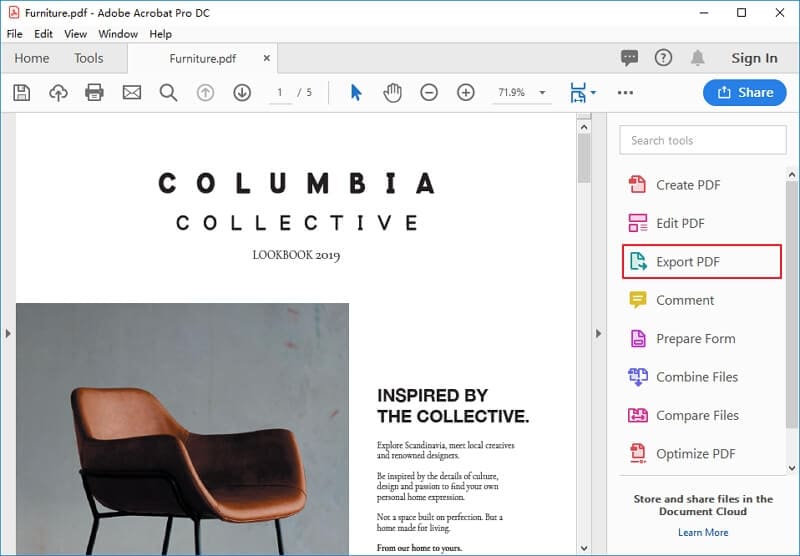
4. XnConvert
XnConvert is a basic yet functional PDF to image converter. The program supports many input and output image formats like BMP, JPG, TIF, and GIF. So if you want to convert PDF to any image format, then XnConvert will do the job for you. Just like other good PDFs to image solutions, XnConvert supports the batch conversion process, which saves both time and energy. You can import folders, filter, and resize your input files without much effort.
- It supports the conversion of files between several formats.
- It supports multiple conversions of files at the same time.
- It is compatible with popular operating systems.
Cons:
- It does not offer many features compared to other robust PDF solutions.
- It has a basic odd-looking interface that might not appeal to users.

Top 5 PDF to Image Converter Online Free
Although offline PDF to image converters have significant advantages, equivalent online converters too are useful. If you are looking for the best online PDF to image converters, then look no more. The following are our top 5 PDF to image converters online worth using.
1. HiPDF
HiPDF is a powerful online platform that eases the way we convert PDF files to formats like images online. The easy-to-use interface supports numerous output file formats ranging from images, text, Excel, PPT, RTF, PUB, and EPUB. The good thing about this program is that it keeps on adding new features in a bid to transform the user experience. Besides conversion, HiPDF allows users to merge, split, compress, crop, protect, and unlock PDFs seamlessly. Converting PDF files to image files is an effortless process. Thanks to the intuitive interface and straightforward conversion steps. Users can import files from a local computer, Dropbox, one drive, and Box.
Pros:
- The online PDF to image converter supports several image formats, including PNG, JPG, TIFF, BMP, and GIF.
- This program has a user-friendly interface that makes navigation process much more straightforward.
- HiPDF has many functional features ranging from advanced to basic.
Cons:
- It requires a steady internet connection.

2. Zamzar
Zamzar is an old PDF to image converter online yet is still ticking. Although the program's interface may not be eye-catching, simple, clear instructions ease the conversion process. Zamzar supports several output image formats like JPG, BMP, GIF, and PNG. Users can source PDF files from the local computer, via a link, or drag and drop method. You are required to provide an email address so that the download link for the converted file is sent to your inbox.
Pros:
- It supports a wide range of image files.
- It is easy to use.
Cons:
- It has an old-school interface.
- It requires an email address to receive the download link for the converted file.
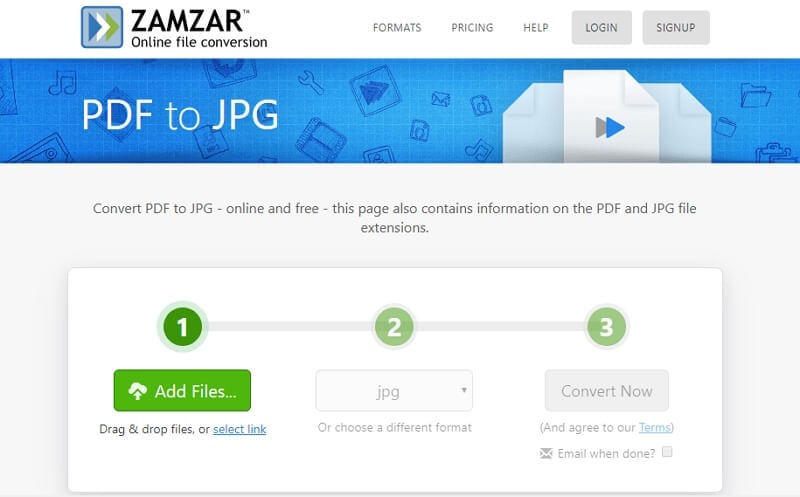
3. CoolUtils
CoolUtils is an excellent online PDF to image converter software worth giving a try. You can convert the PDF file to image files from your computer, Dropbox, or Google Drive. Before converting your PDF, you can choose to adjust it using features like resize and rotate. Unlike most other online converters, CoolUtils performs the real-time conversion and hence no need to wait on an email link.
- It supports several image files, including BMP, GIF, JPEG, TIFF, and PNG.
- The conversion process is rather easy.
Cons:
- It does not support batch process.
- There is no preview for the converted image.
- It has basic features.
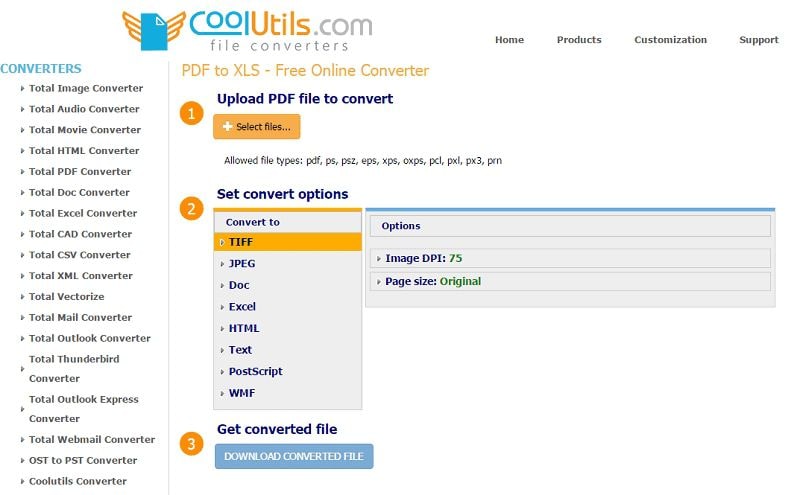
4. FileZigZag
This is another excellent online image converter that supports conversion of PDF to several output formats. Output formats supported include BMP, JPEG, JPG, TIF, TIFF, and PNG, among others.
- It is easy to use.
- It is compatible with any browser and operating system.
- It supports bulk processing.
Cons:
- Users have complained of extremely low conversion speeds.
- The file size limit is 50MB.

5. Smallpdf
Smallpdf is a popular great-looking PDF to image converter program. The program has plenty of functional features, which makes the entire experience remarkable. Users can upload files from Google Drive, Dropbox, and the local computer. You can allow the program to send you an email download, download it on your PC, or simply upload it to cloud storage.
- It supports several output file formats.
- It has plenty of functional features.
- It is easy to use.
- It supports cloud storage.
Cons:
- It requires a steady internet connection.
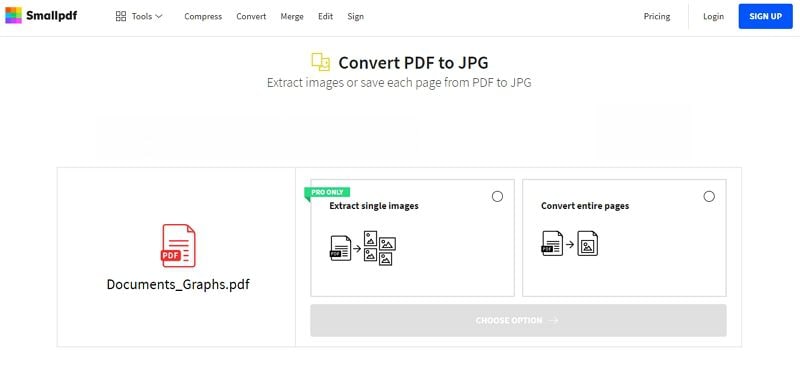
What Is the Best Software to Convert PDF to Image?
When considering a PDF to image converter, it's important to weigh the following aspects:
File Format Compatibility: Ensure that the converter can handle PDF files and export them into a variety of image formats such as JPG, PNG, TIFF, and more.
High-Quality Conversion: Look for a converter that delivers high-quality images while maintaining the original layout and formatting of the PDF documents.
Batch Processing Support: Opt for a tool that offers batch conversion capabilities. This allows you to efficiently convert multiple PDF files into images simultaneously, saving time and effort.
PDF Editing Features: Consider choosing a PDF to image converter with editing functionalities. In addition to converting PDFs to images, such a tool enables you to merge multiple PDFs into a single image, as well as perform editing tasks like cropping, rotating, and making other adjustments to the PDF files.
|
Software
|
Supported formats
|
Quality
|
Batch Conversion
|
Editing Features
|
|---|---|---|---|---|
| Wondershare PDFelement | Convert PDF to JPG, JPEG, PNG, BMP, TIFF images | High | Yes | Edit PDF, crop images, make annotation, combine or split files, OCR, summarize/proofread/rewrite PDF content with AI |
| PDFMate | Convert PDF to JPG | High | Yes | Extract images from PDF, combine PDFs into one image. |
| Adobe Acrobat | Convert PDF to JPEG, PNG, TIFF images | High | No | Edit PDF, combine files, add comments, OCR images, compress files |
| XnConvert | Convert PDF to JPEG, TIFF, PNG, GIF, WebP, PSD, JPEG2000, JPEG-XL, OpenEXR, camera RAW, HEIC, DNG, CR2 | High | Yes | Rotate, resize, crop and compress images |
How to Convert PDF to Image for Free?
You can convert PDF to image for free without software by using the following default methods. However, please keep in mind that these free methods only allow for the conversion of one PDF page to an image at a time.
On Windows
- Right-click to open a PDF file in the default PDF viewer on your PC.
- When the PDF file is opened, adjust the PDF to full screen.
- Launch the built-in Snipping Tool on a Windows PC.
- Select "New" to take a screenshot of the PDF pages with "Rectangular Snip."
- The captured screenshot of the PDF pages will appear in the Snipping Tool, click "Save" to save the PDF pages as images.
On Mac
- Right click your PDF file and select "Open With > Preview" to open it in Preview.
- Click File > Export….
- In the Export dialog that appears, choose your desired image format (JPEG, PNG, or TIFF) from the "Format" drop-down menu.
- Click on "Save" to convert and save the current PDF page as an image in the selected format.
Free Download or Buy PDFelement right now!
Free Download or Buy PDFelement right now!
Try for Free right now!
Try for Free right now!
 100% Secure |
100% Secure | G2 Rating: 4.5/5 |
G2 Rating: 4.5/5 |  100% Secure
100% Secure




Elise Williams
chief Editor