 Home
>
Software for Reseller
> How to Use Google Password Manager Android
Home
>
Software for Reseller
> How to Use Google Password Manager Android
Password generation and remembrance is a problem for many people. Otherwise, you can create a common password for multiple accounts which is not secure. Using Google password manager for Android, you are able to generate and secure your passwords in your Google account. It has the ability to secure many passwords for different sites and accessible across other devices and browsers.
How to Use Google Password Manager Android
Google password manager app for Android syncs with Chrome to save all user passwords and sites information. Additionally, it supports the auto-fill feature to easily access your account without inputting your credentials.
Using Google password manager android app on your mobile device, you can easily check up on passwords strength to avoid a data breach. The tool has been available as an extension on the Chrome browser but currently, it's available on Google app on your mobile device. Learn how to use Google password manager on android using this guide.
Section 1. Managing Options to Save Passwords
Google prompts users to either remember their passwords or not. Allowing Google to remember your passwords signs you automatically to your sites or applications during the next sign in.
1. Launch your Android phone or tablet settings app and navigate to Google Account through Google option.

2. Under Google account options, scroll options to the right and select "Security". Move down to "Signing in to other sites" and choose "saved passwords". Enable or disable offer to save passwords.
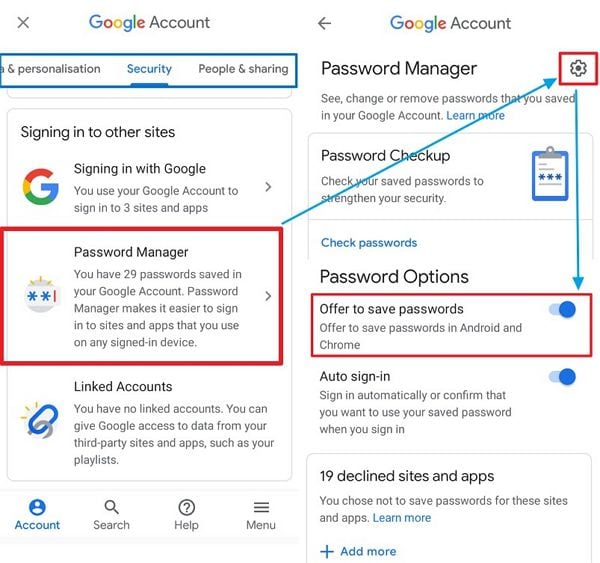
Section 2. Options to Save Passwords for Certain Applications
Google saving applications passwords are optional. Therefore, in case Google prompts to save a password, click "Never" to deny.
1. Start the settings app and select "Google". Proceed to the "Google Account" option.
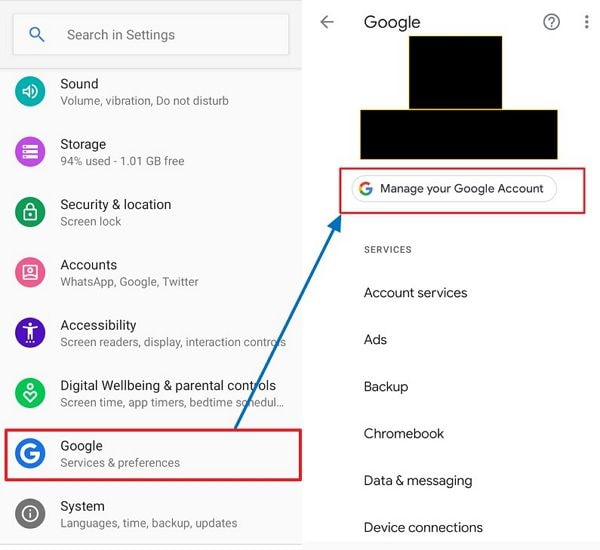
2. Locate the "Security" option on the scroll-right/left screen and scroll down to "Signing in to other sites". Select the "Saved Passwords" option. Move down to "Blocked" options and block or unblock offers for saving a password for a certain app.
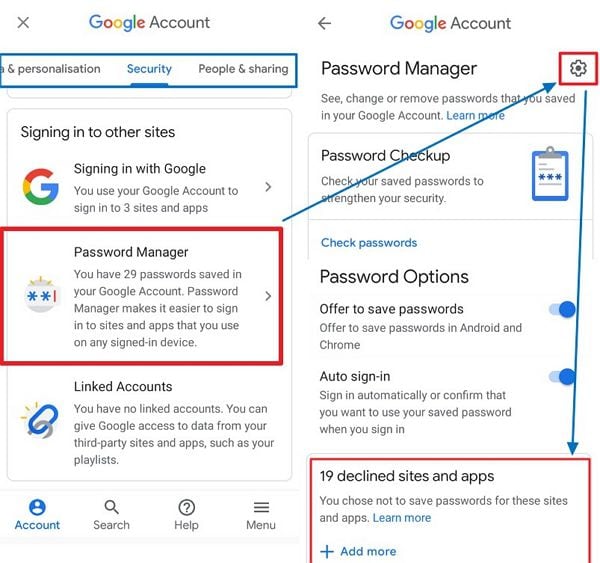
Section 3. Auto sign-in Manager
Control sign-in to your accounts by allowing to provide confirmations to sign in. This feature can be turned on or off to regulate sign in attempts.
1. Using your android device, launch device settings app and navigate to Google Account through Google.
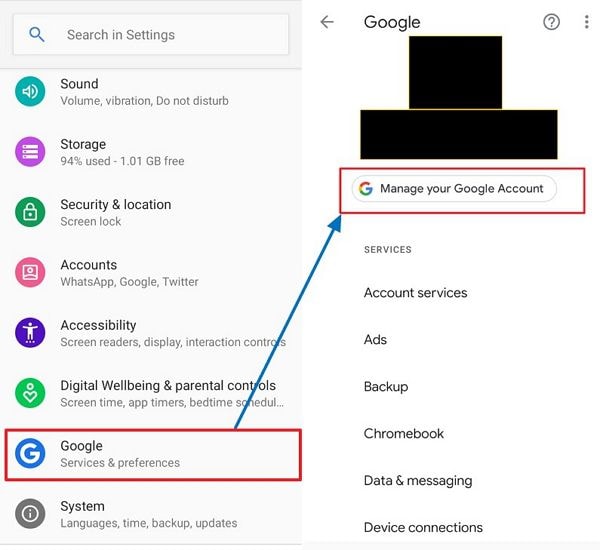
2. On the Google settings, scroll to right and select "Security". Move to "Saved Passwords" under "Signing in to other sites" and turn "Auto sign-in" on or off.
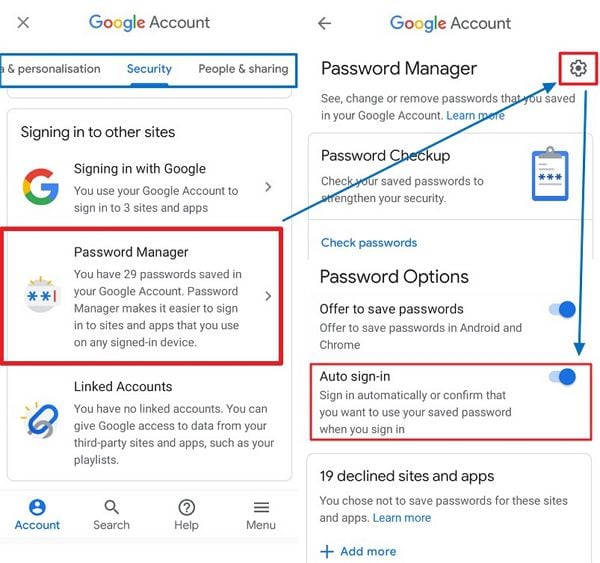
The Best Google Password Manager Android Alternative
Just like Google password manager for android devices, 1Password is a multi-devices password manager. However, it has additional specs compared to the Google password manager app. It supports the generation of custom passwords and securing them under one vault. The vault secured by a master password has the capacity to secure passwords for multiple sites and information that is confidential.

Using 1Password, you can get access to your passwords and saved credentials whether online or offline from all your synced accounts and devices. The password manager allows you to sign in to your accounts, sites applications and devices remotely. Therefore, making it easy for users who use multiple software or applications.
Comparing to Google password manager android app, 1Password supports a multi-level authentication for secure personal, family, business and enterprise use. Its security contains a travel mode to uninstall and reinstall passwords or information before and after travel.
- Sites and accounts password generators to create random passwords.
- Digital wallet to securely store debit and credit cards details to makes secure payments online.
- User interface organized with tags for easy management and use of the software saved passwords.
- Available apps and supported on Mac, iOS, Windows, Android, Linux and Chrome OS.
- Supports sharing of passwords, files and information vaults.
- Supports storage of files with up to 5 GB storage space.
- Prevent unauthorized sign in attempts from certain locations by creating rules and reporting any illegal attempts.
- Create policies to enable and monitor Master password strength, two-level verification and software updates.
- Premium accounts allow guest users of up to 20 users with limited sharing capability.
- Advanced protection for premium users to create custom controls for their accounts.
- Includes two-factor verification security to offer extra protection.
- Custom password edit feature to track possible breaches of passwords.
- Generate usage reports for your account to determine the security of the passwords and files.
- Create custom fields in your accounts to add passwords or files as you want.
- Ability to create multiple vaults for multiple users or personal use depending on the information to store.
- Create and store one-time passwords that especially for delegation to team members.
- Travel mode feature helps the user to access their accounts remotely or securing their passwords and information from other team users.
- Allows user to add multiple URLs for various accounts for securing the sites.
Free Download or Buy PDFelement right now!
Free Download or Buy PDFelement right now!
Try for Free right now!
Try for Free right now!
 100% Secure |
100% Secure |

Audrey Goodwin
chief Editor