 Home
>
Software for Reseller
> Everything about 1Password Password Manager
Home
>
Software for Reseller
> Everything about 1Password Password Manager
In today's digital world, where the average person has dozens, if not hundreds, of online accounts, hackers are exploiting a dangerous trend - the tendency of users to utilize the same password for the majority of their online accounts. The simple solution to this might be to have unique and hard-to-break passwords for each of these accounts, but it’s not a practical one. Well, it can be if you have the right tool, and the tool we're showcasing today is 1Password, a highly acclaimed and award-winning suite of password management applications for Windows, macOS, Linux, iOS, and Android, and a new standalone web browser extension called 1Password X.
Key Features of 1Password
A password manager is essentially a tool to let you forget all your passwords except a single Master Password. This, along with a security key, will authenticate you on any of your site or even app logins and let you carry your online security wherever you go. 1Password does that and a whole lot more. Let's look at some of its core features:
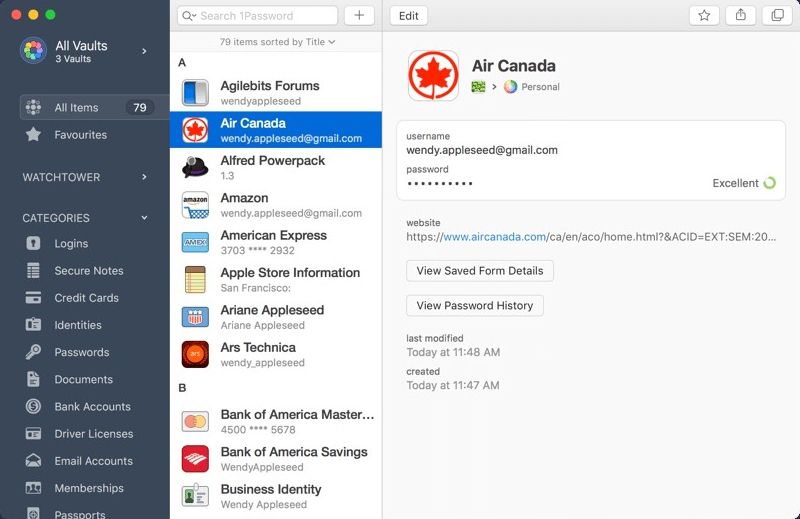
- The core function is the Master Password feature, which lets you manage all your other login credentials.
- You can also have your app logins saved, as well as credit card and other personal details.
- There is also an allowance for securing your private notes and storing media and documents, all of which can only be accessed when the Master Password is entered.
- New passwords and logins are saved on confirming the prompt or when signing up.
- Existing passwords can be synced across all your devices.
- The form filler function, along with the Master Password, will let you be authenticated without you having to remember another password ever again.
- Browser extensions (linked and standalone) will keep you fully equipped on the web.
- Watchtower feature enables alerts on potential security exposure from major breaches as monitored on the Dark Web.
- Travel Mode removes all private data from your device when you cross a national border.
These core features can be found across the 1Password ecosystem for all major OS platforms, and users can subscribe to one of many plans after an initial free trial period.
1Password Pricing
1Password plans are categorized into two sets. The first is for personal and family, and the other is for teams and larger businesses.
The personal plan works out to less than $3 a month on an annual agreement; for up to 5 users in a family, the price is $4.99 a month.
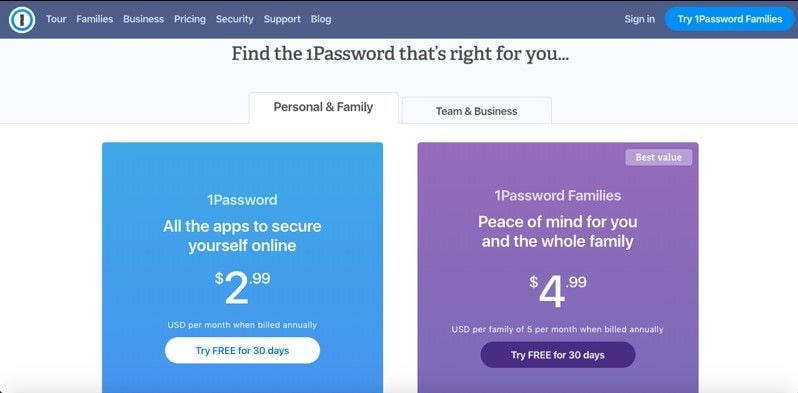
The Team plan is $3.99 a month per user on an annual commitment and the Business option is $7.99 a month per user, also on an annual contract. And because it is immensely scalable, 1Password is also available to deploy in large organizations where training and additional resources might be required.
Pros and Cons of 1Password
Now that we know about the features and pricing for various plans, let's look at the advantages and disadvantages of using 1Password Password Manager:
Pros
- No more remembering hundreds of passwords for all your digital accounts
- Intuitive interface for desktop and mobile apps as well as extensions for browsers
- Manages more than just passwords by offering secure storage, the ability to save private notes, auto-fill for credit card and other information
- Syncs across all your connected devices but can work as an offline password manager for greater security
- Customer service team is highly trained and knowledgeable
- Advanced features on group plans, such as password sharing, admin monitoring, and password resetting for group members
- Breach alerts with Watchtower activated
- Manage multiple accounts with multiple Master Passwords
- Support 2FA
- Corporate plans include robust monitoring and reporting tools along with usage reports, activity logs, and customized role-based access automation
- Newly introduced 1Password X Chrome and Firefox extension as a standalone browser option
Cons
- Only 30-day free trial
The Security Aspects of 1Password
While the Master Password protects you at the front end, the encryption that protects your data can only be bypassed using the security key in your possession. That means a double layer of protection so strong that even the creators of 1Password will NEVER be able to see any of the private information inside your vaults.
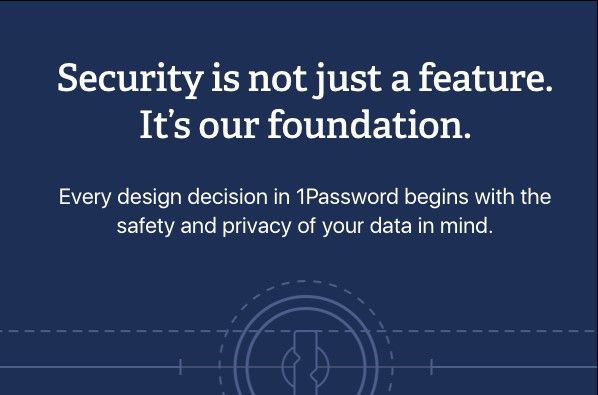
There is also another layer that prevents your data from being sent over the web even for the purpose of authentication. It is called Secure Remote Password and forms the third security layer of 1Password.
Together, these three components safeguard your information while making it accessible whenever and wherever you want it. Other security features include the following:
- Keeps you safe on phishing sites because only you can authenticate an auto-fill
- Automated clipboard clearing plugs a serious security hole
- 1Password blocks keylogging apps from detecting your keystrokes
- Watchtower service enabled proactive changing of compromised passwords
How to Use 1Password
In this final section, we'll show you how to use the full potential of 1Password. Once you have registered for a free trial, follow the steps below to install and use the application on your desktop or as a browser extension.
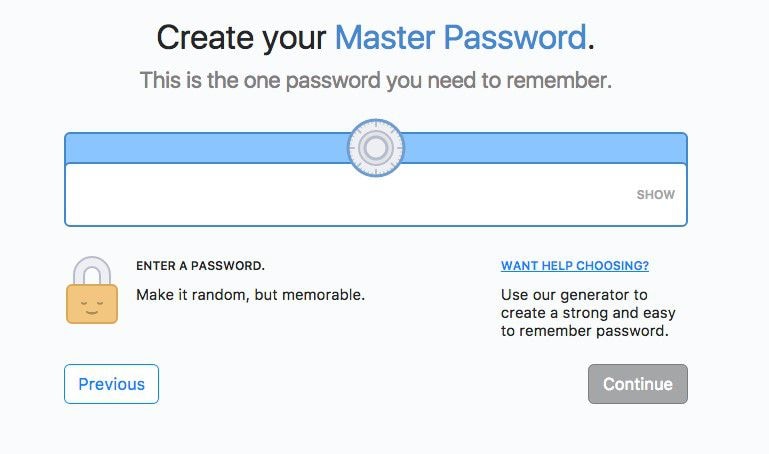
How to Set Up 1Password Desktop Versions
- Download the correct version of 1Password for your OS and install it the way you would install any other application
- Launch the application and sign in to your 1Password account by clicking the link in the main page and entering your credentials in your browser
- You will now need to add your account to the application. Do this by selecting Scan your Setup Code in the main dropdown and then choosing ‘from my screen.'
- A movable window with a QR scanner will appear. Drag it over the QR code on the left side at the bottom.
- Once recognized, the fields will auto-fill except for the Master Password. Enter it and hit the Sign-in button.
How to Set Up 1Password X on Chrome
The browser extension can be added to Chrome by first going to the chrome web store:
- Once there, click on Add to Chrome.
- When prompted, grant the permissions requested by the extension.
- Clicking Add to Chrome again in the access permissions popup will add and enable the extension.
- To see whether it is enabled, you can check on chrome://extensions and also check if you can see the icon to the right of Chrome's address bar.
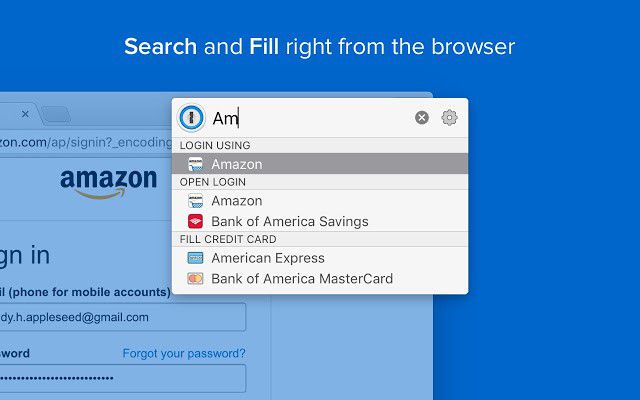
How to Use 1Password and 1Password X
- For new logins, just type the account's username or your email ID, as applicable. 1Password will suggest a strong password for the new account. Select it and sign up for the account or service.
- For existing logins, 1Password will automatically show you any available logins for that account. Click on the one you want in order to auto-fill the fields. You can also open a site by clicking on the 1Password X browser extension icon, searching for the login within the 1Password mini popup and clicking to open the site and to auto-fill your credentials.
- To see and edit your saved logins, either open the app or click the browser extension. From here, you can see all your various vaults, card data, notes, and logins. Click on one to show the details, and you'll be able to edit or modify anything inside.
- To search for a login, just use the native Ctrl+F to find what you're looking for.
- Tags and Favorites can be added to vault items to better categorize them. Tags can be added when editing an item, and a Favorite can be set by starring an item.
- Change vault view by switching accounts or going to the All Vaults view by clicking on the item.
- To move items between vaults, just select (also Ctrl+select or Ctrl+A), click the Share option and choose whether to move them or just make a copy to another location.
Using 1Password is very simple, as you saw. The Master Password is required for any kind of private information to be deployed on a site, and that only happens with your permission. Using this robust suite of password manager applications, you can secure all your devices so that you never have to remember another password ever again.
Free Download or Buy PDFelement right now!
Free Download or Buy PDFelement right now!
Try for Free right now!
Try for Free right now!
 100% Secure |
100% Secure |

Audrey Goodwin
chief Editor