 Home
>
Software for Reseller
> How to Use Google Password Manager
Home
>
Software for Reseller
> How to Use Google Password Manager
Having multiple accounts comes along with the task to create multiple passwords. The passwords you create have to be unique and remember-able. Otherwise, you can use one password across all your accounts but puts the accounts at risk of breaches. However, using Google password manager, you are able to save passwords and synchronize across all your devices. That way, Google password keeper saves you from the trouble of remembering all passwords.
How to Use Google Password Manager
Google account password manager is set to function in chrome to keep safe all your passwords. Furthermore, it helps you generate unique passwords for every account in case it's complicated for you. With such features, the Chrome password manager definitely gains immense credibility from its users. To use it you just need to sign in to Chrome using your Google account from your Windows, Mac, Linux, Android or iOS device. Learn how to use the Google password manager using this simple guide as well as its corresponding pros and cons.
Step 1. Sign in to Chrome
To be able to sync your passwords and data, you have to have a chrome account using your Google account. Under Settings, click "Sync and Google services" option and turn on the sync of passwords.
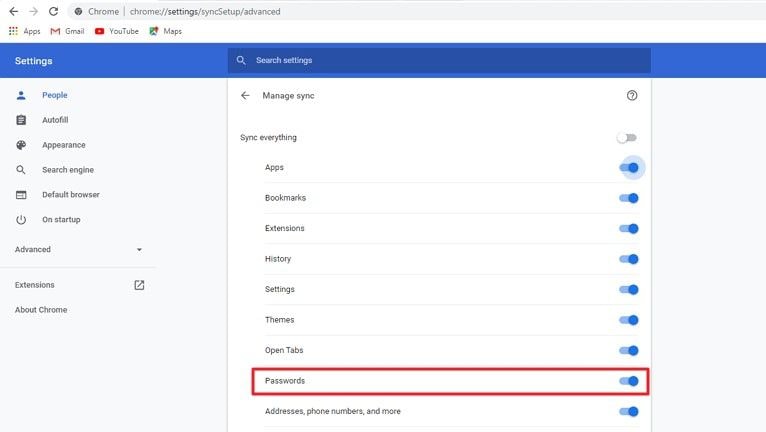
Step 2. Allow Chrome to save your accounts passwords and auto-fill your credentials
Using the settings search bar, search for "passwords" and enable the "Offer to save passwords" under "Autofill" section. Additionally, you can allow auto sign-in into your websites accounts using the stored accounts credentials including the credit card details.
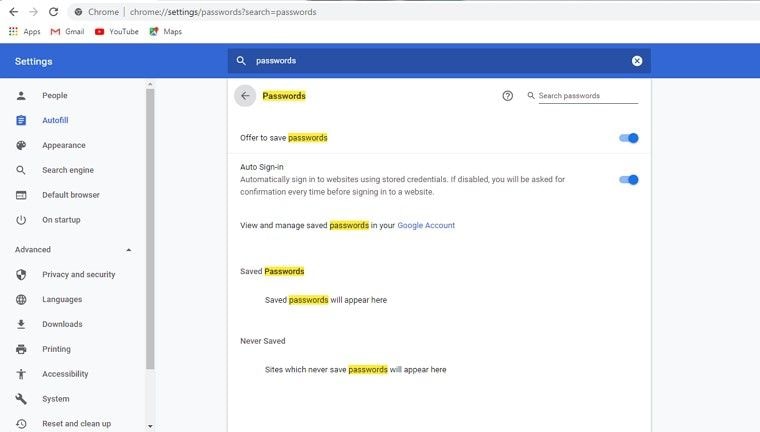
Step 3. Manage passwords using your Google account
Finally, you can click the "Google account" link to view and manage your saved passwords in the Google account. To save passwords during sign in or sign up, just do it normally and chrome will ask you if to save the username and password for you. When you visit the account next time, you will be automatically logged in.
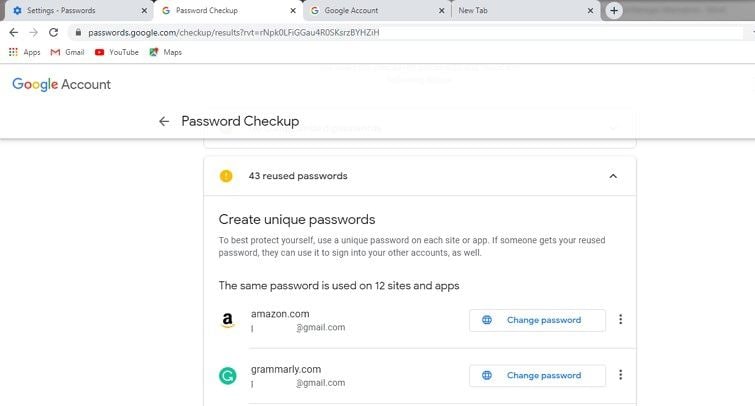
Google Chrome password manager additionally helps users generate strong passwords in case you don't have one in mind. However, the feature is not enabled by default. Google password keeper can't be verily relied on since it does not offer all password manager features. It allows other powerful password managers come in to offer stronger password features.
Top 5 Google Password Manager Alternatives
Since Google account password manager doesn't contain all password manager features, multiple other password manager alternatives have cropped up. They're designed to store and secure accounts credentials across all devices using one master password. Furthermore, they offer end-to-end encryption and must turn off the Chrome password manager before using them.
1Password is one of the password managers that offers such security. It's simple to use and configure to your devices. It secures your credit and debit card details, passwords and notes under one vault.
#1 - 1Password
1Password account takes control of filling and saving of passwords in your browser compared to chrome password manager security. To try it is free but there is 1Password X selected subscription plans with additional features. 1Password X works across multiple browsers allowing you to easily sign in from anywhere.

Features of 1Password:
- Secure sharing of passwords to colleagues or friends.
- Ability to save and fill bank and credit card details.
- Create 1 strong password to secure other passwords.
- Use applications or extensions on your browser to sync your data.
- It's a verifier for sites requiring two-factor verification.
- Unique and strong password creation for your accounts.
- Up to 5GB document storage per person.
Pros:
- Easy to use interface.
- Creates limitless vaults and passwords.
- Availability for use across popular browsers
- 24/7 email support available.
- Allows iOS sharing across devices.
Price:
- $2.99 for personal and $4.99 per family of 5 per month billed annually.
- $3.99 in a team per user monthly.
- $7.99 in a business per user monthly.
- Custom quotes for enterprises.
#2 - TweakPass
It allows users to quickly log in to their accounts and the ability to auto-sync data. It can be used as an application or a chrome extension in your browser. Therefore, it's a recommendable and effective Google password manager alternative.
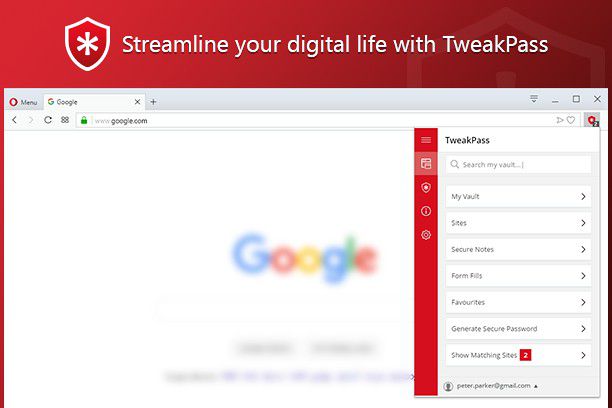
Features:
- One Master Password for all accounts.
- Fill and store all your data forms in one vault.
- SSL security to enhance HMac and PBKDF2 SHA-256 against cyber threats.
- Sync data instantly and regularly across all devices.
- Generates strong passwords for new and existing sites.
Pros:
- Secure passwords, notes and data in one vault.
- Manage all passwords and data for all accounts.
- Access from anywhere with the same logins.
- Generate strong and random passwords.
- Auto-login to accounts using saved passwords.
Cons:
- Expensive for personal users.
- Not available for businesses.
Price:
- $2.5 per month billed annually.
#3 - Roboform
RoboForm is another amazingly crafted password manager tool. It provides security for your passwords that is unbreakable. It is an inexpensive tool for users that do not want exorbitant costs for same features while using other password managers.

Features:
- One place access to all websites.
- Allows offline access.
- Powerful search tool among files.
- Online backup for data and passwords.
- Secure sharing of login information.
- Integrates information and passwords across different browsers.
Pros:
- Offline access to data.
- Access passwords from different devices and browsers.
- Windows, Mac, iOS and Android devices support.
- Free package available.
Cons:
- No live support team.
- Difficult to set up.
- Difficult integration of 2 systems.
Price:
- From $22.95/year/user for a 5 years subscription to $33.95/year/user for a year subscription.
#4 - LastPass
LastPass Google Password manager alternative helps users save passwords for their accounts. It's available for use in all devices with all data and passwords synchronized across all devices you are using.

Features:
- Contains a multifactor verification.
- Auto filling of forms.
- Supports fingerprint login.
- User vault for confidential data.
- Stores digital records e.g. insurance cards.
Pros:
- Easy to use.
- 30-days trial period.
- Available for personal and business use.
- Emergency access by family and friends.
- Frequent generation of a password.
Cons:
- Frequent LastPass app breakdowns.
Price:
- From $2/month/user for personal users to $4/month/user for enterprises
#5 - KeePass
KeePass may not be a good-looking password manager but is very effective. It's customizable and very powerful compared to most other password managers. It is supported in all devices as well as free to use.
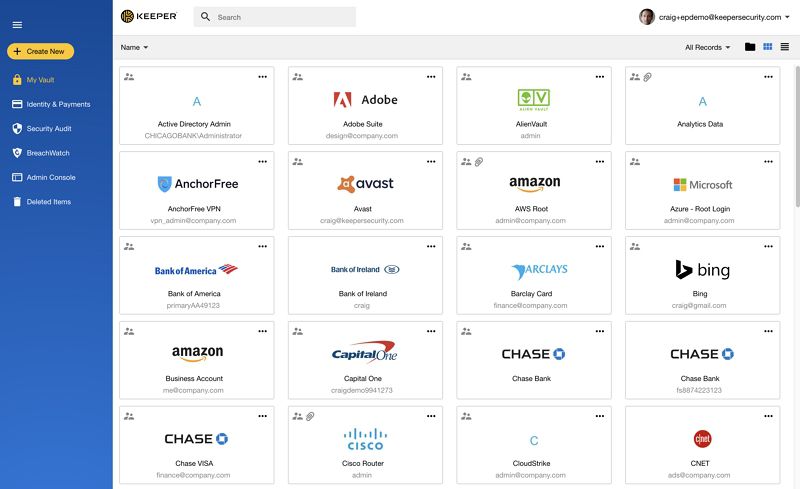
Features:
- Portable with no installation required.
- Database files transfer.
- Secure handling of the windows clipboard.
- Supports multiple languages.
- Supports external plugin architecture.
Pros:
- Free to use.
- Free to customize as you wish.
- Its open-sourced meaning more control to your data.
Cons:
- Its interface is not user-friendly.
- User can't fill in forms.
- No alerts in case of password breaching.
Price:
- It's totally free for an unlimited period.
Free Download or Buy PDFelement right now!
Free Download or Buy PDFelement right now!
Try for Free right now!
Try for Free right now!
 100% Secure |
100% Secure |

Audrey Goodwin
chief Editor