 Home
>
Software for Reseller
> Zoom Meeting - Everything You Need to Know
Home
>
Software for Reseller
> Zoom Meeting - Everything You Need to Know
Are you stuck navigating through Zoom meeting? Do you want to get the best out of Zoom meeting? Yes, this is the right place for you. In this article, you will receive a detailed guide on everything about zoom meeting you need to know in 2022.
What is Zoom Meeting
Video conferencing is rapidly transforming the way we interact and transact our business across the globe. The effective remote communication platform has given us a taste of flexibility and convenience of work. To facilitate this incredible remote communication, video conferencing software is indispensable. Zoom, a cloud-based video conferencing software, is a powerful and one of the highly used platforms for video conferencing meetings, live chats, audio conferencing, and webinars among others. As per the 2019 State of Video Conferencing report, Zoom users lead in the category of users likely to comment positively about their platform. Several researches have ranked Zoom as the most popular video conferencing software platform for companies with 500 employees or less. It also comes second after Skype as a solution for companies having more than 500 employees. In a typical work environment, Zoom is commonly used in Zoom meetings and Zoom Rooms.
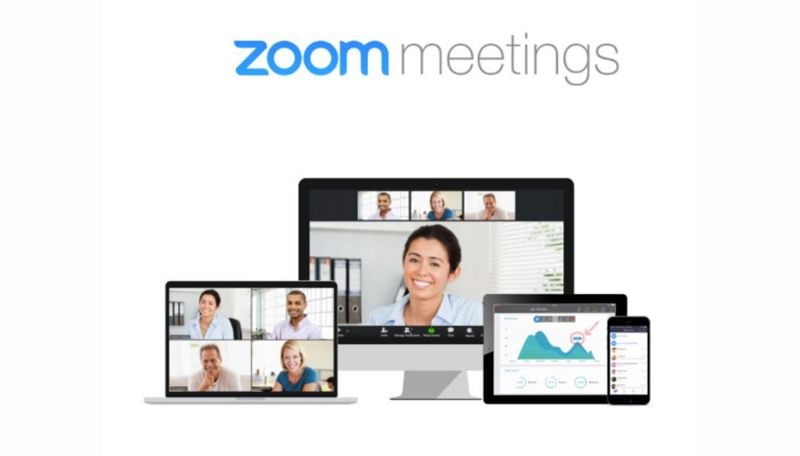
Zoom meetings refer to a remote meeting hosted through Zoom platform and it is the basis of Zoom establishment. Zoom meetings is nothing but a video conferencing where collocated meeting attendees can communicate directly and seamlessly. Any attendee can decide to join the meeting by physically attending, through webcam or video conferencing camera, or using the phone.
Zoom Room on the other hand is a combination of hardware that enables companies to set up zoom meetings from their desired conference rooms. These hardware systems have defined software that enables users to schedule, launch, and run zoom meetings by the touch of a button. Zoom Rooms are appropriate solutions for larger companies boosting many employees with several scheduled meetings. On top of regular Zoom subscription, Zoom Rooms require additional subscriptions. Setting up a Zoom Room needs a number of things to run effectively. They include.
- Computer- This is used for syncing and running Zoom meetings.
- Attendees Tablets- The attendees will use the tablets to launch Zoom Meetings and take part in it.
- Microphone for receiving the audio from participants.
- Camera for taking live video.
- Speakers to output live sounds.
- Suitable HDTV to display the participants in the meeting and anything being presented for sharing.
- HDMI cable to display what is on the computer screen on the TV display.
- Internet cable to make relevant connection of respective devices to the internet.
How to Get Started Using Zoom
Getting started with Zoom is not a difficult task after all. However, you need to have the insights and get planned before pulling a trigger.
1. Choose the plan that suits your group
Zoom offers up to four subscriptions /pricing options and users can choose depending on the nature of work at hand. They include free, pro, business, and enterprise plans.
- Zoom Free as the name suggests is a free plan ideal for testing the Zoom platform. This plan is not limited in terms of the number of meetings it can hold although each session can run for not more than 40 minutes. Unfortunately, recording is not supported.
- Zoom pro cost $14.99/month/meeting host. It collaborates quite effectively regardless of the location of the meeting. Unlike free plan, the pro version allows meeting recording and group meeting durations that last for 24hours.
- Zoom business plan costs $19.99/month/meeting host. It enriched with amazing features specially designed for business like url and company branding, transcripts, and customer support. It is ideal for between small and medium business having many teams holding regular meetings.
- Zoom Entreprise plan costs $19.99/month/meeting host. It is suitable for business of more than 1000 employees. There is unlimited cloud storage for recordings, webinars and Zoom Rooms discounts, and customer-tailored success manager among others.
2. Download Desired Zoom Plan
When you have selected a suitable plan, sign up and download Zoom to your computer. Except for free plan, all other accounts require signing up via system administrator. To set up Zoom rooms, download "Zoom Rooms for Conference Room" and "Zoom Room Controller” onto the main computer and tablet respectively.
3. Sync Zoom to Calendar
Syncing Zoom to your calendar makes it easy to add schedules that appear on your calendar to zoom meetings via a link to enable remote participants to easily join. To sync Zoom to calendar, go to "Settings,"> "Meetings," > "Synced Calendars." Now enable "Sync Zoom Meetings from Calendars," and then choose the calendars you want synced with your Zoom. For Zoom rooms, sync to the calendar that is shared amongst participants.
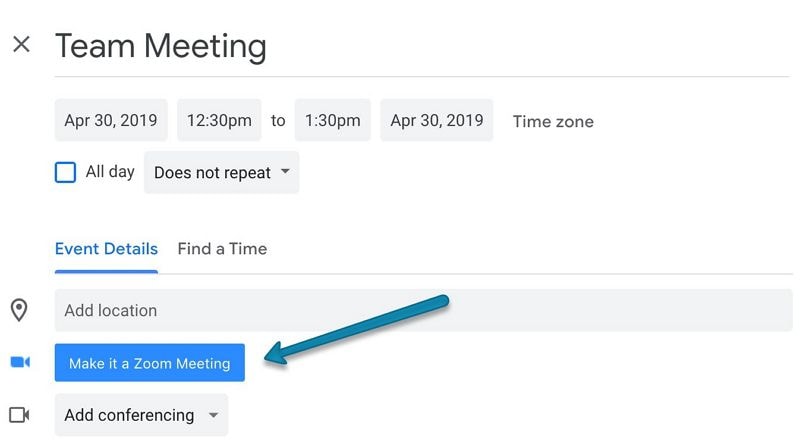
4. Schedule Meetings through Zoom
You can schedule meetings using Zoom by using either the calendar or Zoom app itself. For new meetings, click "New Meeting" option on the Zoom home window. To book a Zoom meeting for the future, simply go to "Schedule Meeting" tab instead. Once you are logged in to Zoom meetings, you can access a variety of features like microphone settings, recording, charting, and inviting other participants fort meeting among others.
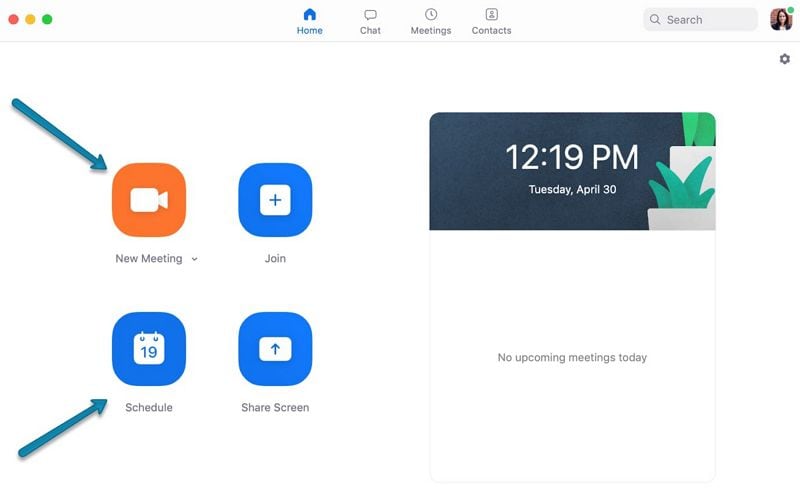
5 Pro Tips for Using Zoom
Proper use of Zoom for the need at hand is a good decision for any user. Before jumping into this platform, it is advisable that you understand some of the tips for proper usage of Zoom so as to make your zoom meeting effective and amazing.
1. Customize Zoom Settings
This involves setting up preferences for the Zoom Meetings you will participate in. There are a variety of settings you can make to suit the circumstances surrounding the meeting ranging from video, audio, to accessibility among others. You can add filters to your Webcam by clicking on "Touch up my appearance" to avoid the need of putting up makeups before joining a meeting. To prevent your face from appearing on big screen while joining a meeting, it is important that you "Turn off my video when joining a meeting" option.
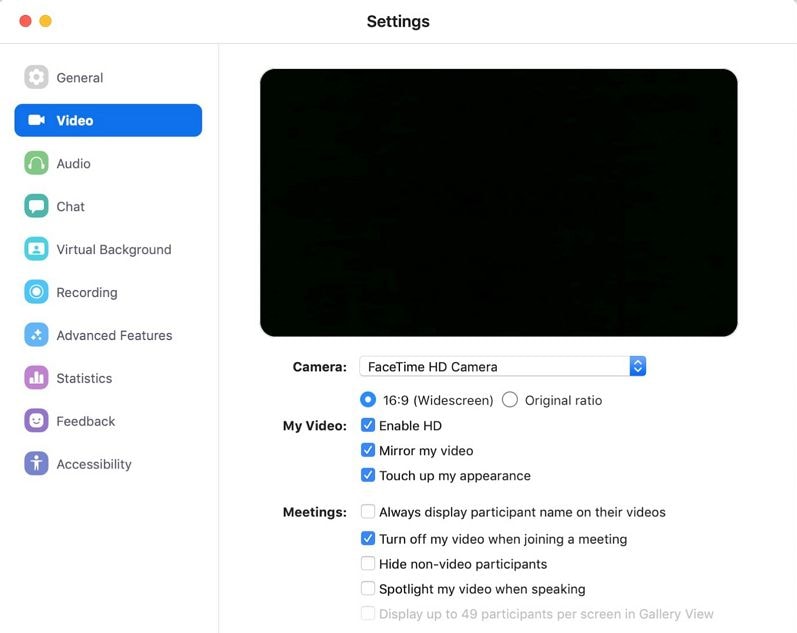
2. Record Crucial Zoom Meetings
There are several scenarios that justifies recording a meeting. Say some of the members are not present in the meeting and need to get the proceedings later or the meeting is just a stage of a long-term project. Zoom recordings can be done over the cloud or on your device for later viewing.
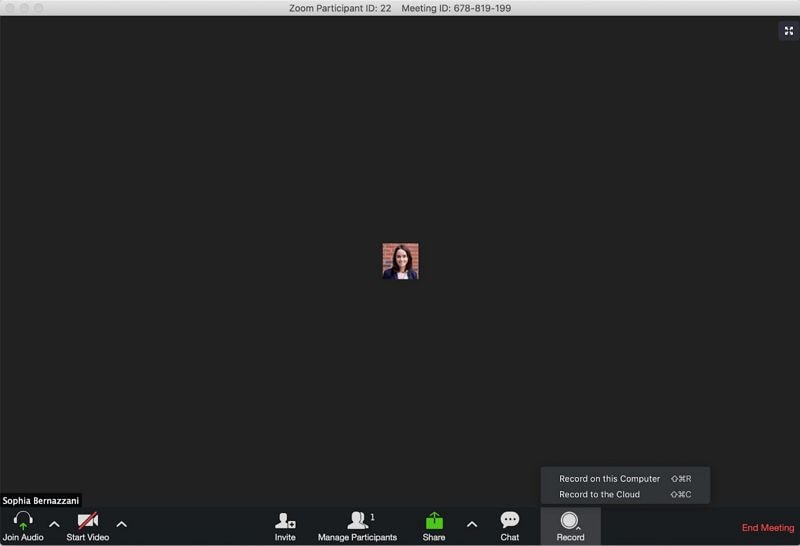
3. Sync Zoom with Slack
For Zoom users using Slack for real time communication, you can integrate your system administrator to Zoom and Slack to ensure seamless and quick video conferencing. Attempting to communicate something complicated using text alone as a member working remotely can prove quite challenging. To reduce the tedious work of having to book a Zoom meeting using your sync calendar, just type "/zoom" into Slack. By doing so, a meeting link will be displayed on directly into your slack account as well as those of other members. Simply click on the link and get redirected to the meeting.
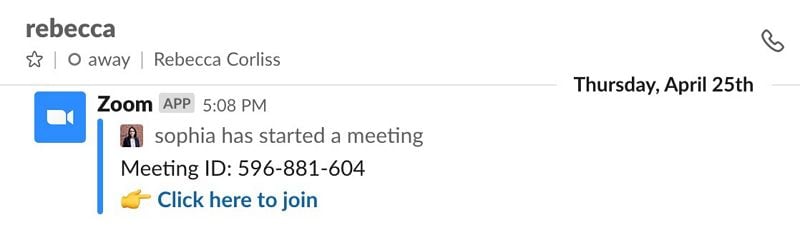
4. Mute yourself when it’s not your speaking turn
Regardless of the software you are using, it is obvious that the basic video conferencing etiquette is to mute yourself when it is not your turn to speak. This cuts down possible destructions that result from noise. You can choose to mute automatically when you join the meeting and unmute once it’s your turn. You can perform these settings on the Audio tab as per your preference.
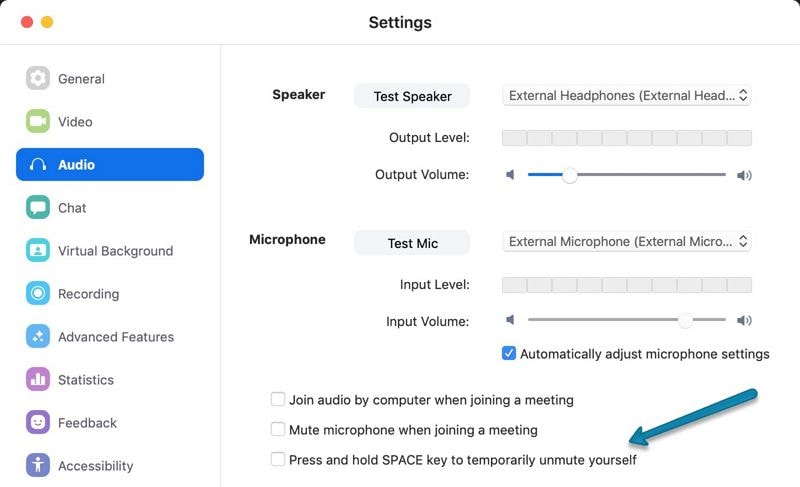
5. Pair Zoom with the appropriate conferencing camera
Zoom as aforementioned is a great video conferencing software. Besides, it involves a few clicks to get things underway. For a better experience among co-located and remote Zoom meeting members, it is important that you select a suitable conferencing camera. This camera should be able to capture clearly all the attendees as this will make them feel like they are part of the meeting.
A Better and Cheaper Zoom Meeting Alternative
Although Zoom meeting software is a powerful and one of the most popular conferencing platforms, it doesn’t really go without flaws. As you have seen, a better plan always comes at a cost and may drain business or institutions financially. To avert this, ClickMeeting is the ideal solution for you. The browser-based webinar platform is an excellent tool for product demos, webinars, business meetings, and online course. The array of enriched features coupled with ease of use, backup networks of secure data centers around the world, affordable quality, and customizable webinars embodies the ice tip of what to experience on this platform.

Features of ClickMeeting:
- Prepare and Invite - Preparing your webinar room and associated elements is pretty simple. It only involves few clicks to create an appealing webinar room. You can access paid webinars, automated webinars, add-ons, webinar timeline.
- Run and Interact - You can host interactive and flawless webinar sessions with any device and operating system. The list of features under run and interact include new room, webinar room, stream on Facebook or YouTube, and presentation among others.
- Analyze and share - The array of features under analyze and share enables you to strengthen the relationship with participants and be able to predict important trends. You can get webinar and attendee statistics, on-demand webinars, webinar recording, and social media sharing among others.
Why ClickMeeting:
- Simple - This videoconferencing platform works on all devices and operating systems. Installation is easy and its accessibility is great.
- Scalability - The webinars are fully customizable and you can add your applications using advanced API for a powerful and solution for members and organization.
- Affordable quality - ClickMeeting offers affordable plans with quality service. You can use the trial version for 30 days to test its features before committing payment.
- Reliable - The existence of backup networks of secure data centers around the world with huge bandwidth and capacity makes it a trustworthy platform.
Free Download or Buy PDFelement right now!
Free Download or Buy PDFelement right now!
Try for Free right now!
Try for Free right now!
 100% Secure |
100% Secure |

Elise Williams
chief Editor