 Home
>
Software for Reseller
> Top 5 iPassword Password Manager Alternatives
Home
>
Software for Reseller
> Top 5 iPassword Password Manager Alternatives
Are you using iPassword app to manage passwords on your devices and browser and it keeps crashing? Let us face it. We all love effective apps and cases of crashing might be a big put off. However, iPassword manager is a good application since it does not require an internet connection. Nonetheless, you need to know other iOS password managers that you can use. In this article, we will review the top 5 iPassword Password Manager alternatives.
Top 5 iPassword Password Manager Alternatives
Different password managers come with different features. Hence, we will look at the pros and cons of these 5 iPassword Password Manager Alternatives so that can weigh on which one to use. Let get started.
#1 - 1Password
The best iPassword 6 Manager alternative is 1Password. This application is well designed to fill password, save passwords and even allow you to edit passwords easily. Therefore, it gives you easy control and management of your passwords. Moreover, 1Password is cross-platform software since it supports MacOS, iOS, Windows, Android, Linux, and Chrome OS. Its user interface is also great and makes it easier to see all the vaults on one section.

Features:
- Provides unlimited shared vaults and item storage.
- Has Two-factor authentication.
- Provides document storage of different sizes depending on the pricing plan you choose.
- Support multiple operating systems, including macOS, Windows, Linux, Chrome, Firefox, iOS, Android etc.
- Enhanced security for all your passwords.
- Cheap for personal and business users.
Pros:
- Provides 24-hour customer support.
- Can detect comprised passwords.
- Shows unsecured websites.
Cons:
- None.
#2 - Dashlane
Another sleek password manager that you can use just like iPassword is Dashlane. This application allows you to fill and save your passwords securely. It can save passwords on Windows, MacOS, Linux and web browsers. Dashlane provides you with a dashboard that puts vital metrics and alerts in one place.
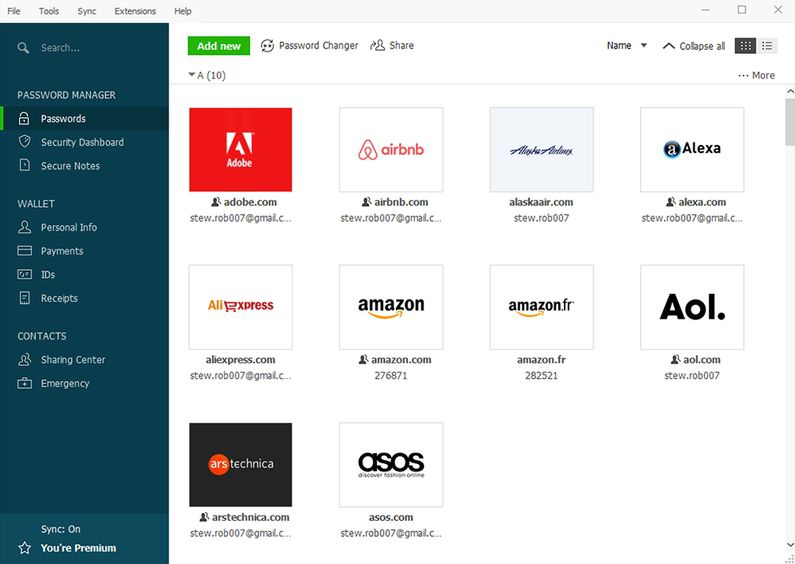
Features:
- Saves and fill passwords, personal information and payment details.
- Generates passwords.
- Secures notes and any other sensitive information with passwords.
- Supports dark web monitoring and personalized alerts.
- Has multi-factor authentication.
Pros:
- Securely generates passwords.
- Automatically fills passwords.
- Has a modern UI that is a way to use.
- Provide alerts on tampered logins.
Cons:
- The free version only limits you to fill 50 passwords.
#3 - Bitwarden
Bitwareden is also an open source password manager that let you save and manage your passwords. With Bitwarden you will be able you manage personal password, group passwords and also company passwords. Moreover, this iPassword alternative enables you to sync the passwords with all your devices effortlessly.
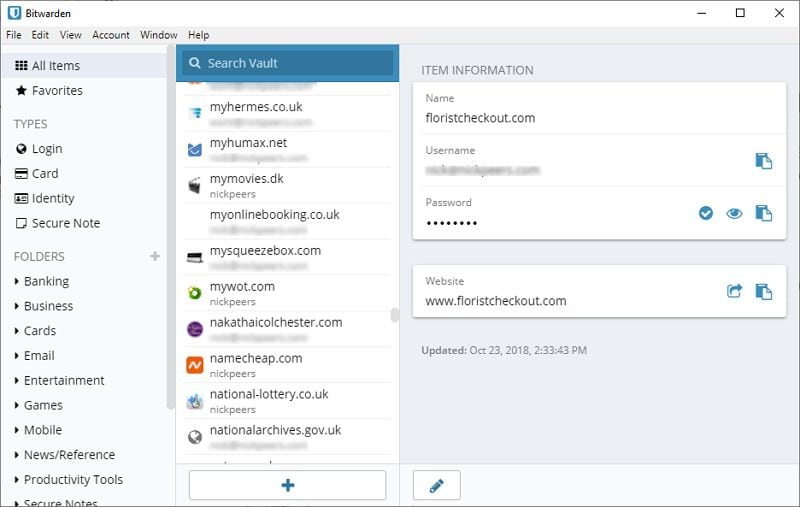
Features:
- It is compatible with MacOS, Windows, Linux, Chrome, Firefox, Safari, Opera, Microsoft Edge, Tor Browser, Brave and Vivaldi, Android and iOS.
- Has two-step authentication factors.
- Generates passwords.
- You can share unlimited items.
- Supports storage of files like photos, private keys, certificates and documents.
Pros:
- It can securely share logins and secret keys with selected users.
- Supports multi-factor authentication.
- Have response customer support.
Cons:
- The free version has user limitation.
#4 - KeePassXC
You can also try KeePassXC to manage you fill and save your passwords. It is also a great alternative to iPassword since it stores your information user names, passwords, URLs, attachments and comments in one single database. Once the information is stored you can easily sort them. This open source password manager supports Mac, Windows and Linux platforms.
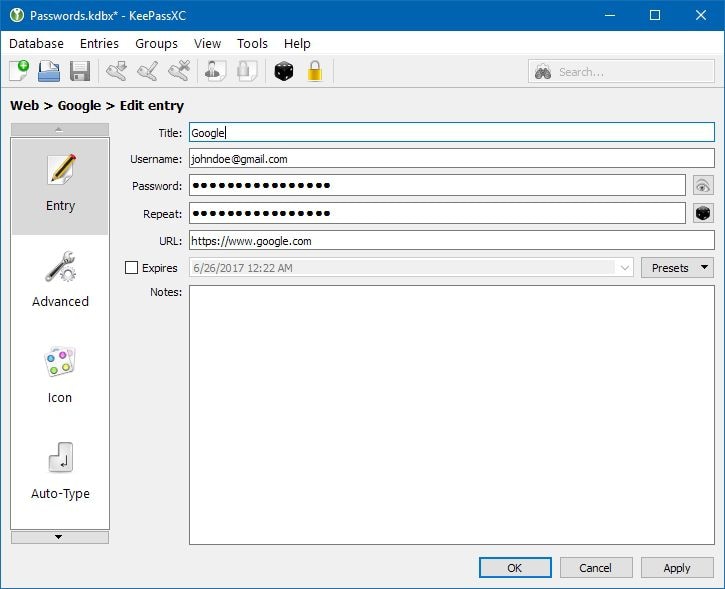
Features:
- Generates strong passwords automatically
- Ability to import and export entries
- It is encrypted with industry-standard AES (alias Rijndael)
- Secures the database with a password
- Allows you to search for passwords
Pros:
- Allows you to generate passwords
- It stores a lot of personal information
- It is a free open source password manager
Cons:
- Its UI is old fashioned
- Does not have a browser extension
#5 - LastPass
Lastpass is also another iPassword alternative that is compatible with Windows, Mac, Android, iOS, Safari, Chrome, Opera, IE and Firefox. With this password manager, you will just save your passwords once and from there the application will remember it.

Features:
- It free for one user while the premium costs $3
- Saves and fills passwords effectively
- Has multi-factor authentication
- Generates strong passwords
- Enables you share passwords easily and conveniently
- It stores digital records like Insurance cards, memberships and Wi-Fi passwords
Pros:
- For single usage it is free
- It is secure
- Makes it possible for your friends and family to access passwords in case of emergency
- It supports several platforms a browser.
Cons:
- It only does backups online.
How to Use iPassword Password Manager
We have seen five password managers that are cross-platform which can be used instead of iPassword. But what is iPassword? iPassword is a mobile password manager available for both iOS and Android and Windows devices. It can generate passwords, retrieve passwords edit passwords and support many applications. Moreover, iPassword Password Manager supports password lock hence making your gadget secure. Also, it's simple and modern user interface makes it easy to use.
Pros:
- It does not require any internet connection to function.
- It can generate stronger passwords
- Supports iPhones and iPads
- Allows you to copy and paste passwords to clipboard.
- It recognizes both upper and lower case for password generation.
Cons:
- There are reported cases of unexpected crashes.
Price: You can install it at $0.99
A step-by-step guide on how to install and use iPassword Password Manager
- Step 1. First, you need to install this application to your Phone. Go to Apple store search for iPassword Password Manager and download it.
- Step 2. After installing the application, you can now open it on your phone.
- Step 3. From there you can now add Accounts that you want to fill and save its passwords.
- Step 4. After that you can now add the passwords of the accounts and the iPassword - Password Manager will save them.
You can also opt to edit the account and edit the passwords of the related account easily. At this point, you now have different options to fill and control your passwords on computer and browser.
Free Download or Buy PDFelement right now!
Free Download or Buy PDFelement right now!
Try for Free right now!
Try for Free right now!
 100% Secure |
100% Secure |

Audrey Goodwin
chief Editor