 Home > Edit PDFs on Mac > Top 3 Easiest Ways to Remove Metadata from PDF
Home > Edit PDFs on Mac > Top 3 Easiest Ways to Remove Metadata from PDFMetadata is simply a set of data that describes and gives information about other data. In other words, metadata could be referred to as a group or collection of data that gives a more detailed fact about related pieces of information to be able to apply it for purpose of better comprehension. In this article, our focus will be on how to remove metadata from PDF Mac and remove PDF metadata online.
Way 1: How to Remove Metadata From PDF on Mac
PDFelement for Mac is an easy-to-use resource for editing PDF texts and images. This highly capable resource can also be used in editing pages, links, backgrounds, and watermarks. The PDFelement for Mac has the capacity to add notes to a text or diagram while giving dropping a comment or even leaving an explanation. This software also comes with a comprehensive toolset which apart from its ability to annotate documents on Mac can fill out forms such as business, tax returns, procurement, and so on easily and create fillable PDF forms with all kinds of interactive controls. With the help of the PDFelement for Mac, users rest assured of enjoying protection for their PDF contents and have the privilege of sharing PDFs on Dropbox and enjoy the ease of signing with digital signatures.
The PDFelement for Mac comes in both basic and Pro with additional features such as added page labeling, Optical Character Recognition (OCR), File Size Optimization, Volume Discounts for Businesses, Adjustable Page Boxes, Access to hundreds of PDFs templates and scanners to PDF. Some of these features are only available on the Pro edition but both editions can be accessed for a trial period. The PDFelement for Mac from the features it possesses a simple way to remove metadata from PDF Mac. These three easy steps are explained below:
Step 1: View PDF Metadata on Mac
The PDF file to be edited must first be opened and then click "File > Properties". Expect a window to pop up. This window particularly allows for viewing the security, description, and initial views of the PDF file. Part of the Description of the metadata includes the name of the file, title, author, subject, keywords, the date it was created, and the date it was last modified.
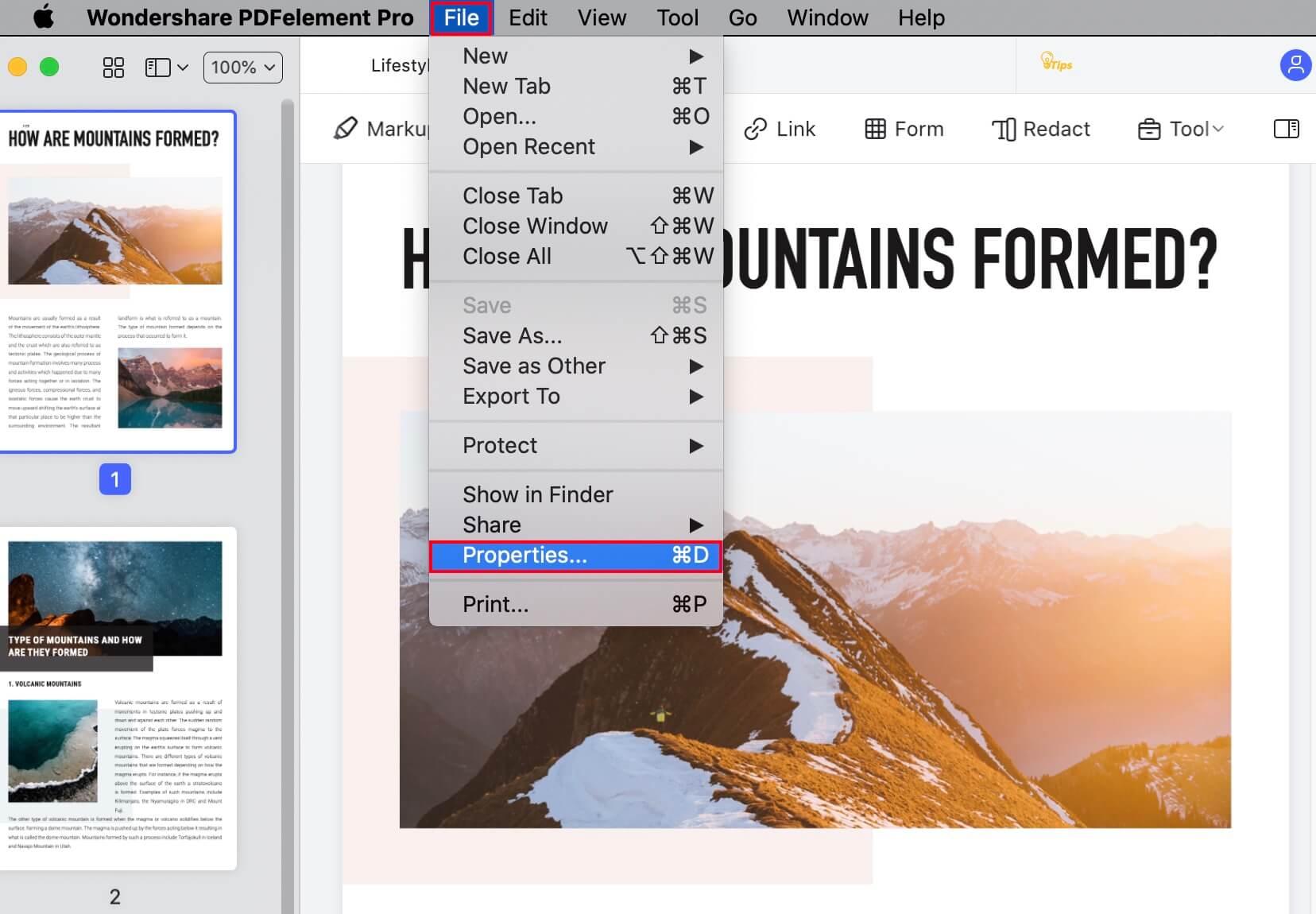
Step 2: Edit PDF Metadata on Mac
Since most aspects of the metadata can be edited. Aspects that can be edited include the subject, title, and keywords. You even have the privilege to add or remove the author of the document.
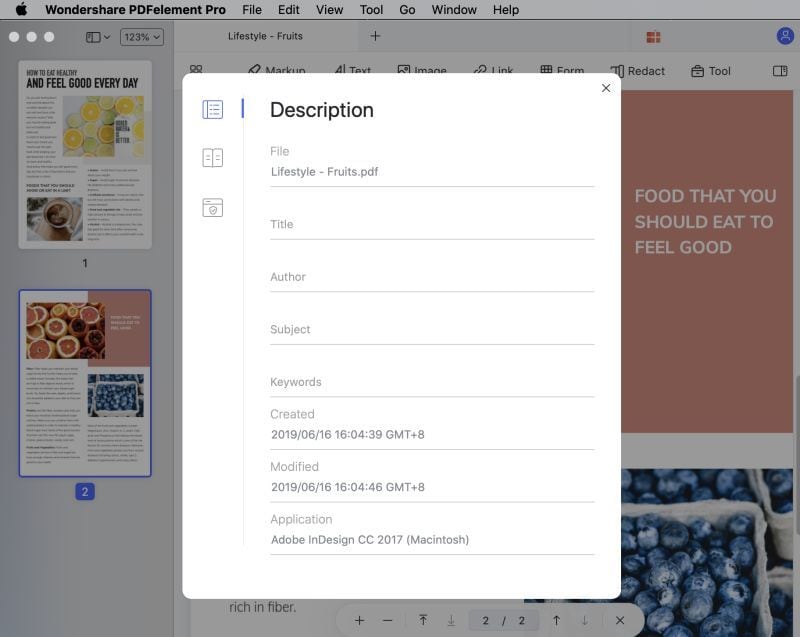
Step 3: Remove Metadata from PDF on Mac
To do this, in the same window where you viewed and edited metadata, you can also remove it. To begin with, select the data you want to remove. Now, with the information selected, press either "Backspace" or "Delete" on your keyboard to remove the information.
Way 2: How to Remove PDF Metadata Online
There are many tools and resources available on the internet to remove PDF properties online. When searching for online resources, it is important that the tool is secured and is affordable even if it is not necessarily cheap. The resource should also have the added ability to carry out functions online and in some cases offline. The software PDFCandy meets this criterion as it has the capability to edit and remove metadata values for uploaded PDF such as Author, Title, Subject, and keywords. This tool comes in both online and offline formats and with the privacy of your PDF files assured.
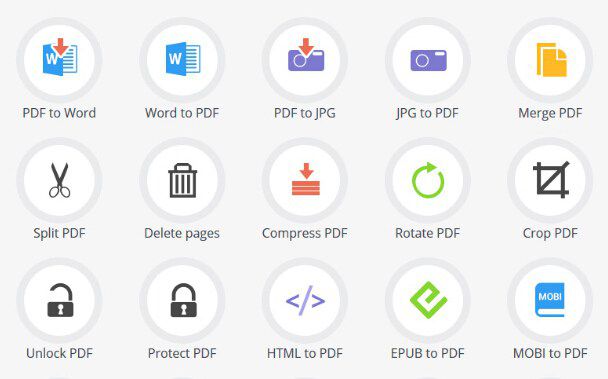
The steps to use this online resource are very easy to understand even with someone with a basic comprehension of editing software tools.
- Step 1: Go online and type in the website name PDFCandy.com
- Step 2: When the page opens, navigate to other tools where a drop-down will appear. From the drop-down click "Edit metadata"
- Step 3: A box shows up which gives you the option either to a PDF file from a previous location or you could just drag and drop into the box
- Step 4: Add your PDF metadata and complete the process of either editing or removing
Way 3: Remove Metadata from PDF Using Acrobat DC
The Adobe Acrobat DC (PDFelement Cloud) is an upgrade of the Acrobat Reader. Though both tools offer nearly the same functions, the Acrobat DC has cloud-based functionalities to sync documents across devices. Here we will teach you how to remove metadata from PDF Acrobat DC.
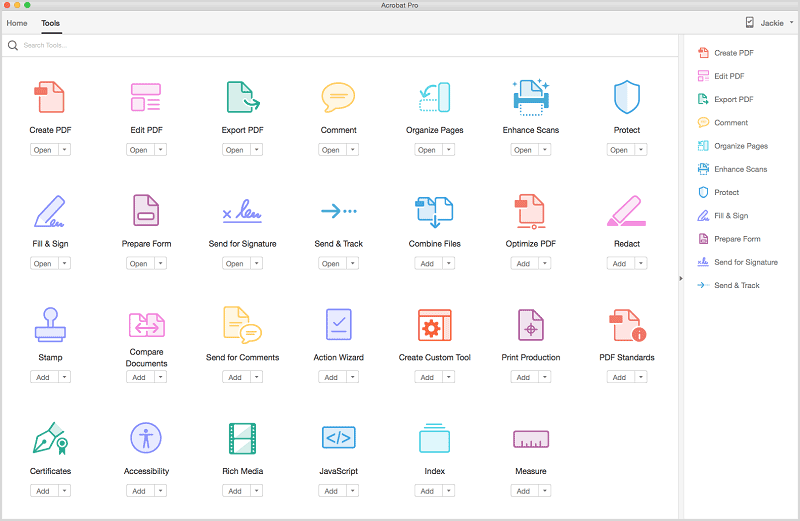
Steps on how to use the Adobe Acrobat DC to remove all metadata from PDF:
- Step 1: Open Adobe Acrobat DC which must have been installed on your device
- Step 2: Open the PDF file you intend to work on by right-clicking the file and select open with … and then select Adobe Acrobat
- Step 3: Click the object you want to either edit or remove. There is a display shown with options for editing the object
- Step 4: Press delete and click on the icon ‘file’ and then ‘Save’.
Free Download or Buy PDFelement right now!
Free Download or Buy PDFelement right now!
Buy PDFelement right now!
Buy PDFelement right now!
Related Articles
- Guide on How to Add Background to PDF on Mac
- How to Insert Picture in PDF on Mac
- How to Add Image to PDF using Preview
 100% Secure |
100% Secure |

Audrey Goodwin
chief Editor
Comment(s)