 Home > Edit PDFs on Mac > Guide on How to Add Background to PDF on Mac
Home > Edit PDFs on Mac > Guide on How to Add Background to PDF on MacSimple Steps to Add PDF background Mac
1. Free Download PDFelement for Mac
2. Open the PDF file with PDFelement for Mac
3. Add Background to PDF Free on Mac
Adding PDF background Mac can enhance or give a professional effect to your PDF files. With the right tool, users can add background to PDF online. In this article, I will introduce you a powerful and flexible PDF solution and the way to add background to PDF with PDFelement for Mac. Read on to check it out.
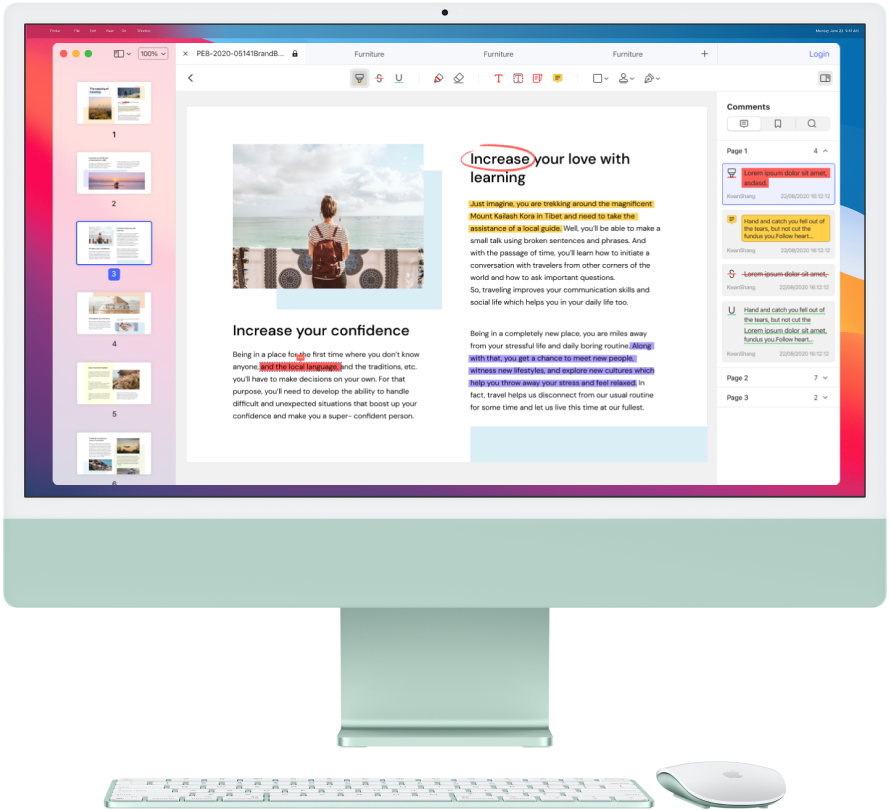
PDFelement for Mac contains the background function, which allows you to set the background of your PDF as your desire. It is therefore the best tool to add background to PDFs on your macOS 11 because you can set the color, put your company logo or import another image. Setting your PDF’s background makes the PDF pages more appealing to your audience, especially during the presentation.
The process to add background to PDF using PDFelement for Mac is easy, whereby you can choose a color from a wide variety. Additionally, you can set the appearance as well as the position of the preferred image.
PDFelement for Mac does a lot more than just adding a background to your PDFs. The following are its features
- Editing of PDF documents- this involves editing images and texts and adding watermarks and header and footer to PDF pages
- Converting PDF- since it supports various output formats, you can have your PDFs in other file types
- PDF OCR-this allows you to edit scanned paperwork and images
- Annotate PDFs- you may add stamps, notes, comments to your PDFs for memorization
- Organize pages- it allows you to put your PDF pages in order or change the page order especially after page extraction
How to Add Background to PDF on Mac(macOS 11 Included)
Step 1. Upload PDF to PDFelement for Mac
Launch PDFelement on Mac and click the "File" option at the top side to open your PDF file.

Step 2. Add Background to a PDF on Mac
To add background PDF Mac, tap the "Tool" icon at the top side of the main menu. Select "Add or Edit Background" and then there will be a pop-up window. You can modify the background source in terms of color, image, or PDF as per your requirement.
Click at "Add Background" on the left side to add PDF background Mac and then choose a template on the right side. You can also choose a different color by clicking on the pencil icon.
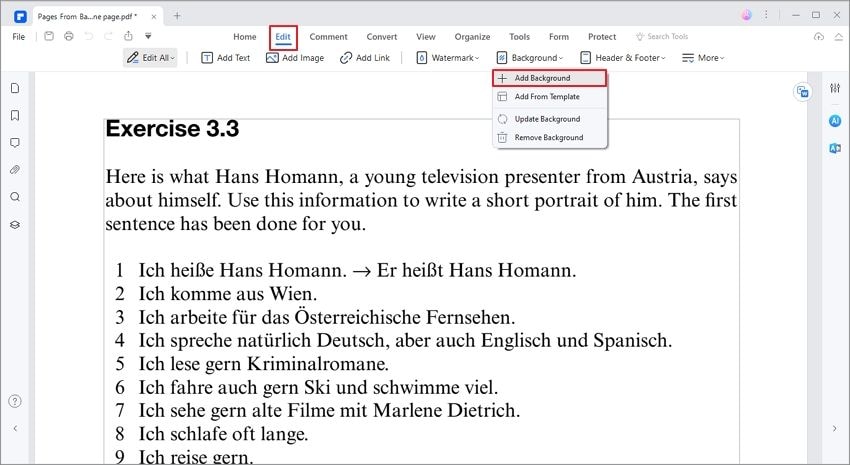
Step 3. Apply Background Settings
When you customize the PDF background on Mac, just click "Save" on the left side to update PDF Background changes.
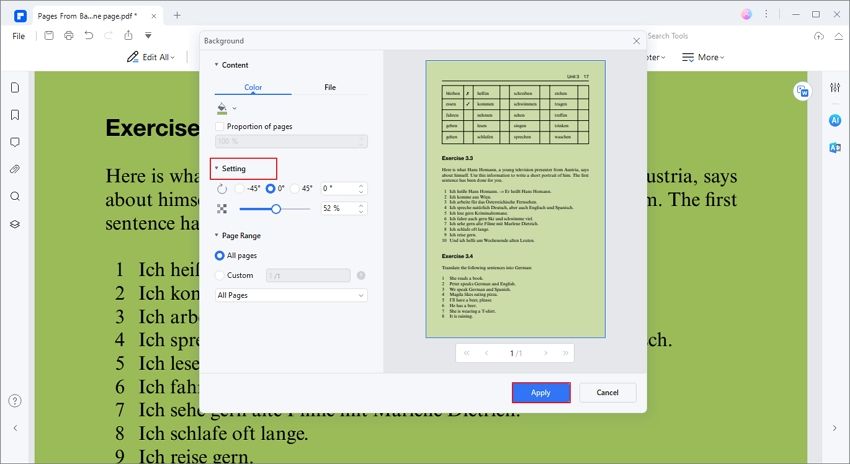
Step 4. How to Batch Add Background to PDF on Mac
Launch PDFelement for Mac, and Open the PDF File. Then click on "Tool" and "Batch Process". A window will be displayed. From this window, Click on "Add Background" to batch add background to PDF Mac. Also, you can add multiple PDF files by simple drag and drop technique.
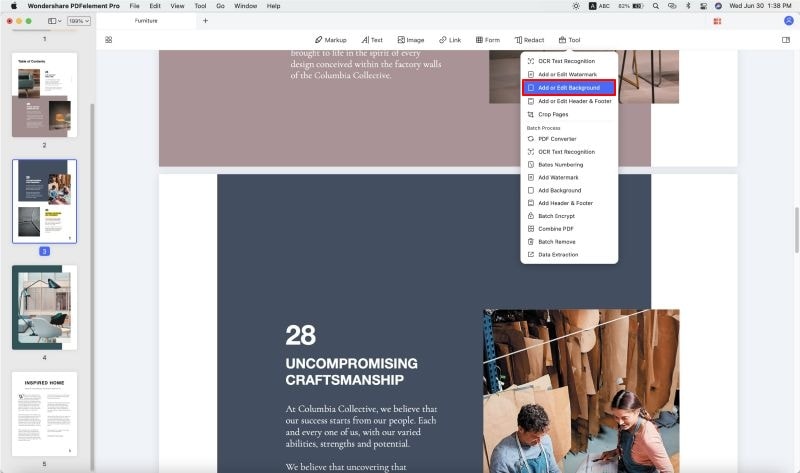
Click on the "+" sign on the right-hand side. You will have 3 options on how to make the background appear. Create Template from Color, Image or PDF are the options available you can pick from. Identify one that best suits your needs. You can customize the background depending on your needs, and then click on Save. Finally, click on Apply to complete the process.

Free Download or Buy PDFelement right now!
Free Download or Buy PDFelement right now!
Buy PDFelement right now!
Buy PDFelement right now!
Related Articles
- How to Insert Picture in PDF on Mac
- How to Add Image to PDF using Preview
- How to Export PDF to Word on Mac
 100% Secure |
100% Secure |

Elise Williams
chief Editor
Comment(s)