 Home > Edit PDFs on Mac > How to Add Watermark to PDF on Mac
Home > Edit PDFs on Mac > How to Add Watermark to PDF on MacTo add watermark to PDF on Mac helps prevent counterfeiting of the document and works well to enhance security. Therefore, if you have a document that you want to personalize or protect from being copied, adding a watermark will come in handy. This article will show you how to add a watermark to PDF on Mac devices (including macOS 11). Learn how to use the powerful watermark tool - PDFelement for Mac.
Add Watermark to PDF on Mac
Step 1. Go to the "Tool" Tab
Open a PDF and navigate to the "Tool" tab on the top toolbar and choose "Add or Edit Watermark".
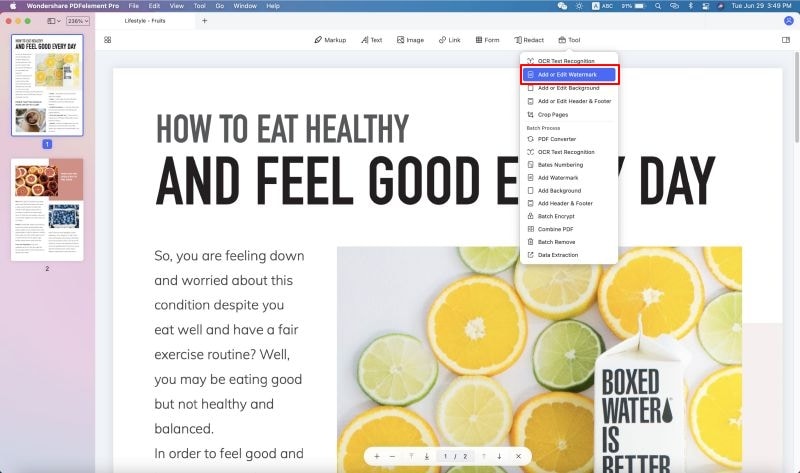
Step 2. Create a Watermark
Click the "+" icon and from here you can add a watermark to PDF on Mac, choosing either "Text", "Image" or "PDF" as the source.
- Text: You can add text as a watermark.
- Image: You can add an image as a watermark.
- PDF: You can add a PDF as a watermark.
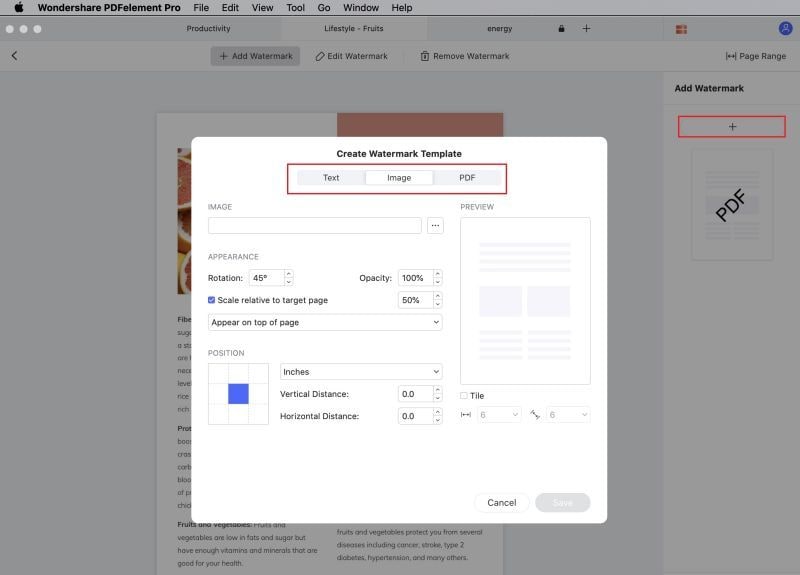
Step 3. Set Preferences and Add Watermark to PDF on Mac
You can now set the appearance of the watermark in the pop-up window. Choose the rotation, opacity, location, and other options as desired. If you go to the "Position" options, you can set the position, page range, and other parameters as well. The watermark will be displayed on the pages as it appears in the preview. If it looks good to go, click "Save".
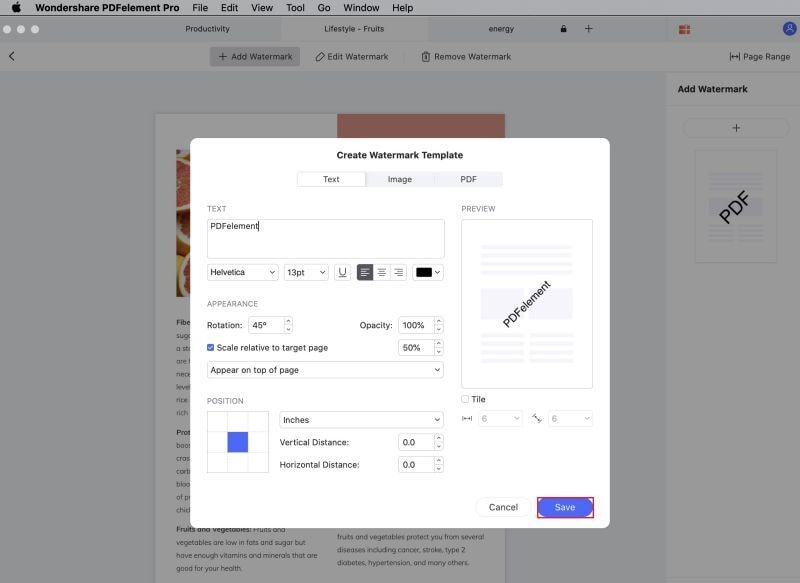
Add Watermark to PDF on Mac in Batches
PDFelement for Mac can also add watermark to PDF in batch, which is very helpful if there are many PDF files to be watermarked.
Step 1. Choose "Batch Process"
Launch PDFelement on your mac. Find the "Tool" button on the top toolbar and choose the "Batch Process" option. There you can perform a number of batch tasks such as adding watermarks, performing OCR, or converting documents.

Step 2. Add Watermarks to PDF in Batches on Mac
Click the "Add Watermark" button. To add watermarks in batch, drag and drop your PDF files into the program window, or click the "+ Add" button to add all your PDF files into the program.
Click the "+" icon on the top-right corner to create a watermark. You can use text, images, or PDFs as the watermark. You can also change the font size, color, and angle of the watermark. Before saving it, rotate the watermark image positioning to whichever angle you'd like. You can also adjust its opacity.
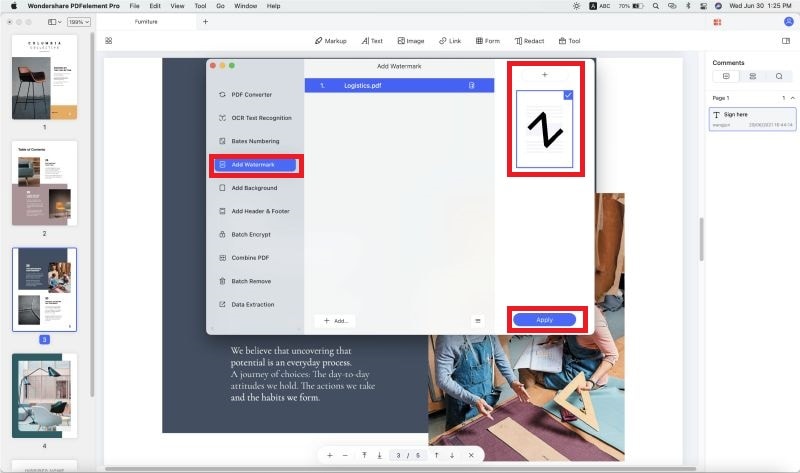
Finally, click "Apply" to add watermarks to all of your PDFs at once. Choose the output folder to save your file. Here, all of your newly-created PDFs with custom watermarks will appear.
Best Tool to Add Watermark to PDF on Mac
There are various tools that you can use to add watermarks to PDF on Mac, but the best option is PDFelement for Mac. PDFelement's watermark tool not only allows you to add watermark to the single PDF file but also add watermarks to batches of PDF documents as well. PDFelement for Mac is an easy-to-use software that is compatible with Mac operating systems which are macOS Big Sur, macOS Catalina, Mojave, High Sierra, Sierra, El Capitan, and Yosemite.
Features of PDFelement for Mac:
- It is a PDF editor that allows you to modify the text, images, objects, pages, and links.
- You can also add headers, footers, and Bates numbering.
- It allows you to comment on PDF pages by highlighting, underlining, striking through, annotating, drawing shapes, adding text boxes, adding callout comments, and more.
- It is a PDF converter that supports editable formats like RTF, HTML, EPUB, Images, DOC, DOCX, XLS, PPT, and TXT.
- It is a PDF form filler and creator.
- It is a PDF printer that prints files that are compatible with PDF tools.
- It enables you to password-protect PDFs with an open password or user password. You can also use it to unlock PDF restrictions.
- It is compatible with macOS 10.14, 10.15 Catalina, and macOS 11 Big Sur.
Free Download or Buy PDFelement right now!
Free Download or Buy PDFelement right now!
Buy PDFelement right now!
Buy PDFelement right now!
 100% Secure |
100% Secure |

Audrey Goodwin
chief Editor
Comment(s)