 Home > Edit PDFs on Mac > How to Extract Images from PDF on PDFelement for Mac
Home > Edit PDFs on Mac > How to Extract Images from PDF on PDFelement for MacImagine you received an email with a PDF file that contains many great images. You may want to save those images as a separate JPEG file. So, how can you extract images from PDF Mac? There are several options available to you, and one of them is extracting the image from the PDF file into a JPEG file using - PDFelement.
How to Extract Images from PDF on Mac
Now that we know that extracting images from PDF on Mac is possible thanks to PDFelement, let's look at how to extract images. As mentioned previously, the whole process is fairly easy, even for beginners. Within minutes, you can extract and save the image for future use. Here are the steps you need to follow to do this:
Step 1: Enter into Editing Mode
Open the PDF document you want to extract the image from. Click on the "Image" tab to enable editing mode.
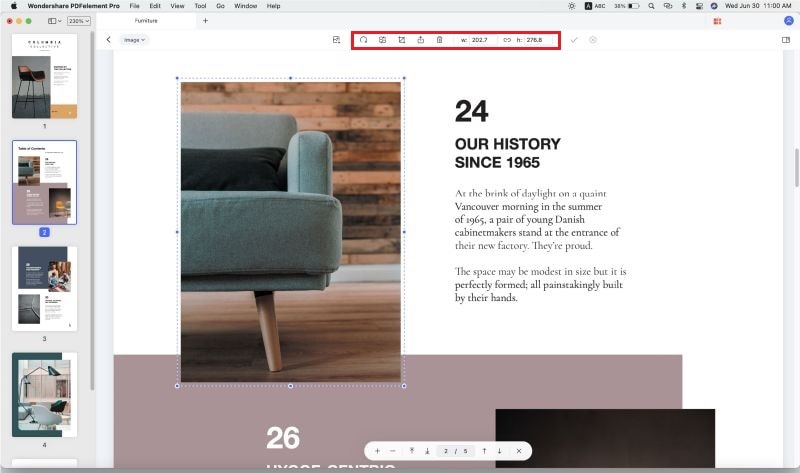
Step 2: Select Images to Extract
Browse through the document to find the image/photo you want to extract. Click on the image. Then select the option "Extract".
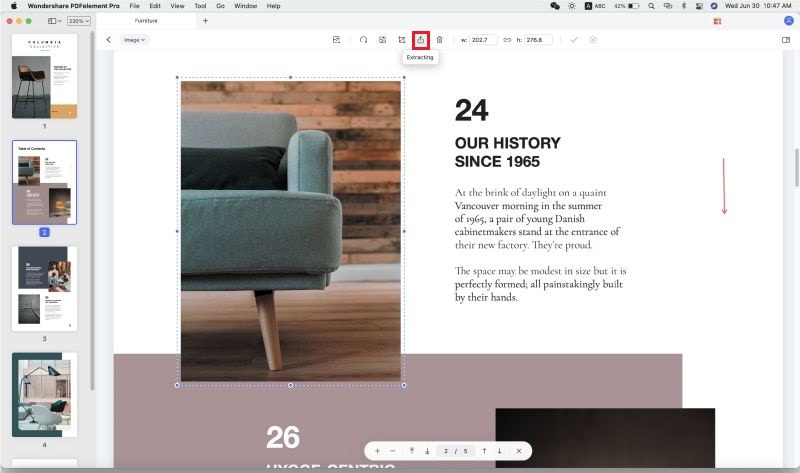
Step 3: Extract Images from PDF on Mac
Click on "Extract", and a pop-up window will appear. Choose a name for the image and the location to save it. Finally, click on "Save".
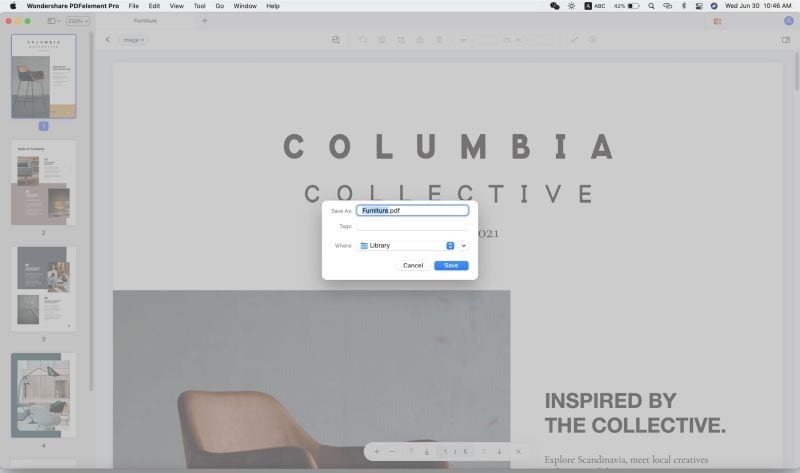
PDFelement will successfully extract the image to your desired location. You can now open the image and use it however you'd like.
All you need is a quality PDF software with many features, one of which is extracting images and photos from PDF documents. PDFelement is one of the best options you can use to extract photos from PDFs on Mac. The software is your all-around PDF solution. And unlike many PDF software tools, it is very affordable as well. Here are some of the distinguishing features of the software:
- Extract images from PDF. Plus, add images, copy + paste, replace images, rotate images, and crop images.
- Edit pages with functions like crop, split, replace, insert, and more. You can also add page boxes and page labels.
- Use both common and advanced text editing features like an intuitive paragraph, single-line editing mode, and more.
- Craft a professional-looking PDF document within minutes. You can add comments, text boxes, stamps, sticky notes, and more. You can also use personalized drawing tools for collaboration.
- Create personalized PDF forms using advanced form filling and form creation features.
Free Download or Buy PDFelement right now!
Free Download or Buy PDFelement right now!
Buy PDFelement right now!
Buy PDFelement right now!
 100% Secure |
100% Secure |

Audrey Goodwin
chief Editor
Comment(s)