 Home > Edit PDFs on Mac > How to Change PDF Orientation on Mac
Home > Edit PDFs on Mac > How to Change PDF Orientation on MacCan't change PDF orientation on Mac? One of the most common problems in OS X El Capitan, people were not able to print the document correctly. Whenever you will try to change PDF orientation on Mac, it will print the half-page and the remaining will be cut out automatically. This issue is only present on the Mac OS X El Capitan and the preview is working perfectly fine in the previous version of Mac OS X such as Yosemite. So, if you have encountered similar problems, you can follow this guide to fix the PDF orientation issue on Mac OS X. This is the best tool - PDFelement for Mac to help you.
How to Fix the Incorrect PDF Orientation Issue
Here's how you can change PDF orientation on Mac using PDFelement. Before you continue, download and install this program on your Mac OS.
Step 1. Import a PDF
The very first step involves importing the PDF file to PDFelement. Click on the "Open File" button or tap on "Open" on the Home screen after launching.

Step 2. Change PDF Orientation
It is quite easy to change the orientation of PDF on Mac in PDFelement. Navigate to the right side menu, click on the "Organize Pages" icon on the top left. Then click the "Rotate" icon on the top toolbar.
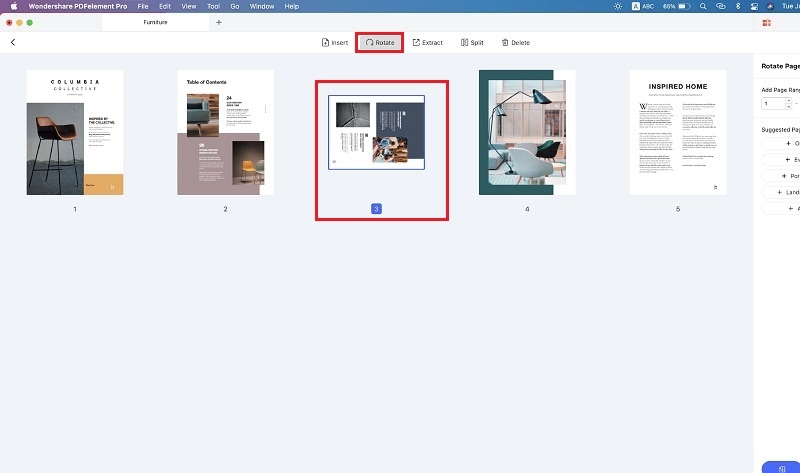
Step 3. Further Edit Your PDF (Optional)
Once you have rotated the pages, you can replace the text and images, select the text that you want to replace. To edit texts and images, you can click the "Text" button and then directly make changes to the document.
If you want to annotate your PDF to remark specific content, you can click the "Markup" button to get the annotation tools. You can insert comments, highlight texts, add stamps and signatures, add links, and more.

Step 4. Save PDF after Changing Orientation
The file step on working with your PDF files is saving, you can either save the changes in the same PDF file or can also save it as a separate PDF file. Click on "File" and select the "Save" or "Save as" Option.

PDFelement can do wonders for PDF, from reading to annotating and editing to saving. With it, you can add text or images and can remove the already present text or images in a PDF file. If you have found a particularly important part, you can highlight that text or add a sticky note on that point.Moreover, form filling is also pretty easy in PDFelement. If you sign on different documents, you can save and manage different signatures and stamps for your files.
Free Download or Buy PDFelement right now!
Free Download or Buy PDFelement right now!
Buy PDFelement right now!
Buy PDFelement right now!
 100% Secure |
100% Secure |

Audrey Goodwin
chief Editor
Comment(s)