 Home > Convert PDFs on Mac > 9 Best PDF to Word Converter for Mac
Home > Convert PDFs on Mac > 9 Best PDF to Word Converter for MacThe "best PDF to Word converter for Mac" must meet certain strict requirements in order to qualify for that prestigious title. Not only should it be a highly accurate tool with advanced functions like OCR to recognize text that is image-based, but it should offer additional features to handle PDF workflows. Of course, it also has to sport a slick Mac interface so it doesn't contrast with Mac App Store applications in terms of design and functionality. After extensive research on the Mac PDF tools available today, both offline and online, we've arrived at a list of Top 10 PDF to Word Converters for Mac applications including macOS 11. Let's get straight down to it.
Top 5 PDF to Word Converter for Mac
1. PDFelement
PDFelement for Mac is widely used by professionals in multiple industries such as architects, designers, writers, developers, HR executives, accountants, and many more. In fact, PDFelement is useful for any scenario where documents are processed and PDF is the primary vehicle to disseminate written information.
The features of PDFelement cover everything you need to manage PDF document workflows. The editing tools are comprehensive, allowing users to add, modify, and fully control elements like text, images, hyperlinks, annotations, headers, footers, page numbering, watermarks, embedded media, etc. Creating PDFs from other file types is a breeze and conversion from PDF to other formats is fast and accurate. It boasts a full suite of protection tools like file encryptions, applying restrictions, watermarking, redaction, etc. You also get access to advanced form creation, form filling, and form conversion tools, and it's very simple to add a legally valid digital signature in seconds. The user interface is one of the best things about the software and makes it user-friendly and easy to navigate.

Pros:
- Easy-to-understand tools for editing, conversion, creation, protection, forms, annotations, etc.
- Convenient layout for optimal user experience - zero learning curve.
- Comprehensive tools for document management, including file optimization, page management, printing, sharing, cloud integration, etc.
- Affordable alternative to Adobe Acrobat DC for Mac.
- Also available for Windows, iOS, and Android computers, smartphones, and other devices.
- Compatible with macOS 10.14,10.15 Catalina, and 11 Big Sur.
Cons:
- Watermarks are applied to the free trial version when editing or converting.
2. Adobe Acrobat DC for Mac
Adobe Acrobat DC for Mac is one of the most widely used enterprise PDF applications. It offers a slew of features for document management, including creation, editing, conversion, security, optimization, signing, etc. One of the best features of Acrobat DC is that the tools have been added over years of experience and customer feedback, which means you'll find everything you need to handle a PDF document. The downside is that these tools have been added without any significant changes to the main interface. That's why many users still find it cluttered and a little confusing, especially those using it for the first time.

Pros:
- Fully-loaded PDF editor with a wide range of functionality.
- Powerful conversion engine and backend utilities.
- The most widely used PDF platform in the business world.
Cons:
- Very expensive for small businesses and entrepreneurs just starting out.
- A complex interface that's not very user-friendly, especially for first-timers.
3. PDFpenPro
PDFpenPro is a great PDF to Word converter for Mac that packs a lot of additional features, not only for file conversion but also advanced features like PDF editing, OCR, interactive form creation, digital signatures, etc. The app is not as popular as the ones we've covered so far, but users call it a "workhorse" and a "clean installing application", among other things. The only major complaint that users have is that updates are too frequent and none of the significant ones are free. Other than that, PDFpen and PDFpenPro are robust PDF utilities for converting, editing, and other PDF functions.
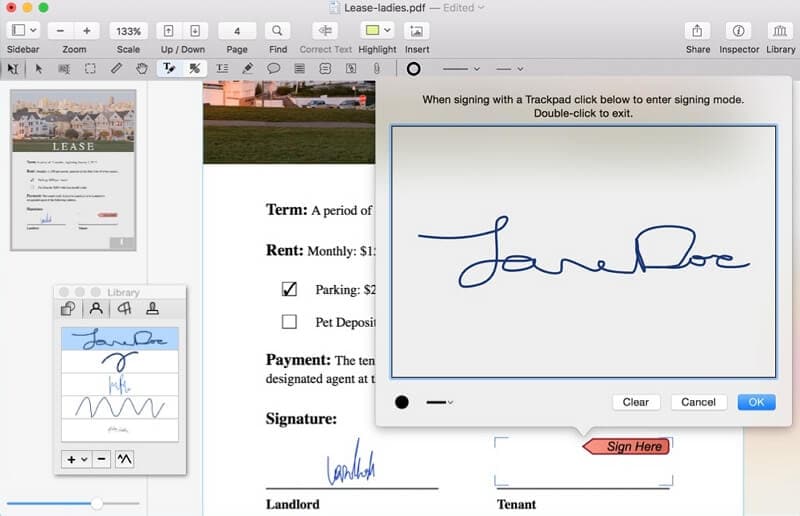
Pros:
- Capable of handling batch PDF processes.
- Slightly more affordable than Acrobat DC.
- macOS-focused application, hence more in line with other Mac apps.
Cons:
- Too many updates.
- Problems with form creation have been reported.
- Not the best in terms of design UI and UX.
4. Foxit PhantomPDF Mac
PhantomPDF for Mac from Foxit is essentially a full-bodied PDF editor with a great PDF to Word converter Mac function. It allows users to edit PDFs, secure them with encryption, sign documents, manage forms, add background elements, annotate files, perform OCR, and do other tasks. The tools are easy to access and the layout is uncluttered, which is suitable for a Mac interface. The big downside is that PDF creation and conversion options are limited in terms of the number of different file types supported.
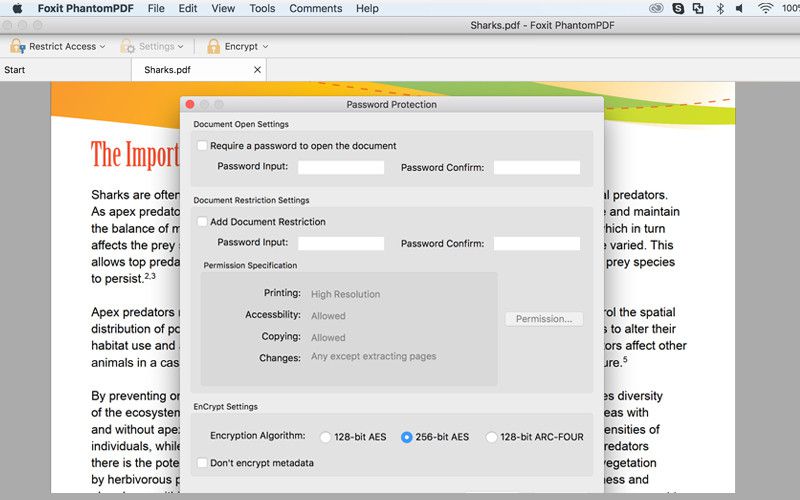
Pros:
- Basic and advanced PDF tools.
- The clean interface makes navigation easy.
Cons:
- Slightly on the expensive side.
- Lacks PDF to EPUB conversion.
- OCR is not very accurate.
5. Kofax Power PDF for Mac
The newly named Kofax carries the same "Power" name and is essentially the same product but rebranded from the older Nuance. A little on the expensive side of the line, Kofax Power PDF for Mac offers a considerable collection of tools and features. The file compression engine isn't as powerful or accurate as the other PDF editors we've covered, but you do get batch processing in the Standard version for Mac. The PDF to Word conversion is fairly reliable but it doesn't have the leverage of OCR that PDFelement or Adobe Acrobat DC for Mac offers.
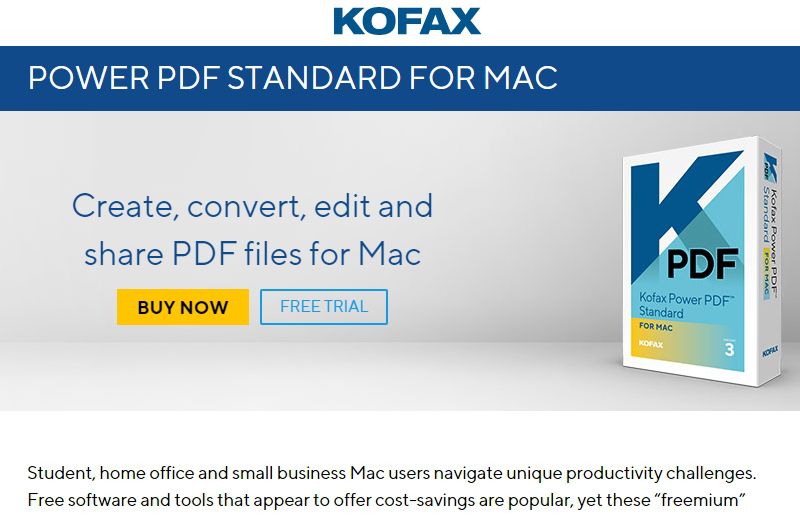
Pros:
- Quick and easy editing features.
- Robust tool for adding digital signatures.
- A great tool for creating PDF from multiple files.
Cons:
- Pricing is a little high for individual use.
- PDF compression is not too good.
Top 4 Free PDF to Word Converter for Mac
1. HiPDF
HiPDF is an online extension of Wondershare's PDF suite of tools. Each PDF function has a dedicated web page and the site itself covers dozens of capabilities that are categorized into Convert (to and from PDF), PDF Tools, and Image Tools. The PDF tools include editing, compression, unlocking, merging, splitting, cropping, rotating, protecting, page deletion, page rearranging, redaction, eSigning, image extraction, and text replacement. The conversion tools include not just the PDF to Word Converter for Mac, Windows, and Linux, but also PDF to several other formats such as Excel, PPT, image formats, and even obscure file types like Apple Pages and DXF. The backend program is executed on the cloud when converting PDF to Word or utilizing one of the other services, and it's essentially free unless you want to leverage advanced features such as OCR.

Pros:
- Free PDF to Word conversion and several other PDF actions and tasks.
- Simple interface to make it easy for first-time users.
- Reliable conversion engine that accurately reproduces the original content in other formats.
- Extensive availability of tutorials, guides, and other helpful resources.
Cons:
- Some limitations for unregistered users.
2. Google Docs
Google Docs is one of the most commonly used online word processors in the world. It also offers file export options that include PDF to Word, Excel, and several other formats. The conversion from PDF to Word is quite accurate in terms of preserving the layout of the original; however, that's not the case with complex documents with various types of content. One big advantage is that it is free with your Google account and can be upgraded to a higher capacity once you hit the 15GB free cap, which is quite generous for personal use.
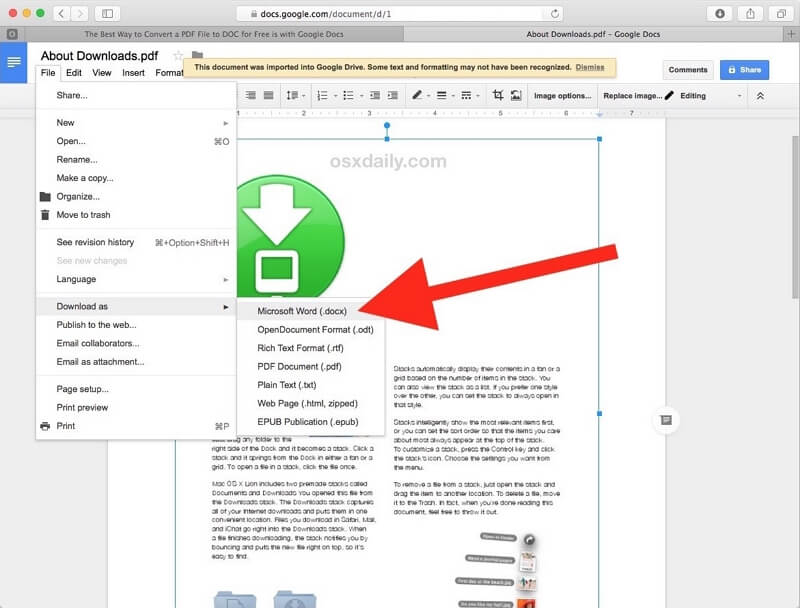
Pros:
- Instantly download PDF as Word by exporting the file.
- Upload the converted file again to access from anywhere.
- Familiar interface for most users of the G Suite application.
Cons:
- The exported Word files aren't available online unless they're re-uploaded to Drive.
- Complex PDF layouts often come out garbled or misaligned, forcing you to waste precious time repairing the document.
3. PDF to Word Free (Mac App Store Application)
Being an Apple-approved Mac App Store application, PDF to Word Free is built for Mac and it's clear from the interface that it has been designed with the UI and UX as primary considerations. It allows bulk conversion and supports several languages. You can choose your output as .doc, .docx, or .txt, but the major problem is that it is only free for the first three pages of your PDF doc. That makes its name a little misleading if you don't read the fine print.
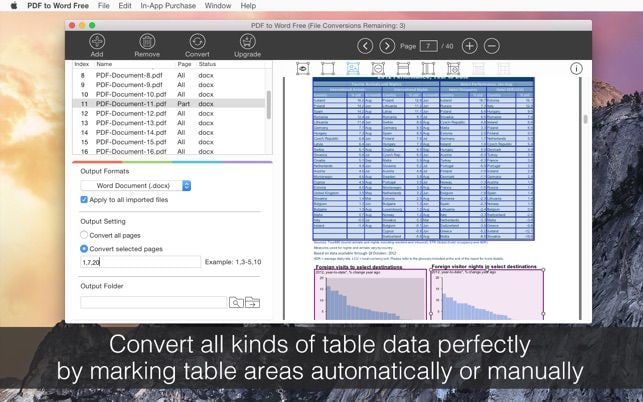
Pros:
- Dedicated app for PDF to Word Mac conversion.
- Apple-approved application.
- Fast and accurate conversion.
Cons:
- No additional functionality.
- Free version limited to 3 PDF pages per task.
4. Doxillion PDF to Word Converter
Doxillion PDF to Word Converter is a great app if you only need the text parts of a PDF to be converted to MS Word, .txt, and other text-based formats. The advantage is that you can now edit the text in the output file without the need for a PDF editor, which can often be expensive.
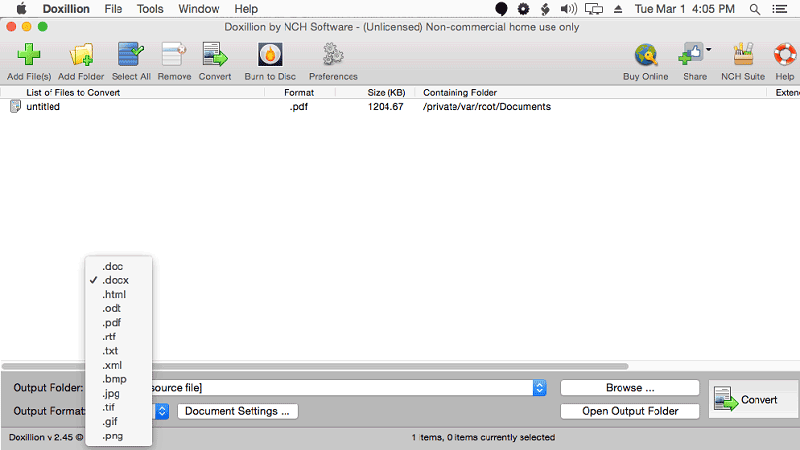
Pros:
- Simple and lightweight application for convenient download and installation.
- Supports all text-based formats.
- Batch conversion option available.
Cons:
- Cannot convert image-based text or scanned PDFs.
- Low ease-of-use rating.
- No PDF editing or other features.
Other Methods to Convert PDF to Word for Mac
PDF documents are a standard for document transfer, but these types of documents are not easily editable. Editing a PDF document requires specialized software or converting the document to a format that is easier to edit, such as Word.
Solution 1. Automator
If you are an experienced Mac user, you are probably familiar with the "Automator" application. This application, in a nutshell, allows you to create other applications. For example, with Automator, you can create an application that extracts the text from a PDF to a text document and later generate a document in Word with it.
Step 1: Create a PDF text extraction app
You have to create an application with the "Ask for Finder items" functionality in the "Files & folders" section. Then add the "Extract PDF text functionality" situated in the PDFs section (Don't forget to assign the "Rich Text" value in the "Output" option of the "Extract PDF Text functionality").
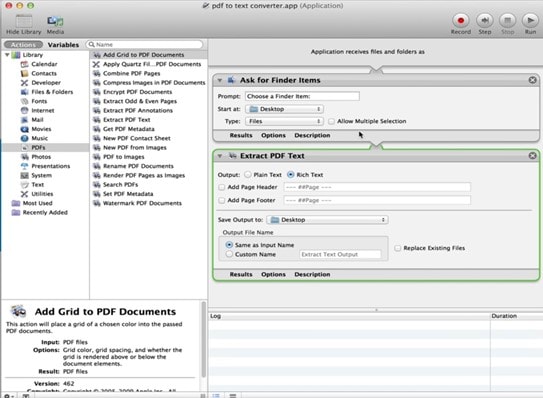
Step 2: Copy and paste
Open the application you just created and select your PDF document. This will create a text file. Open it and copy all the content so you can create a document in Word or Google Docs with it.
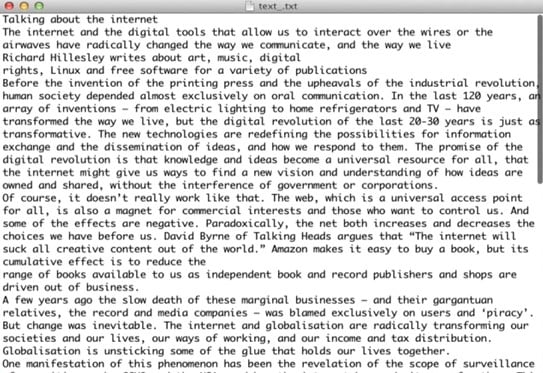
Solution 2. Preview
macOS users have an application called Preview. This application is not designed to edit PDF files or text files, but it is a reasonably practical viewer that allows you to select and copy the content of these files.
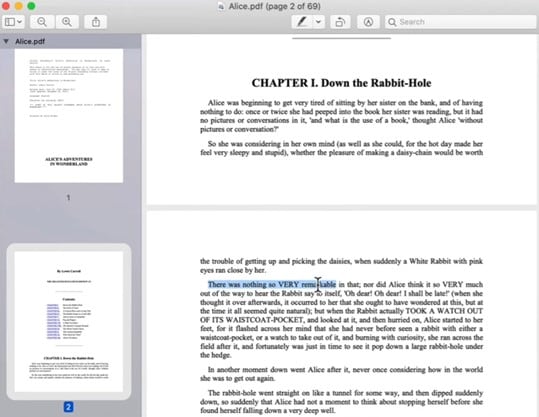
All you have to do is open your PDF document with Preview, select its content to later create a copy in Word or Google Docs.
Solution 3. Smallpdf
Smallpdf is an online application that allows you to perform format conversion tasks, but you must remember that these services have a limit when using their free version.
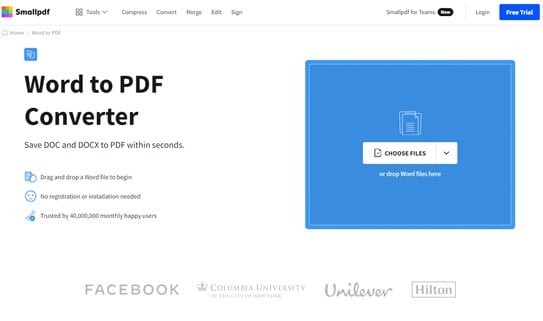
To convert your PDF files to Word from Smallpdf, go to https://smallpdf.com/pdf-to-word and click Add files. Next, select your PDF document and when it finishes uploading, you must choose a conversion mode. Please note that OCR mode is not free. When done, click "Download" and choose a destination location.
Solution 4. pdf.online
PDF.online is another web application that offers format conversion services and works in a very similar way.

Go to https://pdf.online/pdf-to-word-converter and upload your PDF document. If the document is saved on your computer, click on the "Local device" option, set the document's location, and click on "Convert." When this process is finished, click on "Download" and choose a destination location.
Conclusion
Converting a PDF document to Word on Mac is not difficult. Fortunately, the Word format is quite popular, and for this reason, there are many tools available to do this for free. However, keep in mind that if your PDF document has graphic elements such as images, spreadsheets, or graphs, these could be lost during the conversion process. If this is your case, it is advisable to use specialized tools.
Free Download or Buy PDFelement right now!
Free Download or Buy PDFelement right now!
Buy PDFelement right now!
Buy PDFelement right now!
 100% Secure |
100% Secure |

Elise Williams
chief Editor
Comment(s)