 Home > Convert PDFs on Mac > How to Convert PDF to PDF/A on Mac
Home > Convert PDFs on Mac > How to Convert PDF to PDF/A on MacThere come times when you need to convert your communication documents from one format to another or from one tool to another like PDF to PDF/A on Mac. That's the time when you need a very easy, fast, and efficient conversion software that can address all of your concerns mentioned before.
PDFelement for Mac is one such software that is fully capable of conversion of all the PDF files into any other utility including PDF/A while working on Mac including macOS 11.
Part 1. How to Convert PDF to PDFA on Mac with PDFelement
Before we go ahead, it seems to be necessary to discuss the utilities that PDFelement offers in terms of conversion of different products including PDF to PDF/A on Mac. Below are some of the main features that make it worth giving a try.
- It can open, save, print and markup the required PDFs.
- It can add, remove, move, resize and rotate any graphical feature/image within your PDF.
- It offers password-secured protection.
- It can convert required PDF files to all MS Office utilities.
- It can insert desired page numbers, bates numbering as required and page elements per requirement.
- It can unlock the required text with the help of OCR.
- On specific fields defined by the user in scanned PDF files, it can perform partial OCR.
- It can perform Batch processes to convert PDF to PDF/A on Mac, add bates numbering as required, add watermark and background.
Step 1. Open PDF
The conversion of PDF to PDF/A on Mac is pretty simple. Firstly, you got to launch PDFelement on your Mac screen. After that, what you have to do is to open up the required PDF file that you need to convert to PDF/A while working on Mac.
Click the "Open File" button. You got to select the PDF file and click "Open". This will help you open the required PDF file to be converted into PDF/A on Mac.

Step 2: Convert PDF to PDF/A on Mac
After you have opened the required PDF file, you need click the "File" menu. Then you should choose "Save as other" option. When you select this option, you will see another tab open. You have to choose the last option, that is, "Archivable PDF(PDF/A,2b)" in the new tab.
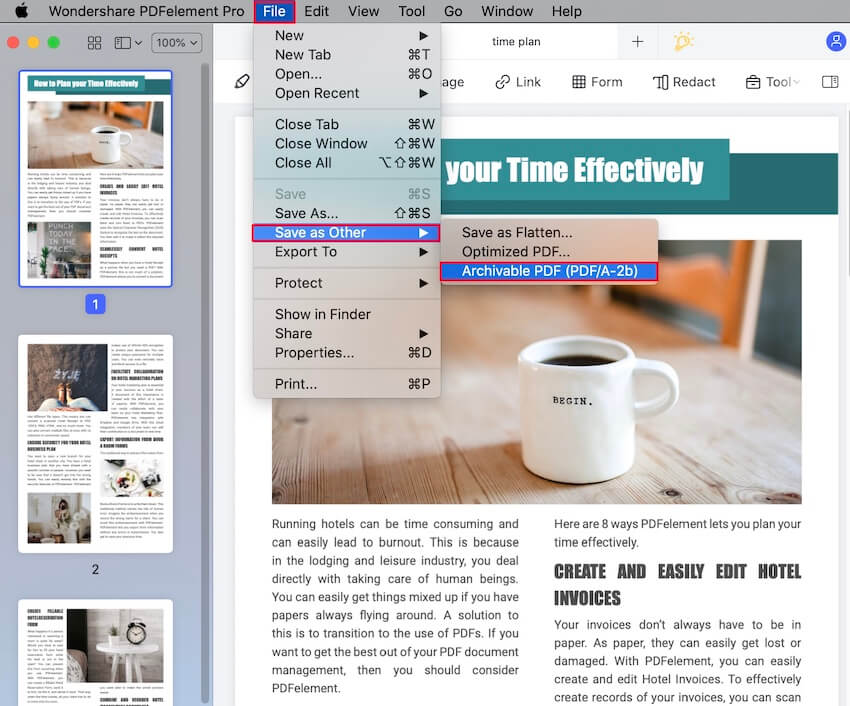
Step 3: Save PDF as PDF/A on Mac
This will review a new window, in which you can set the name and output folder for your PDF/A document. Finally, click on "Save".
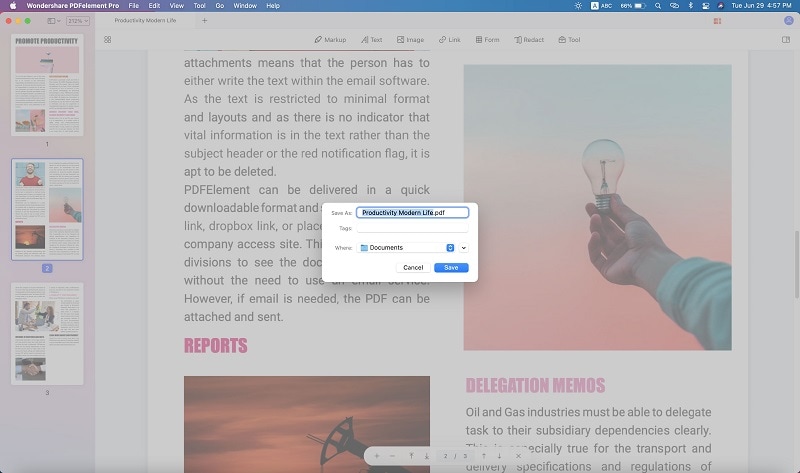
The conversion of PDF to PDF/A takes place almost in no time. Within a short span of time the conversion of required PDF file to PDF/A gets complete and here you with the ease that this tool has to offer you when you are in a hurry and need a user-friendly software.
Here let it be pointed out that there are number of organizations that require the documents submitted by in PDF/A format while working on Mac. Thus, this software is really a handy tool when you come across this kind of situation.
Part 2. How to Convert PDF to PDF/A on Mac with Adobe
Step 1: Open your PDF File
Run Adobe Acrobat and look for the PDF file you want to open. You can also directly open the file if you wish.

Step 2: Save your file as PDF/A
Open Adobe Acrobat and select the PDF file you want to convert. Click the “File” tab, then hit “Save as Other,” and finally select “Archivable PDF (PDF/A).” Just choose the destination to save your new file, and your PDF/A file will be created.

Part 3. How to Create a PDF/A File on a Mac
There are other alternatives to creating a PDF / A file from your Mac; below. I will show you three options to help you do this simple task.
Solution 1. LibreOffice Writer
LibreOffice Writer is an open-source office software, which is a widespread option for thousands of users. Through this app, you can create PDF / A files; you have to do the following:
Step 1: Open LibreOffice Writer and export your file
Run LibreOffice Writer. Hit the “File” tab, then click “Export As” and finally select “Export as PDF….”

Step 2: Customize options
You can customize options on this dialog box. Then check the blank square next to “Archive (PDF/A, ISO 19005)” and select the PDF/A version. Finally, click “Export” and save your PDF/A file in the destination of your choice.

Solution 2. Serif Labs Affinity Designer (Mac App Store, free trial)
PDF / A is a format focused on preserving the integrity of the content through generic parameters that can be interpreted with any PDF reader, regardless of whether it has recent updates. Affinity Designer does not have the native ability to convert documents to PDF / A format, but you can achieve similar results with specific export settings.
To convert your PDF document to PDF / A, you will need to do the following:
Step 1: Export your PDF
Open your PDF document. Click the “File” tab and select “Export…” from the drop-down list.

Step 2: Select PDF extension to convert
Click the “Preset” button and select the extension you want to export your PDF. Once you decide on the PDF file type, hit the “Export” button.

Step 3: Save your file
Name your file and then click the blue “Save” button. Affinity Designer will create your PDF file with the new extension.

Solution 3. Scribus v1.5.2 (Open Source DTP)
Like Affinity Designer, Scribus does not have an option to convert PDF to PDF / A; however, directly, you can also convert your document to other compatible versions. Below you can see how to do this task:
Step 1: Export your PDF
Open your PDF file and then hit the “File” tab, click “Export,” and select “Save as PDF….”

Step 2: Choose compatibility extension
Go to the “File Options” section and select the compatibility that you want. You can change other settings; once you finish, click “Save” and create a new file with the configured compatibility.

Part 4. FAQs about Converting PDF to PDF/A
Why Should We Convert PDF to PDF/A on Mac?
Before we wind up our discussion, it seems to be logical to explain the justify the conversion of PDF to PDF/A on Mac.
PDF/A or Portable Document Format is a standardized version with ISO registration. Both of the tools are used for the documentation but PDF/A differs from PDF in the sense that the former prohibits features that may not be usable in the long term archiving. Font linking and encryption are some examples in this regard.
What is the difference between PDF and PDF/A?
PDF/A or Portable Document Format is a standardized version with ISO registration. Both of the tools are used for the documentation but PDF/A differs from PDF in the sense that the former prohibits features that may not be usable in the long term archiving. Font linking and encryption are some examples in this regard.
Can I convert PDF to PDF/A with Preview?
With Preview on Mac, you can view, annotate and create PDFs from other files. However, you can't save a PDF as PDF/A using Preview.
Conclusion
PDF / A files serve an extremely convenient function to make sure you can open them regardless of how many years go by. Sometimes, we have files that we leave forgotten or do not need to open, but it does not hurt to store them as PDF / A and thus avoid worrying that they will no longer be compatible over time. Therefore, I recommend you convert your PDF files to this type of extension. The most reliable and practical option to do so is through a robust application such as PDFelement.
Free Download or Buy PDFelement right now!
Free Download or Buy PDFelement right now!
Buy PDFelement right now!
Buy PDFelement right now!
 100% Secure |
100% Secure |


Audrey Goodwin
chief Editor
Comment(s)