 Home > Convert PDFs on Mac > How to Convert PDF to CSV on Mac
Home > Convert PDFs on Mac > How to Convert PDF to CSV on MacAre you a Mac user and desperate for an ideal solution to convert PDF to CSV on Mac? If this issue has cornered you to its periphery, then here is good news for you. In this guide, we shall give you a complete guide on how to convert PDF to CSV on Mac.
How to Convert PDF to CSV on Mac
Converting PDF to CSV on Mac has never been as easy as it is with PDFelement. The program provides seamless and straightforward ways to convert PDF to CSV format on Mac. Regardless of your level of expertise, be sure to maneuver with ease. The following steps illustrate how you can convert PDF to CSV on Mac.
Step 1. Import PDF
Download PDFelement, install and run it on your Mac device. At the bottom of the main interface, hit the "Open File" link to access the file directory. Locate the PDF file you want to convert to CSV, highlight, and tap "Open" to import it to the program for conversion.

Step 2. Convert PDF to Excel
The uploaded PDF file will open on PDFelement after successfully uploading. Now click the "File" menu and choose "Export To" from the drop-down list. From the following list of file formats, click on the "Excel" option.
In the new window, rename the Excel file and choose an output folder you like. Click "Save".
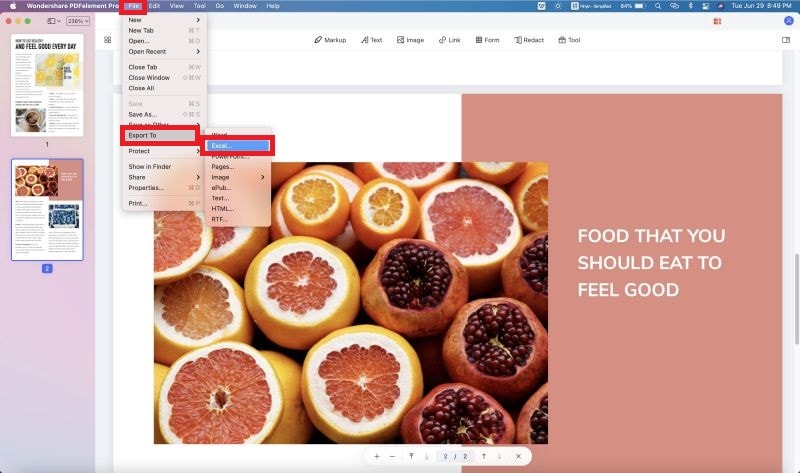
Step 3. Save as CSV on Mac
Open the Excel file and go to "File" > "Save As". The output window will then be displayed. Under "File Format", choose CSV as your output format. The CSV extension should reflect in the file name within the "Save As" field. You can select a suitable location for the converted file under the "Where" field. Once you are satisfied with your selection, click "Save" to convert PDF to CSV on Mac.

Another Way to Convert PDF to CSV on Mac
PDFelement has never been short of options. The program is well known for the array of features and ways it offers to facilitate various PDF operations. The method mentioned above is the conventional method of converting a single PDF file to CSV. However, there is another plausible option under the batch process that makes it super-easy to convert multiple PDFs into CSV format as expounded below.
Step 1. Go to the Batch Process
Launch PDFelement on your Mac PC to open the primary window. Navigate to the window's left pane and bottom and click on the "Tool" icon on the window's left pane. From the options given, click the "Batch Process" icon at the bottom of the list.

Step 2. Add Files and Convert PDF to Excel
Upon clicking the batch process icon, you will be directed to a new window. Choose the "PDF Converter" button. At the bottom left, click the "+ Add…" tab to access the file directory window. Browse for the target PDF file and hit "Open" to import it.
You should see the name of the file on this new window if the upload was successful. On the top-right, click the "Format" drop-down arrow and choose "Excel" as your target output file. You can perform other settings and once satisfied, click the "Apply" button at the bottom right of this PDF Converter window.

Step 3. Save XLSX as CSV on Mac
Open the excel file and go to "File" and then "Save As". Under the "File Format" in the new window, choose CSV as the excel file type. The file extension should affect the file name within the "Save As" field. Under the "Where" field, browse for a suitable location to save your newly created CSV file. Once satisfied, click "Save" to finish the PDF to CSV conversion.

PDFelement is an outstanding program that offers an unmatchable platform for users to create stunning PDFs and forms with ease. The program provides incredible processing and rendering speed, fantastic file security, and an elegant user-interface without forking out a lot of cash. The program is affordable and will give you an assortment of capabilities that make your entire experience unmatchable. This program is available for Mac, Windows, iOS, and Android. The program offers a trial option, and so you can download this version and check whether the program can address your PDF needs. Try PDFelement today and be sure to make it an indispensable tool for any PDF tasks.
- Users can easily convert PDF files to several other formats like Word, Excel, HTML, etc., and vice versa.
- It allows users to create PDF files with ease.
- Use the OCR feature to edit and search on scanned PDF files.
- It allows users to create interactive forms, both automatically and manually.
- With this program, you can protect your PDF files for sharing using passwords and digital signatures.
- It provides a platform to share PDF files as email attachments, notes, and messages.
- Users can access print options and properties to customize PDF printing.
- It provides annotation features like text markups, stamps, comments, and drawings for editing PDF files.
- Enables users to organize PDF pages, alter their order, and combine several PDF files into a single PDF file.
- It provides options to edit text, images, links, adds watermarks, and bate numbering on PDF files.
- It is compatible with macOS X 10.12, 10.13, 10.14,10.15 Catalina, and 11 Big Sur
Free Download or Buy PDFelement right now!
Free Download or Buy PDFelement right now!
Buy PDFelement right now!
Buy PDFelement right now!
 100% Secure |
100% Secure |

Audrey Goodwin
chief Editor
Comment(s)