 Home
>
Convert PDFs on Mac
> How to Convert PDF to DXF Online on Mac
Home
>
Convert PDFs on Mac
> How to Convert PDF to DXF Online on Mac
DXF documents are drawing interchange format files. Autodesk implemented these, a software company recognized worldwide for offering 2D and 3D solutions for architecture, manufacturing, engineering, construction, design, among others.
These files are pretty helpful, so it is common to require converting a design file in other formats such as PDFs to DXF. In this way, you can work comfortably with a specialized program.
Part 1. What Is DXF File Format Used for
DXF is the short for Drawing Exchange Format or Drawing Interchange Format. It is a vector file format. The DXF extension was created in 1982 by Autodesk. This company developed AutoCAD to enable interoperability between DWG files used by this software and the rest of the programs in this area.
DXF files are used to read by any drafting program on the market, making them the universal format for drafting programs. This means that DXF documents can be opened and edited by AutoCAD and practically any other computer-aided design application today.
Nowadays, there are endless applications that can open designs in DXF, but others can also import, export, and modify them in this extension. Some well-known software that can fulfill these tasks is Adobe Illustrator, Altium, AutoCAD, Draft Sight, Microsoft Office Visio, Microsoft Office Word, Paint Shop Pro, and Sketch Up, among others.
With the boom in 3D printing, DXF files have become even more helpful. Many web pages have their designs downloadable in this type of file, this way, you will not need to create them on your own, and you will be a few clicks away from seeing them in the real world.
This resulted in the conversion of files from other extensions to DXF, so much so that there are currently multiple applications and online platforms that will help you to accomplish this task in a short time.
Part 2. How to Convert PDF to DXF Online on Mac
One of the most common files that can contain 3D designs is PDF. These are versatile and can be opened by multiple platforms. However, their edition is minimal, so it is very convenient to transform them to DXF. Fortunately, there are several options to enforce this process, so I'll show you some of them below.
Solution 1. HiPDF
HiPDF is the most recommended option. Using this online application, you can choose from many options to convert your files, including PDF to DXF. Furthermore, it is developed by Wondershare, a powerful technology solutions company that is constantly growing.
To convert a PDF file to DXF, you have to do the following:
Step 1: Go to the HiPDF website
Go to https://www.hipdf.com/, the official website of the HiPDF online tool.

Step 2: Open the PDF to DXF converter online
Go to the "All Tools" tab and then click "PDF to DXF" from the "Convert form PDF" list at the left part of your screen.
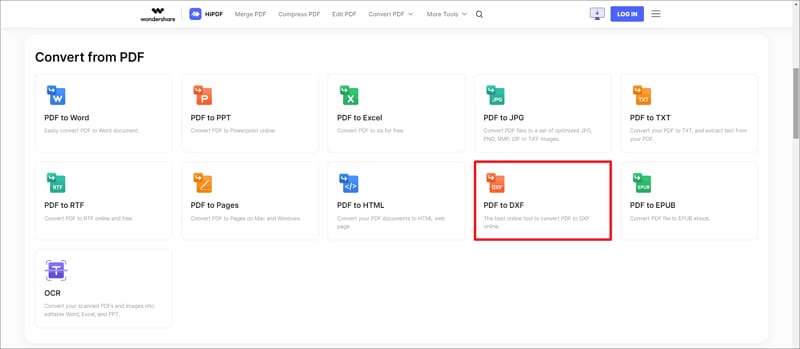
Step 3: Choose your PDF file to convert
Click the "CHOOSE FILE" box and select the PDF file you want to convert. You can also click the arrow next to "CHOOSE FILE" to select a file from Dropbox, OneDrive, or BOX.
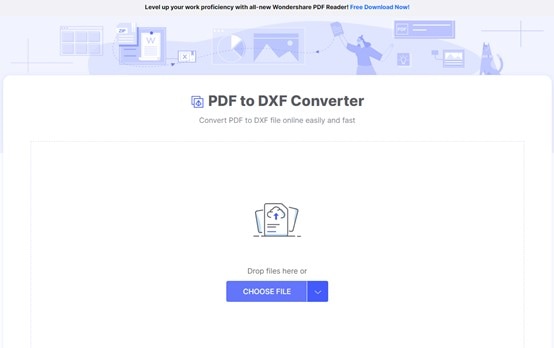
Step 4: Convert your PDF file
Once you choose your file, click "CONVERT." HiPDF will convert your PDF file in a few seconds.
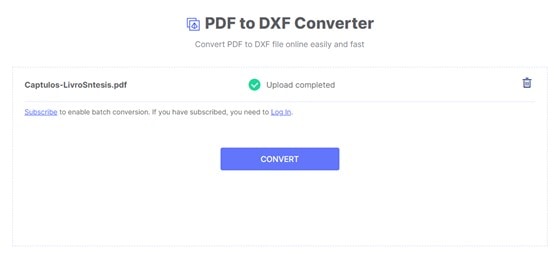
Step 5: Download your DXF file
After HiPDF has finished to make the conversion, click the “DONWLOAD” button and select the site you want to save your new DXF file.
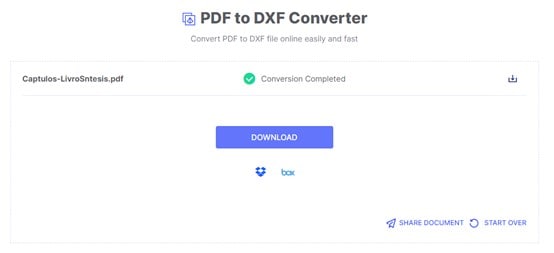
Did you notice how easy and fast it was to use HiPDF? This online tool is potent and is the best option that exists. In addition, it will not only help you convert your PDF files to the DXF extension, but it will also allow you to transform them to a large number of formats, preserving the quality and the certainty that your documents will be kept safe and secure.
Solution 2. ZAMZAR
ZAMZAR is a website that has a tool to convert some types of files, including PDF to DXF. To do this task, go to https://www.zamzar.com/, and once there, you must do the following:
Step 1: Add PDF files to convert
Click the “Add Files…” box and select the PDF files you want to convert.
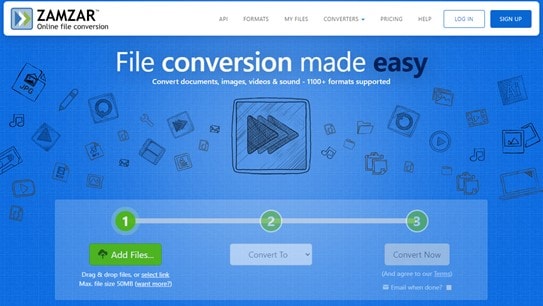
Step 2: Select the DXF extension
Once you have uploaded the PDF files, click "Convert To," scroll down and select "dxf" from the drop-down list.
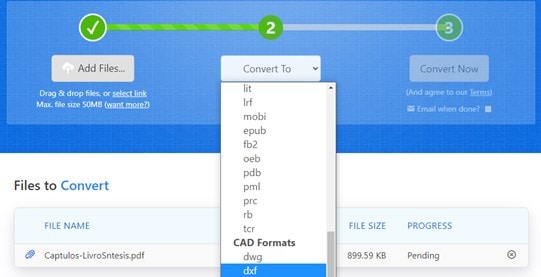
Step 3: Start conversion
Click the “Convert Now” box to start the conversion. Wait for some seconds until the process finishes.
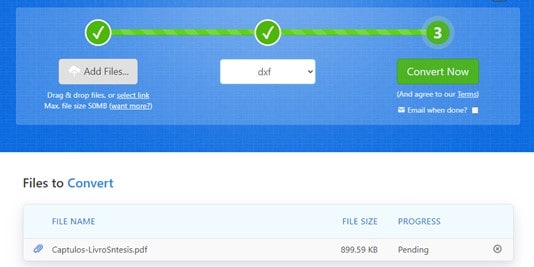
Step 4: Open download page
Click the “Download” button to open a new page where you can download your files.
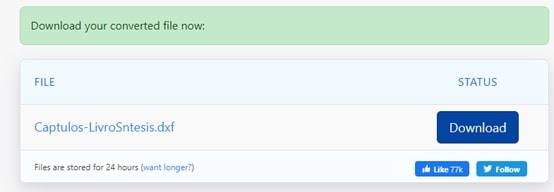
Step 5: Download DXF files
You can download your entire file or specific pages. Click the “Donwload” button of your choice and select the site you want to save it.
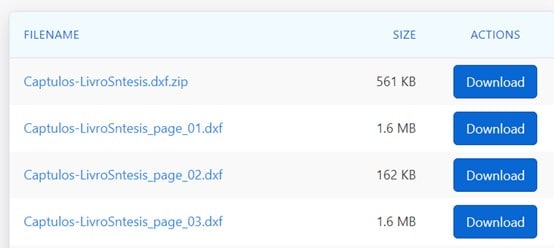
Solution 3. onlineconvertfree
Another option to convert your PDF files to DXF is onlineconvertfree, a website that will help you accomplish this task easily. To achieve this, you must go to https://onlineconvertfree.com/ and do the following:
Step 1: Choose PDF file
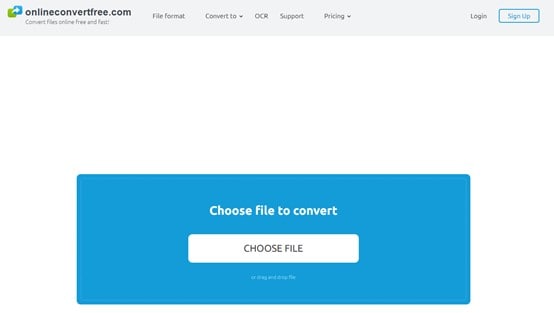
Click the “CHOOSE FILE” box and select the PDF file you want to convert.
Step 2: Select DXF extension and start conversion
Click the arrow next to "7z", then select "Images," and finally "DXF." You can click the "+ ADD MORE FILES" button to select another PDF file to convert. Once you finished, hit the "CONVERT" button to start the conversion.
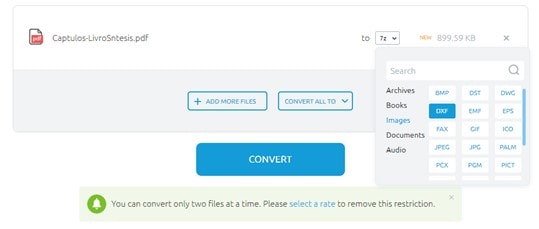
Step 3: Download and save your DXF file
From the list, click the “Download” button and select where you want to save it.
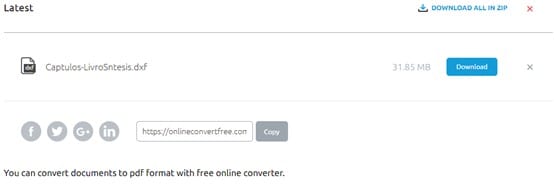
Solution 4. anyconv.com
Another online file converter is anyconv.com. Using it is pretty practical; go to https://anyconv.com/ and follow these steps:
Step 1: Choose PDF file
Click the “CHOOSE FILE” button and select the PDF file you need to convert.
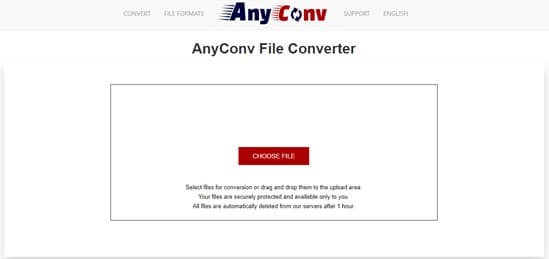
Step 2: Select DXF extension and convert your PDF file
Click the arrow next to the blank button, scroll down, and select DXF. Now click "CONVERT," and the conversion will start.
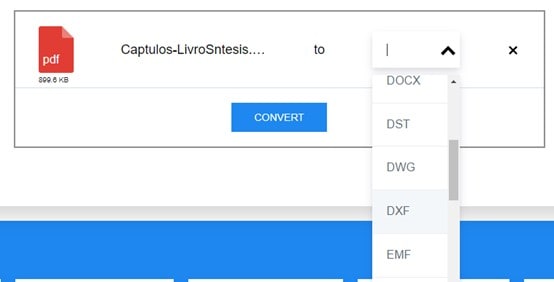
Step 3: Download DXF file
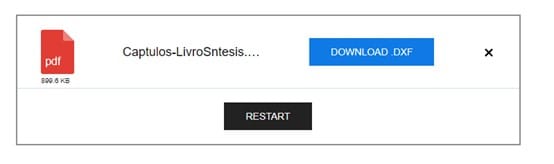
Once the conversion finishes, click the "DOWNLOAD.DXF" button and save it to the destination you want.
Part 3. How to Convert PDF on Desktop on Mac
If you want to convert your PDFs to other types of files, you can do it without being connected to a network and through applications that will help you a lot. Next, I will show you two very reliable options so that you can make all kinds of conversions and, in addition, you can do it from any computer in the place you want:
Solution 1. PDFelement
Without a doubt, PDFelement for Mac is the best option to convert your PDF files to multiple extensions. You will be able to do this task in just a few seconds, and for this, you only need to do the following:
Step 1: Open your PDF file and go to the “Convert” section
Open your PDF document and then click the “Convert” tab. You can see all the types of files you can convert your PDF. Just click the one which fits best to your needs.
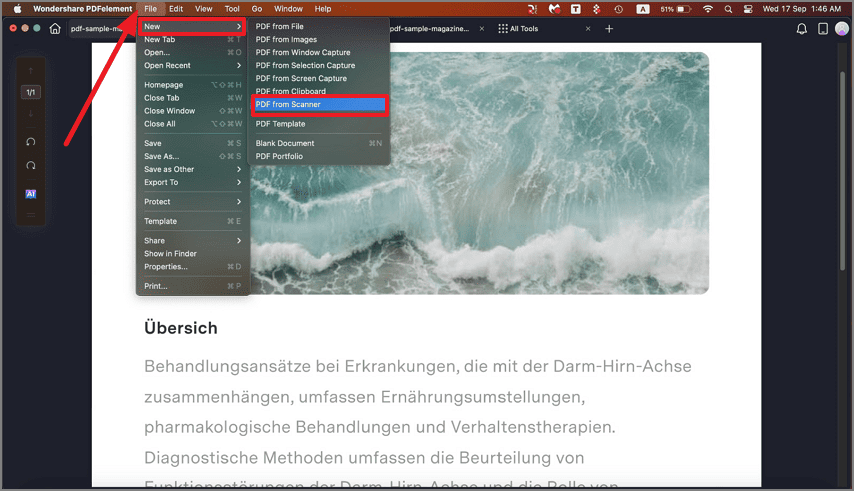
Step 2: Select sub-extension and save your file
Some types of files may have more than one extension. If that's the case, just select the extension of your choice and save your file to the desired destination.
Did you see how easy it was to use PDFelement to convert your PDF files? And it is not only a converter, but it is an application that will help you edit, divide, compress, comment, and protect your documents, among many other things. Its intuitive interface and its practical use will make it your new # 1 option for working with these types of documents.
To download PDFelement, you have to go to its official website https://pdf.wondershare.com, and you can use it for free.
Solution 2. Adobe Pro DC
Another option is Adobe Pro DC, the native PDF application. This software will help you convert your PDF files to multiple formats in a fast and straightforward way. If you want to achieve this task, then I will show you how to do it step by step:
Step 1: Export PDF from the “Tools” option
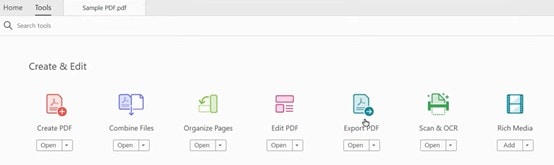
Open your PDF file and then click the “Tools” tab. From the “Create & Edit” section, click the “Export PDF” option.
Step 2: Select the conversion format
Adobe PRO DC has a lot of formats to convert. Select one of your choices and then click "Export."
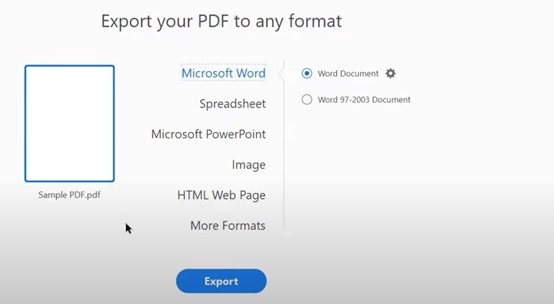
Step 3: Save your file
A new dialog box will be displayed. Click the destination you want to save your file, and it will be created.
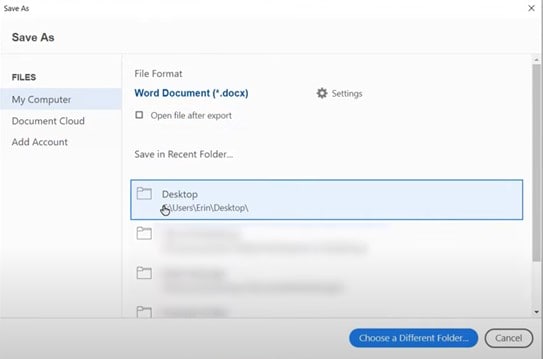
Conclusion
PDF files are efficient and can contain content of all kinds, including 3D models. However, the programs that read and edit PDFs are not enough to be able to work with this type of content, so it is desirable to use computer-aided design applications and thus get the most out of all your designs. Fortunately, converting PDF documents to DXF is an effortless task that you can quickly achieve through several options, of which HiPDF stands out, which will help you transform in a practical, fast and safe way.
Free Download or Buy PDFelement right now!
Free Download or Buy PDFelement right now!
Try for Free right now!
Try for Free right now!
 100% Secure |
100% Secure | G2 Rating: 4.5/5 |
G2 Rating: 4.5/5 |  100% Secure
100% Secure




Audrey Goodwin
chief Editor