 Home
>
macOS Tips and Tricks
> Top 20 Problems and Fixes for macOS 11
Home
>
macOS Tips and Tricks
> Top 20 Problems and Fixes for macOS 11
Having a poor idea of safety and security has always remained a challenge of Mac products. People that spend time using their personal computers will always experience certain glitches to lead to annoyance. With Apple, you'll understand macOS 11 known issues and solve them as they come, after reading this article. Another way to help you enjoy any task on your PC system is by using macOS 11 troubleshooting practices. Remember that Mac performance issues may shock so many users with prior experience. For this reason, this article will display easy ways to bring your system back into normal.
20 Problems and Fixes of macOS 11
1. Losing Files
Demanding from Spotlight remains the first step to take when anyone loss files. Open the search bar by clicking on Cmd plus space. Go ahead to insert the filename. It's a good idea to make a pause after typing every letter and see if the filename comes up. Check the trash container to see if the file is sitting right there.
2. Slow Safari
One of the most macOS 11 problems that keep up making people get frustrated is a slow Safari. With the help of the "Reset Safari" feature, you can resolve the issue faster. Check the internet connectivity, if Safari is not loading pages or other items effectively. Ensure to check the DNS spot as well for confirmation.
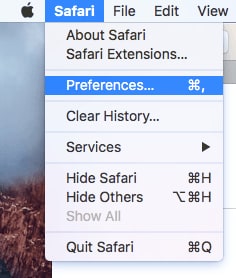
3. Beachball Persistence
When your Mac is on the thinking mode, the pointer can display a spinning beachball effect. In most cases, this problem may remain that way or continue existing. Cancel any procedure that is taking effect my inserting Cmd plus. Use another application or use Finder if there is no immediate effect.
4. Slow Switching Process
When there is a mac 11 update stuck issue, there can be a slow switching process. Remember that the latest macOS 11 will allow people to run a plethora of applications. The problem may be due to low memory or RAM. Upgrade your system's memory amount, and the slow switching process will disappear.
5. Opening A Document or File In A Wrong Application
It may be hard for macOS 11 users to experience this problem all the time. It may also occur when some often make use of a specific app or program to access things. Solving this problem will not pose any threat to the user. Ensure to insert Cmd plus and choose the application that suits your need.
6. Rescue/Save Files
Sometimes when you're unable to locate Finder, it may lead to strange occurrences. It's recommended to copy sufficient information your system start malfunctioning. In this case, you need to get another system with the same compatibility. Ensure that the troubled system is turned off while the other operates. If there is FireWire, then unplug and get the system running back.
7. Panic about Kernel
There is always a message about restarting your system when the OS of your macOS 11 crashes. It's one of the macOS 11 problems that most people may hardly experience. Kernel panic problems are not difficult to resolve because by restarting your system, it will go away.
8. System Fails To Start
When the power button of your system fails to turn on, it can be a problem of a bad fuse. The first step to take in this case is by checking the plug to see if the fuse is blown. In the case where the system is not fully dead, then a POST process will occur. Check the power LED flash to see if anything went wrong.
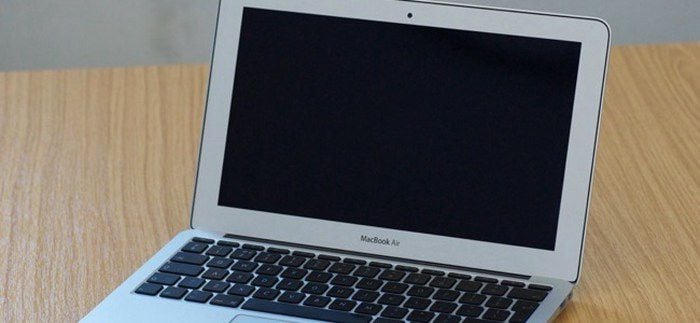
9. The System Comes On and Later Stop Working
When the screen is grey or plain blue, there may be a startup issue. There is also the possibility that the icon of a folder has broken or a flask mark appears. It may be due to hardware issues that can lead to an annoying moment. One of the best solutions to handle this issue is to reset the PRAM.
10. A Running Application
If an app does not function well suddenly, corrupt information can get into your system. There is a preference file for every application operating on your system. The main reason for this problem is the crashing of any Mac application file. Resetting the preference of the faulty or affected application can solve the problem.
11. Hard Disk Is Completely Full
The alert box is where you get the warning that your system is out of the working space. The warning sign will continue to manifest as the hard disk gets to a full state. Hard drives are often divided into sections to help the user understand the partition process. Ensure to delete some programs that carry more space than other applications.
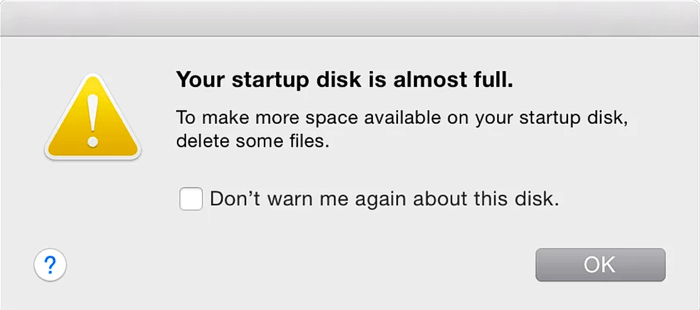
12. Flash Drive Fails To Read
One of the Mac problems that keep on plaguing users today is when the flash drive is unable to read any information. The first thing to do is try to unplug a memory drive. Ensure that the unplugging process should not lead to removing the memory drive. With a simple reformatting idea, you can get the system working well.
13. Unable To Eject Or Remove A Disc
If there is a DVD or CD inside your system while trying to insert another one, that may cause a problem. The best thing to do here may be by holding the eject button for a long time. It may be caused due to a delay when the disc is inserted.
14. Optical Drive Fails To Read
When dust builds up on DVD and CD drives, it can lead to a huge problem. It can affect the lens and make the laser stop reading or working effectively. With constant cleaning, you can get back the optical drive in shape.
15. Things Occurring In A Funny Way
Some macOS 11 issues may sound and occur funnily. For instance, the system starts operating slowly after starting well. Try to check the hard disk and restart the system.
16. Weird Screen
In case you are working on your system and see a weird screen, simply restart it. It will work well again.
17. Broken Audio Output/Input
There is a possibility that your system audio system fails or gets broken, simply check the sound panel. Reset the preferences, and the system is OK.
18. Password Forgotten
With a password protecting your system account, people will not have access to it. Use the system DVD and boot it by holding the C button or key.
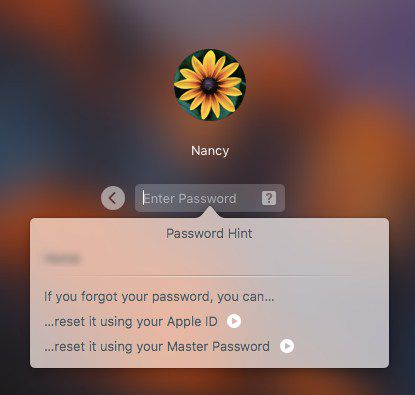
19. Cleanup Requirements
It's not a good idea to pour liquid or water on your macOS 11 device. Ensure to clean and get rid of any liquid on your system. It will keep the system for a long time.
20. Sync Fails
One common error Mac laptops often display is being unable to sync. It's for this reason users should make a subscription to Apple's service. It helps to sync Calendars, contacts, and emails between your phone and the macOS 11 system. Understanding macOS 11 install problems can help use the system well without stress.
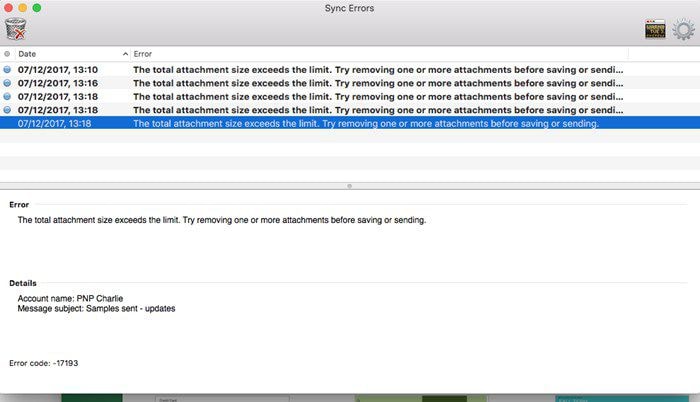
Best PDF Editor for macOS 11 - PDFelement for Mac
PDF documents are some of the best-secured files to use. These files can be protected from the access of other unauthorized people. Funny enough, some people may not understand certain techniques that apply to use PDF files well. Keeping data in a well-protected area is something most people need today. It's at this juncture that the PDFelement for Mac comes into play.
It's one of the best products in town that can help arrange your files well. The product is designed to unleash a plethora of excellent features. OCR, safety lock, batch performance, and data extraction are some of the incredible features you get for using the PDFelement. Are you looking for a reliable product that can help manage and arrange your PDF documents like a professional? It's time to give the PDFelement for Mac a try. It's one of the best products to use without stress. The features of this product will help extract information and do some other crucial tasks on PDF documents.

Crucial Properties of the PDFelement For Mac:
- Makes password highly secured.
- Helps to edit forms, documents, and images.
- Extraction of information is easy and simple.
- Converting PDF documents to Word, EPUB, and HTML is easy.
Free Download or Buy PDFelement right now!
Free Download or Buy PDFelement right now!
Try for Free right now!
Try for Free right now!
 100% Secure |
100% Secure |

Audrey Goodwin
chief Editor