 Home
>
macOS Tips and Tricks
> How to Release Space for macOS High Sierra Upgrade
Home
>
macOS Tips and Tricks
> How to Release Space for macOS High Sierra Upgrade
Imagine having a digital personal assistant on Mac of your own. This no longer a fantasy since it is now possible with macOS 10.13. On June 13, 2016 Apple announced the release the latest desktop operating system that is mac OS Sierra. This OS is well integrated features like with Siri, Apple Pay,Auto Unlock, and Optimized Storage just to name a few. In this article we will show the best 5 solutions on how to free up space for macOS 10.13 upgrade.
System Requirement for macOS High Sierra
As you are eager to upgrade to macOS 10.13 High Sierra that will be available for download on September, you should first check the RAM of your computer. Looking at Mac OS X 10.11, it works on Mac 2009 and above that have 2GB RAM. Therefore, to upgrade to macOS 10.13, you should not be running less that 2GB RAM. It is also important to note that, not all Mac are supported. It supports:
- MacBook Air (2010 or later)
- MacBook Pro (2010 or later)
- MacBook (Late 2009 or later)
- Mac mini (2010 or later)
- Mac Pro (2010 or later)
- iMac (Late 2009 or later)
If you are not sure about the model of your Mac you can check it by clicking on "Apple Logo > About" This Mac and then "Overview".
How to Free up Hard Drive Space to Install macOS High Sierra
Now that you want to download and upgrade to macOS 10.13, how can free up the space disk to 2GB RAM on your Mac? Here are top 5 official solutions recommended by Apple.
Solution 1. Delete File, Apps and Folders
To delete files, folders and apps that don't have uninstaller, drag the files to Trash and then empty Trash. For Apps downloaded from App store, open the Launch Pad, then click on the App icon until you see the "X" button and then click on it.
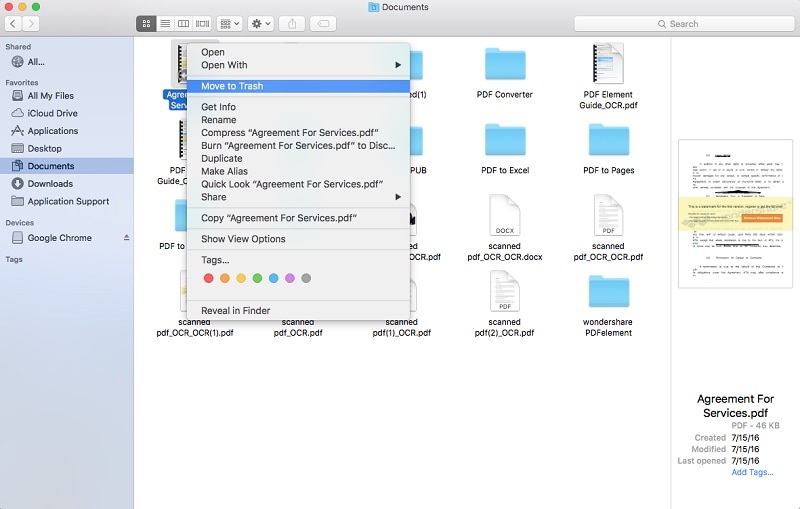
Solution 2. Delete Downloaded Files
You can also remove the downloaded items on your Mac. Open the Finder, locate "Downloads", and open them. Drag the unwanted downloads to Trash and empty Trash.
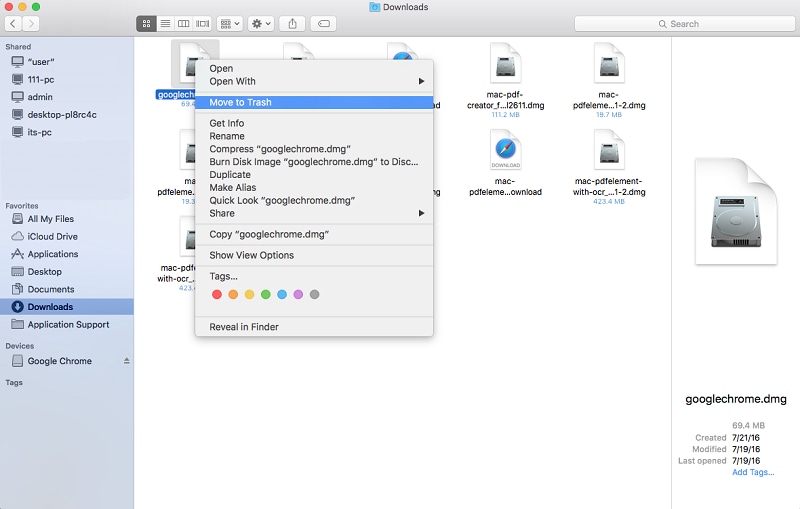
Solution 3. Identify Large Files
Another easy way to free up space is to trace large files on your Mac and compress or move them to another disk.
- Step 1. Open "Finder" and click "Go > Home".
- Step 2. Click on "File > Find".
- Step 3. Under "Kind" click on "Other".
- Step 4. On Select Search Attribute window scroll down and mark on "File Size" followed by "OK".
- Step 5. Click on the "Equals" arrow down and select "is greater than". You can then enter a file preferred file size of more than 100Mb. The files will appear. You can then compress them.
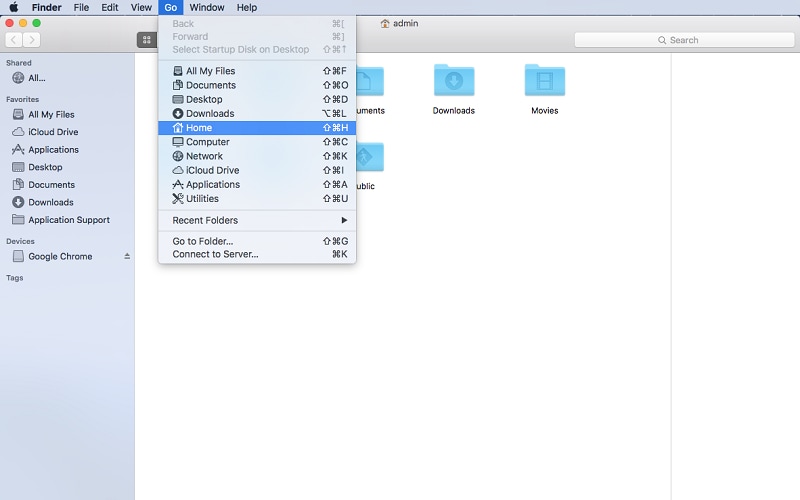
Solution 4. Compress Folders and Files
You can compress files by clicking on them and then select "Compress File". A single compressed file has extension file .zip whereas multiple files take Archive.zip
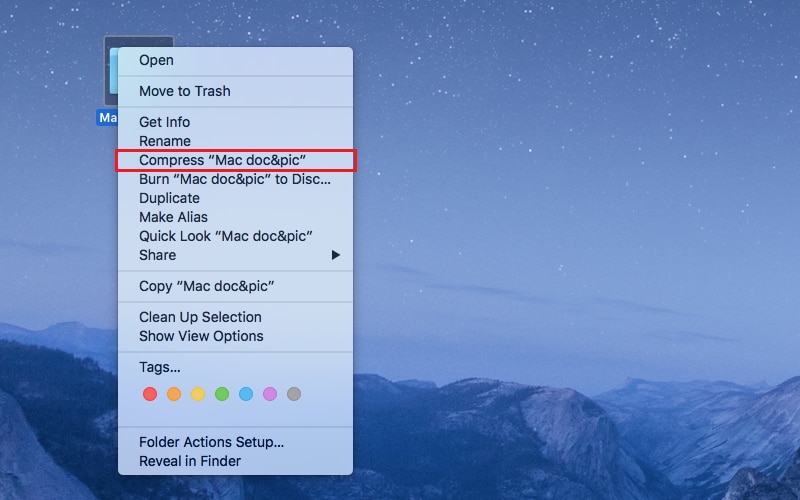
Solution 5. Transfer Files to External Storage
There are different options to transfer files to external disk. You can rip files to blank DVDs and CDs or copy the files to external hard drive. After moving the files you can now delete the files by dragging them to trash and emptying trash. With all the above methods you will get the required free space to download and upgrade macOS High Sierra.

Best PDF Editor for macOS High Sierra
After downloading macOS High Sierra, to get a PDF editor to edit your PDFs on the sleek operating system is what you have to do. Wondershare PDFelement - PDF Editor Wondershare PDFelement Wondershare PDFelement is the best PDF editor as its compatible with mac OS Sierra Mac OS X 10.13, 10.12, 10.11, 10.10, 10.9, 10.8 and 10.7. Moreover, it is equipped with text editor, image editor and page editor. This makes it possible to alter pages, add texts or modify images. Wondershare PDFelement also has other features mentioned below.

- It is a PDF creator that generates PDF files from blank documents, HTML, Images, Keynotes, and Clipboards.
- It is a PDF converter that supports Word, Excel, PPT, Pages, HTML, EPUB, Text, RTF and Images.
- It is also a PDF form filler and creator.
- You can protect PDF with passwords, redaction and signatures.
- It can also make scanned PDF files editable, searchable and selectable owing it to its OCR plug-in.
- It can perform batch redaction of sensitive content.
- You can also use it to comment on PDFs, add watermarks, annotations, add links, add stamps, highlight, strikethrough and underline.
Free Download or Buy PDFelement right now!
Free Download or Buy PDFelement right now!
Try for Free right now!
Try for Free right now!
 100% Secure |
100% Secure | G2 Rating: 4.5/5 |
G2 Rating: 4.5/5 |  100% Secure
100% Secure




Audrey Goodwin
chief Editor