 Home
>
macOS Tips and Tricks
> macOS Sierra vs El Capitan: Know the Difference
Home
>
macOS Tips and Tricks
> macOS Sierra vs El Capitan: Know the Difference
Once a year, Apple updates its software for smartphones, tablet computers, laptops and desktop computers. And with the iPhone getting a new operating system in iOS 10, it is only logical that Mac computers get theirs. The 13th version of the Mac OS will be called Sierra, and should replace the existing Mac OS El Capitan. Sierra comes with a number of changes, improvements, and features, so let’s take some time to compare the two operating systems. One thing to note, the macOS Sierra is still in public beta testing, so the final version might be slightly different than what we have now. Now check the comparison on macOS Sierra vs El Capitan below.
Comparison on Sierra and El Capitan
Let's try to compare the two operating systems, and see how they fare against each other. The main goal is for you to understand the differences between the two, and what Sierra brings to the table compared to its predecessor.
1. Design
First and foremost, let's take a look at the design. After all, that is the first thing users notice when they launch a device operating on a new OS. On first glance, the El Capitan and Sierra are virtually identical. They both run on flat visual, which Yosemite introduced. However, there are small, subtle, but very important changes in the UI. For starters, in Sierra, you can now use tabs differently, with a wide range of third and first party apps supported. For example, you can use iWork, Maps, and Mail all use tabs. But the most important change regarding design is the new picture-in-picture mode. This is the same mode that iPads running on iOS 9 have. The mode allows you to pin a video to one part of your screen, and have it there no matter if you switch spaces or not.
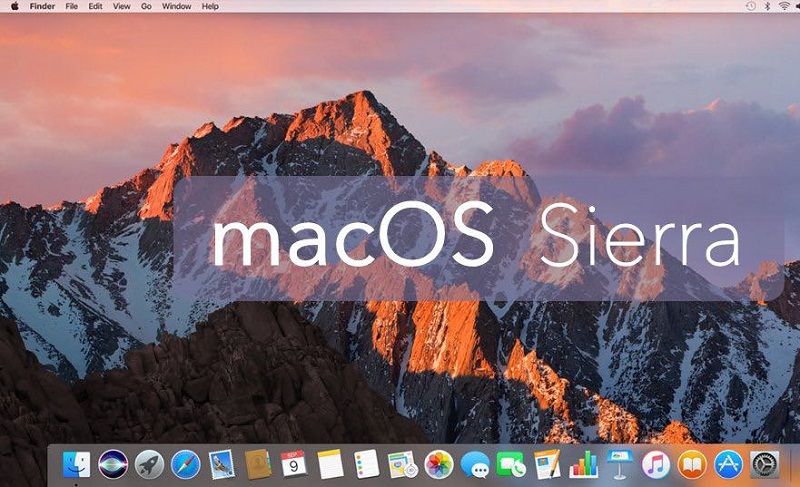
2. Siri
Next on the list is Siri. This is rather simple, El Capitan doesn’t support Siri, Sierra embraces the voice assistant. In fact, some believe the name Sierra comes as a derivate from Siri. The long wait is over, and Apple fans can now enjoy their favorite personal assistant on their Mac computers as much as they love her on iPhone. Siri is still Siri, and many will use her as they use her on iPhone. But Siri on Mac brings a number of improvements, most notably the option to change settings, search through documents and send messages (Twitter included) via Siri.
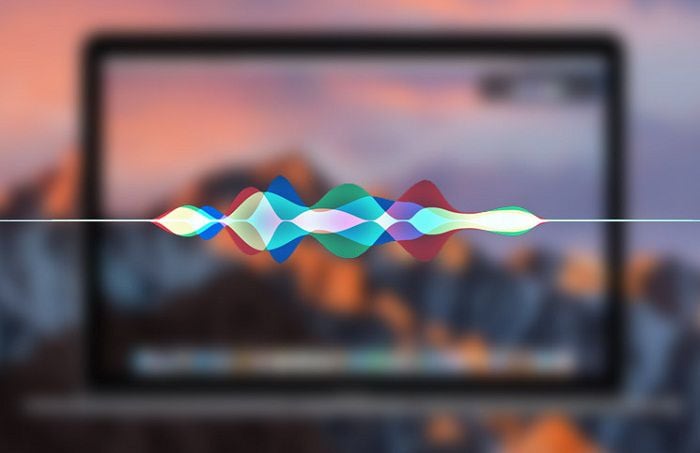
3. Auto Unlock
Speaking of new features coming to Sierra, we have to mention Auto Unlock via Apple Watch. Fans have been craving for an auto-unlock option since forever and there were rumors that Sierra might add a touch ID option. The same rumors were there for the Capitan. But that didn’t happen, and Apple is finally giving fans an option. It might not be touch ID, but Apple Watch is even more conveniently. The downside is the option is rather limited, as not everyone owns an Apple Watch, and some might see it as a direct move by Apple to further promote their watch. The irony is that your Mac will be unlocked when in close proximity with your Apple Watch, as long as the watch is unlocked. And how do you unlock your watch? Well by having it in close proximity with your iPhone. Funny right?
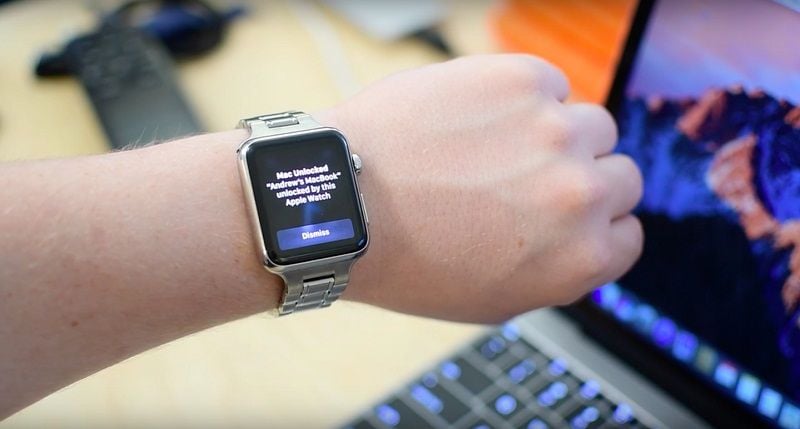
4. Cross-Sharing and Sync
Let’s talk a bit for cross-sharing and sync. Even before Sierra, Apple devices were sync great. El Capitan had Continuity, a feature Apple introduced in Yosemite and iOS 8. El Capitan improved the feature, but Sierra is taking things to a whole new level. The fun part is the new addition, Universal Clipboard is almost invisible. But that is just a testament to how good it is. Clipboard contents need to be uploaded to iCloud, and from there, you can copy and paste, go back and forth between any of your devices. The only catch is you need Mac OS Sierra and iOS 10 devices logged on the same Apple ID.
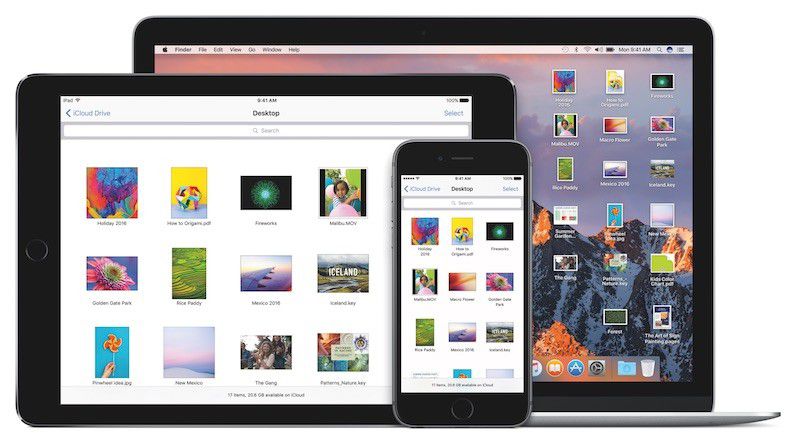
5. Optimized Storage
Last, but not least, one of the main difference is how the operating system handles optimized storage. The funny aspect is that Apple had optimized storage in Yosemite, but chose to remove the feature in El Capitan. When your disk is almost full, El Capitan will ask you to manually delete files or move them somewhere. In Sierra, optimized storage works so smoothly, that the OS recognizes files you haven’t opened in a while, photos you haven’t opened in a while, videos you’ve watched, books you've read and similar, and transfers them to the cloud.
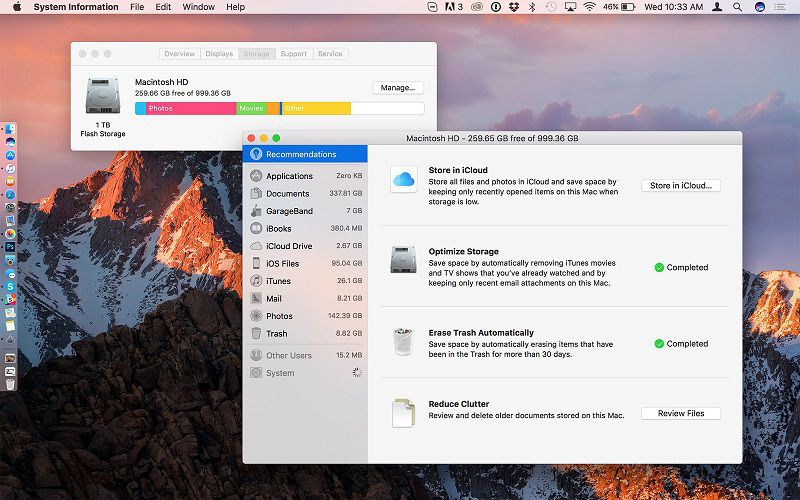
Best PDF Editor for macOS Sierra
As with every other Mac operating system, PDF documents play a huge role. In fact, PDF documents play a large role in how we work for a while now. And in Sierra, you can take things to another level by using Wondershare PDFelement - PDF Editor Wondershare PDFelement Wondershare PDFelement. The PDF editor vastly improves your productivity, as it helps you solve all PDF issues in a matter of seconds.

The harmony it creates is second to none, and the editor works smoothly so that you can edit PDF documents, merge them into one, copy and paste between documents and much more. And when you need to encrypt your documents, you can do it too. Last, but not least, PDFelement allows you to sign documents via digital signature, a feature that is most welcome in the world of business and sharing. Now PDFelement 6 for Mac is fully compatible with macOS 10.13 High Sierra.
Free Download or Buy PDFelement right now!
Free Download or Buy PDFelement right now!
Try for Free right now!
Try for Free right now!
 100% Secure |
100% Secure | G2 Rating: 4.5/5 |
G2 Rating: 4.5/5 |  100% Secure
100% Secure




Audrey Goodwin
chief Editor