 Home
>
macOS Tips and Tricks
> How to Upgrade to Mac OS X 10.11 El Capitan
Home
>
macOS Tips and Tricks
> How to Upgrade to Mac OS X 10.11 El Capitan
Apple has so many features fitted into the new Mac OS X 10.11 El Capitan, users look forward to trying them out. The question to consider is how to upgrade to Mac OS X El Capitan without experiencing problems. Is your existing Mac compatible or technically equipped to handle performance-enhancing features and added security? It's free, so the logical approach is to go ahead and upgrade. Here is how it can be done.
The Steps for Upgrading to Mac OS X El 10.11 Capitan
The following is steps for upgrading to Mac OS X 10.11 Capitan:
- Visit the Mac App Store.
- Locate the OS X El Capitan Page.
- Click the Download button.
- Follow the simple instructions to complete the upgrade.
- For users without broadband access, the upgrade is available at the local Apple store.
10 Massive Tips to Ensure Mac OS X El Capitan Upgrade
The following is some useful tips for upgrading to Mac OS X 10.11:
- Ensure you meet the minimum requirements of having OS X Ver. 10.6.8 or later installed on your current Mac.
- You need at least 2 GB memory and 8.8 GB of storage available.
- To ensure all new features work on your Mac, acquire an Apple ID.
- A clean Mac OS X 10.11 El Capitan install is often the best option if features you need accompany the new install. Get familiar with the new features for a richer user experience.
- Find out which Internet service provider offers broadband compatible with all new features. Be ready to pay applicable fees.
- The new OS X El Capitan needs minimum hardware requirements which already exist in older models such as:
iMac (mid 2007 release and later), MacBook Pro (mid 2007 release and later), MacBook (2008-released Aluminum Ver. onwards)
MacBook Air (early-2008 release onwards), Mac Pro (early-2008 release onwards), Mac Mini (Early-2009 onwards), Xserve (Early-2009), MacBook (Early-2015)

Mac El Capitan Updating
- Cost is an important factor when trying to upgrade from a previous to higher version. The Apple icon to the left of the screen on the top indicates the existing model. You can choose the update option using the same icon. The following break-up will assist in making an informed decision.
Upgrading from Snow Leopard 10.6.X to the latest version is possible by first updating to the latest the Snow Leopard Ver. 10.6.8 and then following standard upgrade instructions. There is no cost involved.
If your existing system runs on Leopard and other older versions such as 10.5.8, first upgrade to the latest OS X Snow Leopard and then follow standard instructions for final upgrade. It costs $20 from the Apple shop with free shipping.
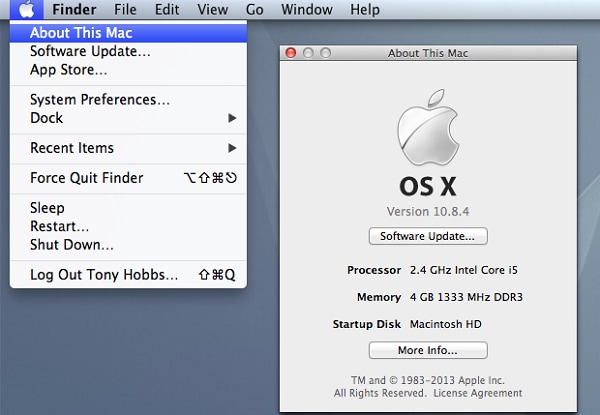
Mac El Capitan Upgrade
- As with any software update, a backup is needed to protect valuable data. Installing a new operating system, even its Mac OS X 10.11 El Capitan, may lead to unforeseen problems difficult to resolve without expert help. It's better to be careful, and the process of taking a backup is absolutely simple with the versatile Time Machine.
Take a quick backup to a FireWire hard drive or USB. Ensure data storage size is more than your Mac’s hard drive (HD) capacity. Locate Finder's Go Menu > Computer> Right Click Hard Drive. Detailed information including capacity is visible.
Once you plug in the HD, simply allow Time Machine to take over. Say "Yes" to backup. Time Machine formats the new hard disk or USB and completes the backup process.
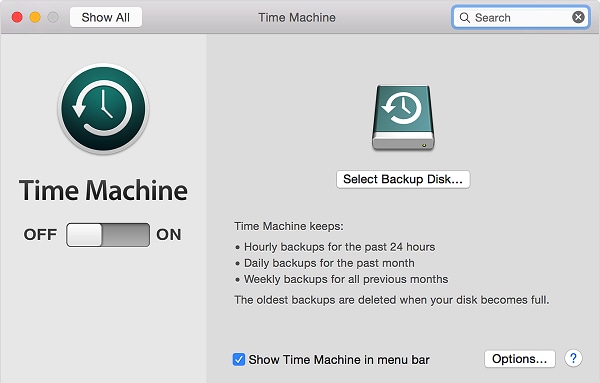
Upgrade to Mac El Capitan
- The OS X 10.11 El Capitan upgrade is available only at the Mac App Store, which means if you have versions of Snow Leopard 10.6.7, Mavericks, Yosemite, Lion, and Mountain Lion, the Mac App Store already exists on your computer. All you need to do is ensure the minimum OS requirement of 10.6.8 is installed before upgrading to the new system.
- Complete all possible firmware and software updates for your existing system before the upgrade. You can complete updates by visiting the Mac App Store. Click on the Apple icon and select Software Update. The other method is to initiate Spotlight by clicking on Command-Space. Locate Mac App Store via the search option and then click Update.
PDF Editor for Mac OS X El Capitan
We have tested Wondershare PDFelement - PDF Editor Wondershare PDFelement Wondershare PDFelement on Mac OS X 10.11 El Capitan and were able to confirm that our PDF editing software works properly on the new OS. It can convert PDF files to editable formats such as Word, PowerPoint, Excel, EPUB, HTML, images, plain text and rich texts. It also enables to split and merge PDF files.
Free Download or Buy PDFelement right now!
Free Download or Buy PDFelement right now!
Try for Free right now!
Try for Free right now!
 100% Secure |
100% Secure |


Audrey Goodwin
chief Editor