 Home
>
macOS Tips and Tricks
> How to Fix a Charger Not Working on macOS 11
Home
>
macOS Tips and Tricks
> How to Fix a Charger Not Working on macOS 11
People love using MacBooks because they are portable and only require adequate charging before carrying them out. However, you may find that your MacBook is plugged in but not charging on macOS 11. Such a situation is noticeable when you plug in your laptop’s power and not see the LED indicator light flashing. There are multiple reasons why this happens, and hence many ways to
How to Fix Mac Charger Not Working Problem on macOS 11
1. Restart MacBook
When your MacBook is plugged in but not charging on macOS 11 restarting your MacBook is the fastest way to fix the problem. By simply rebooting the laptop, you allow the hardware to rest and get the Mac charger working again.
The process to restart MacBook involves turn off the device and back on by clicking the Apple logo on the corner of the screen.
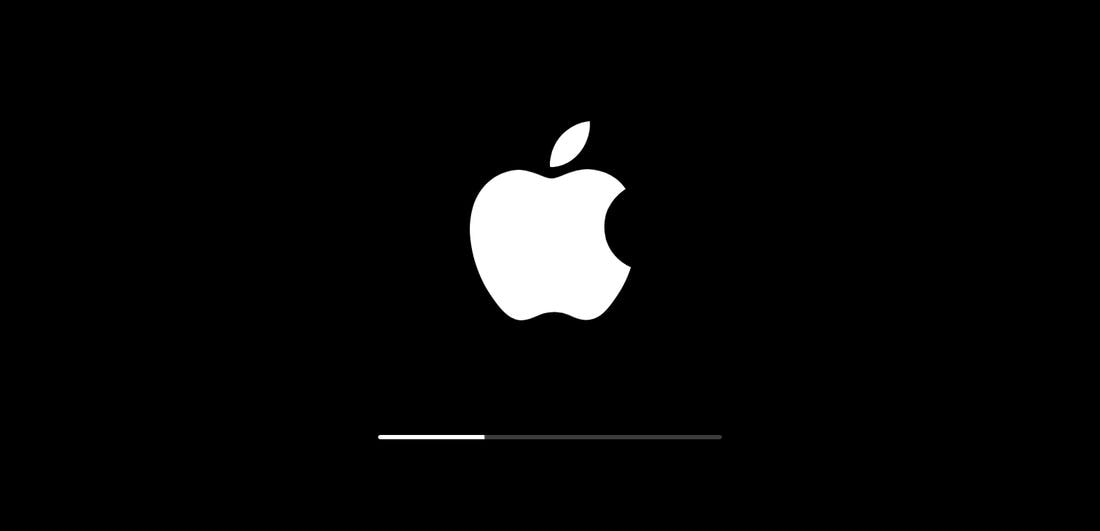
2. Inspect the Hardware
Once you have restarted the MacBook inspect the hardware by checking the basics, such as power sockets' correct functionality. Proceed by ensuring that there are no breakages on the cable or dark stains on the surface. If the cord is damaged, it could be the cause of the Mac charger not working.
Check the ports of any foreign objects since dust may have accumulated. If you find any debris that is blocking the connection, simply remove them with a toothpick.
3. Check the Connection of the Mac Power Adapter
It is important to check the connection of the Mac power adapter in the effort to fix a MacBook Pro that is not charging on macOS 11. The Apple adapter has two parts, namely the removable plug and the roughly square piece. The removable plug is the part that connects to the wall and could be different depending on an outlet. If your MacBook is plugged in but not charging on macOS 11, try to fix by removing both parts and putting them back together.

4. Cool the Mac Laptop
It is quite easy for a Mac laptop to overheat as you use it for long hours consecutively. If your MacBook overheats, it affects battery life. However, the device comes with a defense mechanism that limits this from happening; the thermal sensors if the laptop sense the increase in temperature and thus block power supply access, which explains the Mac charger not working problem. So, to fix a MacBook Pro that is not charging on macOS 11, cool down the Mac by turn it off for a while. Alternatively, you can purchase an external fan that specializes in cooling it down.
5. Reset the SMC on a removable-battery Mac
Resetting the System Management Controller on a removable battery is among what you should do if your MacBook charger stops working on macOS 11 if all the above methods do not work. System Management Controller (SMC) refers to a powerful chip that is located on the Mac logic board, and it is responsible for battery management as well as status indicator lights.
To rest the SMC of your device;
- Shut down the Mac
- Remove the battery
- Hold the Power function for 5 seconds and
- Reconnect the battery and then turn the Mac on again.
This method works perfectly if you have an old MacBook Pro or MacBook Air that is older than 2012. The removable battery is located in a rectangular section on its bottom.
6. Reset the SMC on a Newer Mac
If you own a newer Mac, then its battery is not removable. So, resetting the SMC is different than above, and it involves using a certain keyboard shortcuts, which is the only way to fix Mac charger not working problems on macOS 11.
To do so;
- Shut down the MacBook
- Connect the Apple laptop charger
- Press Control + Shift + Option and Power function together for four seconds
- Release the keys and start up your laptop once again with the Power utility.

7. Check your Battery Health
Checking your battery’s health is also recommendable in fixing a MacBook Pro that is not charging on macOS 11 since the battery could wear out faster as you use the MacBook Pro intensely. To carry out this check;
- Hold the Option key as you click the Battery icon situated in the menu bar.
- You will notice four states that represent the status of the MacBook Pro or MacBook Air battery status;
- Normal- which means that the battery is working well
- Replace soon- meaning that the battery might need replacement soon, considering that it holds less charge than before.
- Replace Now- This means that the battery is not holding enough charge, and thus needs replacement as soon as possible.
- Service battery- this means that your battery is old and thus not holding any charge at all. It requires replacement to avoid damaging your MacBook.

Best PDF Editor for macOS 11 – PDFelement for Mac
Once you have fixed a MacBook Pro that is not charging on macOS 11, you should consider using the most competitive Mac PDF editor application, PDFelement for Mac. This is the best PDF editor app for macOS 11 that handles academic and business PDF documents appropriately and regularly. The desktop software is not only convenient but also reliable in improving business and school productivity.
As a competitive tool, PDFelement for Mac has a lot to offer macOS 11 users. It is highly secure, to begin with since it is free of malware and viruses. It then comes with document security features, which include passwords and permissions that prevent accessibility of your PDFs without your authorization. This tool also comes with PDF editing features like adding, deleting, and rearranging pages and highlighting. As you edit your PDFs to add or remove text, it allows you to add and deduct pages. Highlighting involves making certain information conspicuous enough for fast reading.
Therefore, PDFelement for Mac benefits you by giving you peace of mind because your documents remain safe at all times. It gives you control over your PDF pages as you add, remove, and re-evaluate information. The highlighted information eases reaching relevant information quickly.
Free Download or Buy PDFelement right now!
Free Download or Buy PDFelement right now!
Try for Free right now!
Try for Free right now!
 100% Secure |
100% Secure |

Audrey Goodwin
chief Editor