 Home
>
macOS Tips and Tricks
> How to Fix Sound Not Working on macOS 11
Home
>
macOS Tips and Tricks
> How to Fix Sound Not Working on macOS 11
Mac is famous because it rarely has technical problems. However, as a Mac user, you can attest that its efficiency is often reduced by multiple factors, including overheating, audio glitches, and booting issues. So, at some point, you may find audio and sound not working on macOS 11. Audio problems are often software related and so you can fix them easily. In this article, you will discover how to fix the sound not working on macOS 11. There are different ways to fix sound issues on macOS 11 depending on the issue at hand; is it TV, speakers, or headphones related?
How to Fix the Sound Is Not Working on macOS 11
The process to fix the sound not working on macOS 11 begins with the most basic resolutions like adjusting volume, before heading to complex solutions.
1. Adjust the Volume
At times, audio and sound not working on macOS 11 have nothing to do with a macOS glitch. Your system could be fine, and the only issue is that audio has been muted or volume down. So, to fix such sound issues on macOS 11;
- Bring up the Sound window by pressing the F10 function
- Check if the Mute checkbox has been ticked. If yes, then untick it.
- If no, check the Output volume slider. If it is pushed to the left, then take it to the right until you get the volume you desire.
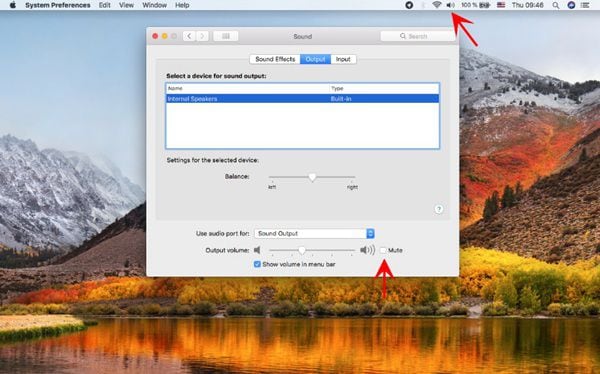
2. Use Different Apps
Mac can also be fine, but the sound issues stem from the media or music player in use. The way to fix no sound for MacBook Air on macOS 11 here is by using a different application. You may rely on iTunes, or use third-party apps that are available for free on Mac App Store.
3. Disconnect External Devices
External devices like headphones can hinder you from hearing audio because sound only plays via them. So, if you do not wish to use them;
- Unplug them and then plug them in again,
- Open the music or media player and start playing your content
- While still in play, pull out the headphones from the Mac port
- You should be able to hear the sound clearly

4. Restart your Mac
Another way to fix missing sound on a MacBook Pro on macOS 11 is to take a shortcut and restart the Mac. Restarting resets everything, including software glitches and failing settings. To do so;
- Click on the Apple logo on the toolbar of your Mac.
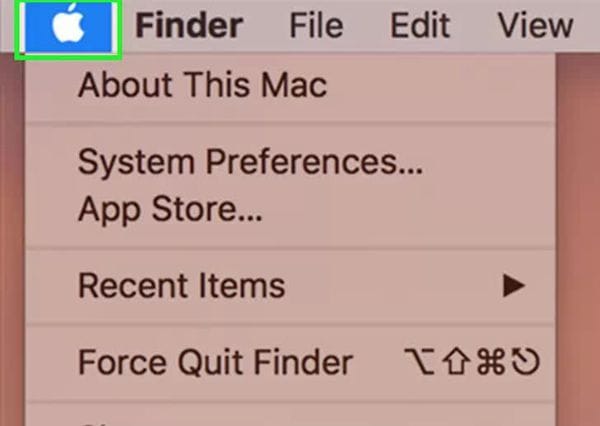
- Hit the Restart option
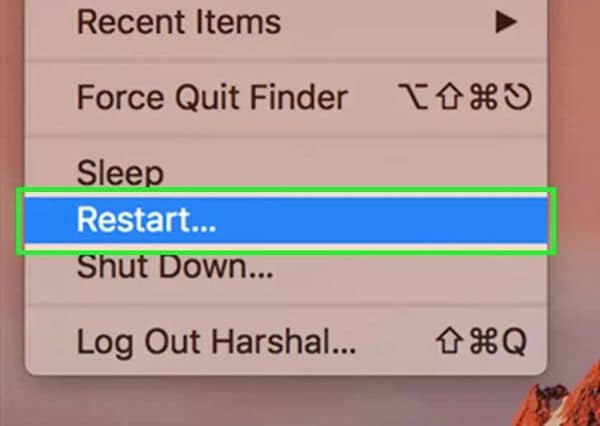
- Click the Restart option again when requested and then wait for a few seconds as your Mac turns itself off and on again.
- This should fix sound issues on macOS 11.

5. Restart Sound Controller
If you can’t fix the sound not working on macOS 11 using the above tricks, restart the sound controller. To do so;
- Go to Applications and select Utilities
- Choose Activity Monitor
- Type CoreAudio in the search field on the upper-right, to locate Core Audio controller
- Click on CoreAudio
- Click the X on the toolbar to close the window
- Coureaudiod will restart
What to Do If Mac Won't Play Sound through the TV
Mac computers running on macOS 11 use an HDMI cable or adapter to connect to a TV. So, if Mac won’t play sound through the TV, it could be due to various reasons, which have solutions.
1) It could be that Mac does not recognize your TV after making a connection. To resolve this;
- Turn off the TV while Mac is still running
- Unplug the HDMI cable from your Mac and then plug it in again
- Then turn on the TV.
2) Try to troubleshooting using these steps;
- Open System Preferences and choose Sound
- Go to the Output tab and choose HDMI
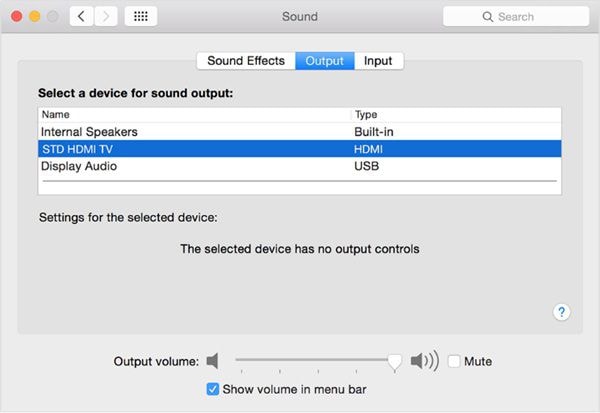
3) The HDMI could be too old, and thus transferring the picture only and leaving out the sound. So, consider replacing it immediately you confirm that it is old.
4) Check the health of the HDMI cable. Does it have cracks and sharp bends that could cause audio and sound not working on macOS 11? Also check the port of your cable for bent pins.
5) Reset the PRAM and SMC on your Mac, since these determine the functionality of multiple things in a Mac computer.
Reset SMC
- Use the Power button to turn off Mac
- Plugin the power adapter to the Mac
- Press and hold Power + Shift + Control + Option
- And then release them go at the same time
- Boot Mac using the Power button.
Reset the PRAM
- Go to Mac’s toolbar and choose Apple logo
- Choose Shutdown in the dropdown menu
- Press and hold Command + Option + P + R and keep holding the keys.
- When your Mac restarts, ensure that you hear the start-up sound before letting go of the keys
- Mac will make one more chime sound to indicate that it is rebooting, and this should definitely fix sound issues on macOS 11.
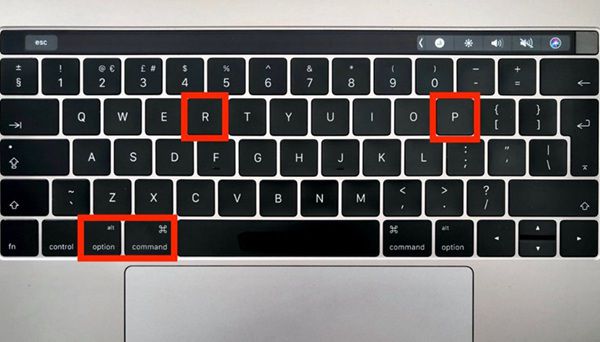
What to Do If Mac Won’t Play Sound through Speakers/Headphones
If your speakers or headphones do not work when connected to macOS 11 computer, try the following solutions;
- Test the headphones or speakers in another device to discover if they are working at all. So, unplug them and try connecting them to your iPhone or iPad.
- If they are working, plug them back in the Mac computer and discover if they are working there.
- If the audio and sound is not working on macOS 11, confirm if the headphone jack has issues. Dust is known to block the port from recognizing your speakers or headphones. Fix the sound not working on macOS 11 by blowing the dust off the jack and from the Mac port. Plug the speakers or headphones back in while holding the volume button at the same time.
- Some headphone models come with volume controls that you can turn off or down, and so it is advisable to check these volume controls. Turn them up if they are turned down.
- Since other devices can channel the sound away from the headphones or speakers, disconnect everything plugged into your Mac. This includes USB devices, Thunderbolt, and HDMI; if you connect your TV via HDMI, the sound is automatically redirected to the TV instead of speakers or headphones.
- Restart your Mac to fix sound issues on macOS 11.
- Access the Apple logo
- Choose the Restart option,
- Choose it again when prompted
- and then wait
- Try troubleshooting using the following steps;
- Open the Apple menu and hit the System Preferences options.
- Here choose Sound and click on Output.
- Select Headphones as the output device
- Then ensure that the Mute box is unchecked.
- Adjust the sound to your liking and then confirm if you have fixed no sound for MacBook Air on macOS 11.
Best PDF Editor for macOS 11 – PDFelement for Mac
As you fix missing sound on a MacBook Pro on macOS 11, you need to consider getting the most reliable PDF editor for Mac, PDFelement for Mac, to make PDF management easier. This tool is highly recommended because it suits both professionals, beginners, and business personnel in general. It is cost-effective and secure as well.
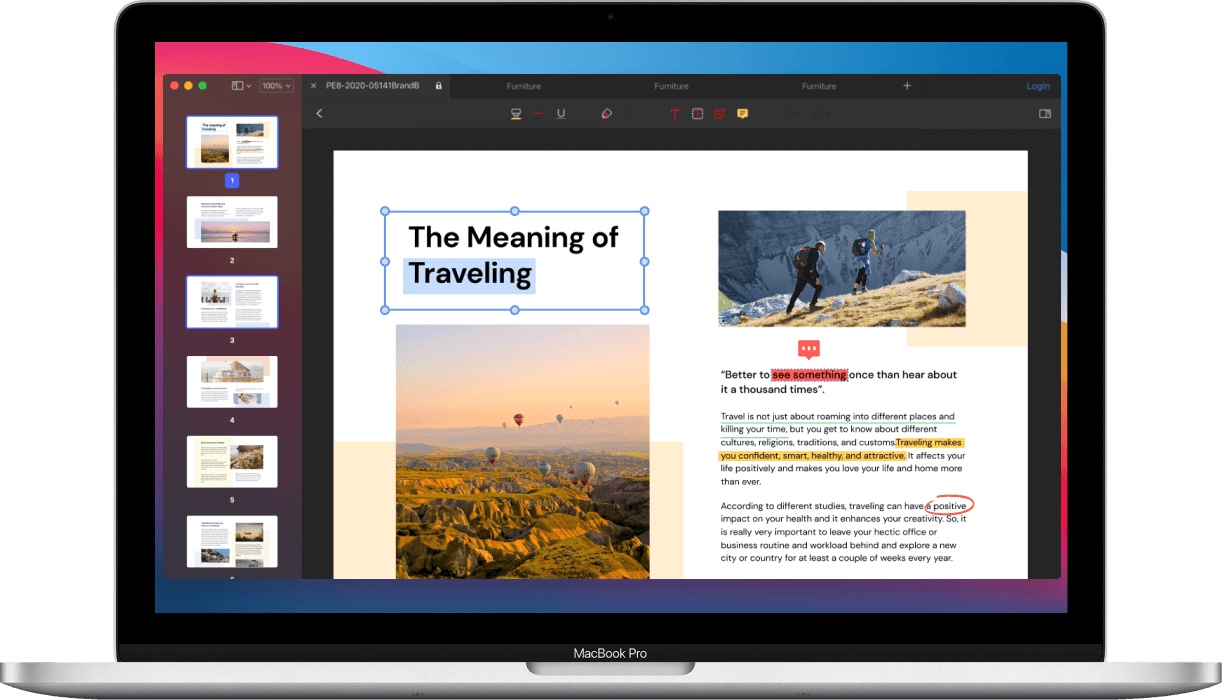
PDFelement for Mac has many features to offer macOS 11 users, including diversified PDF creation. You can create a PDF from a file, whereby you only need to open the respective file, make modifications and then save it. If you are creating from multiple files, PDFelement for Mac opens multiple windows, so that you can save them appropriately as you wish. It also allows you to create PDF from Capture. The capture options include Screen, Selection, and Window Capture. The screen option creates PDFs using the full-screen information, while Selection and Window rely on the area defined and a window opened on the desktop, respectively.
Therefore, PDFelement for Mac is exactly what you need when creating PDFs because it provides the help you seek to create PDF from other PDF files present. You literally have the freedom to use Capture in making the best PDFs for your work.
Free Download or Buy PDFelement right now!
Free Download or Buy PDFelement right now!
Try for Free right now!
Try for Free right now!
 100% Secure |
100% Secure |

Audrey Goodwin
chief Editor