 Home
>
macOS Tips and Tricks
> How to Forget Wireless Networks on macOS 11 in 3 Steps
Home
>
macOS Tips and Tricks
> How to Forget Wireless Networks on macOS 11 in 3 Steps
If you carry your Mac everywhere with you, there is a high probability that it has connected to multiple public and private wireless networks over time. Consequently, your macOS 11 will remember these networks when Mac encounters them again and thus connect automatically. So there is no need to manually select it or put in the password. Your Mac quickly remembering familiar networks without asking for permission to connect is quite convenient. However, there comes a time to forget a wireless network in macOS 11 due to various reasons. This article informs you on how to forget wireless networks on macOS 11.
Why Forget a Network on macOS 11
Any macOS 11 Mac is programmed to conveniently save wireless networks, including Wi-Fi passwords that you enter. As a result, it allows you to automatically log in to a particular network when you are within range. The macOS 11 ability to save network profiles and sign your Mac in automatically is convenient. However, there are reasons and benefits to forgetting a network on macOS 11.
As you continue to use your Mac, it builds up an extended list of wireless networks, which are accompanied by Wi-Fi passwords, IP addresses, and other network-related data. Therefore, some of the old network information becomes obsolete and thus not of any use.
If other network owners change their passwords, their networks are inaccessible and hence not useful. Similarly, you may land into issues if you automatically get signed into the wrong wireless network.
In other situations, you may prefer to use a different network, but your macOS 11 automatically signs you into another that you no longer want anymore. If you do not want it to remember such unwanted networks, you need to forget wireless networks on macOS 11.
You may also encounter challenges when using the home and office Wi-Fi. Such occurrences may also need you to forget wireless networks on macOS 11, then reconnect. This is a form of rebooting wireless networks that solves any connection challenges.
So, forgetting a Wi-Fi network on your macOS 11 computer is beneficial as it gets rid of all the baggage, solves connection issues, and allows you to use the preferred network. Additionally, it improves your security, considering that hackers take advantage of such opportunities to hack into Mac computers and access relevant access information. If you forget a wireless network in macOS 11 that is no longer essential you are improving your security by blocking hackers, as well as malware.
How to Forget a Network on macOS 11
Forgetting a wireless network in macOS 11 is a process that involves removing a specific network from the existing list. So, you will learn how to reach this list of networks to manually forget a Wi-Fi network on your macOS 11computer. In the process you will discover other things like configuring the settings for individual Wi-Fi networks, manually adding networks, and prioritizing networks in the order of usage, among other network-related tasks.
The following are steps on how to forget a Wi-Fi network on your macOS 11 computer.
Step 1: Access Network Preferences
To find Network Preferences, go to the Finder bar and choose the Wi-Fi icon. You will see a drop-down list with all the nearby Wi-Fi networks. At the bottom of the list, click on Open Network Preferences, where you will find all advanced settings for macOS 11 networked devices.

Step 2: Advanced Settings
On the next page, you can do various actions, including adding and removing network adapters, turning Wi-Fi on and off, and configuring the settings for individual Wi-Fi networks. You can view your network IP address, which helps to diagnose multiple network issues.
However, you do not need these settings at the moment, so go to the bottom area and hit the Advanced button to find the advanced settings.
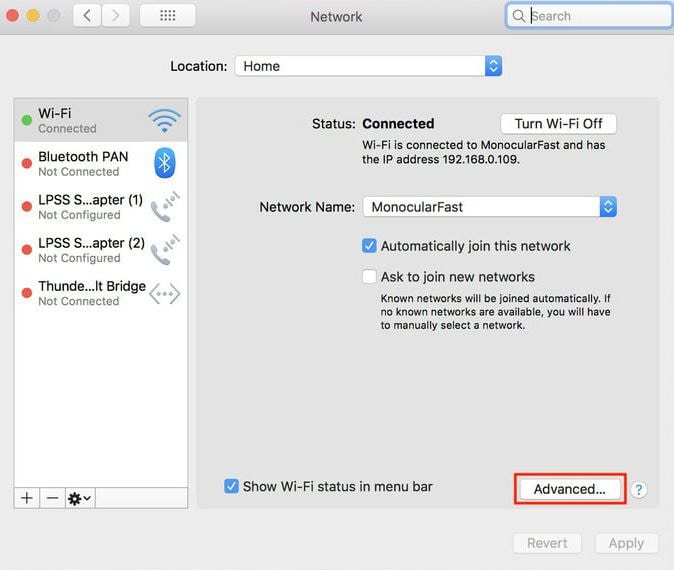
Step 3: Forget network
Upon accessing the advanced settings, you will find multiple options and preferences panes. This page contains the menu to manually add networks and look into network hardware settings, TCP/IP settings, and your macOS 11 unique Wi-Fi Address. This is where you can prioritize networks in the order of usage by just dragging them.
So, to forget a wireless network in macOS 11, select the specific network that you want to forget and then hit the Minus (-) icon at the bottom of the list.

Best PDF Editor for macOS 11 – PDFelement for Mac
As you forget wireless networks on macOS 11, it is advisable to acquire PDFelement for Mac, the best PDF editor. Compared to multiple solutions that are available to Mac users, this tool comes with more powerful features yet it is cost-effective. The intuitive user interface has a work area, toolbar and menu bar, and navigation panel that are easily understandable, making this editor suitable for professionals and beginners.
With PDFelement for Mac in your macOS 11, there are a lot of PDF-related accomplishments to achieve. It secures your PDFs through various means of protection, which include passwords and permissions. Additionally, PDFelement for Mac creates digital signatures to replace the traditional ones, by storing your information along with time, date, and document state when signed. It further facilitates the sharing of PDFs.
Basically, having PDFelement for Mac in your macOS 11 is beneficial since your documents remain safe from prying eyes that wish to view them without your authority. The tool protects you from enemies that can copy or print your documentation for ill-use. What’s more, the digital signatures authenticate your identity, especially when dealing with legal documentation. PDFelement for Mac saves your time since other parties can receive the PDFs.
Free Download or Buy PDFelement right now!
Free Download or Buy PDFelement right now!
Try for Free right now!
Try for Free right now!
 100% Secure |
100% Secure |

Audrey Goodwin
chief Editor