 Home
>
Unlock PDF
> How to Unlock PDF with/without Password
Home
>
Unlock PDF
> How to Unlock PDF with/without Password
Do you have some important PDF reports and need to unlock PDF files? Whether you want to access, edit, or copy content from a protected PDF, knowing how to unlock PDFs, especially without the password (if you forgot it), is key. Plenty of online tools claim they can unlock PDFs without a password, but how many deliver quickly and effortlessly?
This post will give you all the solutions to unlock PDFs online and offline, with or without passwords.
For a quick summary of all 7 ways to unlock PDFs in the following content, your most effortless choice is to go directly for Wondershare PDFelement. It not only enables you to add passwords to PDFs but also removes passwords from documents. With just a click, it can remove restrictions on opening, printing, and editing PDFs with passwords.
Is It Possible to Unlock PDF without Password?
Unlocking a PDF without the password is typically not feasible. While some third-party tools claim to perform such tasks, they may not always be reliable. If you find yourself in a situation where you've forgotten the password for a PDF and need access, consider the following options:
- Attempt to recall the password: Try remembering any passwords you commonly use, as these might be the ones applied to the PDF.
- Contact the PDF creator: Reach out to the individual or entity that created the PDF and ask for assistance. They may have the necessary information or be able to provide an alternative solution.
How to Unlock PDF on Windows in 3 Recommended Methods
Methods 1. How to Unlock PDF with PDFelement
Wondershare PDFelement - PDF Editor Wondershare PDFelement Wondershare PDFelement is one of the suitable tools for you to unlock PDF and remove password encryption permanently.
Steps about how to unlock PDF with passwords and change the PDF file unencrypted:
Step 1. Import the Locked PDF
After launching the program PDFelement, you can click the "Open files" button to select your PDF document to open or drag and drop the PDF file in the program window directly.

Step 2. Unlock PDF with Password for Editing
After loading the PDF document, you will get a notice mentioning that the document is protected with the permission password. Click the "Enable Editing" button to enter your password to enable the editing.
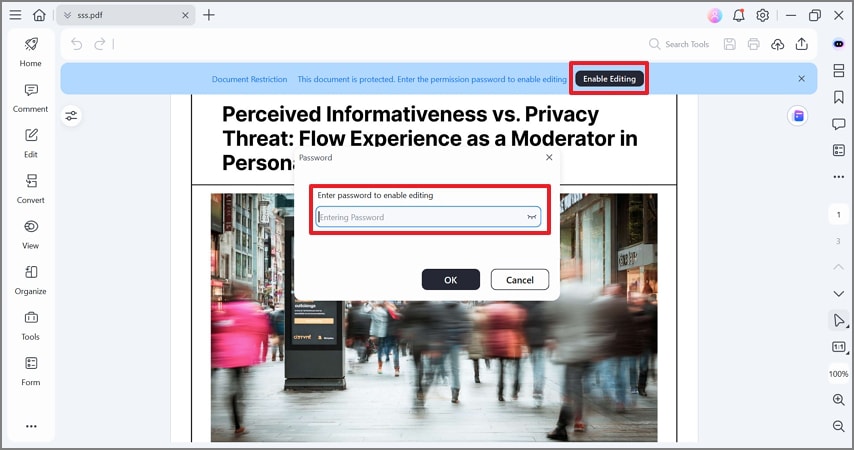
Step 3. Unlock PDF by Removing Password
After entering the password, the editing and changing permissions will be enabled. Click the "Protect" > "Set Password" button, please uncheck the permission option to unlock PDF permanently. Then, you can save the PDF document in your local drive.
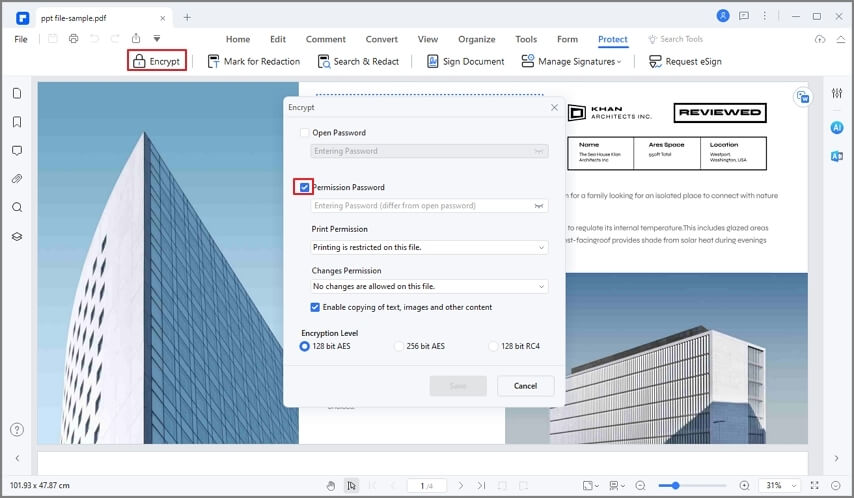
Method 2. Unlock PDF with PDF Password Remover
PDF Password Remover is the best PDF unlock program to help you unlock PDF files. Follow these three steps to unlock a PDF file with this password remover. Download it to have a free trial now!
Step 1 After opening PDF Password Remover, you can drag and drop the encrypted PDF documents into the program.

Step 2 Select an output folder as you want to save the converted file in the source folder or customize a new folder to save the converted PDF documents. After you've set all the options you need, click the "Start" button to convert. After conversion, you will get new PDF documents without passwords.
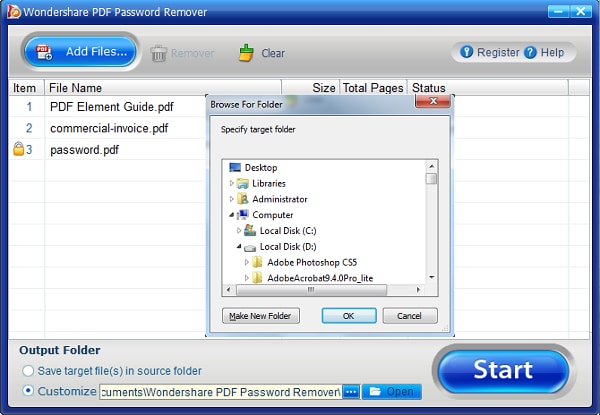
Step 3 After conversion, the new PDF files can be opened in any PDF tool, you can also edit the PDF content as long as the tool you use supports the editing feature.

Method 3. Unlock PDF with Dr.Fone DocPassRemover
Moving forward, we have Dr.Fone DocPassRemover, an advanced solution to remove passwords and permission restrictions from PDFs. Using its AI-powered features, you can access the locked documents and even copy and edit data from them. Furthermore, it has 5 different PDF unlocking modes, which ensure even documents with 128-bit encryption get unlocked.
Among these modes, the Brute Force decryption unlocks your documents by applying 680,000 passwords per second. Similarly, Combined Decryption helps when you have some memory of the password, such as a few characters or even just the password’s length. On the other hand, its Dictionary Attack mode is particularly useful when you suspect the password might be a common word or phrase.
Guide to Unlocking PDF with/without Password Using Dr.Fone DocPassRemover
Now that you know the different unlocking features of the AI-powered tool, let’s jump ahead to start using it. The following simple steps highlight the complete method that you need to follow within the tool to unlock your documents:
- Step 1. Install this Decryption Tool and Import Your Files
To start unlocking your documents, commence by installing Dr.Fone DocPassRemover and launching it on your device. Afterward, hit the “Select File” button to import or drop the protected files by dragging them into the tool.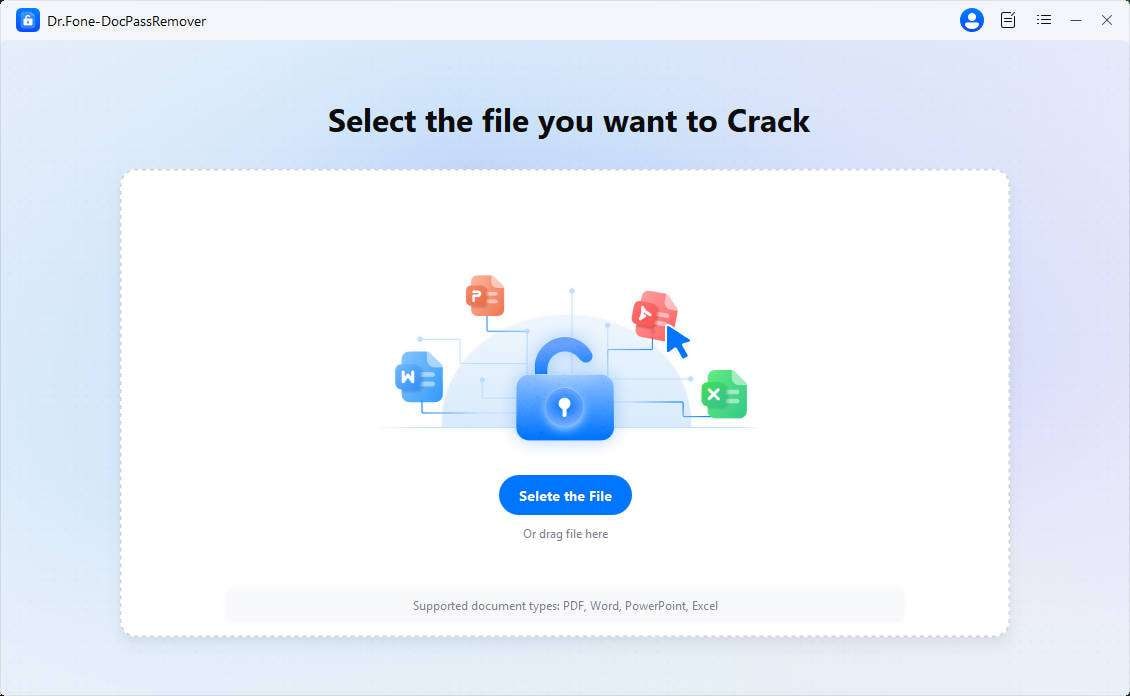
- Step 2. Utilize the Desired Decryption Mode Upon importing the file, select the “Decrypt Document Open Password” mode and proceed with the “Next” button.
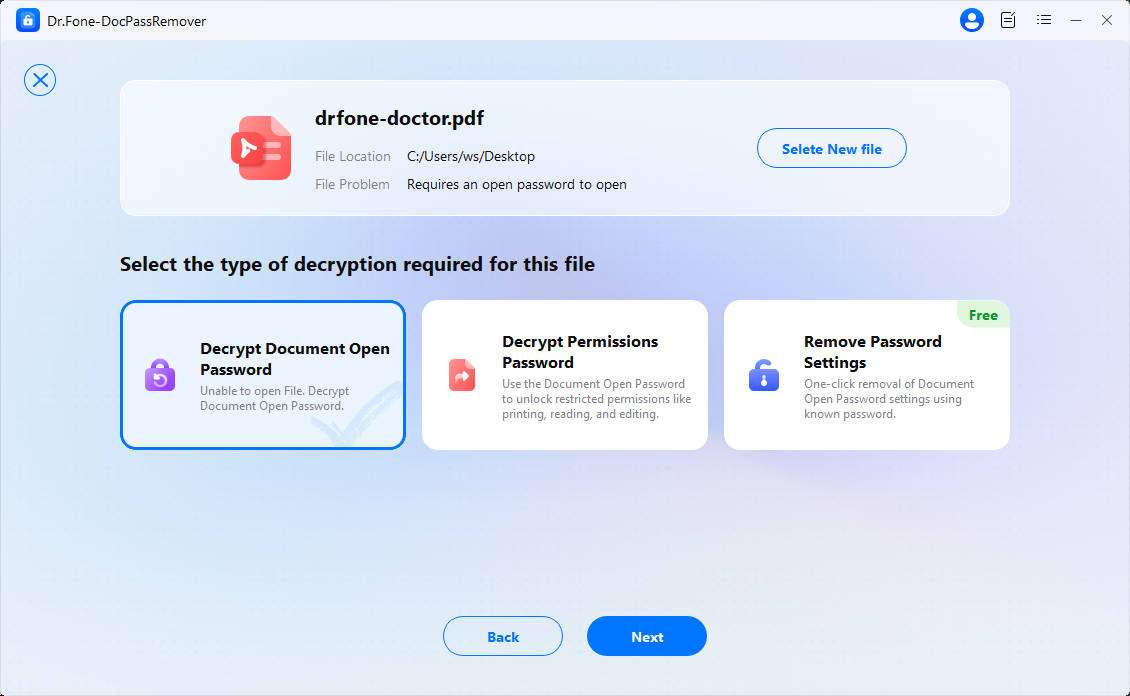
- Step 3. Unlock the Document and Save it on Your Device Following that, choose relevant password information and decryption methods like "AI-boosted Decryption." Finally, enter the “Permissions Password” and utilize the “Start Decrypting” button to unlock the document.
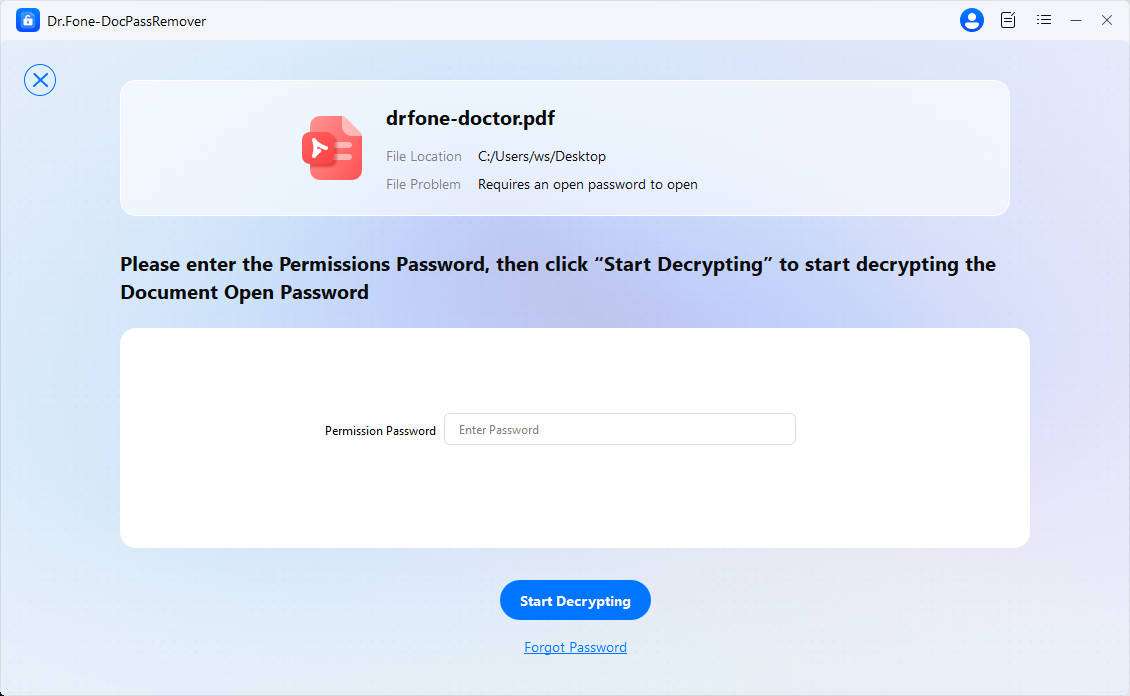
Benefits of Using Dr.Fone DocPassRemover
- The tool automatically tells you what mode is suitable once you import the file.
- Its Dictionary Attack mode comes with a huge wordlist with 15.46 million password entries.
- DocPassRemover ensures no data loss while supporting unlimited unlocks.
Method 4. Unlock PDF File by Printing Using Google Chrome
If a PDF file is locked with copying or editing restrictions and you can still open the locked file easily, Chrome browser can work as a workaround to unlock PDF by allowing users to print the locked PDF file and copy the text from the printed page. Here are the steps:
Step 1 Open the secured PDF file in Chrome browser.
Step 2 Click on the "Print" option at the top right corner of the Chrome browser. The page will be printed with the desired content.
Step 3 Click on the "Save" button and name the file. Now select the text you require, and press Ctrl+C to copy it to your clipboard.
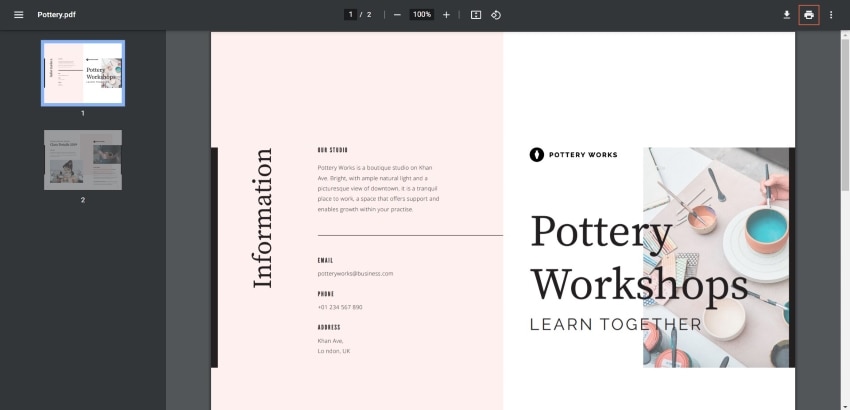
How to Unlock PDF on Mac Officially
If you are using a Mac computer and have the password for the PDF file, you can permanently unlock the PDF for free using Preview.
Here are the steps to unlock PDF with a password on Mac using Preview.
Step 1: Open a PDF with Preview. You will be asked to enter the password if the file is locked.
Step 2: Enter the password. When the PDF file is opened, click File > Save to save a new copy of the PDF. Then, you can have an unlocked version of the PDF file and use it without a password.

If you are digging into other easier ways how to unlock password-protected PDF on Mac, there are also many recommended PDF Unlocker for Mac.
[3 Easy Online PDF Unlocker] How to Unlock PDF without Password Online
Method 1. Unlock PDF with Password Online Using HiPDF
HiPDF Unlock PDF is an online-based password removal tool that is free and easy to use. This tool works by unlocking the protected document, saving the password-free version, and allowing the user to download and edit the unprotected file.
HiPDF is easy to use across multiple platforms since there are no downloads or installation. It can also work as a PDF editor, converter, and compressor. And the best part is, the tools are free to use! To unlock a PDF using HiPDF, you will need to follow a few simple steps.
Step 1: Go to the HiPDF website and select the "Unlock PDF" tool. Then, upload the locked PDF file you want to unlock.
Step 2: Once the file is uploaded, HiPDF will detect that the file is locked and ask you to provide the password.
Step 3: After entering the password associated with the PDF file, click the "Unlock PDF" button and wait for HiPDF to remove the password protection. Finally, download the unlocked PDF file to your computer.
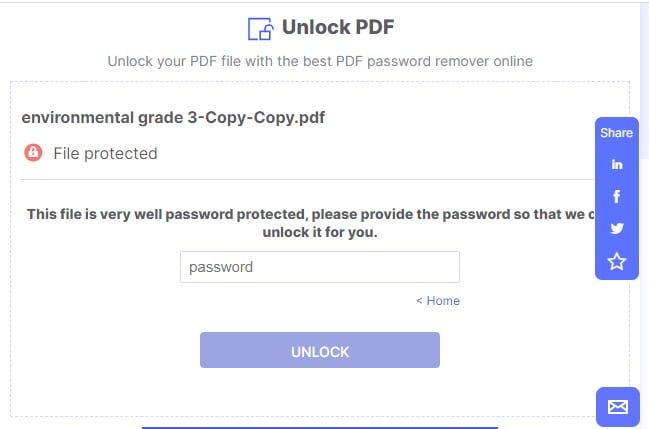
Method 2. Unlock PDF without Password Online Using iLovePDF
iLovePDF offers an online PDF unlocker to remove password from your PDF online for free. You need one click to upload the encrypted PDF and one click to download the unencrypted PDF.
Steps to unlock PDF without password online for free using iLovePDF:
Step 1: Open iLovePDF's PDF Unlocker and click "Choose File" to upload the locked PDF.
Step 2: Once your PDF file is uploaded, click the "Unlock PDF" button to wait for the encryption remover.
Step 3: After the process is completed, download the unlocked PDF files directly.
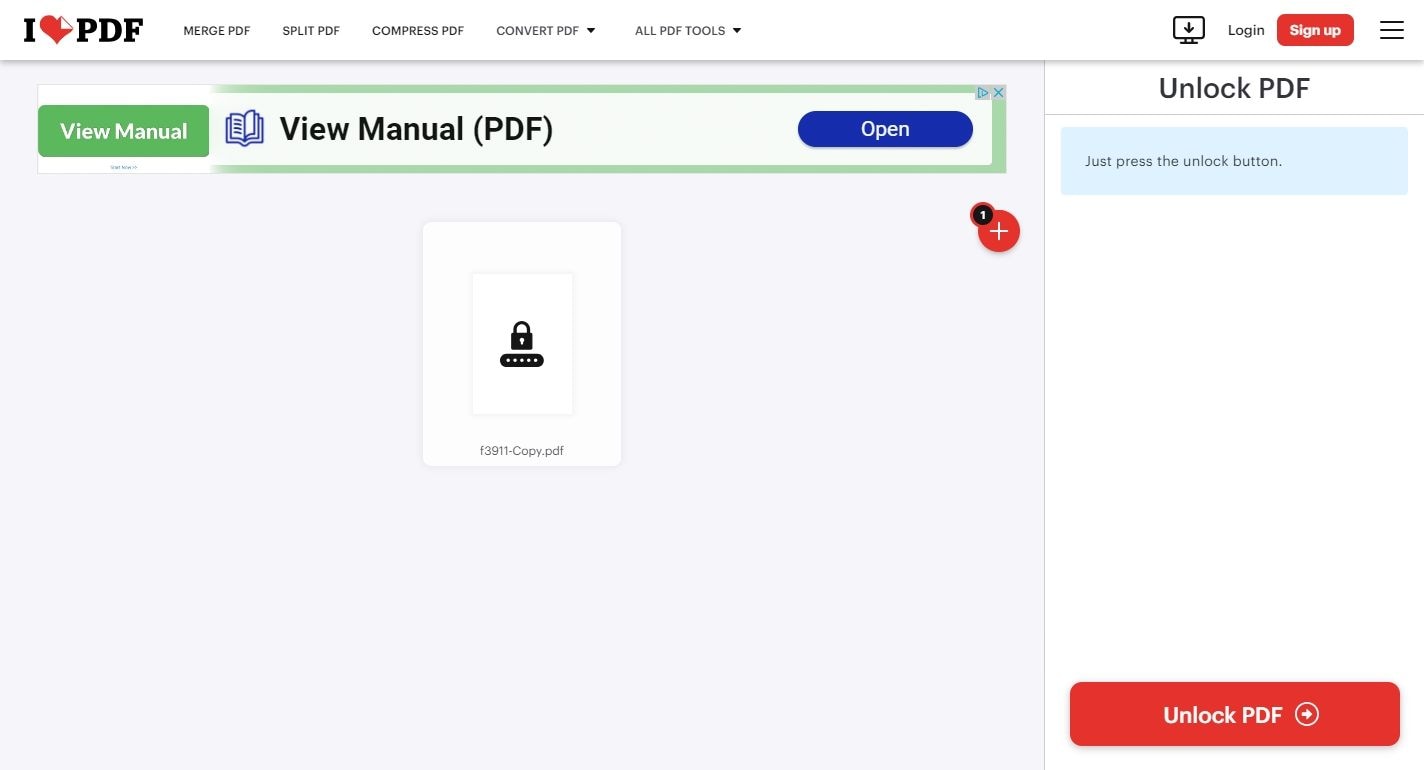
Method 3. Unlock PDF Online Using SmallPDF Password Remover
SmallPDF is a web-based platform that offers a wide range of tools to manage PDF files. One of its most popular tools is the "Unlock PDF" feature, which allows you to unlock PDF files without password online for free. It is particularly useful if you have forgotten the password or have received a password-protected file from someone else. However, Smallpdf can only remove passwords from up to 2 files per day. If you have more files to unlock, you have to purchase a subscription.
Steps on how to unlock PDF online using SmallPDF:
Step 1: Go to the Smallpdf Unlock PDF tool.
Step 2: Click "Select PDF File" to add the locked PDF file from your computer.
Step 3: If the PDF file is locked with a printing or editing restriction, click "Unlock PDF" to begin the process. Once the process is complete, you can download the unlocked PDF file to your computer. However, if the PDF file is locked with an open password, SmallPDF can't unlock it and will ask you to enter the password.
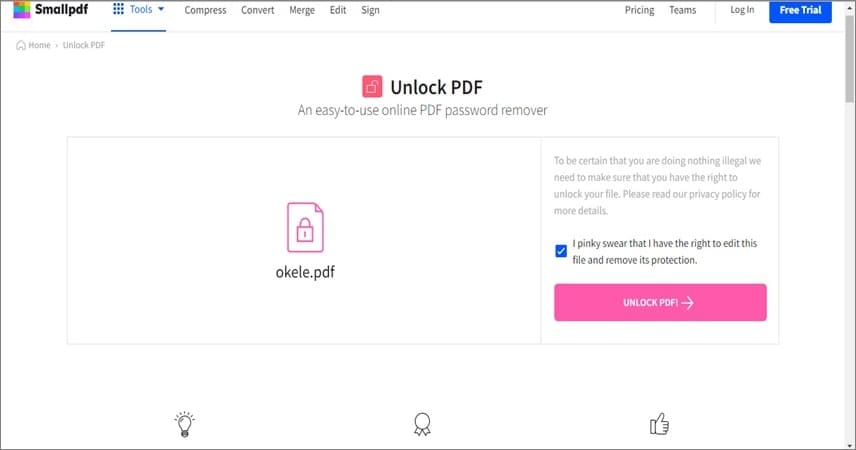
FAQs about PDF Password Remover without Password
1. How to unlock PDF for editing?
A password can protect a PDF file from unwanted modification. You can remove the editing lock anytime you want with a PDF editor like PDFelement. Read more about how to unlock PDF for editing.
2. How to unlock PDF for printing?
If a PDF file is locked for printing, you will have to enter a password before being able to print the PDF out. Here are what you should do to unlock PDF print.
3. How to unlock PDF for copying?
If you are unable to copy text from a PDF file, the file is either a scanned version or locked for copy. Read more tips about copying secured PDF.
Free Download or Buy PDFelement right now!
Free Download or Buy PDFelement right now!
Try for Free right now!
Try for Free right now!
 100% Secure |
100% Secure | G2 Rating: 4.5/5 |
G2 Rating: 4.5/5 |  100% Secure
100% Secure




Margarete Cotty
chief Editor