PDFelement-Powerful and Simple PDF Editor
Get started with the easiest way to manage PDFs with PDFelement!
Protecting sensitive information is crucial in today's digital age. Redacting PDF documents ensures privacy and security by removing or hiding confidential data. Whether personal details, financial records, or legal documents, redaction helps prevent unauthorized access and potential data breaches.
Redacting PDFs online offers convenience and efficiency. You can redact sensitive information with just a few clicks without complex software installations. This article will explore the top online tools for redacting PDFs. From user-friendly interfaces to advanced redaction features, these tools make the process seamless and hassle-free. Get ready to enhance your document security with our carefully curated list of online redaction tools.
Part 1. Top 6 Online Tools for Redacting PDFs
When redacting PDFs online, numerous tools can simplify the task while ensuring data privacy. This section presents the top 6 online tools that offer efficient and user-friendly solutions for securely redacting sensitive information from PDF documents. Let's explore each tool's features and benefits in detail.
1. HiPDF

HiPDF is a user-friendly and time-saving web-based PDF editing tool offering diverse functions for editing, converting, and managing PDF documents. You can access all these features without the hassle of downloading or installing software, as HiPDF operates directly from your web browser.
Among HiPDF's impressive capabilities is its text-blurring function, which proves especially useful for redacting sensitive information or concealing confidential details in PDF files. With its straightforward and intuitive interface, HiPDF makes text blurring within your PDF documents a seamless and effortless process.
Here's a simplified step-by-step process for blurring text in a PDF using HiPDF:
Step 1 Upload your PDF file. Visit the HiPDF website and click "Choose File" to upload your PDF.

Step 2 Select the text to blur. Use your cursor to highlight the text or area you want to blur.

Step 3 Apply the blurring effect. After selecting the text, click "Apply" to apply the blurring effect to the chosen content.

Step 4 Save the redacted PDF. Once the blurring effect is applied, click "Download" to save the redacted PDF file to your device.

With HiPDF's user-friendly interface, blurring text in a PDF online is quick and straightforward. Following these four simple steps, you can easily protect sensitive information within your PDF documents without installing software. HiPDF offers a convenient and accessible solution for blurring text and ensuring the privacy of your PDF content.
G2 Ratings: 5.0 out of 5
Pricing:
● Free
● Monthly Plan - $5.99 per month
● Yearly Plan - $3.33 per month
Key Feature:
● Text Blurring in PDFs
Pros
User-friendly interface
No software download or installation required
The efficient and quick blurring process
Cons
Limited functionality in the free version
2. pdfFiller

pdfFiller is a versatile online tool that offers various features, including a robust redact feature. With its user-friendly interface, users can easily redact sensitive information from PDFs. The redact feature allows for precise highlighting and removal of confidential data, ensuring privacy and security.
It also provides options to customize the redaction color and apply it to multiple instances within a document. However, some users have reported occasional performance issues and limitations in the free version. Overall, pdfFiller's redact feature provides a reliable solution for protecting sensitive information in PDFs.
G2 Ratings: 4.6 out of 5
Pricing:
● Basic - $8.00 per month
● Plus - $12.00 per month
● Premium - $15.00 per month
Key Feature:
● Precise Redaction of PDFs
Pros
User-friendly interface
Customizable redaction color
Ability to apply redaction to multiple instances
Cons
Occasional performance issues
3. Redactable

Redactable is a reliable online tool that focuses specifically on PDF redaction. It provides a straightforward process for redacting sensitive information from PDF documents. Users can easily select and redact text or images with its intuitive interface.
Redactable ensures that the redacted content is permanently removed, preventing unauthorized access. However, some users have mentioned a learning curve for navigating the tool effectively. Overall, Redactable offers a solid redact feature for protecting confidential information in PDFs.
G2 Ratings: No ratings yet
Pricing:
● Free
● Pro - $39.00 per month
● Pro Plus - $89.00 per month
● Enterprise - Customizable
Key Feature:
● Effortless Redaction of PDFs
Pros
Straightforward redaction process
Permanent removal of redacted content
Focuses specifically on PDF redaction
Cons
The learning curve for effective tool navigation
4. PDF2Go

PDF2Go is a comprehensive online tool with a redact feature among its many functionalities. The redact feature in PDF2Go allows users to efficiently remove sensitive information from PDF documents.
Its user-friendly interface allows users to easily select and redact text, images, or entire pages. However, some users have reported occasional issues with document formatting after redaction. Overall, PDF2Go offers a reliable redact feature for protecting confidential data in PDFs.
G2 Ratings: No ratings yet
Pricing:
● Basic - Free
● Professional - $8.50 per month
● Custom Pricing
Key Feature:
● Comprehensive Redaction of PDFs
Pros
Easy selection and redaction of content
User-friendly interface
Ability to redact text, images, and pages
Cons
Occasional formatting issues after redaction
5. SmallPDF

SmallPDF is a popular online tool offering various PDF editing features, including a redact function. The redact feature in SmallPDF allows users to easily remove sensitive information from PDFs while ensuring data privacy. It provides options to select and redact text, images, or entire pages.
SmallPDF's user-friendly interface and seamless workflow make the redaction process straightforward. However, some users have mentioned limitations in the free version and occasional performance issues. Overall, SmallPDF offers a reliable redact feature for safeguarding confidential information in PDF documents.
G2 Ratings:4.5 out of 5
Pricing:
● Free
● Pro - $9.00 per month
● Team - $7.00 per month
● Business - Custom pricing
Key Feature:
● Easy Redaction of PDFs
Pros
User-friendly interface
Selection and redaction of text, images, and pages
Cons
Occasional performance issues
6. AvePDF

AvePDF is a comprehensive online tool that offers various PDF editing capabilities, including a redact feature. The redact feature in AvePDF allows users to easily remove sensitive information from PDF documents with precision. It provides options to select and redact text, images, or specific areas.
AvePDF's intuitive interface and range of editing tools make the redaction process efficient. However, some users have mentioned occasional issues with document formatting. Overall, AvePDF offers a robust redact feature for protecting confidential data in PDFs.
G2 Ratings:4.7 out of 5
Pricing:
● Free
● Premium - $45.00 per year
● Custom Pricing
Key Feature:
● Precise Redaction of PDFs
Pros
Intuitive interface
Selection and redaction of text, images, and areas
Efficient and comprehensive redact feature
Cons
Occasional formatting issues
Part 2. Redacting PDFs Offline: PDFelement as Alternative

PDFelement is a powerful and user-friendly PDF editing software offering comprehensive tools for managing PDFs efficiently. Its standout feature is the ability to blur text in PDFs, ensuring confidentiality. The process is straightforward - open the PDF, select the text, and apply the blurring effect. You can adjust the blur intensity as needed and batch process multiple PDFs.
Besides text blurring, PDFelement allows adding or removing text, images, and pages, along with annotations like comments and highlights. It supports OCR for converting scanned documents into editable text. With its robust features and accessibility, PDFelement is an excellent choice for anyone needing to blur text or edit PDFs effectively.
Its versatility makes it valuable for individuals and businesses alike. Whether you want to redact sensitive information or perform various editing tasks, PDFelement is a reliable offline alternative to protect your PDFs.
The step-by-step process of redacting PDFs offline using PDFelement is as follows:
Step 1 Open PDFelement and Mark Text for Redaction
- Open your PDF document in PDFelement.
- Click the "Protect" tab and choose "Mark for Redaction."
- Double-click an image or drag a rectangle around the text you want to blur.
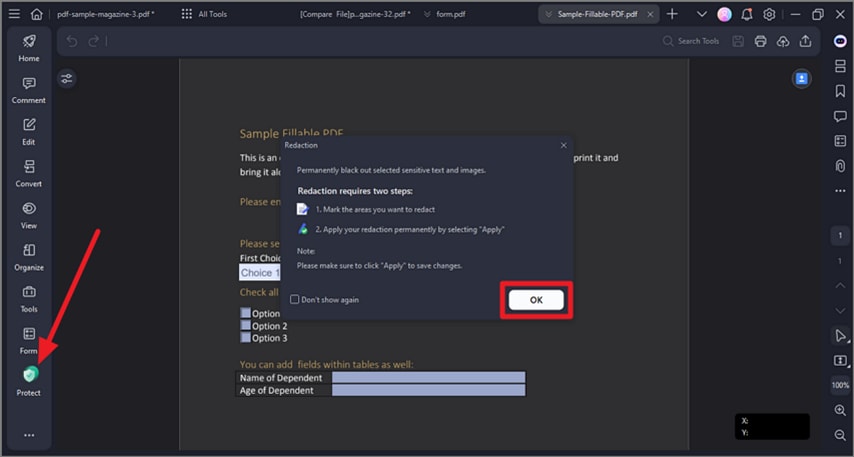
Step 2 Set Redaction Properties
- Right-click the marked area and select "Properties."
- Adjust the appearance and other settings in the Redaction Properties panel.
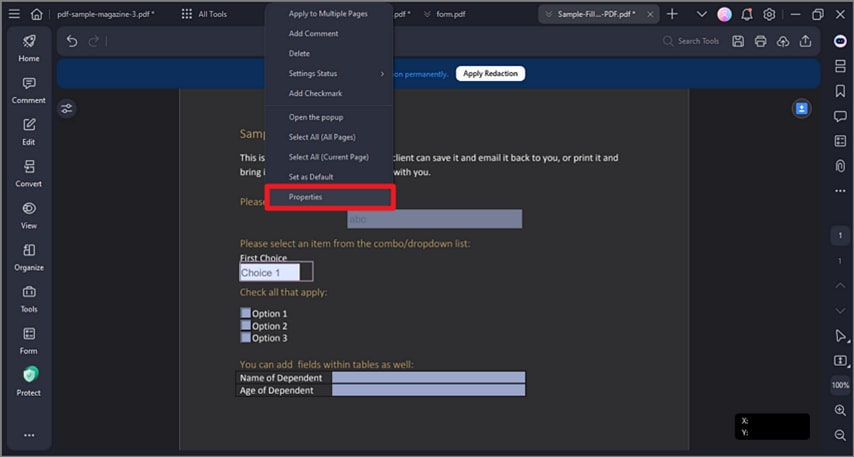
Step 3 Apply the Redactions
- After marking the text, click "ApplyRedactions."
- Confirm your decision to apply the redaction when prompted.
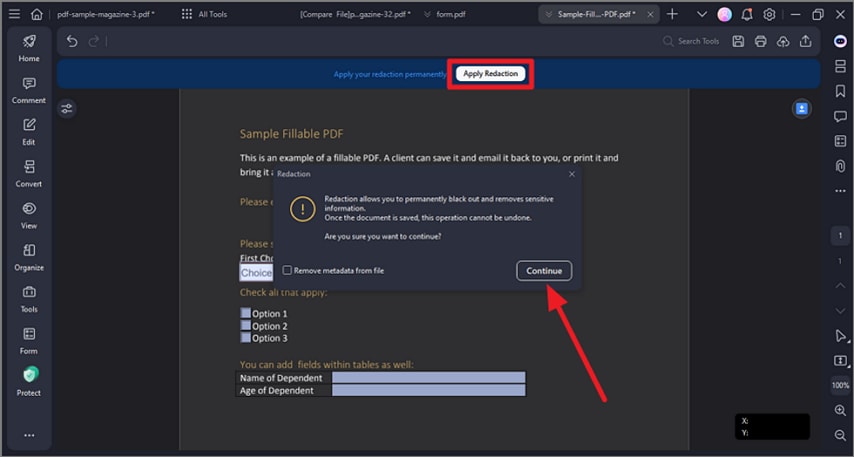
Step 4 Optional - Search and Redact
- For multiple instances of the same text, click "Protect" and choose "Search & Redact."
- Type the text you want to redact in the search box.
- Check the search result list and click "Apply All Marks" to automatically redact the text.
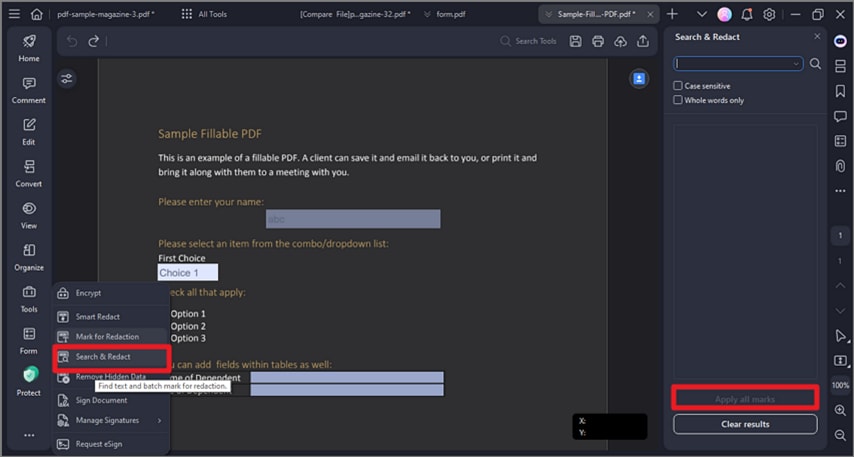
Remember, redactions are permanent. Review your document to ensure all sensitive information is properly blurred before saving or sharing it. PDFelement provides a user-friendly solution for easily and confidently protecting sensitive information in PDFs.
Conclusion
Redacting PDF documents is crucial for maintaining privacy and security. Blurring text in PDFs can be easy and effective whether you choose an online tool or an offline alternative like PDFelement. The featured online tools offer convenience and accessibility, while PDFelement provides comprehensive offline editing capabilities. Protecting sensitive information within PDFs is essential regardless of your choice, and these tools offer reliable solutions.
 Home
Home
 G2 Rating: 4.5/5 |
G2 Rating: 4.5/5 |  100% Secure
100% Secure



