
You've stayed up all night preparing for an important meeting, and now you're late because your PC refuses to print your agenda? Don't worry - it happens to the best of us. You have probably password-protected the document yourself, which is now giving you a major headache.
Is there any way to unlock PDFs for printing fast?
Password protection is one of the best features of PDF files, but it can quickly become a nuisance. Luckily, there are more than a few ways around it. In today's guide, you'll learn how to unlock PDF for printing using one of the most convenient PDF managers on the market - PDFelement.
In this article
Choose a Professional PDF Solution
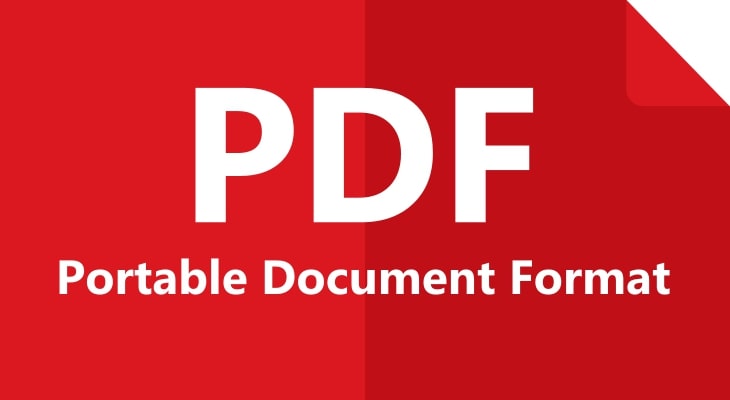
Being denied access to your own PDF file because you've lost or forgotten the password happens more often than you would believe. Of course, there are also situations where you need quick access to the PDF file that you don't own but need to edit and print per the owner's request.
To print a PDF file with a printing restriction, you need to unlock the document and remove this restriction first. For this, you need a tool that can read and edit PDF documents.
Here are a couple of options you can explore:
- PDFelement
- HiPDF Online
- Google Chrome
- Google Drive
If you have Google Chrome or Google Drive, you can use any of them to print a PDF that is protected with a password. However, there's a trick. These tools will allow you to override printing permissions only if you have a password for the PDF file you want to print.
If you want to unlock PDF files for printing online, HiPDF is one of the best tools. Unfortunately, HiPDF can't unlock and change a password-protected PDF without a password, either.
PDFelement is an all-in-one PDF tool for professionals that allows you to add and remove security settings from PDFs quickly and easily. PDFelement also lets you read and create PDFs, combine parts from different documents, edit, annotate, organize, convert, print, and share PDFs.
If you're working with PDFs regularly, PDFelement provides a lightweight, user-friendly solution that you can use on Windows, macOS, iOS, and Android.
Removing Password Protection Using PDFelement
PDFelement allows you to set two types of passwords for your PDF files:
- Open password
- Permission password
How are they different?
Anyone who has an Open password to your PDF document can open the file and read the content. However, they CAN NOT edit, print, or share the PDF file or copy any part of the document. For this level of access, they will also need your Permission password.
If the PDF file you want to print is protected with an Open password ONLY, here's what you need to do to open the document and print the content, step by step:
Step1
Download PDFelement and set it up on your PC.

Step2
There are two ways to open a PDF file using PDFelement after you've launched the tool. One, you can drag and drop the desired PDF file. Two, you can click the + icon in the upper left corner of the window.
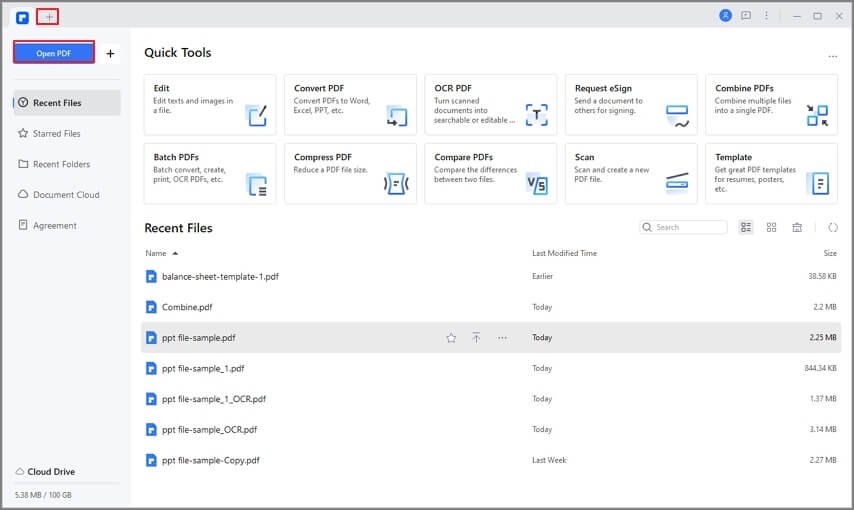
Step3
If there is an open password protecting the file, you'll have to enter it to proceed.
Step4
To remove the open password, head to the Protect tab at the upper right part of the window and then click on Set Password. Now, uncheck Open Password.
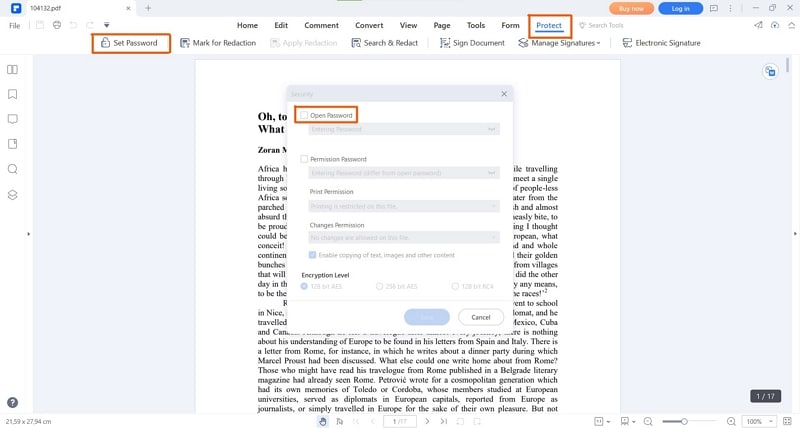
Removing Printing Restrictions Using PDFelement
If PDFelement doesn't let you print your PDF file after you've successfully opened the document and removed the Open password, that means the file is protected with a Permission password as well. This password controls editing and printing restrictions.
Is there any way around it?
Luckily, there is something you can do to override the Permission password on the locked PDF file you want to print. Presuming you've already removed the Open password by following the steps in the section above, you can proceed to remove printing restrictions:
Step1
Navigate to the Protect tab in the upper right of the window and click on Set Password. If you still haven't overridden the Open Password setting, uncheck this box first.
Step2
Then, uncheck the Permission Password box, too. That will automatically change the Print Permission, so you can click Save to apply the new settings.
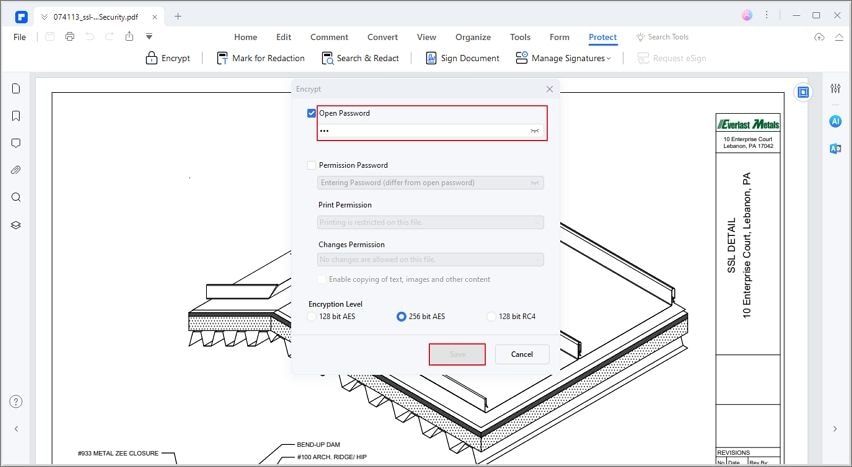
Printing PDF Files
Now that you've unlocked your PDF file and removed printing permissions, there's only one thing left to do - print your file.
The printing icon is at the upper left corner of the window. Click on it, go through the available printing settings, and then click Print to print the file.
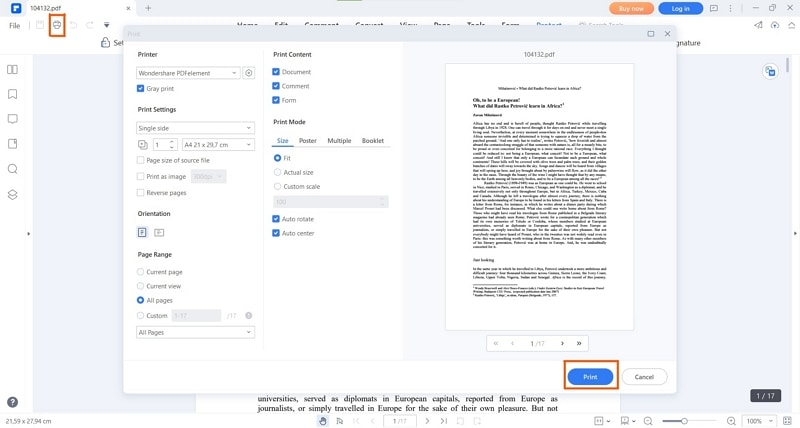
How To Unlock PDF for Printing Without a Password
PDFelement can't give you printing permission to PDF files if you don't have an appropriate Open and Permissions password. Not many tools can. One of the few solutions that offer a workaround is Wondershare PDF Password Remover. However, there's a catch.
Wondershare PDF Password Remover can help you open a locked PDF only if you have an Open password. However, regardless of whether the document is protected with an Open password, you'll be able to edit, copy, and print the content without a Permission password.
In addition to PDFs, Dr.Fone – DocPassRemover efficiently unlocks password-protected Word, Excel, and PowerPoint files, ensuring seamless access to important documents.
How To Unlock PDFs for Printing Online
If you find yourself in a situation where you need to unlock a PDF for printing online, you can do that using HiPDF. HiPDF is a convenient online tool that allows you to edit, convert, print, and lock your PDFs, on top of many other things that you can do entirely for free.
Here's a quick guide for unlocking your PDFs for printing with HiPDF:
Step1
Go to HiPDF - Online PDF Password Remover page and choose the PDF file that you want to unlock.
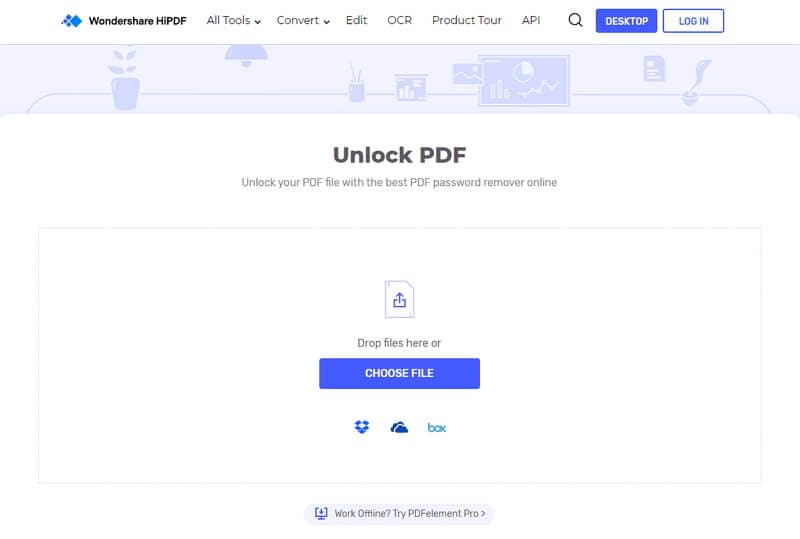
Step2
Enter the password and wait for HiPDF to finish unlocking it.
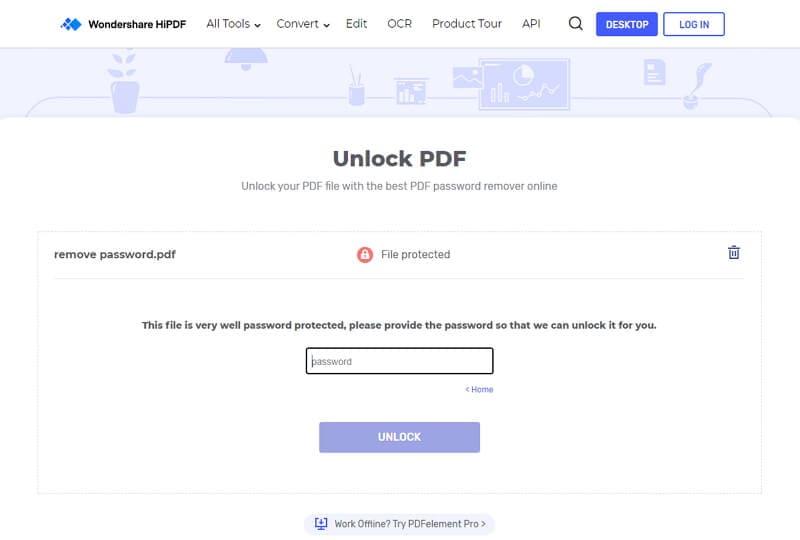
Step3
Download the unlocked PDF file.
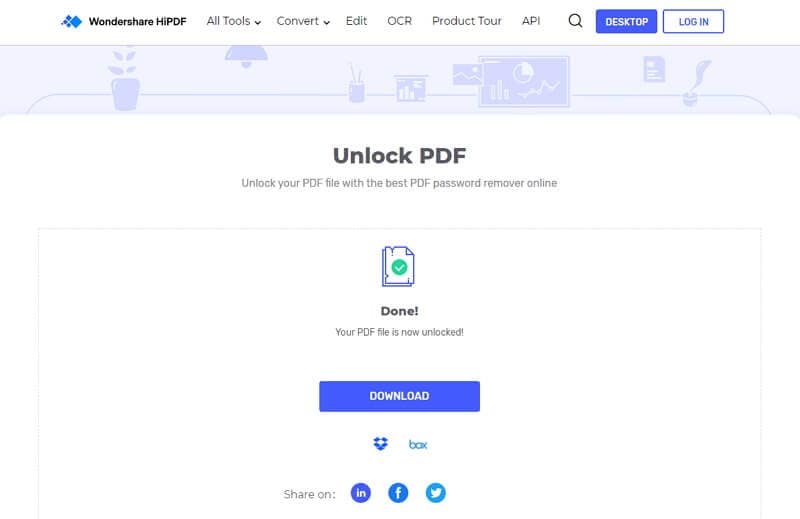
Conclusion
Hopefully, you've been able to print that locked PDF in time for your meeting. Unlocking protected PDFs isn't easy, as it shouldn't be. Tools like PDFelement value data privacy and digital authorship. It's an important thing to consider when you're choosing a PDF solution.

 G2 Rating: 4.5/5 |
G2 Rating: 4.5/5 |  100% Secure
100% Secure



