 Home
>
Password Protect PDF
> How to Password Protect a ZIP File
Home
>
Password Protect PDF
> How to Password Protect a ZIP File
I search over the internet for software Q and downloaded it. Once the setup download was over, I realized it was a compressed file. Trying to open the file setup and extract its files so that I can install the application, it prompted to provide its password. I was surprised but I felt this was awesome at the same measure. Now, I am curious to know how do I add a password to a Zip file. Learning how to zip a file with password is easy. This article teaches you how to do it.
How to Zip a File with Password
Zip files are all over the internet or you can create them on your PC like any other document. The process involved in creating Zip files is straightforward using Windows inbuilt tools.
However, to add a password to a Zip file, you need to employ third-party compression tools such as WinRAR or 7-Zip. You can download and install these programs using their official links with no cost. We are using WinRAR in this article and show how to password a WinZip file.
Step 1: Download and install WinRar software on your computer from the WinRAR download page.
Step 2: Once the WinRAR tool a, select files and folders which you desire to password-protect and right-click on them. Select "Add to Archive…" from the contextual menu which appears on the screen.
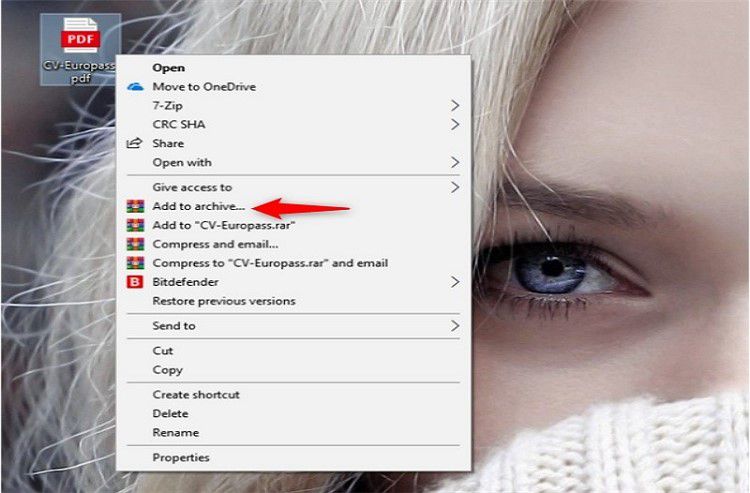
Step 3: Archive name and parameters will automatically open. Provide the name for the new Zip files and make sure to select "ZIP" option from "Archive format" section.
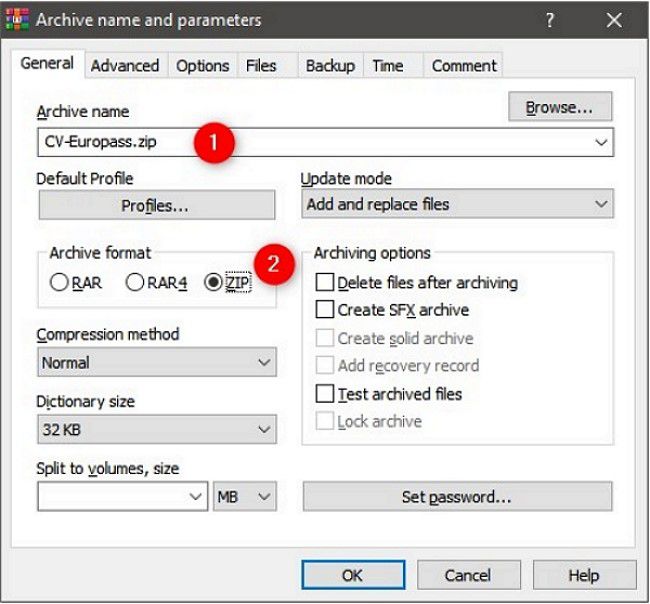
Step 4: Adjust compression parameters appropriately to meet what you desire. Importantly, this is the section to make encrypt your Zip file with password. Tap on the "Set password…" button.
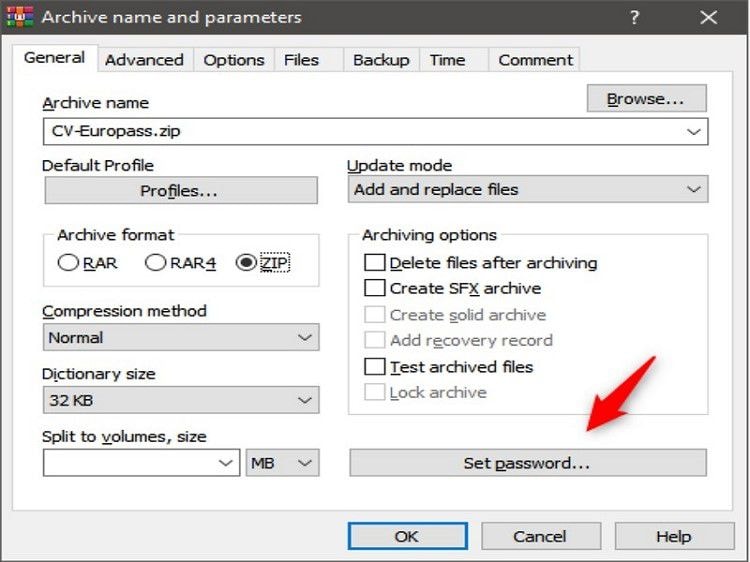
Step 5: On the pop-up window enter characters you want to be the Zip file password twice in the appropriate fields. After which you are supposed to check along with the "ZIP legacy encryption" option for one to be able to open the newly created password-protected file with File Explorer or Windows Explorer. Failure to which you will only need compression tools to open the file. Hit "OK" when done.
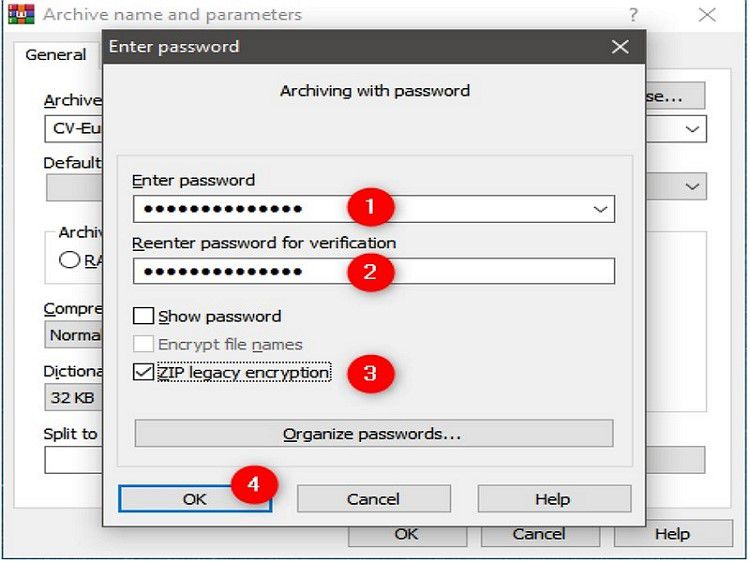
Step 6: Wait for the WinRAR to complete creating the Zip file after which you'll need to provide the right password to open it.
The Best PDF Encrypt and Editor in 2022
Wondershare PDFelement - PDF Editor Wondershare PDFelement Wondershare PDFelement is an all-time best PDF tool available in the market in many ways including that the free version has features like edit, convert, and form signing. It invests in integrating the new technologies in the single-pack tool and for this goal, the PRO version has OCR that supports various languages and adds Bates Numbers to several documents at a go through batch processing.

- Can create and convert PDFs to other formats
- It can fill forms and sign them with ease
- Supports quick editing and annotation of PDFs
- Supports editing of scanned PDFs with aid of OCR
- Available for Mac and Windows System users
- Protect PDF with password, permission, redaction etc.
Tips for Password Protect a Zip File
The process to use and password-protect already created Zip file is different from the one above but it's still pretty easy. Simply open compressed file. From the "File" menu, choose "Add a password…" then enter the password to be twice and click "OK".
Even though you have secured your Zip file with a password so that no one will access the file except or anyone with the password, there is still one problem with, anyone can access and see the names of the files in the Zip file. They can use these file names to trace what might the Zip file contain because they wouldn't access directly the contents. Be wise on the file names.
We can conclude by saying be smart when encrypting files with a password so that you may not fall in a trap of forgetting it. And Zip files are good when you are sharing large file content via the internet or mail.
Free Download or Buy PDFelement right now!
Free Download or Buy PDFelement right now!
Try for Free right now!
Try for Free right now!
 100% Secure |
100% Secure | G2 Rating: 4.5/5 |
G2 Rating: 4.5/5 |  100% Secure
100% Secure




Elise Williams
chief Editor