 Home
>
Redact PDF
> How to Mask PDF Text in Easy Way
Home
>
Redact PDF
> How to Mask PDF Text in Easy Way
Sometimes, it may so happen that a file may contain sensitive information which you do not want a publisher to see. Masking text in PDF document will prevent the publisher from sharing sensitive information. In this article, I will tell you how to mask PDF with redaction tool with Wondershare PDFelement - PDF Editor Wondershare PDFelement Wondershare PDFelement.
3 Steps for Masking Text in PDF
PDFelement promises you the needed protection permanently with its redaction feature. The redaction feature allows you to erase all the content that you want to restrain from publishing or getting it into the wrong hands. Additionally, PDFelement gives you this opportunity apart from other features that altogether elaborate the control you gain on your PDF documents.
Step 1. Add PDF to PDFelement
Start PDFelement after completing the installation. Once the Home window opens up, browse to the folder that you would like to redact with the help of the "Open File" button.

Step 2. Select Items to be Masked
Navigate to the "Protect" tab after the file uploaded to PDFelement. From the available options, click the "Mark for Redaction" button. Use your cursor to select the text or images from the document that you want to remove. You can replace the existing color of the redaction area and put custom text and redaction codes on the redacted box.

Step 3. Confirm the Redaction
Go back to the toolbar, and click the "Apply Redactions" button. PDFelement will then begin the redaction process for the selected region in the document. It will remove the text or images permanently. You cannot reverse the action. The program will redact the selected region and replace it with a black colored box. You can save the document by heading to "File > Save".
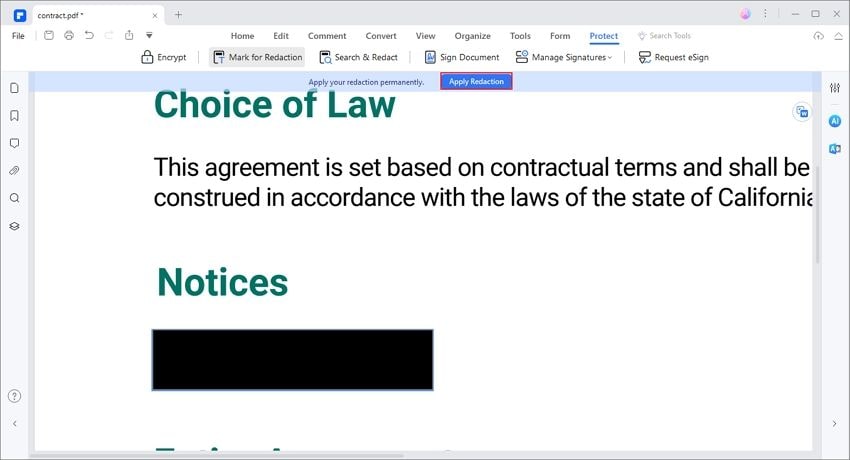
Additional features of PDFelement:
- Edit your PDF by inserting, deleting and modifying each element on your document or annotate PDF with comment and highlight;
- You can create PDF file easily from various document and image files or convert PDF to Office document, images, webpages etc;
- Split larger documents into smaller ones for easy retrieval later on and merge different documents into a single PDF file too;
- Password protect PDFs thus preventing them from viewing, printing, editing, and copying and redact PDF to permanently blackout sensitive content.
- Offers 1GB cloud storage for free to save PDF documents to cloud.
Free Download or Buy PDFelement right now!
Free Download or Buy PDFelement right now!
Try for Free right now!
Try for Free right now!
 100% Secure |
100% Secure | G2 Rating: 4.5/5 |
G2 Rating: 4.5/5 |  100% Secure
100% Secure




Elise Williams
chief Editor