 Home
>
Unlock PDF
> 2 Ways to Unencrypt PDF Files for Windows
Home
>
Unlock PDF
> 2 Ways to Unencrypt PDF Files for Windows
There are times when encrypting PDF files become inevitable especially now that the world is becoming more dangerous than envisaged because one needs to protect a sensitive data and one way of doing it is to encrypt PDF files. However, encryption become inconveniencing at some point, and we need to unencrypt PDF documents. How to unencrypt PDFs? You can always decrypt PDF files with Wondershare PDFelement - PDF Editor Wondershare PDFelement Wondershare PDFelement.
Way 1: How to Unencrypt PDF with PDFelement
Step 1. Import PDF
PDFelement has a simple user interface and you will not struggle to use it. On the Home window click on "Open File" and upload the locked PDF file. You can also upload files by click on "File" on the main menu and click on "Open" to select the PDF file.

Step 2. Convert PDF to Other Format to Remove Password or Restrictions
Click "To Word" under the "Convert" tab, customize the output folder, and click "Save". After the conversion, the password will be removed.

You can use PDFelement to remove the password on your PDF file. In this case, you will have to convert the PDF file to other supported output formats. Moreover, this software is also a PDF creator, editor, converter, and a PDF viewer. It is a fully-featured tool that is equipped with all PDF solutions. That being said lets us clearly have a look at its main features.
Way 2: Remove PDF Encryption with PDF Password Remover
Another way that can be used to unencrypt PDF files is by using PDF Password Remover. It is one of the best methods to unencrypt files because it is an easy-to-use security remover which will help users unencrypt PDF protections as well as removing restrictions on editing, printing and copying. The good thing about this super password remover is that it is not only powerful but has an intuitive interface which makes the process simple without any iota of confusion.
Besides, PDF Password remover utilizes just 2 steps in removing passwords and permission. Below is the step-by-step guide on how to unencrypt PDF files using this Password Remover.
Step 1. Import PDF Files
The first thing to do is to import PDF files. There is an opportunity to upload up to 200 PDF files at a time. However, to import the PDF files, click "Add Files". But if you want to upload files in batches, you can click the folder icon and import all files in the folder. Another way this can be done is to use the drag and drop option to import the encrypted files.
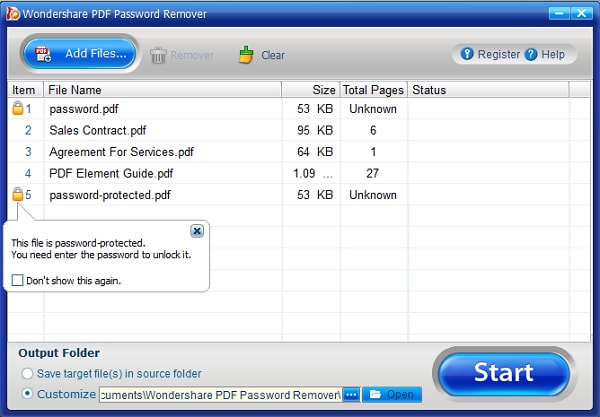
Step 2. Remove Restrictions
When there are no locks appearing on the PDF item bar, it then means it is protected from editing copying and printing. Clicking the "Start" button can remove the restriction. However, with a lock, it means there is a protection of the PDF from opening. In that case, enter the password and unlock the PDF file first before clicking on the "Start" button.

In addition to PDFs, Dr.Fone – DocPassRemover efficiently unlocks password-protected Word, Excel, and PowerPoint files, ensuring seamless access to important documents.
Free Download or Buy PDFelement right now!
Free Download or Buy PDFelement right now!
Try for Free right now!
Try for Free right now!
 G2 Rating: 4.5/5 |
G2 Rating: 4.5/5 |  100% Secure
100% Secure




Elise Williams
chief Editor