 Home
>
Editing Tips
> Easily Edit PDF Metadata on Windows, Mac, and Online
Home
>
Editing Tips
> Easily Edit PDF Metadata on Windows, Mac, and Online
Most applications on computers and portable devices add some type of personal information to documents and images upon creation or modification. This is what is usually referred to as metadata. Images and documents in formats such as PDF format usually include information that may include your name, email, address, and the subject, creation, and modification date of the said file. What to do if you want to edit PDF metadata? Here introduce the best PDF metadata editor - Wondershare PDFelement - PDF Editor Wondershare PDFelement Wondershare PDFelement for you to edit PDF metadata or properties.
What is PDF Meta Information?
PDF Metadata refers to a set of data that provides important information about a PDF document. Metadata in PDF includes different types of information including:
- File name: What is the name of this PDF file?
- File size: How big this PDF is?
- Date of creation: When was this PDF created?
- Date of modification: When was this PDF last modified?
- Author: Who created this PDF?
- Application: What software was used to create this PDF?
- Copyright information: Additional information about copyright
- Security: Whether a user can read, write, and modify the PDF
Metadata is a crucial aspect of a PDF document as it contains vital information that helps understand what the document is about. This information comes in handy when classifying documents in a Document Management System. Properly organized metadata enables easy searching and access to PDF files by users. They simply need to look up files based on specific keywords, author name, or creation dates.
Can a PDF metadata be edited?
Yes, PDF metadata can be edited. The first method is using a PDF editor. PDF editors like Adobe Acrobat, Wondershare PDFelement allow you to edit information embedded within a PDF file that provides details about the document, such as the title, author, subject, keywords, and creation date. If you don't have a PDF editor, you can also use online metadata editor for PDF. However, you need to upload your PDF documents to the server of an online metadata editor to use the service. Be careful if the document contains sensitive information.
How to Edit PDF Metadata on Windows and Mac
The tool you use to edit PDF metadata comes down to personal preference. Here are two popular PDF editors that you can use for changing metadata in PDF.
Edit PDF Metadata with Wondershare PDFelement
PDFelement allows you to view, remove, and edit metadata in PDF files. It features a simple design, a user-friendly interface, and functional features that are easily accessible by non-techies.
With PDFelement, you can edit PDF properties including:
- Title
- Author
- Subject
- Keyword
Edit PDF Metadata on Windows
Step 1: Launch the PDF metadata management tool on your computer. Click the "Open files" button to import the PDF you want to edit.

Step 2: Open PDF metadata editor. Once you have selected and uploaded your file, click on the "File" button at the top left end of the menu bar and select "Properties" to launch the document properties box. Here, you can edit the title, subject, and keywords that you want to be identified with your document. You can also add PDF metadata and properties or remove them from the document under the Related People section on the properties box.
Once you are done editing the metadata, save the document to commit the changes on the document by clicking "Save As" under the "File" tab.
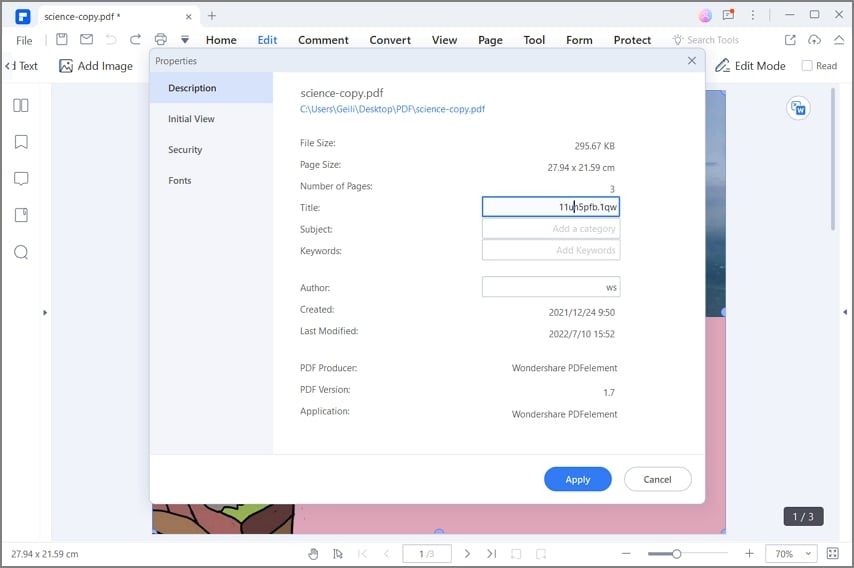
Change PDF Metadata on Mac
Mac users can also consider editing their document's metadata with the help of PDFelement.
Step 1: You need to download and install PDFelement for Mac across your device. Once done, launch the platform and tap on “Open” to import the document that requires editing.

Step 2: As soon as the file opens on the next screen, tap on the “File” tab on top of the screen and select "Properties" from the drop-down menu. This opens up the metadata and other details of the file. Lead to the "Description" section and change the author, title, keywords, and further significant details that mark the metadata of the PDF.
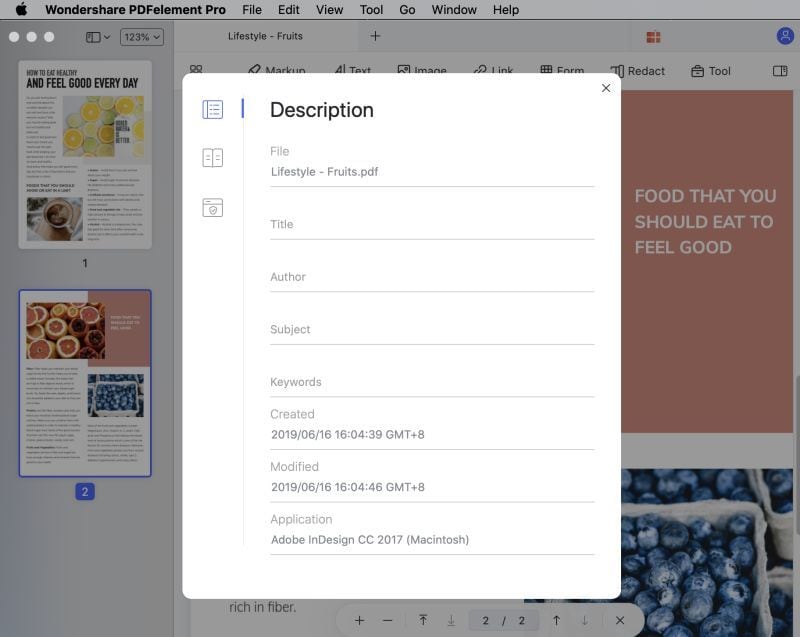
And with embedded OCR, even image-based scanned PDFs can be easily edited with PDFelement. You can convert PDF from or to a variety of document and image formats like Word, Excel, PPT, JPG, PNG, and more. With PDFelement, there are virtually no limits to how much you can modify your files.
Edit PDF Metadata with Adobe Acrobat
Like Wondershare PDFelement, Adobe Acrobat can view and edit PDF metadata. The properties that can be edited in Adobe include:
- Title
- Author
- Subject
- Keyword
It also allow you to add custom document properties to store metadata such as the version number or company name.
Step 1: Open a PDF file in Adobe Acrobat and go to Menu > Document Properties (Windows).
Step 2: To edit PDF title, author, or subject, enter the value, and then select OK.
Step 3: To add a custom property, select Custom, type the Name and Value of the property, and then select Add.
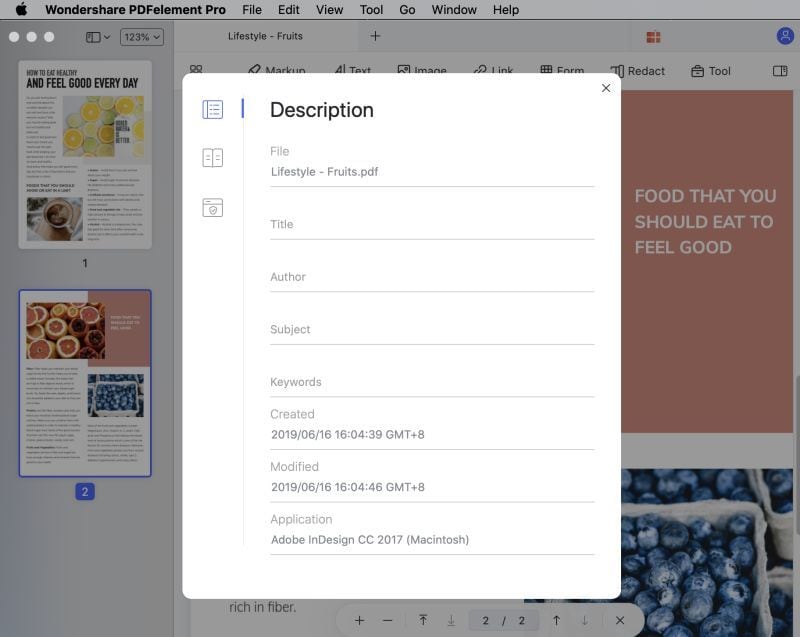
How to Edit PDF Metadata Online
There are a lot of online PDF metadata editors that you may come across for editing your PDF metadata. Here we will introduce 3 top PDF metadata editors for you.
Edit PDF Metadata Online with Sejda
Sejda PDF metadata provides you with the best interface to work on. It allows you to edit PDF metadata online, including changing PDF Author, Title, Keywords, Subject, Creation Date and other metadata fields. To understand how you can edit PDF metadata across the platform, look into the steps provided as follows.
With the Sejda PDF metadata editor, you can:
- Edit PDF author
- Edit PDF keywords
- Edit PDF title
- Edit PDF creation date
- Edit PDF modification date
- Application to create the PDF file
Step 1: Access the official website of Sejda PDF and locate their edit PDF metadata tool. Once opened, tap on “Upload PDF Files” to upload the documents that are to be edited.
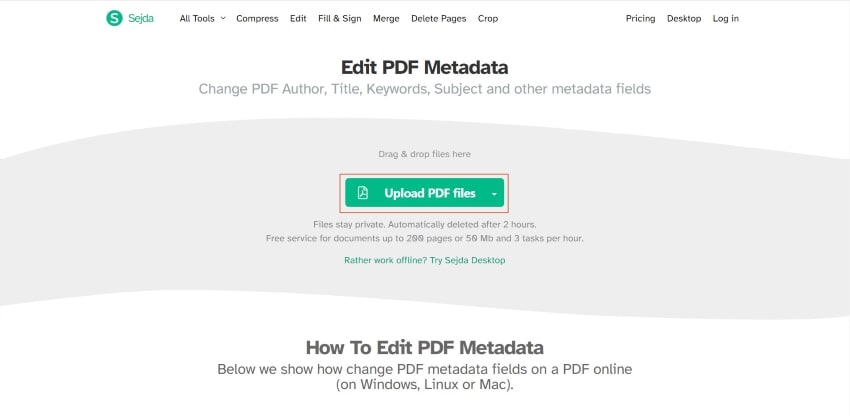
Step 2: Once added, the platform redirects to the next screen, where you can edit the document's metadata. Set up a title, author, creation date, creator, keywords, and other significant details in the document's metadata. Once done, click on "Update PDF Metadata" to conclude.
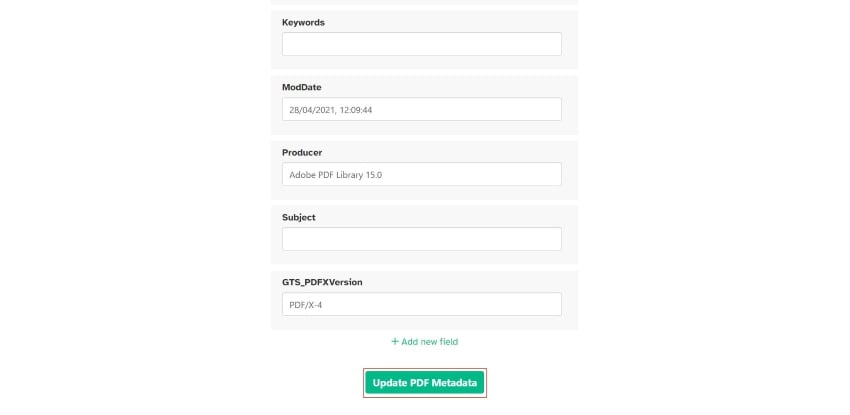
Step 3: The screen is now redirected to download the edited PDF document. Tap on “Download” to export the file across your device.
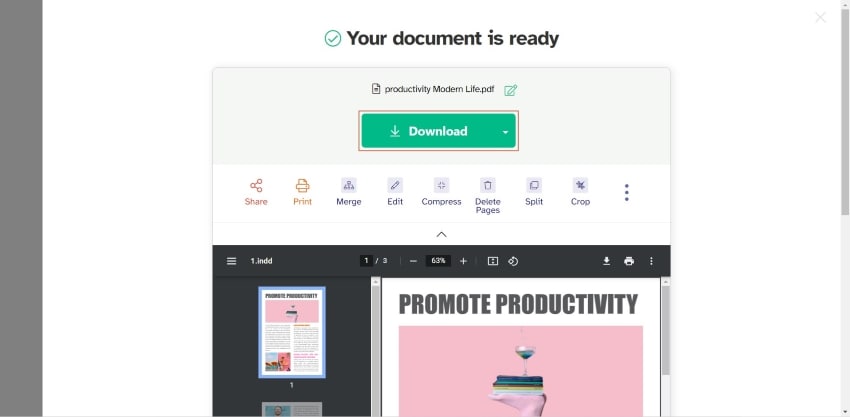
Edit PDF Metadata Online with PDFCandy
PDFCandy PDF metadata editor is also an easy to edit PDF metadata online. With the website, users can edit PDF properties quickly. Users can upload a PDF from their devices or through Google Drive and Dropbox integration. To remove or edit metadata, select the corresponding values in relevant fields and make changes. Clicking the "Apply changes" button in the PDF metadata editor is necessary. You can also edit, convert, and organize PDF files with PDFCandy, too.
With PDFCandy, you can:
- Edit PDF author
- Edit PDF keywords
- Edit PDF title
- Edit PDF creation date
- Edit PDF modification date

Edit PDF Metadata Online with PDF24
PDF24 functions as a highly-rated online PDF metadata editor. It allows you to edit metadata in PDF online for free. To begin, select the desired PDF tool from the website and commence the service. After uploading your document, you can access the metadata fields to make necessary alterations. Following this, simply update the fields and the software will produce a new file with the updated information.
With PDF24 PDF metadata editor, you can:
- Edit PDF author
- Edit PDF keywords
- Edit PDF title
- Edit PDF subject

What is the Best Metadata Editor for PDF?
Here is the list of best PDF metadata editors that you can choose from:
Wondershare PDFelement: Edit PDF title, author, and other properties. It is an all-in-one PDF editor that allows you to edit, convert, create, OCR, protect, and sign PDF files.
Adobe Acrobat: You can not only edit PDF properties with Acrobat but also add custom metadata information. It is a powerful PDF editor for you to handle PDF files with ease.
Sedja PDF metadata editor: Edit PDF title, author, creation date, creator, and keywords online without software downloading. It can edit 10 different kinds of meta information for PDF and more importantly, you can use it for free.
Conclusion
There are many options you can look for while editing your PDF metadata; however, finding the best option is necessary for profitable results. As this article introduces multiple options throughout, it is quite clear that PDFelement features one of the easiest and best platforms for editing PDF properties. Users should definitely consider utilizing the tool for making progress as they edit PDF metadata.
Free Download or Buy PDFelement right now!
Free Download or Buy PDFelement right now!
Try for Free right now!
Try for Free right now!
Related Articles
- How to Remove Layer from PDF: An Easy Guide to a Clean Document
- Compare and Contrast: Index VS. Table of Contents
- How To Make Adobe Acrobat Table of Contents [Alternative Provided]
- Top 5 Chrome PDF Editor: Edit PDF without Downloading Applications
- [New] How to Send an Editable PDF with Wondershare PDFelement
 100% Secure |
100% Secure | G2 Rating: 4.5/5 |
G2 Rating: 4.5/5 |  100% Secure
100% Secure




Audrey Goodwin
chief Editor