Changing the Font color is vital when you want to make your PDF attractive and easily readable to your readers. You may want to change the font color of headings or slang words or foreign words on your PDF file. In some cases, you could be giving out a set of instructions, and you want the instructions to be eligible to the person you are sending the document. As a result, you will have to change font color in PDF. In this article, we guide you on how to change PDF font color using Wondershare PDFelement - PDF Editor Wondershare PDFelement Wondershare PDFelement.
How to Change Font Color in PDF
You may have searched online for PDF font color change, but couldn't find a good way to change it. Well, with PDFelement, you will be able to change font color to any standard color or advanced colors. This is a step-by-step guide on how to use PDFelement to change the font color in a PDF. The steps include:
Step 1. Open the PDF File
Download and install PDFelement on your Windows computer. Next, launch the application and click on "Open files". A file explorer window will open up. Now, select the PDF file that you want to change the font color and click on the "Open" button.

Step 2. Enter Editing Mode
After that, head straight to the "Edit" option on the main menu bar. Next, click on the "Edit mode setting" icon and choose either line mode or paragraph mode to select texts easily.
Step 3. Select the Desired Text
Now, scroll to the desired text field within your PDF file and choose the texts using your mouse.
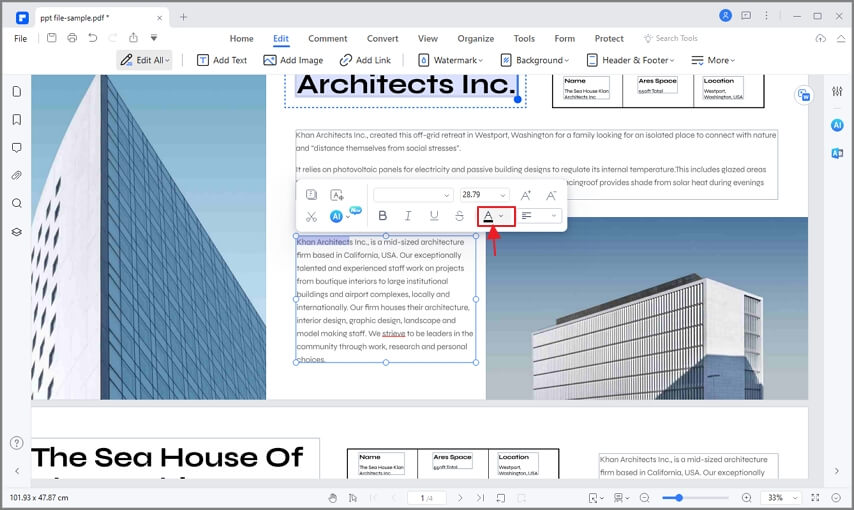
Step 4. Change Font Color in PDF
On selecting the texts, a property window should appear on your right. Now click on the font color box. By default, the font color box will be displayed as the color of the selected text, which may be black. You will then see other standard colors appear on the font color box. You can change color to another standard color or click on more colors and choose another color.
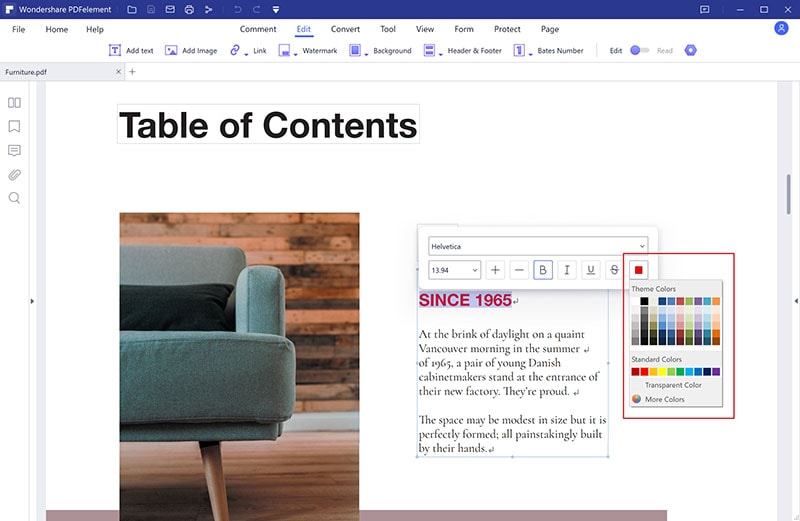
Step 5. After Change PDF Font Color
Lastly, click on the color that you want to change to and save your PDF file. The PDF font color change will now be permanent unless you want to change it again.
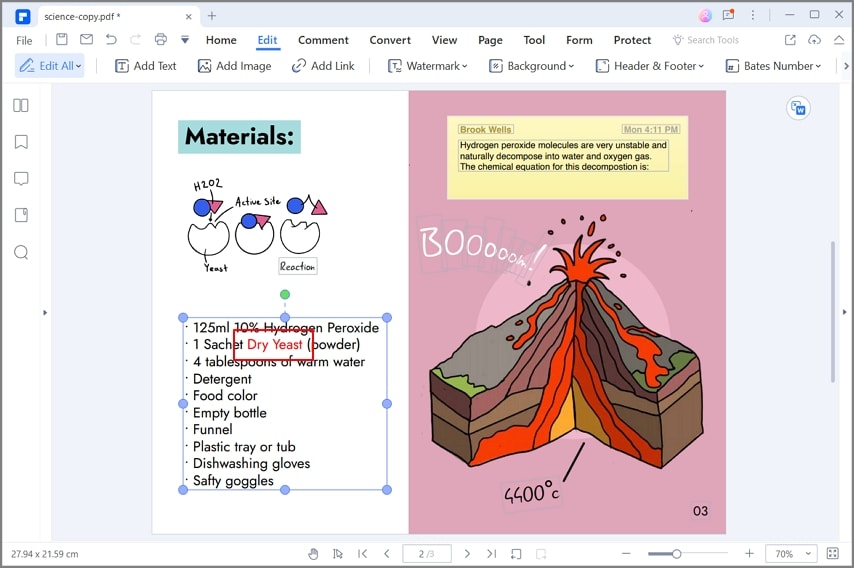
PDFelement is an all-in-one PDF software that allows you to handle your PDF files easily. You can use it to view your PDF files, edit, convert, create, and share them within the same tool without having to install any other plugins. As you have seen, it is a tool to go for when you not only want to change font color in PDF but also when you want to change font size and font style. The property window has all the actions that you want to perform, and you can execute them within a click.
Moreover, it allows you to edit PDF texts, links, and objects by enabling the editing mode. Without saying much, let us look at some of the key features that you will benefit from when you install PDFelement.
- It comes with OCR PDF that makes it possible to edit scanned PDFs because it makes them editable.
- It allows you to organize pages of your PDF by labeling them, adding new pages, deleting pages, rearranging pages, and extracting pages.
- Enables you to add bates numbering, headers, footers, and watermarks.
- You can edit the background of your PDF as desired.
- It was built with ready to use PDF templates that you can use.
- It has a combined PDF option that allows you to merge several PDF files into a single PDF file.
- If you have a large PDF file, you can use the optimized PDF feature to reduce the file size of your PDF file.
- The annotate PDF function allows you to comment on your PDF file with text markups, shapes, drawings, and stamps.
- Digitally sign PDF files with eSignatures, and it can edit the eSignatures.
- Converts PDF files to Word, Excel, PowerPoint, eBooks, HTML, Images, and Plain Text.
- You can also convert any supported file format to PDF file format.
- It allows you to extract images to formats like BMP, JPG, PNG, GIF, and TIFF.
- Edits PDF forms and creates fillable forms.
Free Download or Buy PDFelement right now!
Free Download or Buy PDFelement right now!
Try for Free right now!
Try for Free right now!
 100% Secure |
100% Secure | Home
Home G2 Rating: 4.5/5 |
G2 Rating: 4.5/5 |  100% Secure
100% Secure




Margarete Cotty
chief Editor