 Home
>
Editing Tips
> How to Convert PDF to Writable Files in Windows
Home
>
Editing Tips
> How to Convert PDF to Writable Files in Windows
Sometimes you can make PDF writable by easily editing "Properties". But sometimes your PDF is not writable because they are secured with passwords or they are scanned PDF files. To make PDF writable, you need Wondershare PDFelement - PDF Editor Wondershare PDFelement Wondershare PDFelement to convert PDF to writable file formats in Windows.
PDFelement is a cost-effective PDF to Writable Files converter to convert PDF to writable formats. If your PDF files are protected from copying and printing, you can use it to convert them to Microsoft Word, Excel, Images, PowerPoint, EPUB, TEXT and HTML. If your PDF is "Read-Only" format, or you want to make image writable, you can enable OCR feature of PDFelement. It can convert any scanned PDF to writable and searchable formats as requirements. The tool can also help you to create PDF, create fillable forms and annotate PDFs and so on.
How to Make PDF to Writable Formats
Step 1. Upload PDFs to Make it Writable
Upload the PDF files you want to make it writable to PDFelement. You can simply drag it to the program. Or you can click on the "Open File" button on the main interface.
If your PDF is scanned PDF or image PDF, you should enable OCR feature first. You can click on the "OCR" button on the "Tool" tab and follow the instruction to perform OCR on your PDF.

Step 2. Select the Writable File Format
Click on the "Convert" tab, you will see there are many options for the conversion. You can either choose "To Word" "To Excel" "To PPT" "To Text" or others. They are all writable formats and you can choose based on your personal use.

Step 3. Convert PDF to Writable File
After you have clicked on the "To Word" button, a window will appear and you can set options here. And finally, click the "Save" button to start the conversion process.
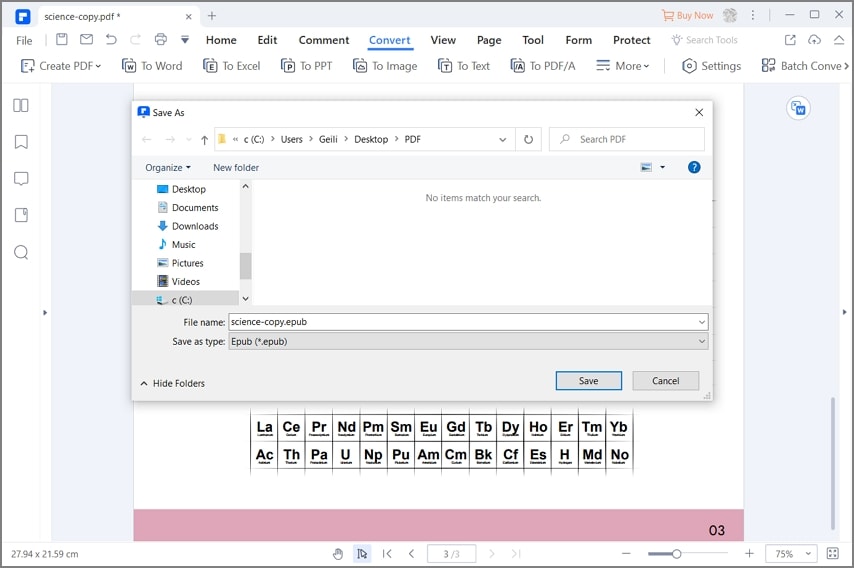
This is how to convert readable only PDF to writable files. PDFelement is a nice app to deal with the task. Of course, you're able to select Adobe Acrobat X to do the task as well. However, when converting a password-protected PDF file, you are demanded to enter the right password on Acrobat.
Free Download or Buy PDFelement right now!
Free Download or Buy PDFelement right now!
Try for Free right now!
Try for Free right now!
 100% Secure |
100% Secure | G2 Rating: 4.5/5 |
G2 Rating: 4.5/5 |  100% Secure
100% Secure




Elise Williams
chief Editor