 Home
>
Word Tips and Tricks
> How to Insert File into Word
Home
>
Word Tips and Tricks
> How to Insert File into Word
If your job involves using Microsoft® Word or if you use Microsoft® word often, it is possible that you may have to insert file into Word at some point. However, this shouldn't pose a problem because it is not a difficult task. Understanding how to insert a document in Word is important especially for frequent Word users or if you work in an office. For this reason, this article will look this issue in details and at the end you should be able to insert document into Word without stress.
Steps to Insert File into Word
To insert file into Word, the following steps are required:
- First open the Word document. You can open word documents from the "Start" menu of your computer. Click on "File > Open". If you want to start a new document, click on "New" in the file menu.
- Then click on the place within the document where you want the file to be inserted.
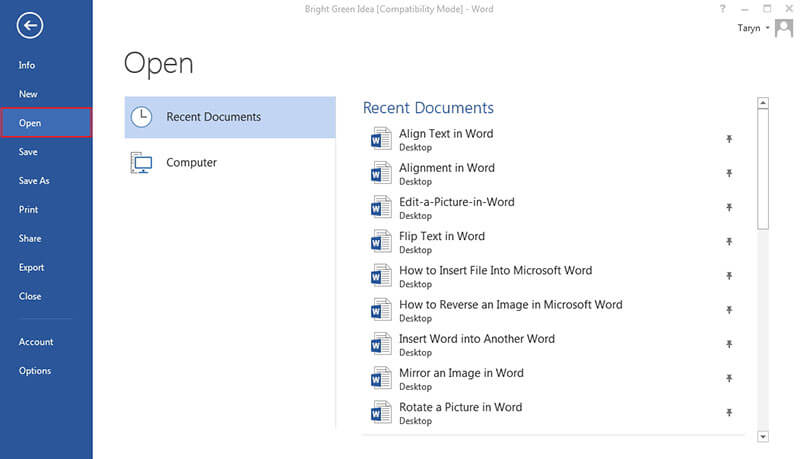
- Click on "Insert" tab located at the top.
- Click on the "Object" drop down.
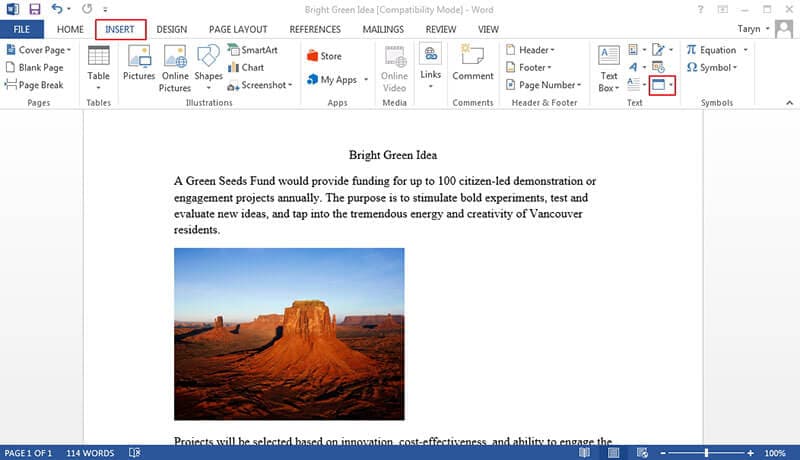
- Then choose the file to insert. Click "Object > From File" and then select the file to insert.
- Finally click "Insert". With this, the file will be inserted into your word document.

To insert document into Word is just easy and can be done by anyone. The most important thing is to ensure that every step is followed. Getting it right will go a long way to help office workers to make better presentation and avoid wasting unnecessary time preparing documents.
Advantages of PDF Document
PDF is an important file format which is being used by a lot of professionals. Its popularity in recent times comes as a result of its numerous benefits and advantages. For instance, here are some of the big benefits of using PDF.
Maintaining Document Format: One of the biggest advantage PDF has over other formats like word is the fact that it can maintain the document format. Using other formats could present some challenges where documents changes after file sharing but with PDF, your documents are presented exactly the way it is shared.
File Sizes are Smaller: The good thing about PDF is that they tend to have a smaller file size when compared to other file formats. This is because it is capable of compressing high quality files into something that is smaller in size. This is ideal especially for those who work with limited storage space.
Can Integrate Non Text Element: One big advantage of PDF over other document format is the fact that it can easily integrate non text element like hyperlinks and images. This is why it is able to maintain very good layouts. With this, it can be easily viewed on a mobile device.
Security: You can use password to protect the PDF files and prevent unauthorized access to it. This is an important feature especially where handling of very sensitive documents is involved.
PDF editors are tools that are used to work on PDF files. In fact, it gives you a total control of your PDF files. There are many PDF editors around but one of the best is Wondershare PDFelement - PDF Editor Wondershare PDFelement Wondershare PDFelement. It is a highly capable PDF editor with top notch features and is considered to be a complete solution to PDF activities. PDFelement is considered to be the best for the following reasons.
Top Notch Features: It boasts of an array of impressive features that gives you total control of your document. For instance, some of the main features include creating PDF, converting documents to and from PDF, editing PDF very easily like in word and annotating PDF. Other important features in PDFelement include the application of digital signatures as well as the option of password protection on documents. These important features combine to position PDFelement as one of the best PDF editor available in the market today.

Cost Effective: PDFelement is cheaper than most software in the market of the same capability. It is cheaper than one of the best in the industry Adobe. This is why it is considered to be a worthy alternative to Adobe. It gives you all you want at less cost.
Free Trial: PDFelement gives you the opportunity to test the software before purchasing it. This is a testament of confidence in the software. Intending customers get to know the capabilities of the software before purchasing it. This is why PDFelement is the best.
Steps to Insert File into PDF
Step 1: Open PDF File
Open a PDF document in PDFelement by clicking "+" button.

Step 2: Select the Location to Insert File
And go to the "Comment" tab and click "Attachment" icon to insert file. Click on location where you would like to insert the file in the PDF.

Step 3: Insert File in PDF
Browse and select the file you want to attach by clicking on "Open".

Free Download or Buy PDFelement right now!
Free Download or Buy PDFelement right now!
Try for Free right now!
Try for Free right now!
 100% Secure |
100% Secure | G2 Rating: 4.5/5 |
G2 Rating: 4.5/5 |  100% Secure
100% Secure




Audrey Goodwin
chief Editor