 Home
>
Word Tips and Tricks
> How to Flip Text in Word
Home
>
Word Tips and Tricks
> How to Flip Text in Word
Do you want to flip text in Microsoft® Word? If you work with Word, you may have the need to flip texts and you need to know how to flip words in Word in order to make progress. There are ways to flip text in Word. However, this article will look at how to flip words in Word in a simple and easy way. This is because Word cannot flip text directly but there are ways around it as shown in this article.
How to Flip Text in Word
To flip text in Microsoft® Word, you will need to use some techniques since word does not flip it directly. One way to do to this is by using a text box. The implication is that you may have to insert a text box which can be found on the Insert tab of the Text group. When this is done, you can then enter the text you want to flip. To flip text in Microsoft® Word, the following steps are applicable:
- First you need to insert a text box in your Word document. Click "Insert" and then "Text Box". Type wanted text in the text box.
- Right click the text box and then choose the "Format Shape" and then the right pane will show up. Then you need click on the "Effects" icon to open the related settings.
- From the right pane, choose the "3-D Rotation".
- Change the setting. You can change it to 180.
- Then click OK and watch the text flipped in the text box.


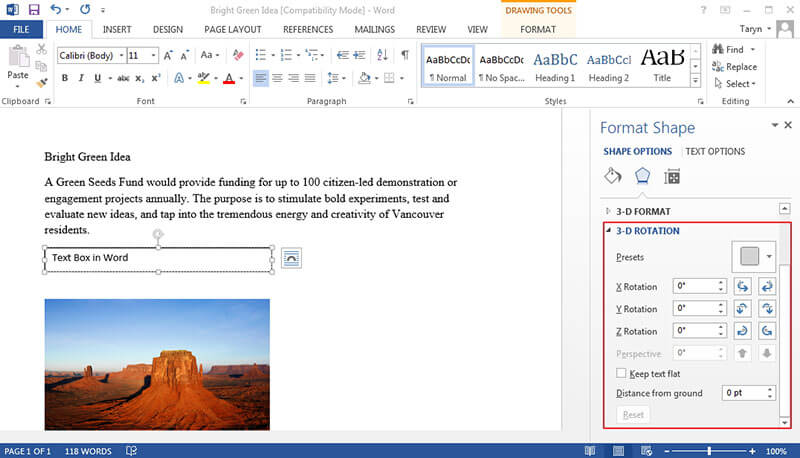
Advantages of PDF Format
The superiority of PDF over other document format is well known and has never been in doubt. Apart from being popular, it has a lot of advantages due to its features. No wonder it is used in most business activities for sharing documents.
There are a lot of reasons why people favor using PDF over all other document format. This is because PDF has a lot of good features. In the first place, security of document tops the list of reasons. This is because PDF is known to be well secured in such a way that gives you the option of using password to lock up you document which prevents unauthorized access. For instance, in an office setting, there are several sensitive documents that are passed around from contract papers to financial reports. These are sensitive documents that should not be seen by everyone and with PDF, document protection in form of password can be activated.
You can also easily integrate images, hyperlinks and other non-text elements with PDF. Another consideration is the size factor. PDF is known to compresses documents to become smaller when compared to other file formats. This could come handing in a situation where storage capacity is an issue.
PDF provides an advantage of marinating document format. In fact, it makes a whole lot of sense to have files remain the same after sharing it. This may not be present with other document format and it gives PDF the edge over others.
All-in-One PDF Solution
It is important to note that the only way you can work on PDF is through the use of PDF editors. Wondershare PDFelement - PDF Editor Wondershare PDFelement Wondershare PDFelement is one of such editors. This is the best PDF editor that boats of having all it takes to give you a complete PDF solution.
PDFelement is an all-in-one PDF editor that provides professionals with all they need to manipulate and take a total control of their documents. PDFelement allows you to create, edit, and even convert PDF files with ease. Judging by its features and cost, PDFelement is rated as one of the best PDF editors especially for professionals and businesses who wants to save cost.

Main features of PDFelement include:
- Converting to and from various formats like converting to word, image file types like JPG, RTF as well as HTML. Note that the output from this conversions are still the original PDF that can be easily read by all PDF readers. In addition, you can use PDFelement to create and manage digital signatures, protect documents using passwords and share your protected PDF via drop box or email attachments.
- PDFelement has a user interface that is considered to be user friendly. In fact, all the main sections and sub sections are organized in such a way that is clear and easily located. For instance, all tools on the interface are well labelled and are very clear to the user. To make it easier, there is a drag and drop option for users to utilize.
- PDFelement is easily the alternative to Acrobat due to its overall quality and cost. While the likes of Adobe is expensive and may not be affordable to a lot of people, PDFelement offers the same features but at a reduced price. This is why it is the most cost effective PDF editor.
Free Download or Buy PDFelement right now!
Free Download or Buy PDFelement right now!
Try for Free right now!
Try for Free right now!
 100% Secure |
100% Secure | G2 Rating: 4.5/5 |
G2 Rating: 4.5/5 |  100% Secure
100% Secure




Audrey Goodwin
chief Editor