 Home
>
Word Tips and Tricks
> How to Clear Formatting in Word
Home
>
Word Tips and Tricks
> How to Clear Formatting in Word
Formatting is always considered an integral part of the deliverance of uniqueness and structure to a document. Word processing software provides efficient services in amending and formatting different documents to make them look presentable among the people. However, in cases where the users usually copy text or documents from other platforms, websites, or documents, formatting can cause a lot of trouble and would make the document look avoidably grisly to present. Thus, it gets important to clear formatting in Word. This article presents a detailed guide on how to clear formatting in Word through easy methods.
How to Clear Formatting in Word
Word provides efficient features to help to develop a document and offers unique models of tools that can be prescribed as effective in developing the structure of the document. As Word promises to deliver formatting tools to its users, it also presents them with a platform to clear formatting in Word. For this, it is significant to follow the step-by-step guide provided below that depicts the clarified procedure on how to remove formatting in Word.
Step 1: Open the File and Select Text
The Clear Formatting option in the Style Group offers you the simplest way for clearing the formatting in a certain Word file. For this, it is important to open a specific file that you wish to amend. After opening the file, select the complete text file or the specific portion of the file that you wish to change, as per your discretion.
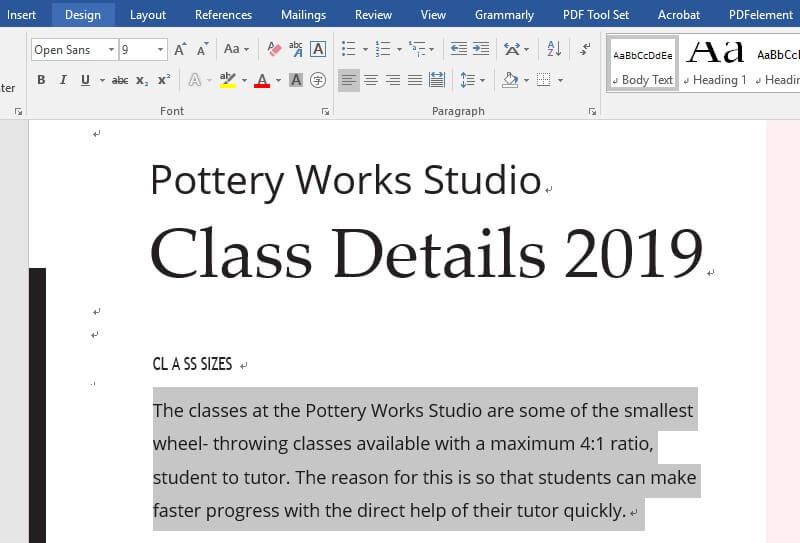
Step 2: Access the Styles Option
With the “Home” tab opened, and the sub-menu on your front, you need to navigate towards the “Styles” section and tap on the lower-right corner of the Styles box for expanding the menu.
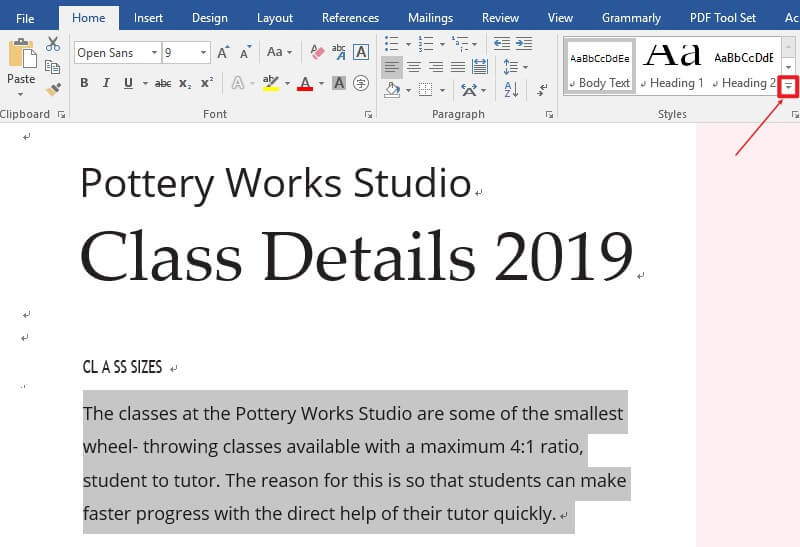
Step 3: Clear Formatting in Word
With the drop-down menu opened, you need to go to the options present on the list and tap the "Clear Formatting" button. This would eventually remove formatting Word of the document.
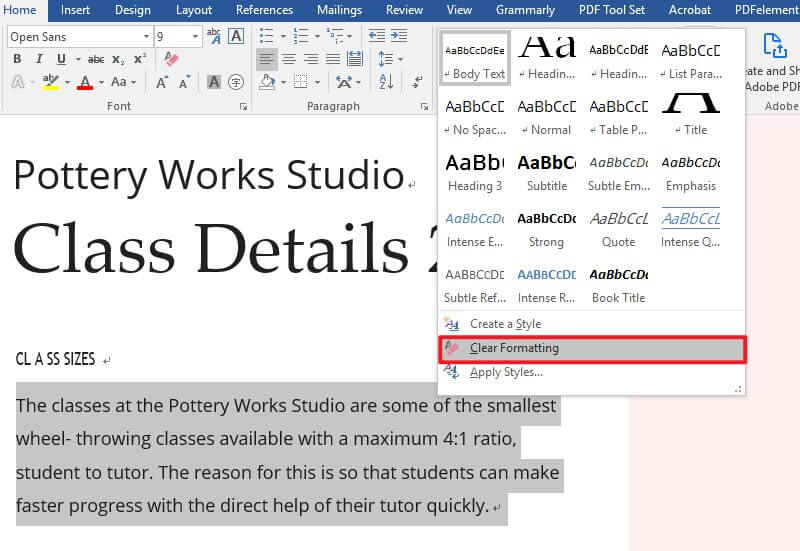
An All-in-one PDF Solution
Apart from the consumption of word processing platforms among people, PDF file format is also recognized as significant in document sharing among clients and offices. A PDF file is majorly known as a standard of communication in file-sharing; however, it does present diversity in file management. When it comes to managing PDF documents, the need for PDF editors gets fundamental. For this case, this article introduces you to an efficient platform that comes under the name of Wondershare PDFelement - PDF Editor Wondershare PDFelement Wondershare PDFelement. This article believes in guiding users to its potential by a detailed discussion of the features presented by PDFelement.
How to Use PDFelement
- Edit PDF
As most PDF editors ensure the basic editing tools for amending a certain PDF file, PDFelement provides a state-of-the-art editing toolset to its users that guided them in editing and normalizing the document, as done in a word processing platform. The editing tools in PDFelement can be consumed to manage the text, images, and all associated files and links within the document.

- Convert PDF
Along with editing PDF documents, PDFelement is not restricted up to a certain feature set. The diversity of tools offered in PDFelement is far more authentic and explicit than in any other PDF editor. The conversion tools offered by PDFelement provides high-quality results in converting PDFs into any generic Office format. It ensures that no data loss or formatting loss is faced while converting the file into the demanded format.

- Annotate PDF
PDFelement is not only used for editing and converting files. It presents a very wide variety of features, which includes annotating documents for commenting and reviewing over the document. Rather than shifting the format of the document to comment over it, PDFelement provides its users with the annotating tools to review the document with ease.

- Sign PDF
One of the unique features offered at PDFelement includes signing the PDF files for authentication purposes. Digital signatures have been made possible with PDFelement, making it a choice worth a while. This allows the users to practice signature approvals and contract executions across the platform without any physical movement or consumption.

The article has provided a clarified method on how to remove all formatting in Word documents through convenient options and techniques. It also elaborated the features and characteristics of a PDF editor, PDFelement, to allow users to manage their PDF files accordingly.
Free Download or Buy PDFelement right now!
Free Download or Buy PDFelement right now!
Try for Free right now!
Try for Free right now!
 100% Secure |
100% Secure | G2 Rating: 4.5/5 |
G2 Rating: 4.5/5 |  100% Secure
100% Secure




Elise Williams
chief Editor