 Home
>
Software for Reseller
> Top 5 Passphrase Generator in 2026
Home
>
Software for Reseller
> Top 5 Passphrase Generator in 2026
If you're looking for a good passphrase generator or what's called a passphrase password generator, you're right on track. A solid password generator has to meet several criteria in order to be considered an effective product. While there are several random password generators out there, most offer very basic functionality with very little customization possible. This article shows you some great alternatives for generic passphrase generators, so read on to find out how you can secure your accounts in the best way possible.
5 Best Passphrase Password Generator
1. 1Password Passphrase Password Generator
1Password is one of the most comprehensive security tools when it comes to password management and handling sensitive information when you're browsing the dangerous waters of the World Wide Web. Not only does it save an unlimited number of passwords and login credentials across all your devices, but more importantly, it will identify weak or compromised passwords and the build-in password generator will come up with highly secure alternatives you can use to protect your web and app logins.
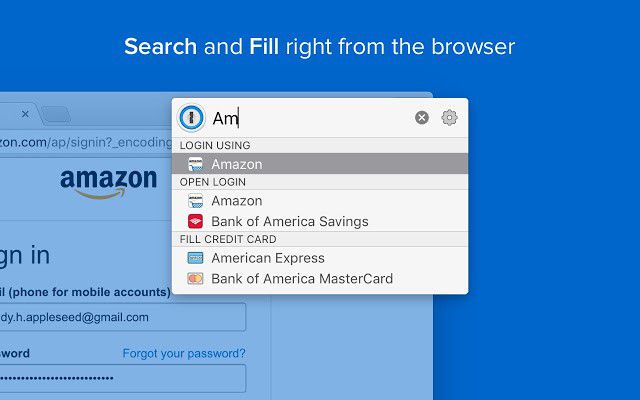
1Password Secure Password Generator Features:
- Create secure passwords at the click of a button
- Choose between random password, memorable password, and PIN options
- Select or deselect the inclusion of numbers and symbols
- Use it as a standalone service on the 1Password website
- Opt for Capitalization and Full Words to make it easy to remember
- Random passwords up to 100 characters long
- Sign up from the same page for a free 30-day trial of the full suite of services, which include password management, secure file storage, vault sharing, 2FA/MFA authentication support, and more
Pros:
- Easy to use compared to most other password generator apps and services
- Free forever as an online service
- Very strong yet memorable passwords can be generated
- Copy to clipboard (if you sign up for 1Password, it will regularly purge your clipboard so no password can be easily retrieved)
- Easy to opt-in for the free 30-day trial period of 1Password Password Manager
Cons:
- No free plan except for the password generator tool
- No password or account inheritance feature unless the Emergency Kit and Recovery options are used during sign-up
2. Strong Password Generator
This is a straightforward browser-based online secure password generator that lets you create and save random passwords directly on your browser. It generates passwords that are 8 to 15 characters long. The unique feature is that it will show you an easy phonetic way to remember your password.
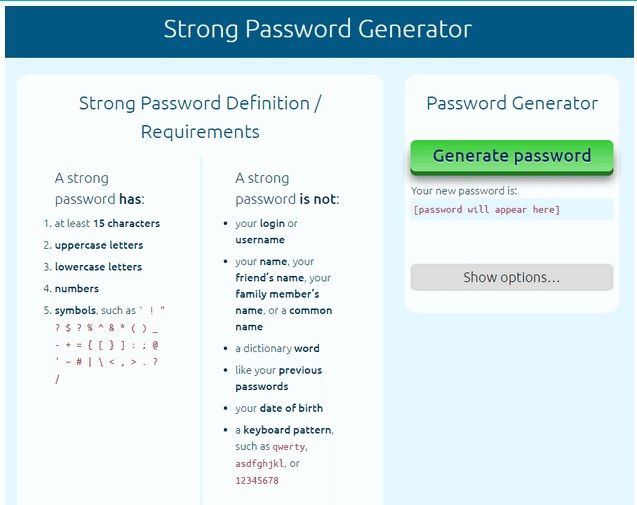
Features:
- Generates random passwords
- Choose the length of the password (8-15 characters long)
- Include or exclude special characters and symbols
- Exclude similar characters like 1 and l or O and 0
Pros:
- Convenient online option
- Gateway to other products like password managers, secure browsers, etc.
- Totally free
Cons:
- Doesn't generate passphrases or PINs
- Limited to 15 characters
- Saves to browser, which can pose a security risk on shared computers
3. LastPass Password Generator
LastPass, like 1Password, is a full-featured password management utility that includes a free random password generator. It offers a maximum of 50 characters (compared to 100 in 1Password), but it does offer options to create readable or pronounceable passwords. In addition, there are four character inclusion/exclusion options to choose from.

Features:
- Generate completely random passwords
- Choose to include or exclude numbers, symbols, and uppercase or lowercase letters
- Length: 1 to 50
Pros:
- Sign-up for LastPass free version from the same page
- Copy to clipboard
Cons:
- Password character limit set to 50
- The lower limit is 1 character, which most portals and apps won't accept anyway
4. XKPasswd
XKPasswd is a great online tool because it offers a range of presets where the password generated is compliant with the requirements of specific platforms. For example, if you choose AppleID as a preset, the parameters will automatically change to only display the options that Apple allows for its iCloud passwords.
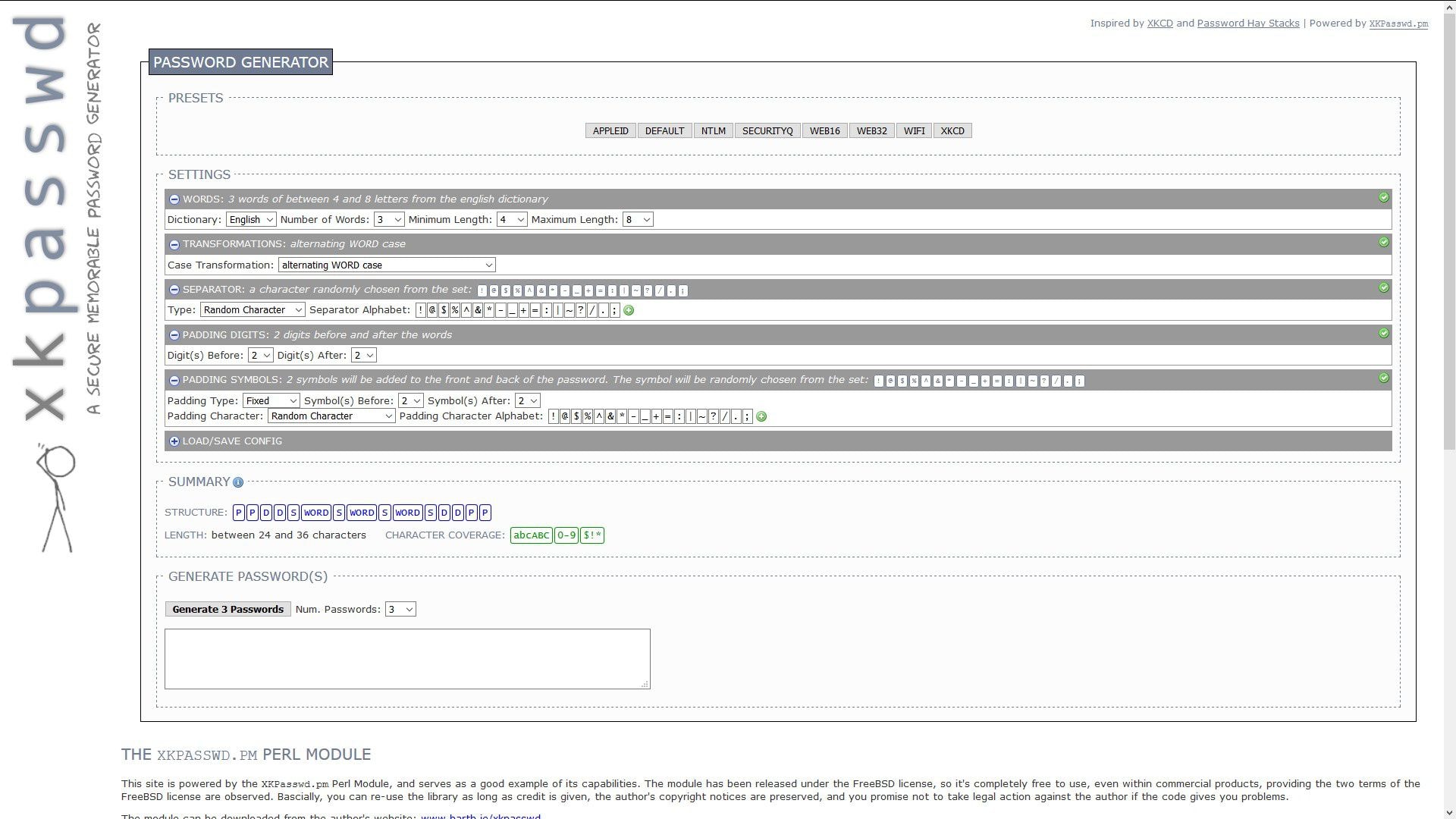
Features:
- Several presets available
- Multiple settings options like length and number of words, random capitalization, specific separators that can also be defined by the user, and so on
- Digit padding between words
- Save password configuration
Pros:
- Advanced utility
- Lots of customization options
Cons:
- Might be too complex for the average user
- Rough-looking interface
5. The Bitmill
The Bitmill is a basic but powerful random password generator with options to control what types of characters are used or excluded from the passwords that are generated with the tool. It does not generate pronounceable passwords or verify generated passwords against any dictionary. Nevertheless, in a pinch, it's a great resource to turn to.
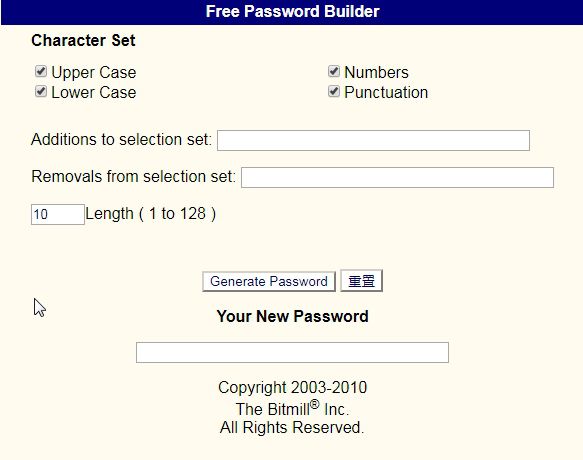
Features:
- Pseudo-random password generator
- Add or remove to and from selection set
- 1 to 128 character range
Pros:
- Generate passwords with one click on the website
- Generate very long passwords of up to 128 characters
Cons:
- Not easy for new users to take advantage of the full feature set
- Intrusive ads may keep popping up on the website
How to Use a Passphrase Password Generator
Most secure password generators follow the same principles of using random seed values to generate hard-to-crack passphrases and passwords. In addition, all of them will invariably offer options to use or exclude special characters, punctuation marks, symbols, numbers, and letters (uppercase and lowercase.) Here's how most of them work:
- 1. Go to the corresponding website of the password generator (if you sign up for a password manager like 1Password, it's also included in the package.)
- 2. The first step is to tweak the parameters available, which could be character and symbol options, readability, and so on.
- 3. Set the number of characters you want your secure password or secure passphrase to have.
- 4. Click on the button that says “Generate Password” or something similar.
- 5. Copy the password using the button or Copy icon, if available, or just do a Ctrl+C/Cmd+C to copy it to your clipboard.
- 6. Paste it into the required application or website.
- 7. Make sure you write it down or remember it so you can recover your account in case you forget the password, which is quite likely if it's totally random.
Free Download or Buy PDFelement right now!
Free Download or Buy PDFelement right now!
Try for Free right now!
Try for Free right now!
 100% Secure |
100% Secure |

Margarete Cotty
chief Editor