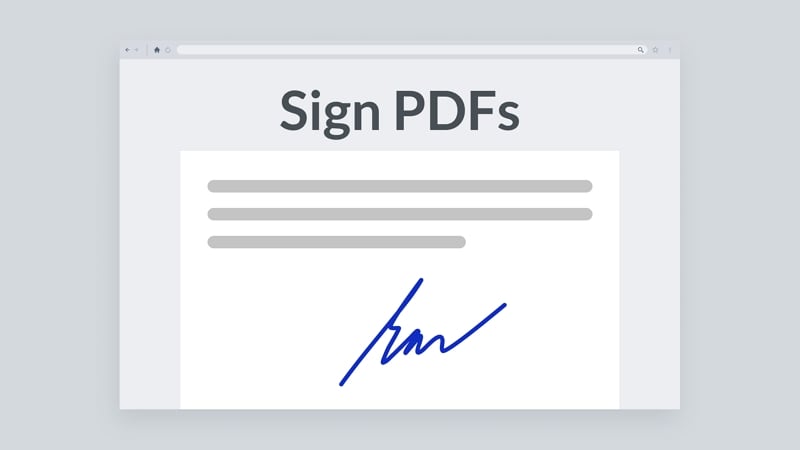
Do you do your paperwork in a hurry? Don't worry about it - we all do. But we do have a suggestion - this time, don't wait for the eleventh hour to google "how do I unlock a signed PDF for editing" in a panic. Take a moment to read this guide instead.
In the next few minutes, we'll explain how to unlock a PDF after signing it - whether or not you have a password. But first, what exactly are signed PDF documents, and why should you definitely inscribe your PDFs with your name in digital handwriting?
In this article
Why You Might Need To Unlock PDFs
Adding a signature to your PDF files helps you confirm your copyright ownership and verifies to readers that you are the author of your documents.
In addition to adding your signature, you might want to protect your PDFs with a password. PDF files support two types of passwords. The so-called Open password is only for opening and reading the document, while the Permission password regulates editing, printing, and sharing rights. Many PDF owners use both password types for added security.
Can you sign your PDF file and lock it with a password, too?
Of course. If you are the author of a PDF document, you can choose to protect its content with your digital signature and both types of passwords. And when you need to edit, print, or share your PDF, you can quickly and easily unlock it with passwords.
If you want to add or remove a digital signature from your password-protected PDF, you must unlock it first. Using one of the methods described below, you can unlock any signed PDF if you have a password - and in rare cases - even if you don't.
How To Unlock a Signed PDF Without a Password
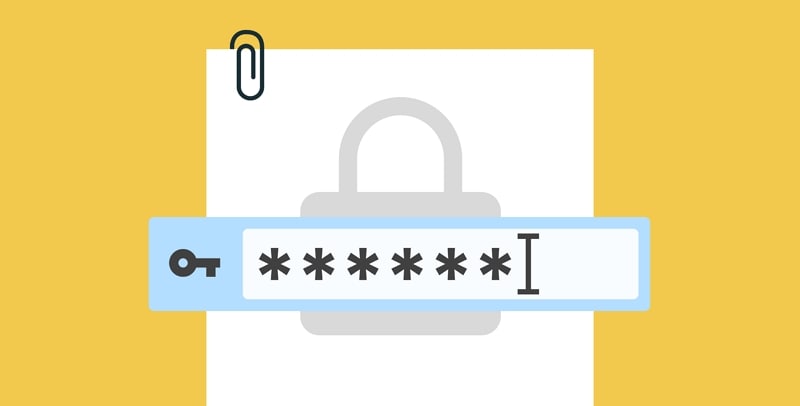
While useful, PDF password protection can be a huge nuisance. You must remember and manage a different password - often two - for each document. Sooner or later, you'll start forgetting your passwords and losing access to your PDFs.
Don't worry. You can still open a signed PDF without a password.
Use PDF Password Remover To Unlock the Signed PDF
PDF Password Remover is one of the best tools for unlocking signed PDF files. If you want to edit, print, or share the content of a signed PDF or even remove the digital signature, this tool allows you to do that without a Permission password.
However, you'll need the Open password to access your PDF if it's protected with one. PDF Password Remover is useful if you forget the Permission password, but it can't help you do anything if you don't have the Open password to the file.
Here's how to unlock a signed PDF with PDF Password Remover:
Step1
Download the PDF Password Remover and set it up on your PC.
Step2
Run the program and add the PDF file you want to unlock.

Step3
Below the list of added files, you'll see an option to choose the Output Folder, where your unlocked PDF file will be saved. Select your preferred destination and click Start.
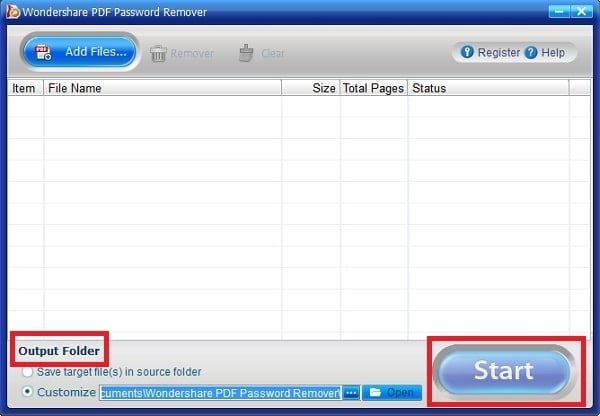
Step4
Wait for the PDF Password Remover to finish unlocking the file. After it's done, you can find the unlocked PDF in your selected output folder.
How To Unlock If You Have the Unlock Password
If you have the password to unlock your signed PDF file, you're already halfway done. In this case, the only other thing you need is a professional PDF tool such as PDFelement. On top of helping you unlock signed PDFs, PDFelement is a go-to solution for any task involving the creation, authorship, editing, converting, printing, and sharing of PDF files.
In case you need a one-time solution to help you unlock a signed PDF file for editing, printing, or something third, PDFelement Online offers a good alternative. Unlike PDFelement desktop, it is entirely online-based, so you can access it from any device.
Use PDFelement To Unlock a Signed PDF
Unlocking signed PDFs with PDFelement is as easy as signing one. Don't forget that this method requires you to have a password for your PDF file. If you don't have the Open password, you won't be able to access it or edit it without the Permission password.
If you have your password, just follow these steps:
Step1
Download PDFelement and install it on your device.
Step2
Run the editor and open the desired file by clicking on Open PDF. You can also drag and drop any PDF file to PDFelement.

Step3
If the file is protected with an Open password, type it in to access the PDF. Then, navigate to the Protect tab in the upper left corner. From there, go to the Set Password tab in the bar below.

Step4
Uncheck the Open Password first. Next, type in the Permission Password and uncheck that box as well. This will give you editing rights to the PDF, including copying, printing, and removing the signature.
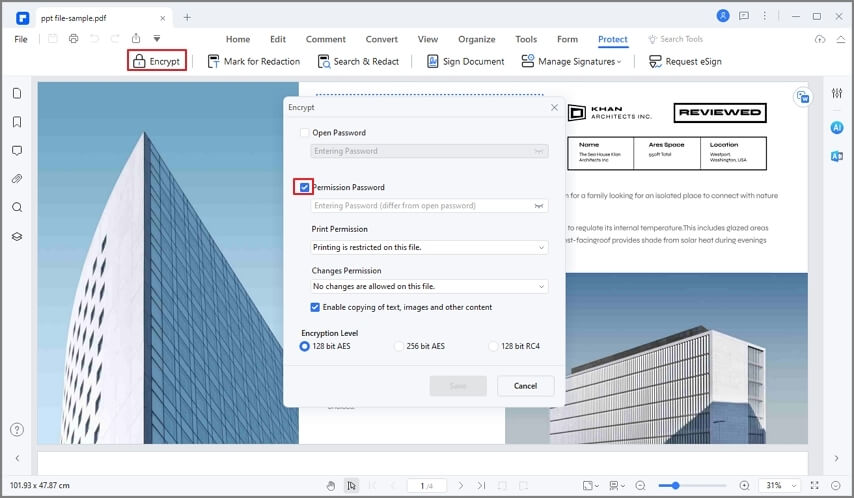
Step5
(Optional) If you want to remove the digital signature using this tool, you can do that only if the signature was added with PDFelement.
Navigate to the Protect tab and then click the Manage Signatures tab in the bar below. To remove a PDF signature, Click on Clear All Signatures.
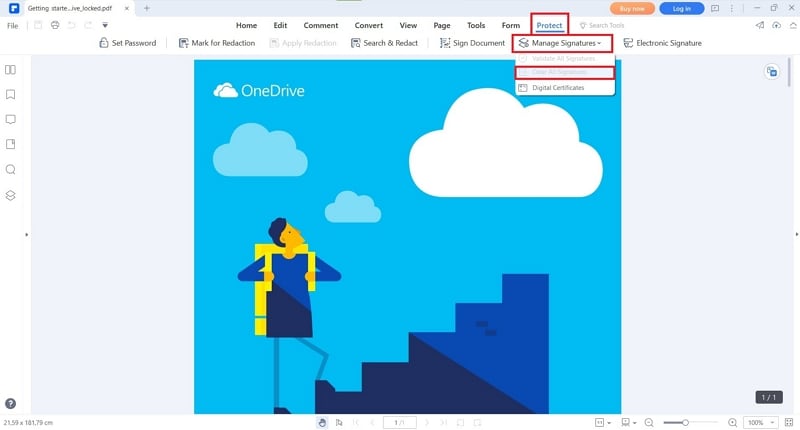
Use PDFelement Online To Unlock a Signed PDF (No Install)
PDFelement Online lets you unlock a signed PDF for editing or printing right in the browser. It’s fast, simple, and ideal when you’re away from your main computer.
Step1
Open Online PDF Unlocker and upload your file (drag & drop or click Choose File).
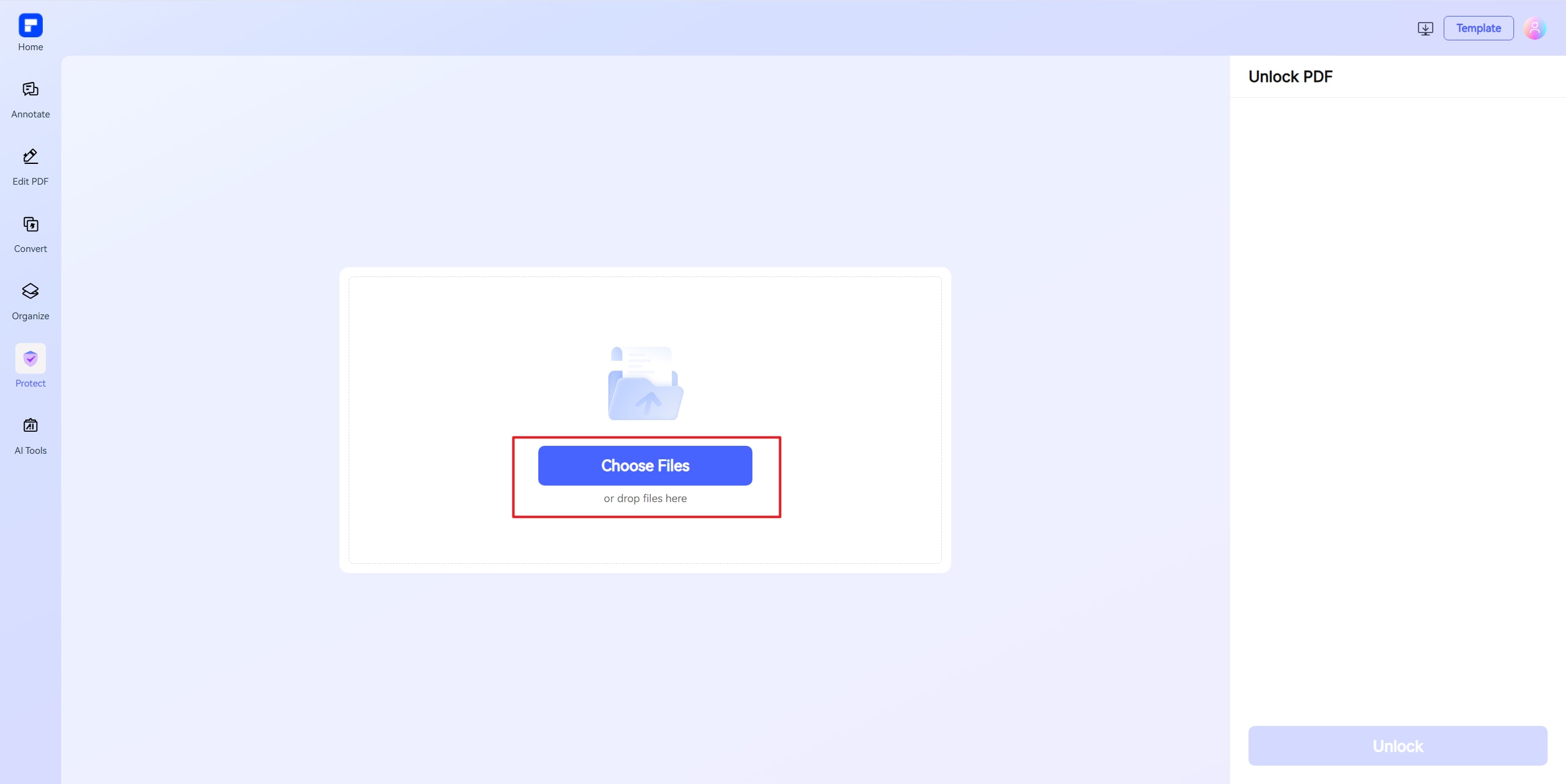
Step2
Enter the correct password for the file. If the document uses an Open password, provide it to access the file. If it’s restricted by a Permission password, enter that to unlock the signed PDF for editing, copying, or printing.

Step3
Click Unlock and wait for processing. Then click Download to save the unlocked PDF.

Tips: PDFelement Online is perfect for quick, on-the-go tasks like unlocking a signed PDF document online. For batch operations, advanced redaction, or digital signature management, use the desktop version of PDFelement.
[Bonus] More Information About Signed PDF Files

Signed PDFs are PDF documents with a digital signature - but you've probably figured out that one yourself. In the digital environment, an electronic signature is the equivalent of a hand signature on a physical document. Even though they can be added to other file types, too, digital signatures are especially important when you're using PDFs.
In addition to PDFs, Dr.Fone – DocPassRemover efficiently unlocks password-protected Word, Excel, and PowerPoint files, ensuring seamless access to important documents.
Why do you need to sign your PDF documents?
Experts recommend signing your PDFs as a security measure.
A digital signature works as another layer of protection around PDF content in case of copyright infringement or theft. If your PDF gets intercepted or stolen, your signature will prevent malicious actors from modifying or claiming the document.
That is crucial if your PDF files are legally binding contracts or confidential documents that might compromise you or your business.
Are there any other benefits of signed PFDs?
If not for security, you should use PDF signatures for convenience and efficiency. Instead of printing out every document that needs to be signed by you or somebody else and then scanning the signed document, you can simply inscribe it digitally.
Adding signatures to PDFs is easy, presuming you have a professional PDF tool. Depending on the device, you can create your digital signature with an electronic pen or by using your finger. Then, you can simply add it to your PDF editor, where you can encrypt and store it for later use. It's a quick and eco-friendly alternative to physical signing.
FAQs: Unlock Signed PDF for Editing
How do I unlock a signed PDF for editing?
Use PDFelement if you have the password: open the file, go to Protect > Set Password, and remove the Open/Permission passwords. If you forgot the Permission password, try PDF Password Remover to lift editing/printing limits.
Can I remove a password from a digitally signed PDF?
Yes—if you know the password. Remove the Open/Permission passwords in PDFelement, then save an unrestricted copy. Otherwise, you can only remove permission restrictions with a remover tool.
Is it legal to unlock a signed PDF?
Only unlock PDFs you own or are authorized to modify. Bypassing protection on someone else’s document may be illegal in your jurisdiction.
What if the signature is “valid” but I still cannot edit?
A valid signature only proves integrity/identity; it doesn’t grant editing rights. Remove permission restrictions with the correct password (or use a remover for permission-locked files) to edit.
How to unlock a signed PDF online?
Go to the online unlocker, upload the file, enter the password if required, then download the unlocked copy. For sensitive files, prefer local (desktop) processing.
Conclusion
PDF is a popular file format because it is easy to create, edit, and manage. It's a natural request to be able to sign, lock, unlock, and unsign your PDFs in only a few steps. That's so simple to do with tools like PDF Password Remover, PDFelement, and HiPDF.

 G2 Rating: 4.5/5 |
G2 Rating: 4.5/5 |  100% Secure
100% Secure



