Have spent more than half an hour searching for a PDF document online, only to find that the document you have found is not in PDF format you need. As I have mentioned you can open the PDF before you download it in web browser. However, you have to find the PDF files first. To make sure the file you get is exactly PDF format, you need to use PDF search engine. If you want to edit and manage the PDF documents you have collected, you might want to check the part 2 in which an efficient PDF tool will be introduced.
Top 5 PDF Search Engine Sites to Get Free PDF eBooks
1. Ebook3000
Ebook3000 is a nice PDF search engine for PDF files (ebooks, documents & forms). And it is a library of free ebook downloads with over 17 categories available. You can also type in the keywords in the search box, then all the related PDF files are displayed here. I like it very much because of its magazines. You could always find a lot of PDF and ePub documents there.
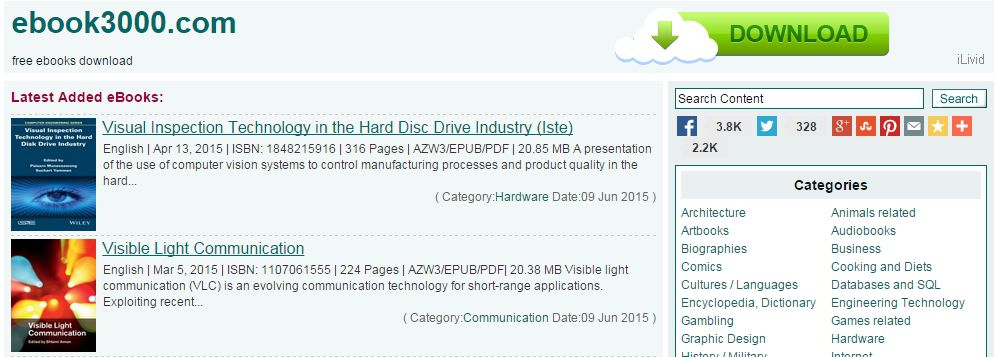
2. Search PDF
Search PDF is another great PDF search engine which able to help you find and download PDF files (eBooks, tutorials, forms, etc.). You just go to its website, search for the PDF files you need. If you want to save the time, you can have the plug-in added to your Firefox search bar. Whenever you need a PDF file, you just type in the Firefox search bar to get it.
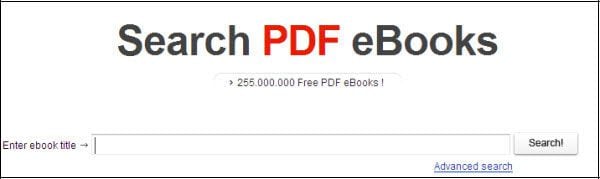
3. PDF Search Engine
PDF Search Engine likes an online library whose services are available to the people without any time limit and charges. It is a book search engine search on sites, forums, message boards for pdf files. You can find and download a tons of e-books by searching it or browsing through the full directory. You can also the last 20 PDFs which was downloaded by the other users lately.
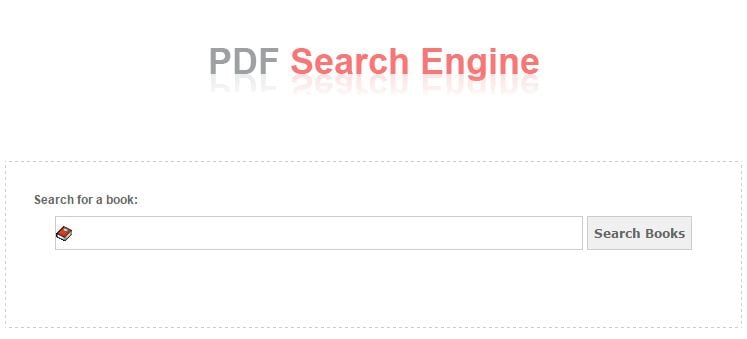
4. Book Gold Mine
Book Gold Mine serves a large collection of quality e-books, lectures, notes, and other kinds of documents at no cost to the user. It has the catogeries like biology, business, computer science, math and physics, if you want to search PDF files like those, it is a useful PDF search engine for you.
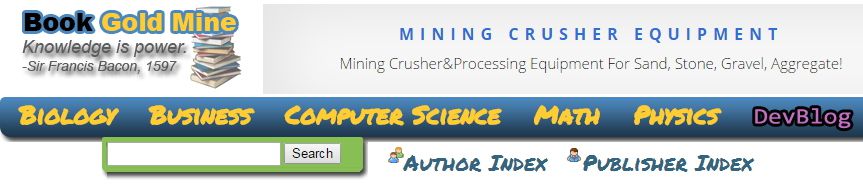
5. Google
Now comes to the end of the list. But I have to say do not ignore Google. In Google search engine, you could get everything you need, including PDF files. Whenever you need a PDF file, you can type in keywords, then with "filetype: pdf" in Google search engine. Without doubt, you can get what you want.
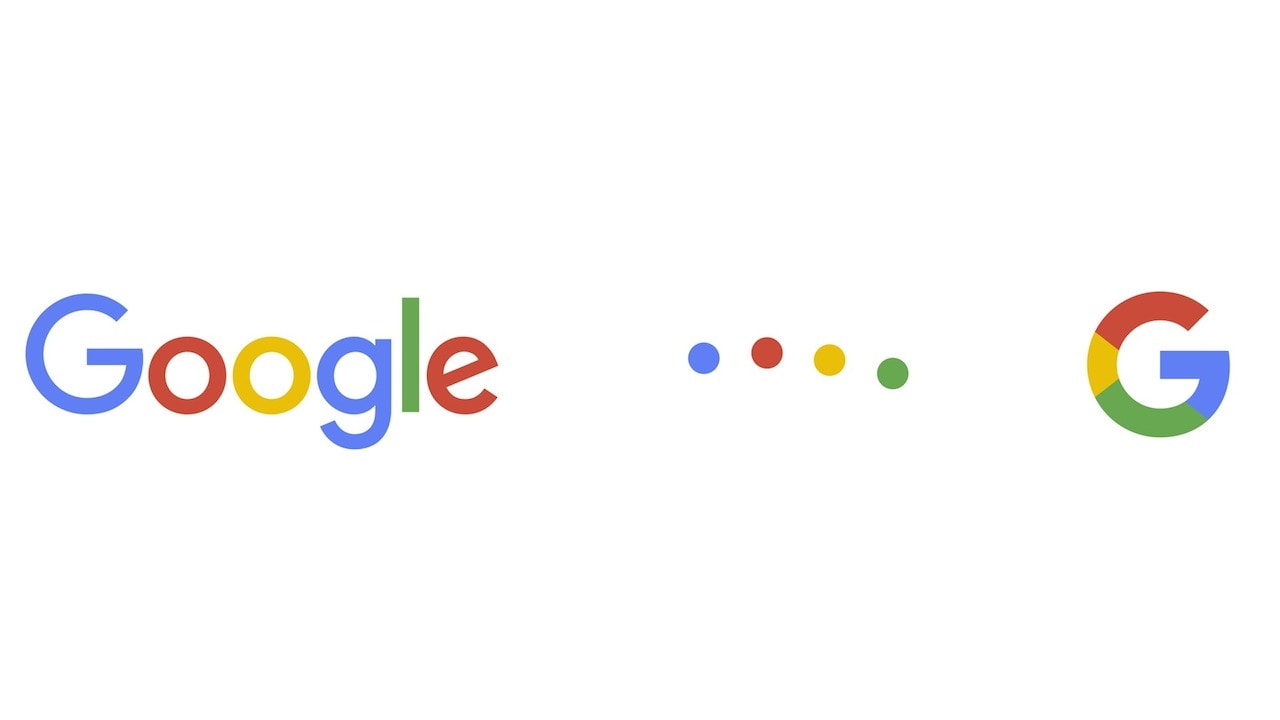
Work Better with PDFs: Read, Edit, Organize and More
Getting PDF files online is often the primary step to work on them. More often than not, you would want to manage those files you have collected for future use, or make some modifications to certain PDF content , like inserting some sentences or leaving notes for certain parts to make them indicative to readers. Or you might want to read on e-Readers, like iPad, Sony Reader, Barnes & Nobles Nook, or Kindle after you get some interesting PDF eBooks.
Wondershare PDFelement - PDF Editor Wondershare PDFelement Wondershare PDFelement is the all-in-one PDF solution which is embedded with all those functions you can imagine for PDF. It is capable of converting PDF to dozens of documents format, including Word, Excel, PPT, EPUB, TIFF, RTF, image and more. A complete series of comment tools are available for making PDF illuminous to readers, such as inserting note, highlight PDF content or drawing markups as you need.

Moreover, you are able to manage the PDF files as you need. For example, you can combine batch files into a single PDF or just split a single one into several pages, or cropping certain parts of PDF pages to make them accessible for reusing. Another amazing feature is the OCR function which can turn scanned PDF into editable and searchable.
Step 1. Convert PDF to e-Readers Friendly Format
After you get some interesting PDF eBooks, you might want to read on e-Readers, like iPad, Sony Reader, Barnes & Nobles Nook, or Kindle, etc. To enhance your reading experience, you should convert PDF to EPUB, because PDF is too large to read on portable devices, while EPUB is suitable to read on any e-Readers.
All you need to do is to import the PDF files into PDFelement, move to the "Home" tab and hit the "To Others" button, select the "Convert to EPUB" from the drop-down menu. Seconds later, you will see the EPUB files ready for use.

Step 2. Combine PDF Files as You Want
If you are working on research papers, collecting PDF files from website won’t do much good to the writing process. You still should organize those documents and make them easy to retrieve and look up.
To combine multiple PDF files, go to the homepage and click the "Combine PDF" button, add all the files you need to merge. One click and you will have all those documents combined into one in seconds.

Step 3. Edit Scanned PDF (Optional)
You would need the OCR function if the PDF documents you found are image-based. You are unable to make changes to scanned PDFs if you don’t recognize them to editable PDF. Before you try to work on scanned PDF, you should perform OCR first.
Import the scanned PDF documents into PDFelement, and you will see a notice to inform you of performing OCR. Hit on the "Perform OCR" button and all you have to do is to wait for just several seconds, and the PDF can be modified as you want. Click on the "Edit" button on the upper left to start the editing process. You can edit text and images by clicking the "Edit" button.

FAQ: Common Questions About PDF Search Engines
1. What is a PDF search engine?
A PDF search engine is a website or tool that helps you find PDF files—such as ebooks, manuals, and academic papers—on the internet. It indexes documents from multiple sources and shows direct download links or previews.
2. Which is the best PDF search engine in 2025?
Some of the best PDF search engines include Ebook3000, Search PDF, Book Gold Mine, and Google’s filetype:pdf search. Each platform offers filters and categories for finding free PDF ebooks and documents quickly.
3. Are PDF search engines free to use?
Yes, most PDF search engines are completely free. Some may include ads or daily download limits. Always verify the file source to ensure it’s safe and legal before downloading.
4. How do I find free PDF ebooks online?
You can use a free PDF finder or Google search operators. Type your topic followed by filetype:pdf (for example, “marketing guide filetype:pdf”) to get direct PDF results.
5. Is it safe to download PDFs from these sites?
Stick to trusted sites and avoid suspicious downloads. To stay safe, open files with secure software such as Wondershare PDFelement, which checks for potential risks automatically.
6. Can I convert or edit the PDFs I find online?
Yes. After downloading, you can edit, merge, or convert your PDFs easily using Wondershare PDFelement. It also supports OCR to make scanned PDFs editable.
Free Download or Buy PDFelement right now!
Free Download or Buy PDFelement right now!
Try for Free right now!
Try for Free right now!
 100% Secure |
100% Secure | Home
Home G2 Rating: 4.5/5 |
G2 Rating: 4.5/5 |  100% Secure
100% Secure




Audrey Goodwin
chief Editor