 Home
>
PDF Reading Tips
> How to Open PDF Files Easily and Quickly
Home
>
PDF Reading Tips
> How to Open PDF Files Easily and Quickly
Is your PDF file not opening? Did you recently installed a new operating system on your Windows laptop and find that you can't open PDF files? This could be due to several issues, such as the PDF reader not working properly, or the newly installed operating system having problems with the software. In this article, we'll provide several efficient methods on how to open PDF file with Wondershare PDFelement - PDF Editor Wondershare PDFelement Wondershare PDFelement.
PDFelement is one of the best PDF editors on the market for Windows because it is the complete solution to almost every PDF related problem. Apart from providing professional features like PDF editing, converting or form filling, it also provides a great way to read, annotate, or open PDF files. If you have a form in PDF format, you can not only open the file but can also fill the form and digitally sign documents using the built-in options in PDFelement.
- Solution 1: How to Open PDF in PDFelement
- Solution 2: How to Open PDF in Adobe
- Solution 3: Other Methods to Open PDF Files
Different Ways to Open PDF in PDFelement
With its user-friendly interface, PDFelement supports several different methods for you to open a PDF document on your computer quickly and easily. Read on to find out more.
Method 1. Open PDF by Drag and Drop
Launch PDFelement. Select a PDF document from a folder on your computer, then drag and drop it into the program interface window. The PDF document will be opened in PDFelement automatically.
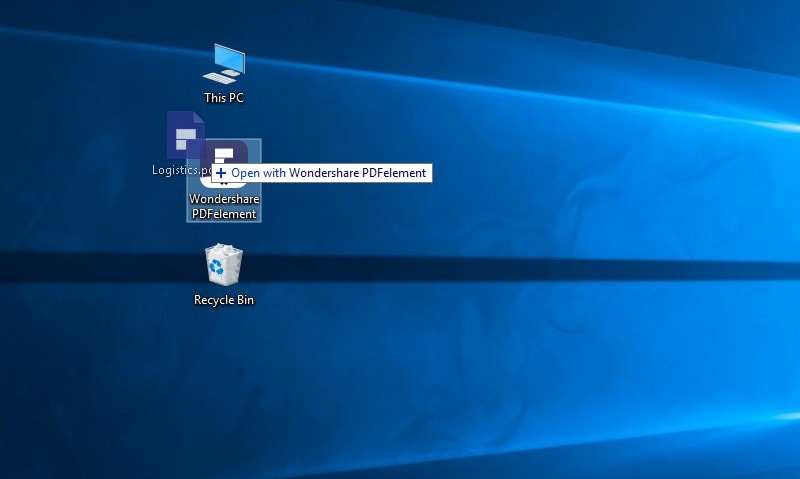
Method 2. Open PDF with "Open File" Button
You can also open recent PDF files that are shown on the right side of the screen. If the required file does not appear, click on the "Open File" button in the left-hand-pane to browse and select a PDF file from your computer to open.

Method 3. Open PDF with "File" Menu
This is the original method of opening PDF files in Windows. Click on the "File" option in the top toolbar and select "Open". You'll be able to browse for a particular PDF file and hit the "Open" button on the next window.

Method 4. Set PDFelement as the Default PDF Program
Right-click on a PDF file from your computer and choose "Open With", then select the option of "Choose default program". In the new dialog window, select PDFelement, and check the option of "Always use the selected program to open this kind of file". After completing this process, PDFelement will be the default program for PDF documents on your computer. When you double-click a PDF file, it will be opened in PDFelement automatically.
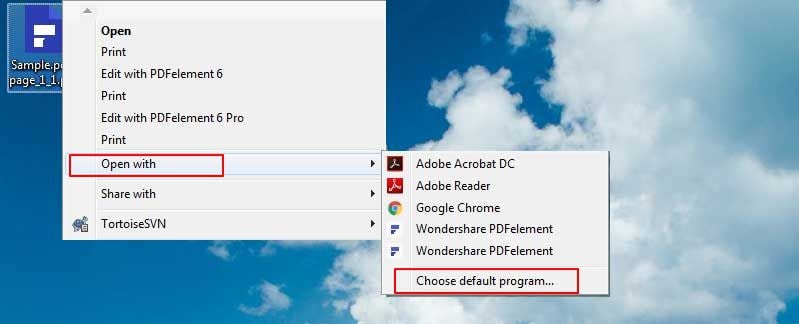
For the ease of users, PDFelement provides different methods to open the PDF files and PDF attachments, and you can also highlight some text while reading the PDF file or can add a comment at a particular place in the PDF file. From amazing stamps to different objects, you can annotate the PDF files in any possible way. Similarly, there is a button to zoom in the text of a particular line, and you can mark the thing using a pen option in the PDFelement.
Video on How to Open PDF Files
How to Open PDF in Adobe
Adobe Reader is one of the most commonly used PDF readers, follow the steps below to use Adobe to open PDF files.
1. Install Adobe
Go to the Adobe Acrobat Reader DC website to download and install the program on your computer.
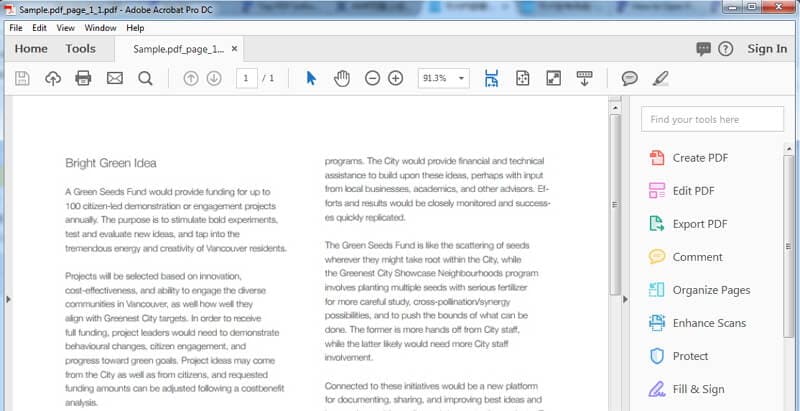
2. Set Adobe as the Default PDF Opener
You can follow the above same method to choose Adobe Acrobat Reader DC as the default PDF opening program.
Other Methods to Open PDF Files
Besides the above methods to open PDF files, there are still many other solutions to open PDF documents on Windows.
1. Open PDF in Chrome
You can also open documents in Chrome, as well as other browsers. Click here to find out how to open PDF in browsers.
2. Open PDF in Paint
You can also open PDF documents in the Windows built-in Paint tool.
3. Open PDF in Indesign
If you are wondering how to convert a PDF file to Indesign, click on the link to access all the information you need.
Tips: Why Can't I Open PDF Files?
If you are unable to open PDF files on Windows, we suggest updating or reinstalling the program you used to open PDF documents. Or follow one of the methods we've outlined above if you cannot open PDF files.
Free Download or Buy PDFelement right now!
Free Download or Buy PDFelement right now!
Try for Free right now!
Try for Free right now!
 100% Secure |
100% Secure | G2 Rating: 4.5/5 |
G2 Rating: 4.5/5 |  100% Secure
100% Secure




Elise Williams
chief Editor