 Home
>
PDF Convert
> How to Import PDF into PowerPoint - Updated
Home
>
PDF Convert
> How to Import PDF into PowerPoint - Updated
You don't need to be techie to do certain cool things on Microsoft PowerPoint. You don't need coding or other programming knowledge either for working on Microsoft PowerPoint. While working on your presentation, you may have the need to import PDF to PowerPoint. If you didn't know how to do it, we will talk about that and also recommend a cool tool - Wondershare PDFelement - PDF Editor Wondershare PDFelement Wondershare PDFelement that takes your PPT to a different level. Complicated things made easy! It is just a few clicks you may have to deal with.
If you want all your pages in the PDF to be converted to PPT, then you should use PDF to PPT converter. You will be happy to do this because, there are plenty of options available on the Internet. The best one among them is PDFelement, which is a high quality, affordable and highly professional tool.

- Intuitive and user friendly interface and screens.
- Edit PDF documents smoothly like you are editing on a word processor.
- Retains original layout – which is a big challenge when you import PDF to PPT.
- You can convert PDF files to many Microsoft Office docs, including Microsoft Word, Excel, PowerPoint, and more.
- You can convert scanned PDF into fully editable files.
- Batch processing available on PDF documents.
- This solution applies to any business as presentations form the background of businesses.
How to Import PDF into PowerPoint
Step 1. Open PDF File
Click the "Open File" button on the Home window and import your PDF file to PDFelement.

Step 2. Import PDF to PowerPoint with High Quality
Now, go to the "Home" tab and choose "To Others" and then "Convert to PowerPoint" in the menu bar. There will be a pop-up window. You can customize the settings in this window as you want. Click "Save" when you're finished. Your PowerPoint file will be ready in a few seconds.
Then, simply open the converted PDF in PowerPoint. This is the easiest way to help you import PDF to PPT.

How to Import PDF in PowerPoint
Beware if you are dealing with a PDF document that has more than one page. Also, it can get slightly complicated if you are using regular off the shelf online tools. If you follow the process mentioned below, you will be able to insert a single page PDF file. Let's check this out!
Step 1. Open Microsoft PowerPoint
Open your PPT file with Microsoft PowerPoint in your computer. Now locate to the menu bar and select the "Insert" tab. Choose "Object" in this point. A pop-up window will show up to insert object.
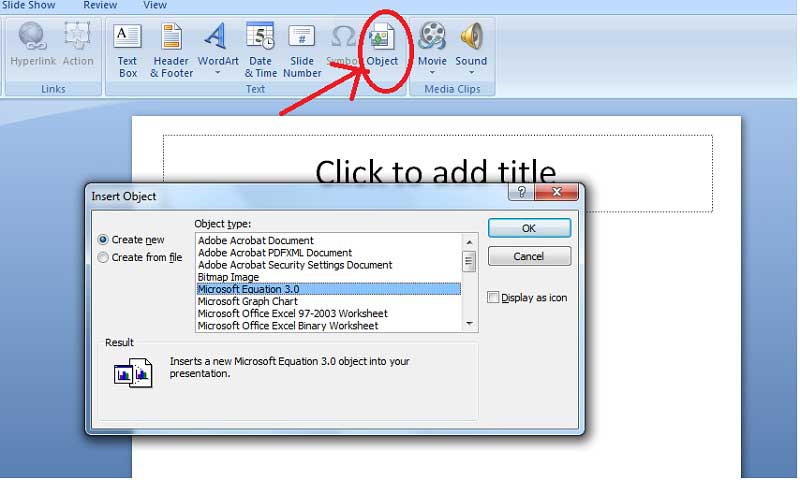
Step 2. Import PDF to PPT File
Now click on "Create from File" and then the "Browse" button. Choose the PDF file you want to import through your computer and click "OK". Then your PDF document will be presented in the current page of the PPT file.
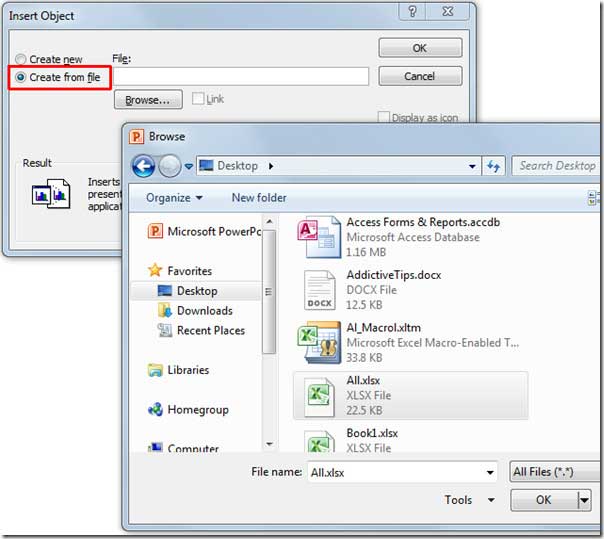
Free Download or Buy PDFelement right now!
Free Download or Buy PDFelement right now!
Try for Free right now!
Try for Free right now!
 100% Secure |
100% Secure | G2 Rating: 4.5/5 |
G2 Rating: 4.5/5 |  100% Secure
100% Secure




Audrey Goodwin
chief Editor