PDF documents have increasingly become popular. A broad range of PDF document Readers have been developed but at times you may need to view PDF online using a browser. Many official documents often come in PDF format and may pose a challenge especially when you have not installed a PDF Reader. Going online, Google PDF Viewer, for instance, can help open the document. There are a variety of ways, for example, using the Chrome PDF Viewer or the Firefox PDF Viewer can help you get what you need to be done. Google Drive PDF Viewer, i.e. PDF Viewer, Safari PDF Viewer are also helpful.
How to View PDF in Chrome, Firefox, Safari, and IE
1. How to View PDF in Chrome PDF Viewer
This browser always comes with an inbuilt PDF viewer that enables users to open the documents with ease. Replacement of this viewer with Adobe Acrobat or Adobe Reader is possible by the user after disabling the inbuilt PDF viewer. The following are the steps you can follow to view PDF on Chrome:
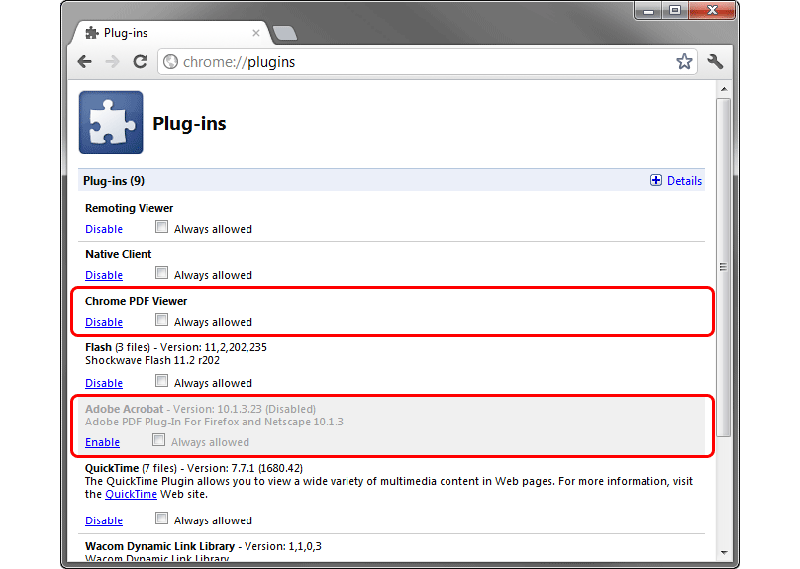
Step 1: Open the Chrome Browser
Step 2: Navigate to the "Plug-ins". Select the PDF viewer from the list of options given and that's "Chrome PDF Viewer". You can now toggle the given option to enable the viewer. Click "Enable" to set Chrome PDF Viewer as the default PDF viewer on Google Chrome.
Step 3: Right click on your document. Navigate to the "Open With" option and choose "Chrome PDF Viewer" from the drop-down menu. You can also drag a PDF document directly into the browser, and it will open. Using this above outline method, opening a PDF document becomes easy. You can view a downloaded document directly using this method.
2. How to Open and View PDF in Firefox PDF Viewer
Mozilla Firefox is one of the most common browsers in use on virtually every computer. The Firefox PDF Viewer depends on add-ons to accomplish this task. Here is how you can get the add-ons ready to read a PDF.

Step 1: Launch the Firefox browser. Navigate to the "Options" button and choose "Applications" on the top toolbar.
Step 2: You can find the option "Portable Document Format (PDF)" window. From the list that shows up, select "Preview in Firefox".
Step 3: You can now select a file, right-click and choose Firefox from the option of "Open With". Your document is now open.
3. How to Read PDF in IE (Internet Explorer)
Among the oldest browsers in use is the internet explorer. The IE PDF Viewer utilizes the Adobe Reader, Adobe Acrobat, or Foxit Reader add-ons. Activating the add-ons through the following steps can help you get started viewing your documents on the browser.
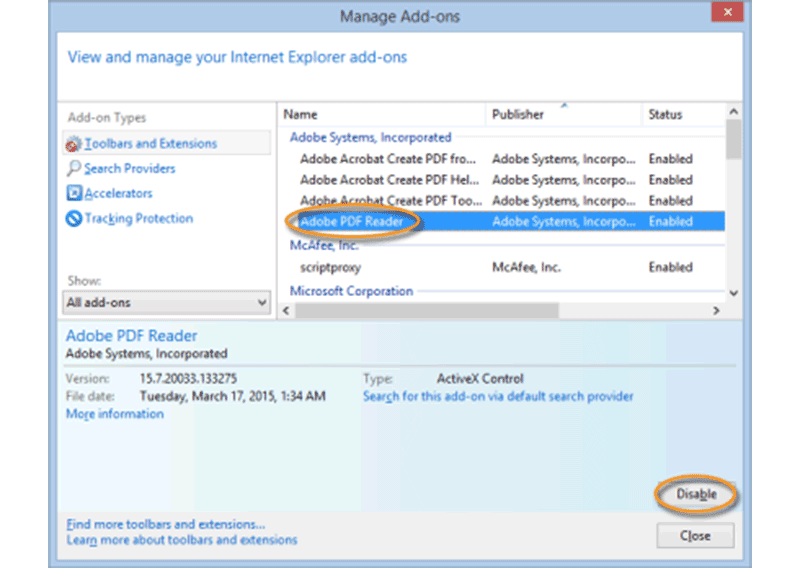
Step 1: Open the Internet Explorer.
Step 2: Click on Tools and then select "Manage Add-ons".
Step 3: When a window on add-on types appears choose toolbars and extensions. Choose the option of all add-ons and then select "Adobe PDF Reader" from the list of add-ons. Select and click the "Enable" button.
Following these simple steps will land you on your document and then you can choose the option of making it a default program in case you always want to open PDF documents using IE.
4. How to Read PDF in Safari
At times it may be challenging when the Adobe Reader you have installed is not the latest. You can install the latest Reader that will automatically integrate its plugin into Safari. The Safari PDF Viewer can be activated through the following steps:
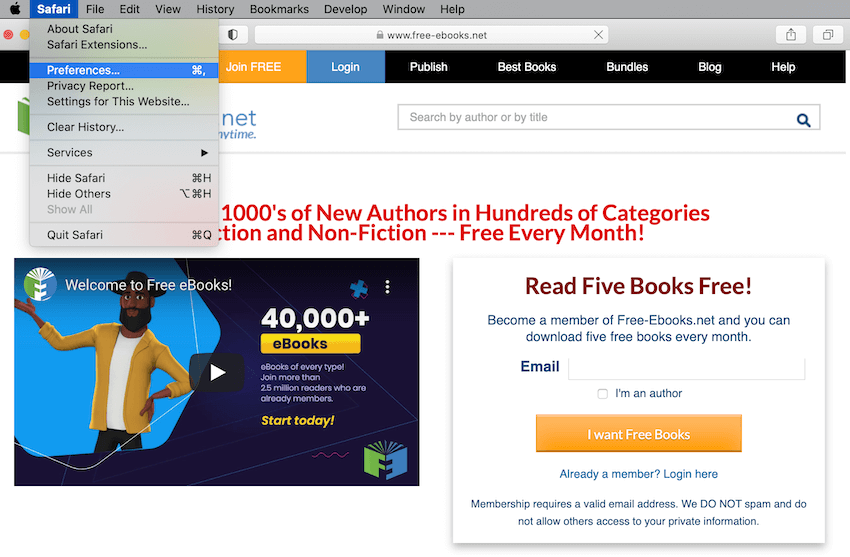
Step 1: Open the Safari browser.
Step 2: Click on the "Preferences". From the new window that pops up, you can select security before selecting website settings. A list of available plugins appears and you can choose the "Always Allow" option on the Adobe Reader plugin.
Step 3: When these steps are done, the plugin will always be running and so allow you to view your documents using the browser when you want to. Besides the one-time use, you can make the opening direct by making Safari your default program for PDF.
How to View PDF Offline with the Best PDF Viewer
The convenience of reading PDF documents offline is not comparable to any other method. Viewing PDF in a browser may not give as many features as when one uses programs like Wondershare PDFelement - PDF Editor Wondershare PDFelement Wondershare PDFelement. The broad range of features it offers is unbeatable, combining all the features provided by every other reader into one package. The great interface makes it user-friendly and unique. As an open source software, it gives millions access to quality PDF reading.
Right from the text interface that allows one to focus on the content while highlighting, adding links, bookmarking, and inserting headers and footers to the editing of the images, texts, and pages, Wondershare PDFelement is in a class of its own. Any text document is convertible to PDF and back. The OCR feature allows for the creation of searchable documents from the scanned documents.
To Open, View and Edit a PDF document, you can follow the steps below:
Step 1: Open PDF
Launch the Wondershare PDFelement application. Click "Open PDF" on the home window and select the file you want to view and click "Open" in the pop-up window.

Step 2: View PDF with 5 Modes
For a better PDF reading experience, you can go to the "View" tab and choose from the five viewing modes (single, continuous, facing and facing continuous, full screen) from the top menu.
Clicking on "Zoom in" and "Zoom out" will help you adjust the reading size of the PDF file. Or you can click Read Mode to view PDF in full screen with the comment tools available only.
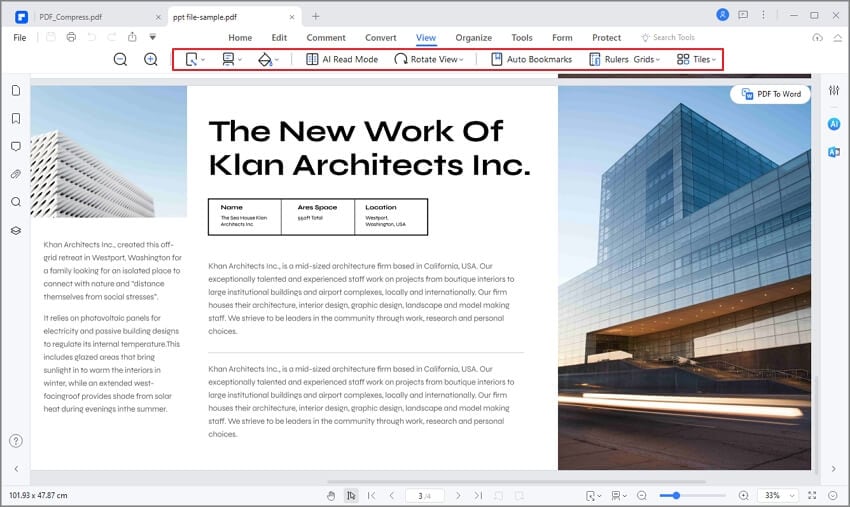
Step 3: Make Comments when Reading PDF
Click on the "Comment" button and start to make annotations on the text and other elements of the open PDF.
You can add "Note", "Stamps", "Bookmarks" to the PDF when you are reading.

Free Download or Buy PDFelement right now!
Free Download or Buy PDFelement right now!
Try for Free right now!
Try for Free right now!
 100% Secure |
100% Secure | Home
Home G2 Rating: 4.5/5 |
G2 Rating: 4.5/5 |  100% Secure
100% Secure




Audrey Goodwin
chief Editor