
If you're an HR manager, legal clerk, or healthcare operator, it's sure to handle hundreds of files daily. To avoid this mess, you can categorize documents by merging files with similar concerns. Also, batch PDF merge proves helpful, especially when you need to consolidate information chunks. For example, if you're a healthcare professional, you might need to merge multiple patient records, test results, and medical history into a single document.
Similarly, the finance department needs to merge financial statements, expense reports, and budget forecasts into a single file for board meetings. However, a dependable batch PDF merger is needed to smoothen such complicated workflows. Given this need, the article aims to describe the most effective ways to combine your files.
In this article
Part 1. Insights Into Batch PDF Merge Process
In professional settings, document exchange is a routine procedure. A myriad of PDF files is sent and received on a regular basis, each containing information on diverse topics. Managing these individual files can be a daunting task, especially when they pertain to a singular project, task, or report. This is where batch PDF merging steps in as a game-changer, solving the trouble of document organization.
Batch PDF merging removes the inherent difficulty of managing a multitude of files spread across various topics. The process of consolidating similar files into a single document not only simplifies document management but also streamlines overall workflow. Also, it transforms the scattered information into a unified and coherent document. Thus, it reduces the file overhead, leading to decluttering data.
Part 2. Batch PDF Mergers – 3 Practical Ways To Combine Multiple Files
If you are also experiencing a cluttered digital environment, a competent batch PDF merger is what you need. These tools offer a streamlined approach to combining multiple files into a single, cohesive document. There are different types of batch PDF mergers, each differing based on their usage and accessibility. For example, several online platforms offer free or premium services to merge multiple PDF files.
In contrast, some proficient PDF editors provide bulk PDF merge functionality to perform this task. Using such software promises a reliable and long-term PDF management solution. One such standout choice is PDFelement. The tool proves a valuable choice when it comes to batch PDF merging.
Let's delve into pivotal techniques to combine multiple PDFs seamlessly:
Method 1: Utilize PDFelement To Batch Merge PDFs for Painless Integration
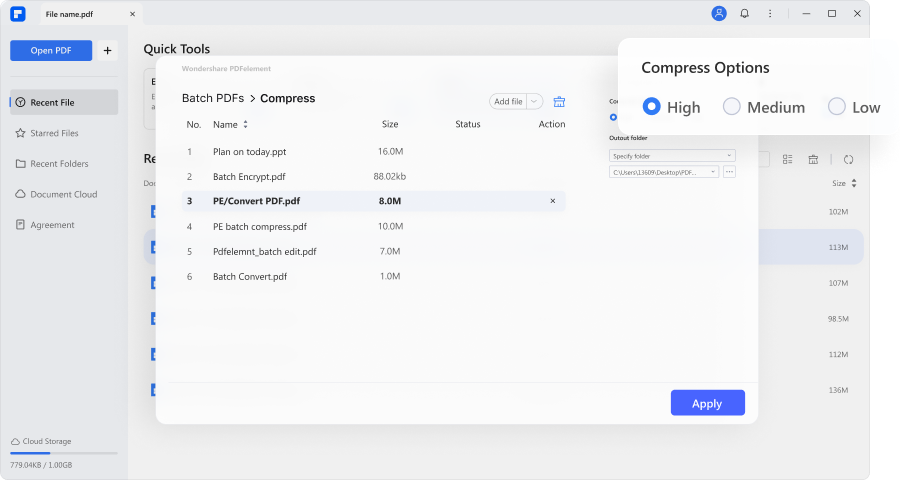
PDFelement distinguishes itself as a brilliant solution, making batch PDF merging an effortless process. The software's strength lies in its robust merging process, allowing you to unify numerous PDF files simultaneously. Within a few clicks, you can accomplish the merging procedure, even if you have less technical expertise. PDFelement also provides you with customization options, allowing you to tailor the merged documents. Whether arranging pages, adding bookmarks, or applying watermarks, PDFelement lets you create merged PDFs that align precisely with your needs.
How To Perform Bulk PDF Merge Procedure Using PDFelement?
PDFelement is committed to offering a user-friendly experience and robust functionalities on an affordable budget. The entire merging process is simpler than ever. Just select your files for merging Let's explore how to perform the task of merging PDFs with PDFelement:
- Step 1: Launch the PDFelement Navigate to the "Combine PDFs" option below "Quick Tools."

- Step 2: Add files for merging. Click "Preview" to ensure the files are arranged in the accurate sequence.

- Step 3: Click the "Apply" button to save changes after previewing.

- Step 4: PDFelement will unify your files in the sequential order.

It is important to note here that PDF files often get hefty after merging. Storing and sharing such bulky files can be troublesome, especially while dealing with these files in professional setups. Thus, it is advised to compress the files before merging to get a lightweight final file in the end. However, compressing numerous files individually is a tiring task. Worry not since PDFelement has a solution for it, too. You can use PDFelement's Batch Compress functionality to compress multiple files concurrently.
Batch Compress is a notable feature available in PDFelement's Batch PDFs toolkit. Here is how to batch-compress files using this option:
- Step 1: Go to the "Batch PDFs" option in PDFelement.

- Step 2: Choose the "Compress" feature from the given toolkit.

- Step 3: Import your desired files by clicking "Add Files."

- Step 4: Choose the level of compression and resolution. Click "Apply" to get your files compressed instantly.

Method 2: Batch PDF Merge Via PDF24 Tools

If you are looking for a web-based platform to perform batch merging, PDF24 Tools is a worthwhile option. Operating in the cloud, the tool ensures accessibility from any internet-connected device. Also, it provides the flexibility to merge PDFs seamlessly without the need for software downloads. The greatest benefit of the tool is that you can utilize it for free without any limits. Upload as many files as needed since there's no restriction on number of files for merging. After merging, you can download, share, preview, or edit your unified document.
Let's learn to use PDF24 Tools as a batch PDF merger:
- Step 1: Access PDF24 Tools. Go to its "Merge PDF"
- Step 2: Click "Choose Files" to upload your files.

- Step 3: After adding the desired files, click the "Merge"

- Step 4: Click "Download" to save the merged file or perform other desired actions on it.

Method 3: Use PDF2GO for Bulk PDF Merge

PDF2GO is another free and competitive option when it comes to batch PDF mergers. The tool efficiently handles multiple PDF files simultaneously, making it an ideal choice for those dealing with extensive document sets. Also, the merging functionality is provided for free, making it a considerable choice, especially if you are looking for a budget-friendly solution. The number of file uploads is limitless like PDF24 Tools. The standout feature of PDF2GO is that it allows additional customization, such as page dimensions.
Follow these steps to use PDF2GO to batch merge PDF files:
- Step 1: Access PDF2GO. Click "Choose File" to import files.

- Step 2: Arrange your files in desired order by dragging them.

- Step 3: Click the "Save" button to download the file. You can also adjust the optional setting.

- Step 4: Choose whether you want to download the PDF or zipped file.

Conclusion
In this data-rich era where document flow is inevitable, you can manage colossal heaps of files by batch merging related ones. Whether for document archiving, information organization, or creating finalized reports, mastering the art of batch PDF merging is pivotal. This article unraveled the significance of PDF merging across diverse sectors. Also, the guide provided three workable to navigate document complexities.
All the methods presented reflect the versatility of contemporary solutions. If you are looking for a cost-effective option, you can go for PDF24 Tools or PDF2GO. However, if your concern is finding a trustable & long-lasting solution, consider PDFelement. Unlock a new level of productivity with PDFelement's bulk PDF merge functionality.

 G2 Rating: 4.5/5 |
G2 Rating: 4.5/5 |  100% Secure
100% Secure



