 Home > Edit PDFs on Mac > How to Add Header and Footer to PDF on Mac
Home > Edit PDFs on Mac > How to Add Header and Footer to PDF on MacIf you desire to have formal and professional PDF pages, it is advisable to apply the header and footer tools. The process to add header and footer to PDF allows you to include factors such as origin and date, or even company logo to pages. As a result, headers and footers are quite important when writing reports and journals. Researchers and students take advantage of these tools to insert their names and title of documents, to have their work published.
Steps to Add Header and Footer to PDF
1. Download PDFelement for Mac for Free
2. Open Respective PDF File
3. Insert Header and Footer on PDF Page
How to Add Header and Footer to PDF
Before reading a PDF’s content, you may notice symbols, images, or texts at page top or bottom. These are headers and footers, which are quite common in books, documents, and papers. They make it easier to identify a document since as you add a header to PDF or add a footer to PDF, you can insert the author’s name, date of creation, and any information that is relevant to readers. In this article, you will learn the best way to add header footer to a PDF.
PDFelement for Mac
Without the right program, the procedure to add header and footer to PDF can be quite exhausting. You need the best PDF editor for the task so that you can do it quickly and proceed with other work. PDFelement for Mac is the best tool to add footer to PDF or add header to PDF. This is a powerful program that makes adding headers and footers and another type of PDF editing seem like a walk in the park.
Generally, PDFelement for Mac is perfect for PDF management because it has multiple capabilities. It performs neat editing on various PDF aspects. So, you can easily add, remove or change texts, links, and images. While doing so, this tool edits text font to adjust its color or size and also rotates images in PDF. As this process continues, PDFelement for Mac helps in page management, whereby you can add new pages or delete the unnecessary ones. You may also re-organize or replace them for proper flow of information.
If you wish to create new PDFs, PDFelement for Mac offers multiple ways to do so. It offers about 300 templates to help new users in this process. You can also create from a file and it allows you to choose multiple files to create by opening each in separate windows. You can also utilize the different capture options to complete the task. After PDF creation PDFelement for Mac provides you with the ability to view and use PDF documents in other formats. So, you can simply change PDF to other files like images, PowerPoint, Word and Excel, among others.
PDFelement for Mac also has an exemplary capability, which is translating printed text or images to machine-readable text. The specific feature used is known as Optical Character Recognition, which simplifies the conversion of paper documents into electronic copies.
How to Add Header Footer to PDF on Mac
From the above information on PDFelement for Mac, it is clear that you will gain more from acquiring this editor. The most important fact is that the tool is designed with an understanding of the importance of headers and footers, since they add more value to professional documentation.
There are other PDF editors that can manipulate header and footer in PDF, but PDFelement for Mac is the best option to add header to PDF. Additionally, is best to add footer to PDF because it does not have size limitations, enabling you to work with large PDFS, and is very secure. In fact, it offers you options to secure your PDFs instead and hence promotes peace of mind.
Other reasons why beginners and professionals should use PDFelement for Mac include affordability, comfortability and usability. As you acquire the program, you can get the free version first for testing and then own the Standard or Pro versions, which come at pocket-friendly price. The simple interface makes it easily usable while the robust features make it reliable.
The procedure below shows you how to add header and footer to PDF using PDFelement for Mac.
Step 1: Download PDFelement for Mac for Free
The process to add header to PDF or add footer to PDF begins with downloading PDFelement for Mac for free. This free versions enables you to have a limited experience of working with the program. It is highly advisable that you purchase PDFelement for Mac Standard or Pro version afterwards to have access to all features for PDF management.
After installation, run the program on Mac immediately.
Step 2: Open Respective PDF File
Once PDFelement for Mac launches, focus on opening the respective PDF file that needs headers and footers. There are two ways to open a PDF file. You can use the Open File function on the homepage and choose the file from the local folders. Alternatively, you can go to the menu and select File, choose Open from the submenu and then identify the file.

Step 3: Insert Header and Footer on PDF Page
As soon as the file opens, you can proceed with adding headers and footers. Go to the top menu and select Tool. From the new sub-menu, choose Add or Edit Header and Footer to add header and footer to PDF.
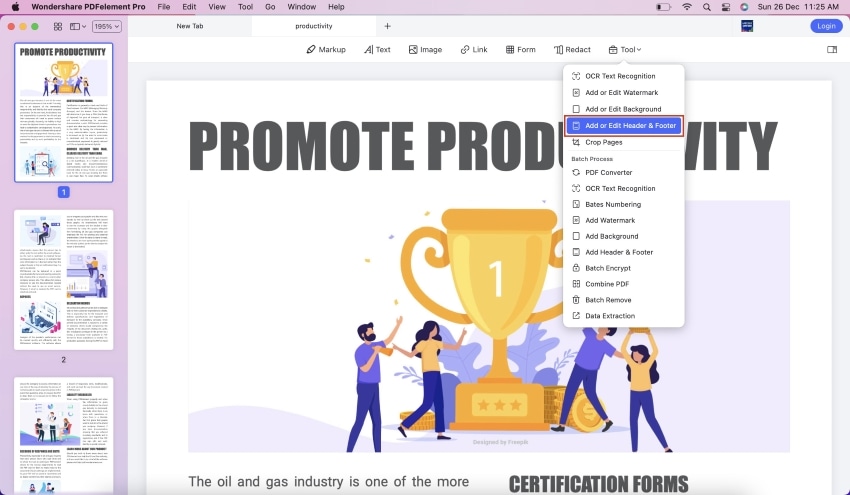
From the new window displayed, tap on Add Header & Footer and then click on "+" icon on the right panel.
A new window will be shown. Here, you have the liberty to include file name to the PDF footer. Simply type in the name of the footer or header. You can also add page number or even insert date. There are various language styles you can opt for. When done, confirm these changes by clicking on Save.
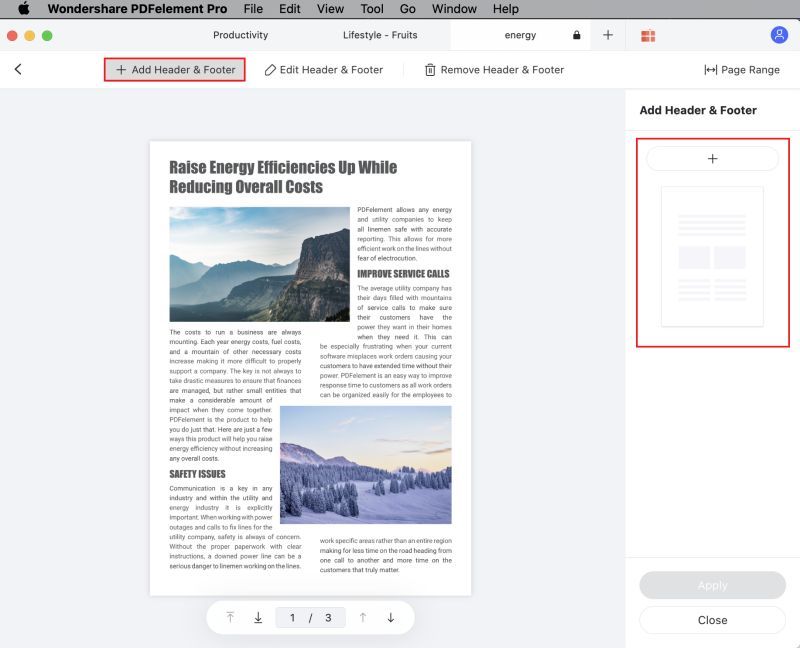
Free Download or Buy PDFelement right now!
Free Download or Buy PDFelement right now!
Buy PDFelement right now!
Buy PDFelement right now!
 100% Secure |
100% Secure |

Elise Williams
chief Editor
Comment(s)