To transcribe the text in a scanned document or an image, you need to convert the format into a PDF first. Some tools provide such specific features, while others offer a one-stop solution for PDFs. This article introduces an online tool, Convertio, to process conversion between files and OCR. Then, the article gives you a better alternative solution — PDFelement.
In this article
A Convenient Tool to Convert Files — Convertio
Convertio is an online easy-to-use tool to convert files and use OCR. As a browser-based tool, it works for almost all platforms without downloading or installing.
In terms of conversion, it supports over 300 formats. As this one claims to be more than any other converter, it offers more than 25600 different kinds of conversions. You need to upload the file to the page and choose the format of the files. Then, you can click Convert to process. After waiting for one or two minutes, you can see the output.
Apart from conversion between images and documents, Convertio also supports video converter, audio converter, font converter, archive converter, presentation converter, and ebook converter. It also allows you to do more specific settings, such as an exported video's quality and aspect ratio.
Regarding OCR, the formats of input that Convertio supports include PDF, JPG, BMP, GIF, JP2, JPEG, PBM, PCX, PGM, PNG, PPM, PPM, TGA, TIFF, and WBMP. After completion, you can save the format of the document in .docx, .xlsx, .xls, .pptx, .pdf, .txt, .rtf, .csv, .epub, or .fb2. Before signing up for the account, you can only use OCR for a maximum of 10 pages.
Convertio is not free to use. A light plan supporting up to 500 MB maximum file size and 25 concurrent conversations requires $9.99 per month. A basic plan supporting 1 GB maximum file size and 50 concurrent conversions would be $14.99 monthly. Plus, an unlimited version costs $25.99 per month.
Languages Convertio Supports
Conversion supports a variety of languages in OCR. Once a time, you can choose a maximum of 2 languages in the text to scan. Choices include English, Afrikaans, French, German, Spanish, Dutch, Albanian, Italian, Arabic, Greek, Armenian, Azeri, Basque, Belarusian, Bulgarian, Chinese, Armenian, Hebrew, Latin, Turkish, etc. Not only does it offer widely used languages, but it also supports lesser-known languages used by a small amount of the population.
Steps of Using Convertio to OCR an Image Online
Here is the guide to using OCR on Convertio.
Step 1 Upload the file
Launch the OCR tool by entering the Convertio website. Choose your file from dropbox or Google Drive.
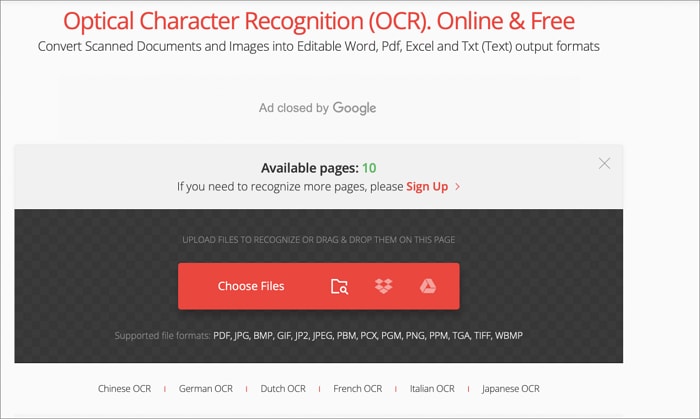
Step 2 Select the language
Select at most 2 languages from the language list. The default language is English.
Step 3 Select the format of the output and check the settings
Select which format you need to export the file. Then, check whether you want to scan All Pages or specific Page Numbers.
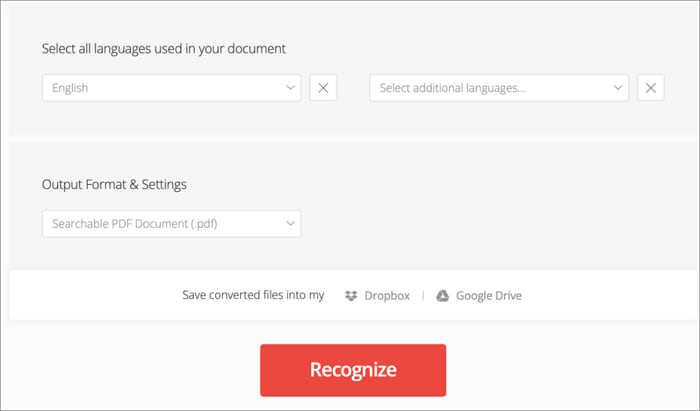
Step 4 Convert and Save
After confirmation, click Recognize to start the task, and then download the file.
The Best Alternative to Convertio — PDFelement
Convertio is an online tool created only for file conversion and OCR. If you have higher requirements and multiple needs to edit the document, not limited to OCR, PDFelement is your best choice.
PDFelement is an application to download and install on a computer or a mobile phone. For PC, it supports both Windows and macOS. For phones, it is compatible with iOS and Android.
Convert PDF: PDFelement can convert PDF documents to and from any format of image, Microsoft Office, a web page, or other formats such as EPUB, PTF, RTF, and more. In conversion, it can give you the converted document in high quality at high speed. Even though you are processing a batch file with multiple pages, the conversion will be available in a few seconds.
OCR: The OCR tool that PDFelement offers is also advanced in the market. It provides you with an accurate result of recognition. Within several clicks, you can modify a scanned file. PDFelement OCR is fast as it can perform batch OCR files. Also, it is powerful since it can extract texts from PDF, Word, Excel, images, or any physical documents in handwriting.
Edit: After conversion and extraction, it allows you to open the file in the software directly. You can freely edit the text, image, form, layout, watermark, and more. When you finish modifications, the PDFelement Cloud is a section for you to preserve important files safely.
PDFelement supports more than 20 languages. You can select from English, Spanish, French, German, Japanese, Italian, Russian, Portuguese, Dutch, Korean, Greek, Polish, Turkish, Ukrainian, Swedish, Romanian, Czech, etc. In one OCR task, the software can recognize up to 3 languages.
PDFelement also has other features aimed at different groups of users. For educational users, PDFelement provides functions such as reading, annotating, creating, and combining PDFs. For personal users, they can convert PDFs, edit PDFs, compress PDFs, and organize PDFs. Considering the demands of professional users, PDFelement offers PDF form, sign PDF, protect PDF, batch PDF, PDF OCR, and extract PDF data.
How to Use PDFelement OCR on Computer and Phone
You need to download and install PDFelement first. Just enter PDFelement's official website, and choose Free Download. If you have professional needs, you can buy a Paid Version. In the first use of this software, the system will prompt you to install OCR to get prepared. Click Click to Download on the download window. Then, install the OCR plugin.
Steps of using PDFelement OCR on macOS
Step 1 Import the file
Launch the application first. On the Home page, click Open to upload your needed document. Alternatively, you can click OCR PDF to directly start an OCR task.
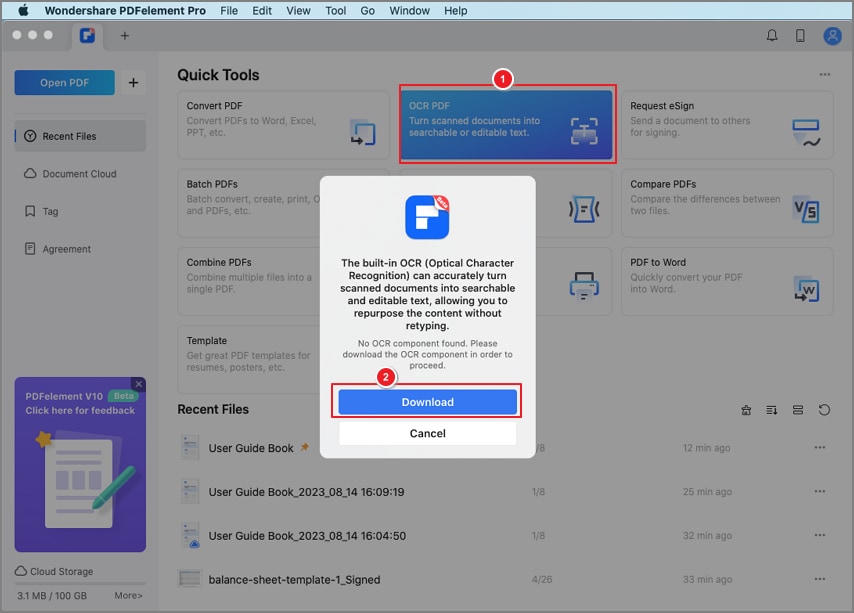
Step 2 OCR the PDF
Click OCR Text Recognition in the Tool section at the top of the page to process the OCR task.
Step 3 Check the settings
In the settings window, select the language of the text. You can select as many languages as you need the tool to extract. Then, check the Page Range, dpi requirement, and Type, and choose between Editable Text and Searchable Text Image, based on your needs.
Note: Selecting more than three languages in one task would slow recognition.
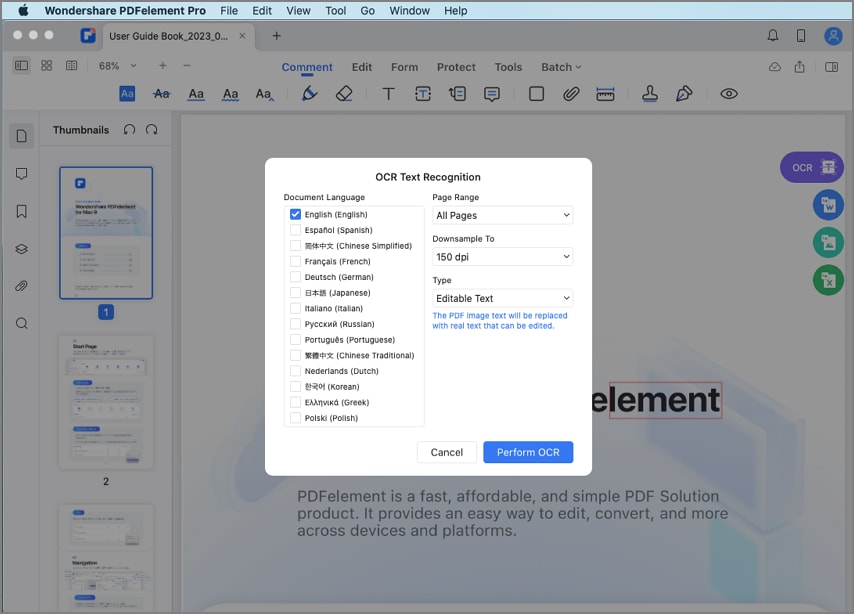
Step 4 Perform OCR and download the file
Click Perform OCR when you have confirmed the settings. Then, click Open to check the output and make some modifications. Please save the file when you want to export it.
Note: The steps of using PDFelement OCR on Windows are similar to the steps on macOS. Only some names of tools or icons are slightly different. Read the above procedure as a reference to learn how to launch OCR on WindowsmacOS.
Steps of using PDFelement OCR on iOS
Step 1 Launch the application on your iPhone. Tap OCR PDF in the Tools section. Then, choose the file from your mobile phone as prompted. If you are already on the editing page, tap the more icon in the upper right corner of the interface and tap Recognize.
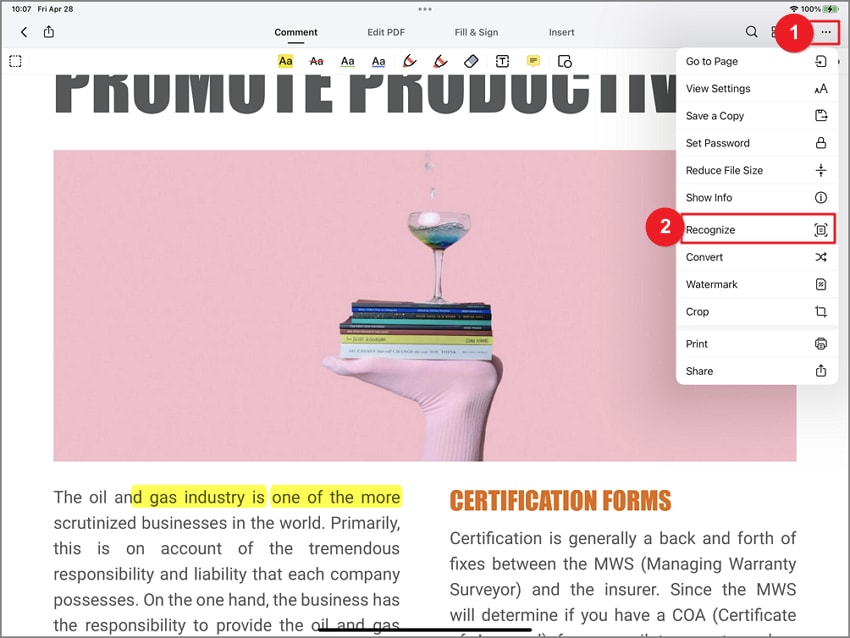
Step 2 Select the language of the document's text, and tap Next to perform recognition.
Step 3 The OCR task will end in a short while. Directly open the file in the software to double-check the information. Also, you can apply a variety of tools to modify the file. After that, save the file when you finish.
Frequently Asked Questions
What factors determine OCR accuracy?
The accuracy of OCR varies according to several factors. The quality of the uploaded document. If the original document is wrinkled, torn, faded, discolored, smudged, or in a low-contrast color, it will lead to inaccuracy. The font and layout of the document. Even though the engine can recognize different fonts, extreme character sizes may cause difficulties for the tool. Also, a clear layout matters a lot.
Which factors influence file conversion speed?
The speed of conversion is affected by the size of the file. A document with a larger size requires more time to convert. Besides, the website loading speed also influences the conversation rate. A slow-loading website is more likely to increase bounces. As a result, it will jeopardize the conversion rate. Other factors, such as the computer's performance, also decide the speed.
Can free OCR protect users' data?
The safety of OCR is regulated by GDPR (General Data Protection Regulation) and PCI DSS (Payment Card Industry Data Security Standard). If the OCR tool isn't in compliance with these regulations, it might be unsafe to use.
PDFelement OCR is a safe OCR software. It applies stringent security protocols to prevent data loss and theft. Moreover, it is well-designed to be immune to malware or virus attacks.
Bottom Line
PDFelement is professional in all document-related processes, from scanning, OCR, and editing, to translation and conversion. It will give you much favor in increasing your efficiency and creativity. Now download the PDFelement and enjoy a smooth experience of editing PDFs!
 Home
Home
 G2 Rating: 4.5/5 |
G2 Rating: 4.5/5 |  100% Secure
100% Secure



