PDFelement-Powerful and Simple PDF Editor
Get started with the easiest way to manage PDFs with PDFelement!
Hebrew OCR (Optical Character Recognition) turns scanned Hebrew PDFs or images into selectable, searchable text—so you can copy, edit, and reuse content without retyping. Because high-quality Hebrew OCR software is still limited, this guide compares the best Hebrew OCR options (including free online tools) by features, pricing, platforms, and common limitations. You’ll also see practical tips to extract Hebrew text from images/PDFs with higher accuracy.
You’ll also learn when to choose online OCR for quick tasks and when a desktop OCR like Wondershare PDFelement - PDF Editor Wondershare PDFelement Wondershare PDFelement makes sense for accuracy, privacy, and batch work.
Comparison of Top 5 OCR Software for Hebrew
Below you'll find detailed overviews that retain your original descriptions but are easier to scan and richer with target queries such as Hebrew OCR, free online Hebrew OCR, and extract Hebrew text from image/PDF.
1. ABBYY FineReader Sprint
Overview — ABBYY FineReader Sprint for Windows and Mac turns hard-copy pages into editable, searchable documents. You can edit text, change output formats, and adjust images with reliable Hebrew OCR accuracy.
- Platforms: Windows, Mac
- Pricing: ~$69–$165 depending on individual vs. business; 7-day free trial (individual) / 30-day free trial (business)
- Best for: Offline, high-accuracy Hebrew text recognition with PDF/Word export
Pros
- Strong Hebrew recognition quality on scans and PDFs.
- Converts scans from a scanner to PDF/Word output.
- Good image cleanup and format controls.
Cons
- Relatively high price vs. some alternatives.
- Word export may place content inside text boxes, making copy/paste awkward.
How to use ABBYY FineReader Sprint:
Step 1Start a new task
Place your document on a scanner and open the application. You can also import an existing image/PDF.
Step 2Select a format and language
In Quick Conversion, choose PDF/Word/Excel/HTML and set the document language to Hebrew.
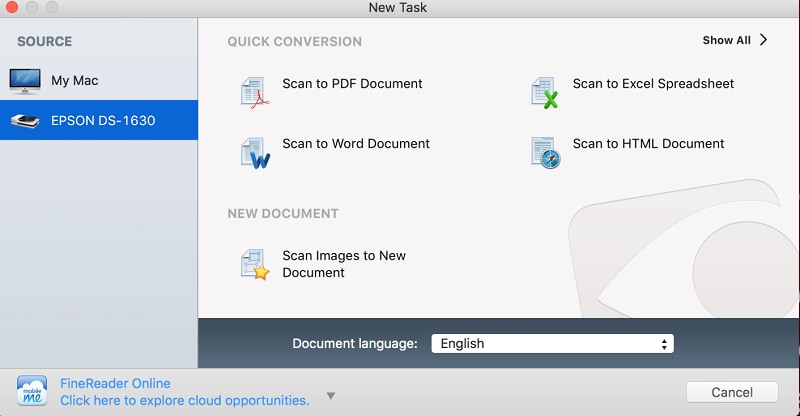
Step 3Set the import/scanning
When you preview the file, you can adjust the Scan Mode, Color Depth, Resolution, and Scan Area. After you confirm the settings, click Scan..
Step 4Finish & export
Click Finish Import, then save to your preferred format.
2. i2OCR (Free Online)
Overview — i2OCR is a free online Hebrew OCR tool that extracts editable text from images and PDFs without installing software.
Pros
- Supports 100+ languages; completely free.
- Quick to try for one-off tasks.
Cons
- Multi-page PDFs often require page-by-page copy/paste.
- Line/paragraph breaks aren’t preserved perfectly; manual cleanup needed.
3. i2pdf (Online Suite)
Overview — i2pdf PDF to Word offers a set of online PDF tools (Sign, Watermark, PDF OCR, PDF→CAD, etc.). Useful when you need to convert PDF to Word/Text and edit the content.
Pros
- Free conversion from PDF to Word/Text.
- Simple browser-based flow; no install.
Cons
- PDF input only (no direct image OCR).
- No scanner integration; manual upload required.
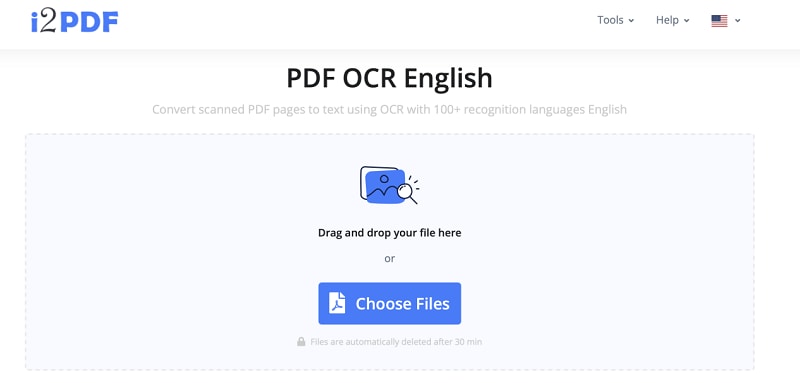
4. Prizmo (Mac)
Overview — Prizmo for Mac processes documents from a camera or scanner and runs Hebrew OCR to produce searchable PDFs or extracted text. Helpful for posters, signs, and photos that need perspective/lighting fixes.
- Platforms: macOS
- Pricing: Prizmo 4 $49.99/yr; Prizmo 4 – Pro Pack $74.99/yr (adds neural translation, Automator Actions, custom export scripts)
Pros
- Works with camera shots and scans; built-in tools for crop, perspective, and brightness.
- Smooth export for editing or sharing.
Cons
- Subscription pricing; Mac-only.
How to use Prizmo:
Step 1Drop a picture or PDF
Drag and drop an image/PDF or scan directly from your device.
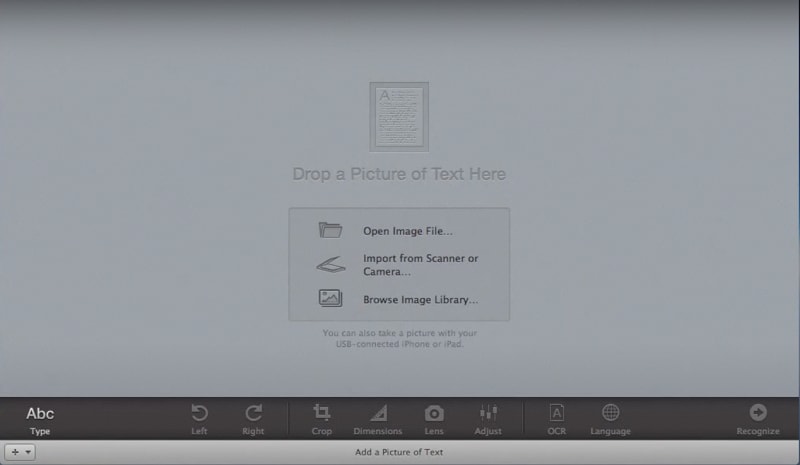
Step 2Modify the image
Crop/select the required area; adjust Dimensions, Lens, Adjust as needed.
Step 3Set the language
Choose Hebrew as the recognition language.
Step 4Start OCR
Click OCR and wait for processing.
Step 5Edit the text
Copy or edit the recognized text from the right-hand panel.
5. OCR Space Browser Extension (Copyfish)
Overview — OCR Space Copyfish lets you select areas on any webpage (images, video frames, embedded PDFs) and extract text instantly—ideal for quick Hebrew text snippets.
- Browsers: Chrome, Firefox, Edge
- Pricing: Free tier (~25 languages). Hebrew requires Pro ($19.95/mo); Pro+ ($29.95/mo) adds auto-translate.
Pros
- Very fast; works directly on webpages and videos.
- Lightweight and simple UI.
Cons
- Hebrew recognition is paywalled behind the Pro plan.
- Less control over formatting compared to desktop OCR.
Quick guide (Chrome):
Step 1Download the plug-in
Install OCR Space – Copyfish from the Chrome Web Store.
Step 2Select the OCR tool
Click the extension icon and choose the OCR tool.

Step 3Select the text
Draw a box around the target text (highlighted with a red frame).
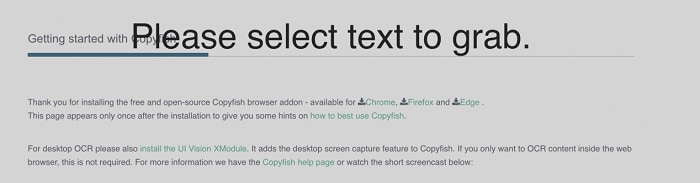
Step 4Set language
Open Settings and set Input Language = Hebrew.
Step 5Copy the result
Review the OCR text in the bottom-left window and click Copy to clipboard.
5 Hebrew OCR Tools Compared Table
OCR software |
Pricing |
Supported platforms |
Limitations |
|---|---|---|---|
|
ABBYY Fine Reader Sprint |
7-day free trial for individual 30-day free trial for business $69–$165 (depends on plan) |
Windows, Mac |
If the exported file is a Word file, some text may appear inside text boxes. |
|
i2OCR |
Free (online) |
Web |
Need to copy-paste each page; does not preserve line/paragraph breaks. |
|
i2pdf |
Free (online) |
Web |
Only supports PDF; cannot connect to a scanner. |
|
Prizmo |
Prizmo 4: $49.99/year Prizmo 4 – Pro Pack: $74.99/year |
Mac |
High fee; Mac only. |
|
OCR Space Plug-in (Copyfish) |
Free plan: 25 OCR languages Pro Edition: $19.95/month Pro+ Edition: $29.95/month |
Chrome, Firefox, Edge |
Hebrew and auto language detection require Pro; auto translation only in Pro+. |
A Great OCR PDF Tool Supports Other Languages — PDFelement
If you are limited by the features of the five previously mentioned software, Wondershare PDFelement - PDF Editor Wondershare PDFelement Wondershare PDFelement is a great alternative to consider. PDFelement supports both Windows and Mac and allows you to edit PDFs and modify scanned PDFs.
Why PDFelement for Hebrew OCR workflows
- Layout-safe editing: Preserve headings, footers, images, tables, and styles while fixing OCR errors and spacing.
- Fast cleanup tools: Edit text and images, run find/replace, annotate for review, and standardize fonts and sizes.
- Convert & export: Export to Word, Excel, PowerPoint, images, or PDF/A once the Hebrew text is corrected.
- Document control: Combine/split pages, compress for sharing, redact sensitive data, and secure with passwords.
- Batch efficiency: Apply repetitive actions (combine, compress, convert) to multiple files to speed delivery.
- Cloud convenience: Paid plans include 1 GB document cloud to keep final files safe and accessible.
Plans & availability
Download the free trial for core editing features (and OCR for 20+ languages). Upgrade to unlock advanced tools, batch operations, and cloud storage — an affordable way to finalize Hebrew OCR output at scale.
Easy Steps to Ocr PDF with PDFelement
You can use PDFelement OCR in four simple steps:
Step 1Select OCR PDF
Find Home on the left side of the page. Then, click OCR PDF to start a new task. Note: The first time you use PDFelement, you must download the built-in OCR component. Click Download as prompted, and wait for several seconds.

Step 2Confirm the recognition settings
Select a file from your computer. Choose the document language and set the page range, dpi, and type. Then, confirm the settings and click Perform OCR.

Step 3Edit the document
After the recognition, click Open. You can modify the file using the toolbar at the top of the interface.
Step 4Export the document
Once finished, click the icon on the Form tab page, then click Export Data, as shown in the following figure. Then, select where you want to save the file.
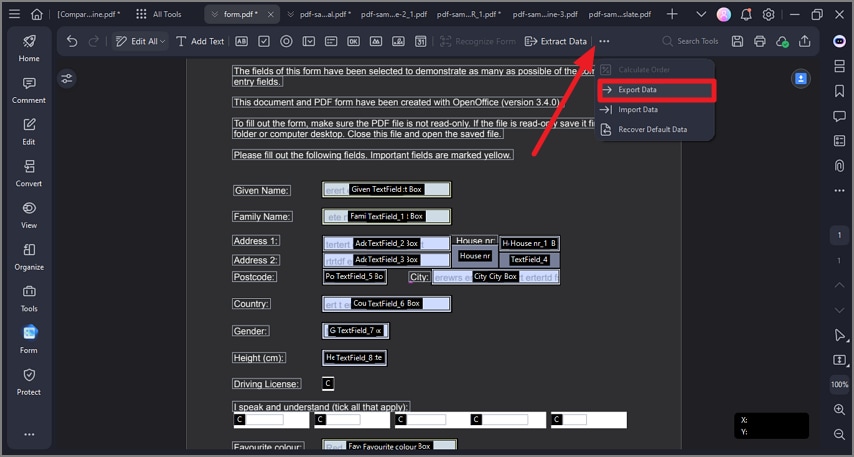
FAQs about Hebrew OCR
1. Is there a free online Hebrew OCR?
Yes — tools like i2OCR and PDFelement Online let you extract Hebrew text from images/PDFs for free.
2. How to convert a Hebrew image to text?
Upload the image, select Hebrew as the OCR language, run OCR, then copy/export the text.
3. Does OCR handle right-to-left and niqqud?
Accuracy improves with high-resolution scans and clear fonts. Some tools better preserve RTL order; verify and post-edit.
4. What's the best OCR for Hebrew PDFs?
For single files online, use i2OCR/PDFelement Online; for batches and better control, use PDFelement desktop.
Conclusion
If you are looking for an online OCR tool, you can choose from i2OCR, i2pdf, and OCR Space. Each software has different pros and cons.
Additionally, if you use OCR for business, you can consider ABBYY Fine Reader Sprint and Prizmo. Both applications offer business versions with a variety of features. However, if you are hesitant because of the high cost of these applications, you can choose a better alternative – Wondershare PDFelement - PDF Editor Wondershare PDFelement Wondershare PDFelement .
PDFelement provides advanced features at a reasonable price. With PDFelement, you can use OCR and edit PDF using various PDF tools in one software.
 Home
Home
 G2 Rating: 4.5/5 |
G2 Rating: 4.5/5 |  100% Secure
100% Secure



